2023 CADILLAC LYRIC infotainment
[x] Cancel search: infotainmentPage 166 of 424

Cadillac Lyriq Owner Manual (GMNA-Localizing-U.S./Canada-15644413) -
2023 - CRC - 2/23/22
Infotainment System 165
Search by Category
Destinations can be searched
by category, such as
restaurant or grocery store.1. Open Google Maps.
2. Touch the search bar.
3. Touch Categories, then select a category.
4. Touch the desired location, then touch Start.
Avoid Tolls, Highways,
or Ferries 1. Open Google Maps.
2. Search destination and touch the destination on
the map.
3. Touch Route overview and then Route options.
4. Touch an option and then touch Back.
Traffic Layers 1. Open Google Maps.
2. Touch Settings.
3. Toggle between Traffic on or off.Global Positioning
System (GPS)
The current position of the
vehicle is determined by using
satellite signals and various
vehicle signals.
At times, other interference
such as the satellite condition,
road configuration, condition
of the vehicle, and/or other
circumstances can affect the
navigation system's ability to
determine the accurate
position of the vehicle.
This system might not be
available or interference can
occur if any of the following
are true:
.Signals are obstructed by
tall buildings, trees, large
trucks, or a tunnel.
.Satellites are being repaired
or improved.
For more information if the
GPS is not functioning
properly, see Problems with
Route Guidance 0166.
Vehicle Positioning
At times, the position of the
vehicle on the map could be
inaccurate due to one or more
of the following reasons:
.The road system has
changed.
.The vehicle is driving on
slippery road surfaces such
as sand, gravel, or snow.
.The vehicle is traveling on
winding roads or long,
straight roads.
.The vehicle is approaching a
tall building or a large
vehicle.
.The surface streets run
parallel to a freeway.
.The vehicle has been
transferred by a vehicle
carrier or a ferry.
.The current position
calibration is set incorrectly.
.The vehicle is traveling at
high speed.
Page 167 of 424

Cadillac Lyriq Owner Manual (GMNA-Localizing-U.S./Canada-15644413) -
2023 - CRC - 2/23/22
166 Infotainment System
.The vehicle changes
directions more than once,
or the vehicle is turning on a
turn table in a parking lot.
.The vehicle is entering and/
or exiting a parking lot,
garage, or a lot with a roof.
.The GPS signal is not
received.
.A roof carrier is installed on
the vehicle.
.Tire chains are installed on
the vehicle.
.The tires are replaced
or worn.
.The tire pressure for the
tires is incorrect.
.This is the first navigation
use after the map data is
updated.
.The 12-volt battery has been
disconnected for
several days.
.The vehicle is driving in
heavy traffic where driving is
at low speeds, and the
vehicle is stopped and
started repeatedly.
Problems with Route
Guidance
Inappropriate route guidance
can occur under one or more
of the following conditions:
.The turn was not made on
the road indicated.
.Route guidance might not be
available when using
automatic rerouting for the
next right or left turn.
.The route might not be
changed when using
automatic rerouting.
.There is no route guidance
when turning at an
intersection.
.Automatic rerouting might
display a route returning to
the set waypoint if heading
for a destination without
passing through a set
waypoint.
.The route prohibits the
entry of a vehicle due to a
regulation by time or season
or any other regulation
which may be given.
.Some routes might not be
searched.
.The route to the destination
might not be shown if there
are new roads, if roads have
recently changed, or if
certain roads are not listed
in Maps.
To recalibrate the vehicle's
position on the map, park with
the vehicle running for two to
five minutes, until the vehicle
position updates. Make sure
the vehicle is parked in a
location that is safe and has a
clear view of the sky and away
from large obstructions.
Voice Recognition
If equipped, Google Assistant
allows for hands-free use of,
media and messaging,
navigation and climate control
functionality in the vehicle.
This feature can be started by
pressing
gon the steering
wheel, touching Google
Page 168 of 424
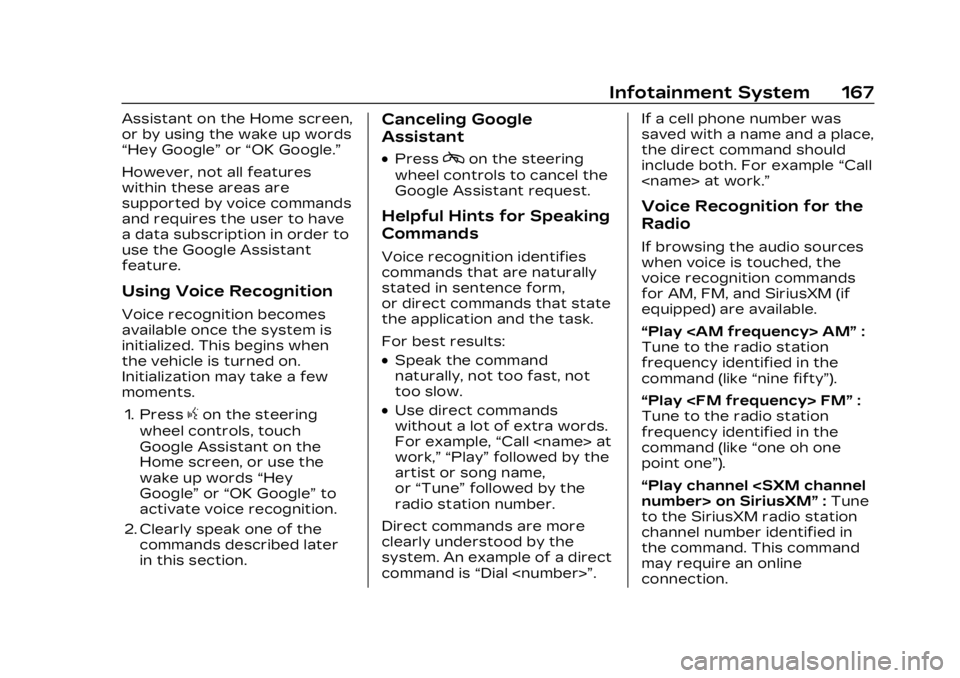
Cadillac Lyriq Owner Manual (GMNA-Localizing-U.S./Canada-15644413) -
2023 - CRC - 2/23/22
Infotainment System 167
Assistant on the Home screen,
or by using the wake up words
“Hey Google”or“OK Google.”
However, not all features
within these areas are
supported by voice commands
and requires the user to have
a data subscription in order to
use the Google Assistant
feature.
Using Voice Recognition
Voice recognition becomes
available once the system is
initialized. This begins when
the vehicle is turned on.
Initialization may take a few
moments.
1. Press
gon the steering
wheel controls, touch
Google Assistant on the
Home screen, or use the
wake up words “Hey
Google” or“OK Google” to
activate voice recognition.
2. Clearly speak one of the commands described later
in this section.
Canceling Google
Assistant
.Presscon the steering
wheel controls to cancel the
Google Assistant request.
Helpful Hints for Speaking
Commands
Voice recognition identifies
commands that are naturally
stated in sentence form,
or direct commands that state
the application and the task.
For best results:
.Speak the command
naturally, not too fast, not
too slow.
.Use direct commands
without a lot of extra words.
For example, “Call
work,” “Play” followed by the
artist or song name,
or “Tune” followed by the
radio station number.
Direct commands are more
clearly understood by the
system. An example of a direct
command is “Dial
saved with a name and a place,
the direct command should
include both. For example
“Call
Voice Recognition for the
Radio
If browsing the audio sources
when voice is touched, the
voice recognition commands
for AM, FM, and SiriusXM (if
equipped) are available.
“Play
Tune to the radio station
frequency identified in the
command (like “nine fifty”).
“Play
Tune to the radio station
frequency identified in the
command (like “one oh one
point one”).
“Play channel
to the SiriusXM radio station
channel number identified in
the command. This command
may require an online
connection.
Page 169 of 424

Cadillac Lyriq Owner Manual (GMNA-Localizing-U.S./Canada-15644413) -
2023 - CRC - 2/23/22
168 Infotainment System
“Play
on Sirius XM”:Tune to the
SiriusXM radio station channel
name identified in the
command. This command may
require an online connection.
Voice Recognition for the
Phone
Make sure the phone is paired
using Bluetooth to use the
phone related voice
commands.
“Call
Initiate a call to a stored
contact. The command may
include location if the contact
has location numbers stored.
“Call
“At Work,” “On Mobile,” or
“On Other” :Initiate a call to a
stored contact and location at
home, at work, on mobile
device, or on another phone.
“Call < phone number>” :
Initiate a call to a phone
number of seven digits or 10
digits. “Redial”
:Initiate a call to the
last dialed number.
Voice Recognition for
Navigation
Navigation commands can be
used to start, cancel route,
or add way points/POI.
“Navigate to
to the address in the
command.
“Add
way” :Adds a way-point to the
current route.
“Take me home” :Starts
navigation to Home location
set in Google maps.
Onboard Vehicle
Commands
These commands can be used
to adjust vehicle temperature
or control window defrosters.
“Turn on the A/C” :Turns on
the air conditioning. “Set temperature to
:Set to a
specific temperature inside
your vehicle.
Phone Assistant Voice
Recognition
While a device is connected
via Bluetooth, press and hold
gon the steering wheel
controls to pass through and
launch Google assistant on the
phone or Siri.
Phone
Bluetooth (Overview)
The Bluetooth-capable system
can interact with many mobile
devices to:
.Place and receive calls in a
hands-free mode.
.Share the device’s address
book or contact list with the
vehicle.
.Stream audio (music,
podcasts).
Page 170 of 424

Cadillac Lyriq Owner Manual (GMNA-Localizing-U.S./Canada-15644413) -
2023 - CRC - 2/23/22
Infotainment System 169
.Notify receipt of text
messages.
To minimize driver distraction,
before driving, and with the
vehicle parked:
.Become familiar with the
features of the mobile
device. Organize the phone
book and contact lists clearly
and delete duplicate or
rarely used entries.
.Review the controls and
operation of the
infotainment system.
.Pair mobile device(s) to the
vehicle. The system may not
work with all mobile devices.
See “Pairing” later in this
section.
Vehicles with a Bluetooth
system can use a
Bluetooth-capable mobile
device with a Hands-Free
Profile to make and receive
phone calls. The infotainment
system and voice recognition
are used to control the
system. The system can be
used while the vehicle is on. The range of the Bluetooth
system can be up to 9.1 m
(30 ft). Not all mobile devices
support all functions and not
all mobile devices work with
the Bluetooth system. See
my.cadillac.com for more
information about compatible
mobile devices.
Controls
Use the controls on the center
stack and the steering wheel
to operate the Bluetooth
system.
Steering Wheel Controls
g:
Press initiate voice
assistant.
6: Press to answer an
incoming phone call or show
the recent phone call list when
not in a call.
c: Press to reject an
incoming phone call, end an
active phone call, end a voice
recognition session, or mute
the audio when there is no
phone call. Infotainment System
Controls
For information about how to
navigate the menu system
using the infotainment
controls, see Using the
System
0153.
Audio System
When using the Bluetooth
mobile device system, sound
comes through the vehicle's
front audio system speakers
and overrides the audio
system. The volume level while
on a mobile device call can be
adjusted by pressing the
steering wheel controls or the
volume control on the MFC.
The adjusted volume level
remains in memory for later
calls. The volume cannot be
lowered beyond a certain level.
Page 171 of 424

Cadillac Lyriq Owner Manual (GMNA-Localizing-U.S./Canada-15644413) -
2023 - CRC - 2/23/22
170 Infotainment System
Bluetooth (Pairing
and Using a Phone)
Pairing
A Bluetooth-enabled mobile
device must be paired to the
Bluetooth system and then
connected to the vehicle
before it can be used. See the
mobile device manufacturer's
user guide for Bluetooth
functions before pairing the
device.
Pairing Information
.Touch the Phone icon on the
home page of the
infotainment display.
.If no mobile device has been
paired, a message on the
infotainment display will
show the Manage Phones
option. Touch this option to
be taken to the Phones
management screen. See
“Pairing a Phone”later in this
section.
.A Bluetooth smartphone
with music capability can be
paired to the vehicle as a
smartphone and a music
player at the same time.
.Up to 10 devices can be
paired to the Bluetooth
system.
.The pairing process is
disabled when the vehicle is
moving.
.Pairing only needs to be
completed once, unless the
pairing information on the
cell phone changes or the
cell phone is deleted from
the system.
.If multiple paired cell phones
are within range of the
system, the system
connects to the paired cell
phone that is set to First to
Connect. If there is no cell
phone set to First to
Connect, it will link to the cell
phone which was used last.
To link to a different paired
cell phone, see “Linking to a
Different Phone” later in this
section. Pairing a Phone
1. Make sure Bluetooth has been enabled on the cell
phone before starting the
pairing process.
2. Touch the Phone icon on the Home Page.
3. If no mobile device is connected, touch Manage
Phones and the Phones
screen will display.
If another mobile device is
connected already, touch
Settings, Connections, and
then Phones.
4. Touch Add Phone.
5. Follow the on-screen prompts to pair the cell
phone.
6. Follow the instructions on the cell phone to confirm
the six-digit code showing
on the infotainment display
and touch Pair. The code on
the cell phone and
infotainment display needs
to be acknowledged for a
successful pair.
Page 172 of 424

Cadillac Lyriq Owner Manual (GMNA-Localizing-U.S./Canada-15644413) -
2023 - CRC - 2/23/22
Infotainment System 171
7. Start the pairing process onthe cell phone to be paired
to the vehicle. See the cell
phone manufacturer's user
guide for information on this
process. Once the cell
phone is paired, it will show
as Connected.
8. If the vehicle name does not appear on your cell phone,
there are a few ways to
start the pairing
process over:
.Make sure there is not an
entry for the vehicle
under the previously
connected list. If the
vehicle and cell phone
were previously paired
and one still remembers
the other, it will not
identify as a new device
when searching.
.Turn the Bluetooth off
and on the device.
.Go back to the beginning
of the Phone menus on
the infotainment display
and restart the pairing
process.
.Turn the cell phone off
and then back on.
.Reset the cell phone, but
this step should be done
as a last effort.
9. If the cell phone prompts to accept connection or allow
phone book download,
touch Always Accept and
Allow. The phone book may
not be available if not
accepted.
10. To pair additional cell phones, touch Settings,
Connections, and then
Phones.
First to Connect Paired
Phones
If multiple paired cell phones
are within range of the
system, the system connects
to the paired cell phone that is set as First to Connect. To
enable a paired cell phone as
the First to Connect phone:
1. Make sure the cell phone is turned on.
2. Touch the Settings icon on the home page.
3. Touch Connections.
4. Touch Phones.
5. Touch Options under the connected phone.
6. Touch First to Connect from the cell phone’s
settings menu. The settings
will be enabled for that
device.
Cell phones and mobile
devices can be added,
removed, connected, and
disconnected. A sub-menu will
display whenever a request is
made to add or manage cell
phones and mobile devices.
Accessing the Device List
Screen
There are two ways to access
the device list screen:
Page 173 of 424

Cadillac Lyriq Owner Manual (GMNA-Localizing-U.S./Canada-15644413) -
2023 - CRC - 2/23/22
172 Infotainment System
Using the Settings Icon1. Touch the Settings icon on the Home Page or the
Settings icon on the
shortcut tray near the left
of the display.
2. Touch Connections.
3. Touch Phones.
Using the Phone Icon 1. Touch the Phone icon on the Home Page or the
Phone icon on the shortcut
tray near the left of the
display.
2. Touch
*on the top right of
the Phones screen.
3. Touch Connected Phone.
Disconnecting a Connected
Phone
To disconnect a phone: 1. Open the Device List Screen. See “Accessing the
Device List Screen”
previously in this section. 2. Touch Options on the
phone card to show the cell
phone’s or mobile device’s
settings.
3. Touch Disconnect.
Deleting a Paired Phone
To delete a paired phone: 1. Open the Device List Screen. See “Accessing the
Device List Screen”
previously in this section.
2. Touch Options on the phone card to show the cell
phone’s or mobile device’s
settings.
3. Touch Forget Phone.
Linking to a Different Phone
To link to a different cell
phone, the new cell phone
must be in the vehicle and
paired to the Bluetooth
system.
To link to a different phone: 1. Open the Device List Screen. See “Accessing the
Device List Screen”
previously in this section. 2. Touch the new cell phone to
link to from the list of
available phones. See “First
to Connect Paired Phones”
previously in this section.
Switching to Handset or
Handsfree Mode
To switch between handset or
handsfree mode:
.While the active call is
hands-free, touch the Audio
Output option, then touch
Phone to switch to the
handset mode.
The mute icon will not be
available or functional while
Handset mode is active.
.While the active call is on the
handset, touch the Audio
Output option, then touch
Car Speakers to switch to
the hands-free mode.
Making a Call Using
Contacts and Recent Calls
Calls can be made through the
Bluetooth system using
personal cell phone contact