2023 CADILLAC LYRIC infotainment
[x] Cancel search: infotainmentPage 158 of 424

Cadillac Lyriq Owner Manual (GMNA-Localizing-U.S./Canada-15644413) -
2023 - CRC - 2/23/22
Infotainment System 157
Fade/Balance :Touch to
adjust by using the controls on
the infotainment display.
Sound Mode : Touch to
selectFront or Rear to provide
the best sound for the front or
rear seating positions.
Adjust the Surround controls
to change from Stereo to
Surround mode.
Manage Radio Favorites :
Touch to display a list of Audio
favorites.
Favorites can be moved or
deleted.
To move, touch and hold the
move icon, and then drag up or
down to rearrange the
position.
Radio Text : This allows the
Radio Data System (RDS) to
be turned on or off.
Touch Off or On.Radio Data
System (RDS)
If equipped, RDS features are
available for use only on FM
stations that broadcast RDS
information. When supported,
the radio may:
.Display Category (Program
Type) such as Rock, Jazz,
Classical, etc. from radio
stations.
.Display text from radio
stations that include station
name and messages.
This system relies on receiving
specific information from
these stations and only works
when the information is
available. It is possible that a
radio station could broadcast
incorrect information that
causes the radio features to
work improperly. If this
happens, contact the radio
station.
When information is broadcast
from a RDS station, the
station name or call letters display on the audio screen.
Radio text supporting the
currently playing broadcast
may also appear.
Satellite Radio
SiriusXM Radio Service
If equipped, vehicles with a
valid SiriusXM radio
subscription can receive
SiriusXM programming.
SiriusXM radio has a wide
variety of programming and
commercial-free music, coast
to coast, in digital-quality
sound. In the U.S., see
www.siriusxm.com or call
1-888-601-6296. In Canada,
see www.siriusxm.ca or call
1-877-438-9677.
When SiriusXM is active, the
channel name, number, song
title, and artist appear on the
display.
Page 159 of 424

Cadillac Lyriq Owner Manual (GMNA-Localizing-U.S./Canada-15644413) -
2023 - CRC - 2/23/22
158 Infotainment System
SiriusXM with 360L
SiriusXM with 360L interface
has enhanced in-vehicle
listening experience for
subscribers. The experience
now offers more categories
and system learned
recommendations toward
discovering more personalized
content.
To use the full SiriusXM 360L
program, including streaming
content and listening
recommendations, OnStar
Connected Access is required.
Connected vehicle services
vary by model and require a
complete working electrical
system, cell reception, and
GPS signal. An active
connected plan is required.
Reference the SiriusXM user
guide for use and subscription
information.
Finding a Channel
Seeking a Channel
From the SiriusXM active
source page, touch
SCH or
CH
Tto seek for the previous
or next channel. Touch Hold to
Set to save the channel as a
favorite.
Browsing Categories
Touch
(to show the
categories
Touching a category will show
the channels associated with
that category. Direct Tune
Access Direct Tune by
touching
Zon the Linear
Tuner screen. This will display
the Direct Tune keypad.
Navigate through all channels
using
SCH or CHTon the
Direct Tune display. Directly
enter a channel using the
keypad and touch GO. When a
new channel is entered, the
information about that channel
displays on the right side. This
information will update with
each new channel. Touch
Hto
save the channel as a favorite.
Page 160 of 424

Cadillac Lyriq Owner Manual (GMNA-Localizing-U.S./Canada-15644413) -
2023 - CRC - 2/23/22
Infotainment System 159
Favorites
Audio favorites are displayed
on the left side of the active
audio source page.
Favorites are stored by
touching Hold to Set at the
left side of the active audio
source page.
User Settings
From the SiriusXM source
main page, touch
zto display
the following:
.Tune Start
.Location Services
.Help and Support
Tune Start
Select on or of to have songs
play from the start when
tuning.
Location Services
Select on or of to allow
SiriusXM to see your location.
Help and Support
Select to show the SiriusXM
help website.
Radio Reception
Unplug electronic devices
from the accessory power
outlets if there is interference
or static in the radio.
FM
FM signals only reach about 16
to 65 km (10 to 40 mi).
Although the radio has a
built-in electronic circuit that
automatically works to reduce
interference, some static can
occur, especially around tall
buildings or hills, causing the
sound to fade in and out.
AM
The range for most AM
stations is greater than for
FM, especially at night. The
longer range can cause station
frequencies to interfere with
each other. Static can also
occur when things like storms
and power lines interfere with
radio reception. When this
happens, try reducing the
treble on the radio.
SiriusXM Satellite Radio
Service
If equipped, SiriusXM Satellite
Radio Service provides digital
radio reception. Tall buildings
or hills can interfere with
satellite radio signals, causing
the sound to fade in and out.
In addition, traveling or
standing under heavy foliage,
bridges, garages, or tunnels
may cause loss of the
SiriusXM signal for a period of
time. Some cellular services
may interfere with SXM
reception causing loss of
signal.
Mobile Device Usage
Mobile device usage, such as
making or receiving calls,
charging, or just having the
mobile device on may cause
static interference in the radio.
Unplug the mobile device or
turn it off if this happens.
Page 161 of 424

Cadillac Lyriq Owner Manual (GMNA-Localizing-U.S./Canada-15644413) -
2023 - CRC - 2/23/22
160 Infotainment System
Multi-Band Antenna
The roof antenna may be used
for radio, navigation, and
OnStar, depending on the
equipped options. Keep clear
of obstructions for clear
reception. If the vehicle has a
sunroof, and it is open,
reception can also be affected.
Audio Players
Avoiding Untrusted
Media Devices
When using media devices
such as USB and mobile
devices, consider the source.
Untrusted media devices could
contain files that affect
system operation or
performance and should be
avoided.
USB Port
Audio stored on a USB device
may be listened to.The vehicle may be equipped
with three USB ports, one in
the center console under the
armrest, next to the wireless
charger, and in the forward
lower storage bin. These ports
are for data. There may also
be two USB charge ports at
the rear of the center console.
Caution
To avoid vehicle damage,
unplug all accessories and
disconnect all accessory
cables from the vehicle
when not in use. Accessory
cables left plugged into the
vehicle, unconnected to a
device, could be damaged or
cause an electrical short if
the unconnected end comes
in contact with liquids or
another power source such
as the accessory power
outlet.
Playing from a USB
A USB mass storage device
can be connected to the
USB port.
Audio extensions supported
by the USB may include:
.MP3
.AAC
.OGG
.3GP
.AMR
.FLAC
.WAVE
.MKV
USB MP3 Player and USB
Devices
The USB MP3 players and
USB devices connected must
comply with the USB Mass
Storage Class specification
(USB MSC).
To play a USB device: 1. Connect the USB.
2. Touch Audio from the Home Page.
Page 162 of 424

Cadillac Lyriq Owner Manual (GMNA-Localizing-U.S./Canada-15644413) -
2023 - CRC - 2/23/22
Infotainment System 161
3. Touch Source and selectthe USB icon or source
option.
Use the following when
playing an active USB source:
p: Touch to play the current
media source.
j: Touch to pause playback of
the current media source.
7:
.Touch to seek the beginning
of the current or previous
track.
6:
.Touch to seek the next
track.
Shuffle : Touch the shuffle
icon to play music in random
order.
USB Sound Menu
See “Infotainment System
Sound Menu” under AM-FM
Radio 0156. File System and Naming
File systems supported by the
USB may include:
.FAT32
.NTFS
The songs, artists, albums, and
genres are taken from the
file’s song information and are
only displayed if present. The
radio displays the file name as
the track name if the song
information is not available.
Media Playback and Mute
USB playback will be paused if
the system is muted. If the
steering wheel mute control is
pressed again, playback will
resume.
If the source is changed while
in mute, playback resumes and
audio will unmute.
Bluetooth Audio
Music may be played from a
paired Bluetooth device. See
Bluetooth (Overview) 0168 or Bluetooth (Pairing and Using a
Phone)
0170 for help pairing a
device.
Volume and song selection
may be controlled by using the
infotainment controls or the
mobile device. If Bluetooth is
selected and no volume is
present, check the volume
setting on both your mobile
device and the infotainment
system.
Music can be launched by
touching Bluetooth from the
recent sources list on the left
of the display or by touching
the More option and then
touching the Bluetooth device.
To play music via Bluetooth:
1. Power on the device, and pair to connect the device.
2. Once paired, touch Audio from the Home Page, then
touch Source and touch the
Bluetooth device.
Page 163 of 424

Cadillac Lyriq Owner Manual (GMNA-Localizing-U.S./Canada-15644413) -
2023 - CRC - 2/23/22
162 Infotainment System
Bluetooth Sound Menu
See“Infotainment System
Sound Menu” under AM-FM
Radio 0156.
FCC Radiation Exposure
Statement
This equipment has been
evaluated to be installed and
operated at a minimum
distance of 6 cm between the
device and your body. The
vehicle design ensures this
distance is maintained during
normal use. Changes or
modifications to any of these
systems by other than an
authorized service facility
could void authorization to use
this equipment.
ISED Radiation Exposure
Statement
This equipment complies with
RSS-102 radiation exposure
limits set forth for an
uncontrolled environment. This
equipment should be installed
and operated with a minimum
distance of 6 cm between the radiator and any part of your
body. The vehicle design
ensures this distance is
maintained during normal use.
Changes or modifications to
any of these systems by other
than an authorized service
facility could void
authorization to use this
equipment.
See Radio Frequency
Statement
0395.
Navigation
Using the Navigation
System
The Navigation software is
provided by Google Maps. The
information provided in this
section is a general overview
and is subject to change. For
the latest functional
information, see g.co/
mapsincar.
Accept the Terms and
Conditions to use. Internet Connectivity
Google Maps relies on a
subscription data plan for full
functionality, including
availability of offline maps.
Google Maps can be used
offline when driving through
connectivity dead zones by
auto-downloading offline maps
prior to going offline.
Profiles
Sign in to a Google Account
for personalized service.
Information available in the
Google Account will be shown.
To log into a profile, see
Accounts under Settings
0
176.
Voice Assistant
If equipped, Google Maps can
be controlled by voice
commands, see Google
Assistant under Voice
Recognition 0166.
Language and Units
To change the language, see
Settings 0176.
Page 164 of 424
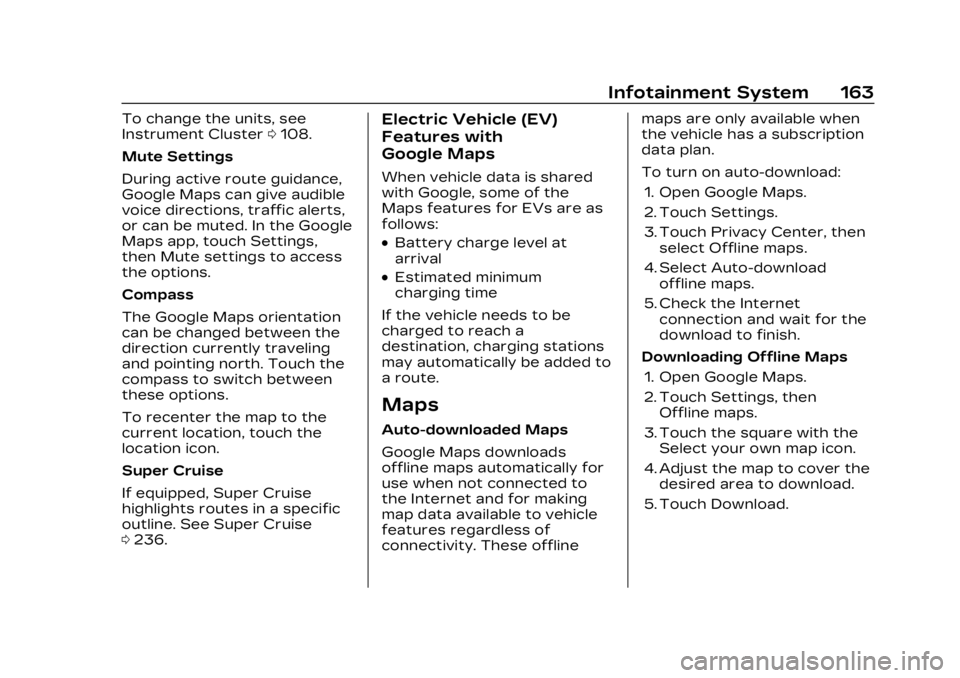
Cadillac Lyriq Owner Manual (GMNA-Localizing-U.S./Canada-15644413) -
2023 - CRC - 2/23/22
Infotainment System 163
To change the units, see
Instrument Cluster0108.
Mute Settings
During active route guidance,
Google Maps can give audible
voice directions, traffic alerts,
or can be muted. In the Google
Maps app, touch Settings,
then Mute settings to access
the options.
Compass
The Google Maps orientation
can be changed between the
direction currently traveling
and pointing north. Touch the
compass to switch between
these options.
To recenter the map to the
current location, touch the
location icon.
Super Cruise
If equipped, Super Cruise
highlights routes in a specific
outline. See Super Cruise
0 236.Electric Vehicle (EV)
Features with
Google Maps
When vehicle data is shared
with Google, some of the
Maps features for EVs are as
follows:
.Battery charge level at
arrival
.Estimated minimum
charging time
If the vehicle needs to be
charged to reach a
destination, charging stations
may automatically be added to
a route.
Maps
Auto-downloaded Maps
Google Maps downloads
offline maps automatically for
use when not connected to
the Internet and for making
map data available to vehicle
features regardless of
connectivity. These offline maps are only available when
the vehicle has a subscription
data plan.
To turn on auto-download:
1. Open Google Maps.
2. Touch Settings.
3. Touch Privacy Center, then select Offline maps.
4. Select Auto-download offline maps.
5. Check the Internet connection and wait for the
download to finish.
Downloading Offline Maps 1. Open Google Maps.
2. Touch Settings, then Offline maps.
3. Touch the square with the Select your own map icon.
4. Adjust the map to cover the desired area to download.
5. Touch Download.
Page 165 of 424

Cadillac Lyriq Owner Manual (GMNA-Localizing-U.S./Canada-15644413) -
2023 - CRC - 2/23/22
164 Infotainment System
Navigation Symbols
The following are the most
common symbols that may
appear in Google Maps.
This indicates the vehicle’s
current location and direction
on the map.
The destination pin marks the
location of the final
destination. Touch the pin to
view the destination address
or to add it or remove it from
the Favorites list. Hide the
information by touching thepin one more time. It will
automatically time out if no
action is taken.
A second pin in the menu is
the route overview. Touch this
pin to show more details of
the destination or to remove
the destination.
Destination
Searching for a Destination
A destination can be searched
using Google Assistant.
To search for a destination
without Google Assistant:
1. Open Google Maps.
2. Touch the Search field.
3. Enter the destination.
4. Touch Start.
Alternate Routes
Alternate routes are displayed
as a separate line. While in
either turn-by-turn navigation
or on the Maps preview page,
touch the suggested alternate
route. Adding a Stop on Route
1. While in turn-by-turn navigation, touch the
Search icon at the bottom.
2. Select a category and touch the location.
3. Touch Add stop.
4. Touch the Google Assistant mic icon and say the
destination to search by
voice.
5. Touch Add stop, then Confirm.
Adding a Home or Work
Address
To edit a home or work
address, a user account must
be logged in. See Accounts
under Settings 0176.
1. Open Google Maps.
2. Touch Settings and then touch Edit home or work.
3. Enter the address.