Page 65 of 136

Instrument operation
56
Time Zone
Clock display type
Daylight Saving Time
To switch the time zone:
(1) Select the currently set time zone value.
(2) Select the desired time zone.
To switch the clock display type:
Select between “12-Hr” and “24-Hr” to
switch the clock display type value.
To switch to daylight saving time:
Select between “Enabled” and “Disabled” to
switch the daylight saving time value.
EJU46801Displaying the time since the last
maintenance (“Wellness”)
The total number of hours that the engine has
been running since the last watercraft main-
tenance can be displayed.
To reset the number of hours of opera-
tion:
(1) Select “Reset”.
1Time zone value
1 Clock display type value
Clock
ESTTime Zone:
12-HrClock Type:
DisabledDaylight Saving Time:
1
Clock
ESTTime Zone:
12-HrClock Type:
DisabledDaylight Saving Time:
1
1Daylight saving time value
1 “Reset”
Clock
ESTTime Zone:
12-HrClock Type:
DisabledDaylight Saving Time:
1
Wellness
TIME SINCE LAST MAINTENANCE :
Reset
Hrs0.0
Wellness
TIME SINCE LAST MAINTENANCE :
Reset
Hrs0.0
1
UF3V73E0.book Page 56 Friday, October 8, 2021 1:30 PM
Page 66 of 136

Instrument operation
57
(2) Select “Confirm”.
EJU46812Notification settings (“Notifications”)
Change the notification information settings
for devices connected to the PWC via Blue-
tooth. Select from “Enabled” and “Disabled”
for the following notification settings.
“Text Messages”
“Phone Calls”
“Media Remote” (equipped models)
TIP
Notifications from devices are supported in
the following languages: English, French,
Spanish, German, Italian, Portuguese,
Greek, Swedish, and Japanese.
See page 43 for the method for displaying
notification information.
EJU46820Phone management (“Phone
Manager”)
Open “Phone Manager”, and set the device
to connect to the watercraft via Bluetooth.
The following settings can be performed with
“Phone Manager”.
Display a list of registered devices
Start communication with a registered de-
vice
Stop communication with a connected de-
vice
Register a new device
Change the order of priority for communi-
cating devices
Delete information for a registered device
Display information for incoming calls re-
ceived by a connected device
TIP
To display information on incoming calls re-
ceived by a connected device, see page 43.
To start communication with a registered
device:
(1) Select “ ” to display a list of registereddevices.
1“Confirm”
WellnessConfirm
CONFIRM RESET
Hrs0.0
1
Notifications
Enabled
Enabled
Enabled
Text Messages
Phone Calls
Media Remote
Bluetooth Devices
No Device Connected
UF3V73E0.book Page 57 Friday, October 8, 2021 1:30 PM
Page 67 of 136

Instrument operation
58
(2) Choose a device from the device list tocommunicate with via Bluetooth, and
select “ ”.
TIP
When Bluetooth communication starts,
“Connected” is displayed.
To stop communication with a connect-
ed device:
(1) Select “ ” to display a list of registereddevices.
(2) Select the “ ” for the device being communicated with.
To register a new device to the water-
craft:
(1) Select “ ” to display a list of registereddevices.
(2) Select “ ”, then select “OK”. (3) Activate the pairing mode for the device
to be registered.
(4) Select the device you want to register from the displayed devices available for
registration.
TIP
A pairing request is sent to the device, and
a pairing confirmation message appears on
the device.
Select the device you want to register to
automatically start communication with the
device.
(5) Select “OK”.
1Device list
Device name 1
Device name 2
Device name 3
Devices
1
Device name 1
Device name 2
Device name 3
Devices
1“OK”
OK
Add Phone
Please put mobile phone in pairing mode.
1
Device name 1
Add DevicePairing...Cancel
UF3V73E0.book Page 58 Friday, October 8, 2021 1:30 PM
Page 68 of 136

Instrument operation
59
TIP
If registration fails, perform the pairing pro-
cedure again from the beginning.
Up to 5 devices can be registered. Once
the limit is reached, it is not possible to reg-
ister a new device. It is necessary to delete
device registration information.
To change the order of priority for regis-
tered devices:
(1) Select “ ” to display a list of registereddevices.
(2) Select “ ”.
(3) Select “ ” for the device you want to move up I the order of priority.
To delete information for a Bluetooth
connected device:
(1) Select “ ” to display a list of registereddevices.
(2) Select “ ”.
(3) Select “ ” on the left side of the name of the device you want to delete.
EJU46831Map settings (“Map Settings”)
The following settings can be confirmed and
changed in map settings.
“Geofence”
“Waypoints”
“Tracks”
“Satellite Status”
“Depth / Position”
“Chart Setup”
1“OK”
OK
Pairing Complete
1
Device name 1
Device name 2
Device name 3
Devices
Device name 1
Device name 2
Device name 3
Manage Devices
Device name 1
Device name 2
Device name 3
Manage Devices
UF3V73E0.book Page 59 Friday, October 8, 2021 1:30 PM
Page 69 of 136

Instrument operation
60
EJU46840GeoFence settings (“GeoFence”)
Make various settings for the “GeoFence”
function.
Operate the “ON” and “OFF” button to start
and stop the “GeoFence” function.
Set “Fence” to change the radius of the Geo-
Fence.
“Distance To Center” indicates the distance
from the watercraft to the center of the Geo-
Fence.
Operate “Lock” and “Unlock” to lock and un-
lock the GeoFence.
TIP
GeoFence settings and operations can also
be performed from the map screen. For de-
tailed information on the GeoFence, see page
51.
EJU46850Waypoint manager (“Waypoints”)
Waypoint manager manages registered way-
points.
The following settings can be confirmed in
the waypoint manager.
Display a list of registered waypoints
Display detailed information for registered
waypoints
Add or delete a waypoint
Edit waypoint information
Start or stop the “Go-To” function
TIP
See page 46 for how to add or delete way-
points, edit waypoint information, and start
and stop the “Go-To” function.
Display the waypoint manager to display a list
of registered waypoints.
Select a registered waypoint to display the
detailed information for that waypoint. Select
“View” from the detailed information to dis-
play the map screen, and the position of that
waypoint appears.
1“ON” / “OFF”
2 “Fence”
3 “Lock” / “Unlock”
4 “Distance To Center”
Map Settings
Geofence
Waypoints
Tracks
Satellite Status
GeoFenceON
Lock
3.220kmmFence Distance To Center
1
324
1“View”
Waypoint ManagerGo-To
AKA
DeleteView
Distance:m497.41
Lat:34.69164
Lon:137.58110
1
UF3V73E0.book Page 60 Friday, October 8, 2021 1:30 PM
Page 70 of 136

Instrument operation
61
EJU46860Track manager (“Tracks”)
Track manager manages registered tracks.
The following settings can be confirmed in
the track manager.
Display a list of registered tracks
Display detailed information for a regis-
tered track
Activate or stop the “Record” function
Edit or delete track information
Activate or stop the “Follow” function
Switch between displaying and not dis-
playing a track
TIP
For how to activate and stop the “Record”
function and “Follow” function, see page 48.
Display the track manager to display a list of
registered tracks.
Select a registered list to display the detailed
information for those tracks.
When deleting a track:
(1) Select a track to delete, and display thedetailed information.
(2) Select “Delete”.
When editing track information:
(1) Select a track you want to edit.
(2) Select “ ” or “ ” on the detailed infor- mation screen, and the track name or the
track display changes colors.
TIP
There are six color displays for tracks that
can be changed: orange, purple, red, yellow,
blue, and green.
(3) Select “Save”.
TIP
When the track display color changes,
“Save” is displayed.
To switching between displaying and not
displaying a track on the map:
(1) Select a track to switch between dis-played and not displayed.
(2) Select “Shown” or “Hidden” on the de- tailed information screen.
TIP
The track is displayed on the map when set to
“Shown” on the detailed information screen,
1“Delete”
Track ManagerFollow
ABC
DeleteHidden
Distance:
m158.05
1
1
“Save”
1 “Shown” / “Hidden”
SaveEdit Track
ABB
1
Track ManagerFollow
ABC
DeleteHidden
Distance:
m158.05
1
UF3V73E0.book Page 61 Friday, October 8, 2021 1:30 PM
Page 71 of 136

Instrument operation
62
and the track is not displayed on the map
when set to “Hidden”.
EJU46870Satellite status confirmation (“Satellite
Status”)
You can check information related to satel-
lites that can be detected in the area.
EJU46880Depth contour and safety contour settings
(“Depth/Position”)
Set the “DEPTH CONTOUR” and “SAFETY
CONTOUR” to change the depth contour
and safety contour displayed on the map.
Change the “DEPTH CONTOUR” value to
change the display of the depth contour dis-
played on the map.
The color of the water area displayed on the
map screen changes according to the value
set in “SAFETY CONTOUR”.
TIP
The deeper the depth, the lighter the color
of the water area. The shallower the depth,
the darker the color of the water area.
When “SAFETY CONTOUR” is set to
“OFF”, the color of the water area is dis-
played in white.
EJU46890Map display settings (“Chart Setup”)
You can switch between showing and hiding
information displayed on the map screen. Se-
lect an item to switch between showing and
hiding the item. The following display infor-
mation can be switched.
“GRIDS”
“TRACKS”
“WAYPOINTS”
“WAYPOINT NAMES”
“NAV AIDS”
TIP
If “TRACKS” is set to hide in the map display
settings, the track will not be displayed on the
map screen even if the track is set to
“Shown”.
EJU46901Return to factory settings (“Factory
Reset”)
The settings can be reset to their factory de-
fault settings. The items that are reset and the
default settings are as follows.
PIN code
Last maintenance time
GeoFence information
Waypoint information
Drive control mode information
Auto trim information
To reset the settings:
(1) Select “RESET”.
1“DEPTH CONTOUR”
2 “SAFETY CONTOUR”
Satellite
Satellites:
Time (GMT):
Latitude:
3
6:22 AM
34.69164
Depth / Position
DEPTH CONTOURALL20m10m5m2mOFF
SAFETY CONTOUR20m10m5m2mOFF
1
2
UF3V73E0.book Page 62 Friday, October 8, 2021 1:30 PM
Page 72 of 136
Instrument operation
63
(2) After accepting the final confirmationmessage, select “Reset”.
EJU46910Regulatory information confirmation
(“Regulatory Info”)
Displays the regulatory information for which
the watercraft is authorized.
EJU46920
Engine lock screen “ ”
You can lock or unlock the engine by entering
the PIN code on the engine lock screen. (See
page 24 for how to unlock the screen.)
TIP
If the watercraft is in accessory mode, the en-
gine cannot be locked or unlocked.
1“RESET”
1 “Reset”
Factory Reset
RESET USER SETTINGS
RESET
1
CancelReset
Reset To Factory Settings?
Resetting to Factory Settings cannot be undone.
1
Regulatory Information
Argentina:RAMATEL
X-00000
Australia-NZ:
R
123
456
789
Cancel0
Enter PIN Code
UF3V73E0.book Page 63 Friday, October 8, 2021 1:30 PM
 1
1 2
2 3
3 4
4 5
5 6
6 7
7 8
8 9
9 10
10 11
11 12
12 13
13 14
14 15
15 16
16 17
17 18
18 19
19 20
20 21
21 22
22 23
23 24
24 25
25 26
26 27
27 28
28 29
29 30
30 31
31 32
32 33
33 34
34 35
35 36
36 37
37 38
38 39
39 40
40 41
41 42
42 43
43 44
44 45
45 46
46 47
47 48
48 49
49 50
50 51
51 52
52 53
53 54
54 55
55 56
56 57
57 58
58 59
59 60
60 61
61 62
62 63
63 64
64 65
65 66
66 67
67 68
68 69
69 70
70 71
71 72
72 73
73 74
74 75
75 76
76 77
77 78
78 79
79 80
80 81
81 82
82 83
83 84
84 85
85 86
86 87
87 88
88 89
89 90
90 91
91 92
92 93
93 94
94 95
95 96
96 97
97 98
98 99
99 100
100 101
101 102
102 103
103 104
104 105
105 106
106 107
107 108
108 109
109 110
110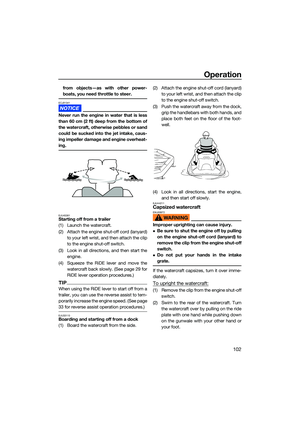 111
111 112
112 113
113 114
114 115
115 116
116 117
117 118
118 119
119 120
120 121
121 122
122 123
123 124
124 125
125 126
126 127
127 128
128 129
129 130
130 131
131 132
132 133
133 134
134 135
135






