Page 57 of 136

Instrument operation
48
(3) Select the target waypoint to display thewaypoint details.
(4) Select ŌĆ£Go-ToŌĆØ displayed in the way- point details pop-up.
TIP
’ü¼When the ŌĆ£Go-ToŌĆØ function is activated,
the ŌĆ£Go-ToŌĆØ button changes color to red.
’ü¼The ŌĆ£Go-ToŌĆØ function can also be activated
from the waypoint manager on the settings
screen.
’ü¼The ŌĆ£Go-ToŌĆØ function can also be activated
by selecting a waypoint ŌĆ£ ŌĆØ displayed on
the map screen.
’ü¼Activating the ŌĆ£Go-ToŌĆØ function displays
directional assistance to the waypoint on
the map screen.
When you arrive at the target waypoint using
the ŌĆ£Go-ToŌĆØ function, a pop-up window ap-
pears. After arriving at the waypoint, select
ŌĆ£YesŌĆØ to stop the ŌĆ£Go-ToŌĆØ function. To stop the ŌĆ£Go-ToŌĆØ function before arriving
at the target waypoint, select ŌĆ£ ŌĆØ for direc-
tional assistance.
EJU46691Track
Set a track to display a course on the multi-
function information center.
You can create a track using the ŌĆ£Create
TrackŌĆØ function. You can follow a created
track using the ŌĆ£FollowŌĆØ function. You can re-
cord the course you ran as track information
using the ŌĆ£RecordŌĆØ function.
To add a track using the ŌĆ£Create TrackŌĆØ
function:
(1) Select ŌĆ£ ŌĆØ on the ŌĆ£overflow menuŌĆØ.
(2) Select ŌĆ£Create TrackŌĆØ.
TIP
The maximum number of Tracks that can be
set is 5. Once the limit is reached, it is not
1
ŌĆ£Go-ToŌĆØ
1 Directional assistance
Go-ToAdd Waypoint
Waypoints
1
AKADistance: 498.50 Lat: 34.69164 Lon: 137.58110
1
1
ŌĆ£YesŌĆØ
1 ŌĆ£Create TrackŌĆØ
NoYe s
You have reached your destination! Would you like to
stop navigation?
1
FollowCreate TrackRecord
Tracks
REC
1
UF3V73E0.book Page 48 Friday, October 8, 2021 1:30 PM
Page 58 of 136

Instrument operation
49
possible to create a track. It is necessary to
delete a track.
(3) Decide the location to start the track onthe map, and tap on it.
TIP
’ü¼To move the displayed map, select ŌĆ£ ŌĆØ.
’ü¼When the track starting point is set, ŌĆ£ ŌĆØ is
displayed on the map.
(4) Decide the location of the trackŌĆÖs mid-point or end point, and tap on it.
TIP
’ü¼The track midpoint is displayed as ŌĆ£ ŌĆØ,
and the end point is displayed as ŌĆ£ ŌĆØ.
’ü¼Press ŌĆ£ ŌĆØ to return the track setting infor-
mation to the previous condition.
(5) After setting the trackŌĆÖs end point posi-tion, select ŌĆ£DoneŌĆØ.
(6) Enter the track name, and select ŌĆ£SaveŌĆØ.
To activate the ŌĆ£FollowŌĆØ function:
(1) Select ŌĆ£ ŌĆØ on the ŌĆ£overflow menuŌĆØ.
(2) Select ŌĆ£FollowŌĆØ.
(3) Select the target track to display the de- tailed information for the track.
(4) Select ŌĆ£FollowŌĆØ.
1 ŌĆ£DoneŌĆØ
BAB
CancelDone
200 m
1
1ŌĆ£SaveŌĆØ
1 ŌĆ£FollowŌĆØ
1 ŌĆ£FollowŌĆØ
SaveAdd Track
ABC
1
FollowCreate TrackRecord
Tracks
REC
1
Track ManagerFollow
ABC
DeleteHidden
Distance:
m16776.36
1
UF3V73E0.book Page 49 Friday, October 8, 2021 1:30 PM
Page 59 of 136

Instrument operation
50
TIP
’ü¼The ŌĆ£FollowŌĆØ function can be activated
from the track manager on the settings
screen.
’ü¼When the ŌĆ£FollowŌĆØ function is activated, di-
rectional assistance to the waypoint is dis-
played on the map screen.
When you arrive at the end point using the
ŌĆ£FollowŌĆØ function, a pop-up window appears.
After arriving at the end point, select ŌĆ£YesŌĆØ to
stop the ŌĆ£FollowŌĆØ function.
TIP
’ü¼You can also stop the ŌĆ£FollowŌĆØ function by
opening the track manager from the setting
menu screen.
’ü¼Select ŌĆ£ ŌĆØ on directional assistance to
stop the ŌĆ£FollowŌĆØ function before arriving at
the end point.
To add a track using the ŌĆ£RecordŌĆØ func-
tion:
(1) Select ŌĆ£ ŌĆØ on the ŌĆ£overflow menuŌĆØ.
(2) Select ŌĆ£RecordŌĆØ.
(3) After arriving at the end point, select ŌĆ£ ŌĆØ on the ŌĆ£overflow menuŌĆØ.
(4) Select ŌĆ£StopŌĆØ on the pop-up window.
(5) Select ŌĆ£SaveŌĆØ.
1 Directional assistance
1 ŌĆ£YesŌĆØ
Following: ABA
Next Point: 3355 m
1
NoYe s
You have reached your destination! Would you like to
stop navigation?
1
1ŌĆ£RecordŌĆØ
1 ŌĆ£StopŌĆØ
1 ŌĆ£SaveŌĆØ
FollowCreate TrackRecord
Tracks
REC
1
NoStop
Tracks
Stop Recording Track?
1
SaveTrack Manager
Save Track?
1
UF3V73E0.book Page 50 Friday, October 8, 2021 1:30 PM
Page 60 of 136

Instrument operation
51
(6) Enter the track name, and select ŌĆ£SaveŌĆØ.
TIP
The ŌĆ£RecordŌĆØ function can also be activated
from the track manager on the settings
screen.
EJU46702GeoFence
The ŌĆ£GeoFenceŌĆØ function sets an area on the
map and displays a message if the watercraft
goes beyond the set area.
To activate the ŌĆ£GeoFenceŌĆØ function:
(1) Select ŌĆ£ ŌĆØ on the ŌĆ£overflow menuŌĆØ todisplay the detailed information for Geo-
Fence.
(2) Select ŌĆ£OFFŌĆØ.
TIP
If the ŌĆ£GeoFenceŌĆØ function is activated, ŌĆ£ ŌĆØ
is displayed in the center position of the Geo-
Fence on the map.
To stop the ŌĆ£GeoFenceŌĆØ function:
(1) Select ŌĆ£ ŌĆØ on the ŌĆ£overflow menuŌĆØ to display the detailed information for Geo-
Fence.
(2) Select ŌĆ£ONŌĆØ.
To edit the radius of the ŌĆ£GeoFenceŌĆØ
function:
(1) Select ŌĆ£ ŌĆØ on the ŌĆ£overflow menuŌĆØ to display the detailed information for Geo-
Fence.
(2) Select ŌĆ£ ŌĆØ.
(3) Operate the radius adjustment slider to set the radius of the GeoFence.
(4) Select ŌĆ£SaveŌĆØ.
1 ŌĆ£SaveŌĆØ
1 Message
SaveAdd Track
ABC
1
Dismiss
RETURN TO DOCK
You traveled too far. Please head back to the dock.
The owner will be noti’¼üed.
1
1ŌĆ£OFFŌĆØ
1 Radius adjustment slider
GeoFence
3.217kmmFence Distance To Center
OFF
Lock
1
W
GeoFenceCancelSave
W3.2kmFence
1
UF3V73E0.book Page 51 Friday, October 8, 2021 1:30 PM
Page 61 of 136

Instrument operation
52
To lock or unlock the GeoFence, select
ŌĆ£LockŌĆØ or ŌĆ£UnlockŌĆØ and enter the PIN code.
TIP
If the GeoFence is locked, you cannot acti-
vate or stop the operation of the ŌĆ£GeoFenceŌĆØ
function or edit the GeoFence radius.
EJU46711Map settings ŌĆ£ ŌĆØ
Map settings can be displayed on the setting
menu screen by selecting ŌĆ£ ŌĆØ from the
ŌĆ£overflow menuŌĆØ on the map screen. See
page 59 for detailed information on map set-
tings.
EJU46721
Information screen ŌĆ£ ŌĆØ
The information screens show the trip infor-
mation and fuel information in the center dis-
play. Displayed items are as follows.
’ü¼ŌĆ£Trip TimeŌĆØ
’ü¼ŌĆ£Trip DistanceŌĆØ
’ü¼ŌĆ£Fuel AverageŌĆØ
’ü¼ŌĆ£Fuel UsedŌĆØ
’ü¼ŌĆ£Fuel RateŌĆØ
’ü¼ŌĆ£Engine HoursŌĆØ
TIP
The display units for the distances and fuel
amounts are selected according to the dis-
play units of the multifunction information
center. (See page 55 for information on
switching the display units.)
1ŌĆ£SaveŌĆØ
W
GeoFenceCancelSave
W3.2 kmFence
1
Trip Information
Trip Time:Hrs0.0
Trip Distance:km1.1
Fuel Average:km/L0.0
Fuel Used00
UF3V73E0.book Page 52 Friday, October 8, 2021 1:30 PM
Page 62 of 136

Instrument operation
53
* Each item can be reset by pushing and
holding ŌĆ£ ŌĆØ for the item.
EJU46990
Drive control mode screen ŌĆ£ ŌĆØ
The drive control mode screen shows the
setting screen for the drive control mode in
the center display. (See page 36 for informa-
tion on the drive control mode.)
ItemDescription
ŌĆ£Trip timeŌĆØ* Shows the hours of engine
operation that have
elapsed since the item
was last reset.
ŌĆ£Trip DistanceŌĆØ* Shows the distance trav-
eled by the watercraft
since the item was last re-
set.
ŌĆ£Fuel AverageŌĆØ* Shows the average dis-
tance that was traveled by
the watercraft on 1.0 gal-
lon or 1.0 liter of fuel since
the item was last reset.
ŌĆ£Fuel UsedŌĆØ* Shows the total fuel that
has been consumed by
the engine in gallons or li-
ters since the item was
last reset.
ŌĆ£Fuel RateŌĆØ Shows the current fuel
consumption in gallons
per hour or liters per hour.
ŌĆ£Engine HoursŌĆØ Shows the total hours of
engine operation that have
elapsed since the water-
craft was new.
UF3V73E0.book Page 53 Friday, October 8, 2021 1:30 PM
Page 63 of 136

Instrument operation
54
EJU46730
Media screen ŌĆ£ ŌĆØ (equipped models)
Select ŌĆ£ ŌĆØ on the screen tab bar to display
the media screen.
The media screen displays track information
for the track currently being played with a de-
vice connected via Bluetooth in the center
display.
TIP
Selecting the play/pause button switches the
displayed button. To connect the watercraft
with a device via Bluetooth, see page 57.
EJU46740
Setting menu screen ŌĆ£ ŌĆØ
The following settings can be checked and
changed on the setting menu screen.
’ü¼ŌĆ£PIN SettingŌĆØ
’ü¼ŌĆ£DisplayŌĆØ
’ü¼ŌĆ£UnitsŌĆØ
’ü¼ŌĆ£LanguageŌĆØ
’ü¼ŌĆ£ClockŌĆØ
’ü¼ŌĆ£WellnessŌĆØ
’ü¼ŌĆ£NotificationsŌĆØ
’ü¼ŌĆ£Phone ManagerŌĆØ
’ü¼ŌĆ£Map SettingsŌĆØ
’ü¼ŌĆ£Factory ResetŌĆØ
’ü¼ŌĆ£Regulatory InfoŌĆØ
EJU46751Changing the PIN (ŌĆ£PIN SettingsŌĆØ)
The PIN can be changed to any 4-digit num-
ber.
To change the PIN:
(1) Enter the current PIN code, and
select ŌĆ£ ŌĆØ.
1Rewind/previous track button
2 Play/Pause button
3 Fast forward/track skip button
4 Volume adjustment slider
Bluetooth
TitleArtist
123
4
Settings
Pin Setting
Display
Units
Language
123
456
789
Cancel0
Enter Current PIN
UF3V73E0.book Page 54 Friday, October 8, 2021 1:30 PM
Page 64 of 136

Instrument operation
55
(2) Enter the new PIN code to be set, andselect ŌĆ£ ŌĆØ.
(3) Enter the new PIN code again, and select ŌĆ£ ŌĆØ.
EJU46761Display settings (ŌĆ£DisplayŌĆØ)
Change the theme color and brightness of
the display.
To change the theme color of the dis-
play:
Select the theme color from blue, green, red,
and orange.
To change the brightness of the display:
Operate the brightness adjustment slider to
adjust the brightness.
EJU46771Selecting the display units (ŌĆ£UnitŌĆØ)
The following display units can be selected
for the display units of the multifunction infor-
mation center.
’ü¼ŌĆ£U.S. UnitŌĆØ: Distances are shown in miles,
speeds are shown in MPH, and fuel
amounts are shown in gallons.
’ü¼ŌĆ£MetricŌĆØ: Distances are shown in kilome-
ters, speeds are shown in km/h, and fuel
amounts are shown in liters.
To select the display units:
Select ŌĆ£U.S. UnitŌĆØ or ŌĆ£MetricŌĆØ.EJU46781Selecting the display language
(ŌĆ£LanguageŌĆØ)
The display language for the multifunction in-
formation center can be selected from the
following languages.
’ü¼English
’ü¼Spanish
’ü¼French
To select the display language:
Choose the desired language.EJU46791Display clock change (ŌĆ£ClockŌĆØ)
The display clock settings can be changed.
1Theme color
1 Brightness adjustment slider
COLOR :
BRIGHTNESS :
Display Settings
1
COLOR :
BRIGHTNESS :
Display Settings
1
Unit Selection
U.S. UnitMetric
Language Selection
English
Espa├▒ol
Fran├¦ais
UF3V73E0.book Page 55 Friday, October 8, 2021 1:30 PM
 1
1 2
2 3
3 4
4 5
5 6
6 7
7 8
8 9
9 10
10 11
11 12
12 13
13 14
14 15
15 16
16 17
17 18
18 19
19 20
20 21
21 22
22 23
23 24
24 25
25 26
26 27
27 28
28 29
29 30
30 31
31 32
32 33
33 34
34 35
35 36
36 37
37 38
38 39
39 40
40 41
41 42
42 43
43 44
44 45
45 46
46 47
47 48
48 49
49 50
50 51
51 52
52 53
53 54
54 55
55 56
56 57
57 58
58 59
59 60
60 61
61 62
62 63
63 64
64 65
65 66
66 67
67 68
68 69
69 70
70 71
71 72
72 73
73 74
74 75
75 76
76 77
77 78
78 79
79 80
80 81
81 82
82 83
83 84
84 85
85 86
86 87
87 88
88 89
89 90
90 91
91 92
92 93
93 94
94 95
95 96
96 97
97 98
98 99
99 100
100 101
101 102
102 103
103 104
104 105
105 106
106 107
107 108
108 109
109 110
110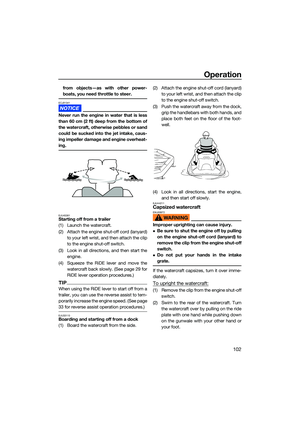 111
111 112
112 113
113 114
114 115
115 116
116 117
117 118
118 119
119 120
120 121
121 122
122 123
123 124
124 125
125 126
126 127
127 128
128 129
129 130
130 131
131 132
132 133
133 134
134 135
135






