2022 VOLKSWAGEN T-ROC infotainment
[x] Cancel search: infotainmentPage 247 of 502

on at all times. Exceptions Limits of Front Assist
Switching on and off
Switch Front Assist on and off in the vehicle settings of the Infotainment system Vehicle settings
menu
Or: switch Front Assist on and off in the instrument cluster menus Instrument cluster menus
If you switch off Front Assist, the advance warning and distance warning will also be switched off.
The yellow indicator lamp lights up in the instrument cluster display. .
Setting the distance and advance warnings
Switch on Front Assist.
Switch the desired function on and off in the vehicle settings of the Infotainment system Vehicle
settings menu
Depending on the vehicle equipment, you can also set the warning time for the advance warning.
Some settings can be stored in the user accounts of the personalisation function and therefore
change automatically when the user account changes Personalisation
Troubleshooting
First read and observe the introductoryinformation and safety warnings
Front Assist is not available, the radar sensor does not have sufficient visibility.
The radar sensor is dirty. Clean the radar sensor Vehicle care
The visibility of the radar sensor is impaired due to the weather conditions, e.g. snow, or due to
detergent deposits or coatings. Clean the radar sensor Vehicle care
The visibility of the radar sensor is impaired by add-on parts, the trim frames of number plate
holders or stickers. Keep the area around the radar sensor free.
The radar sensor has been displaced or damaged, e.g. due to damage to the front of the vehicle.
Check whether damage is visible Repairs and technical modifications
Structural modifications have been made to the front of the vehicle.
The genuine Volkswagen badge is not used.
If the problem persists, switch off Front Assist and go to a qualified workshop.
Front Assist does not function as expected or is triggered unnecessarily several times.
The radar sensor is dirty. Clean the radar sensor Vehicle care
The system limits are not met Limits of Front Assist
Page 248 of 502
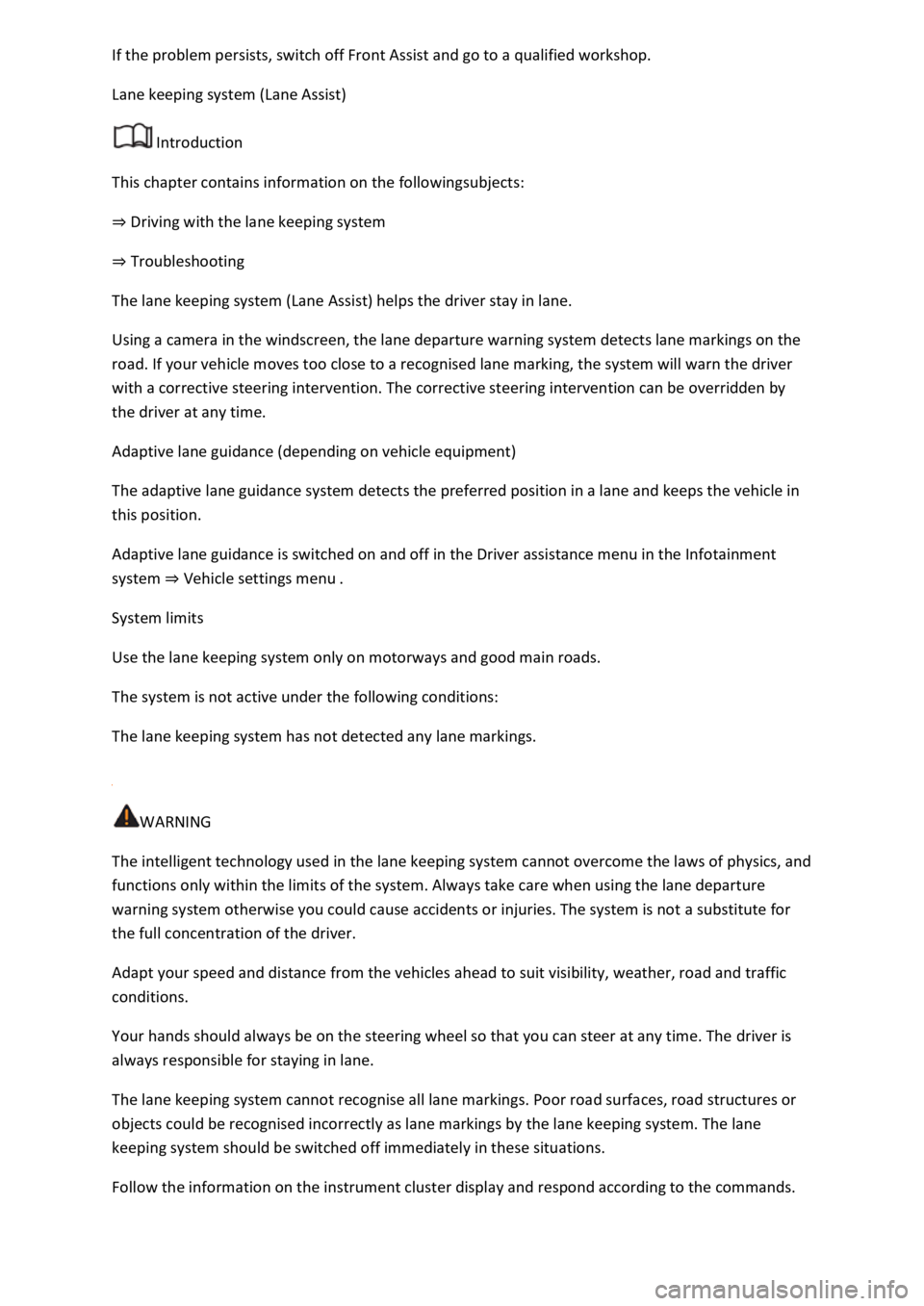
Lane keeping system (Lane Assist)
Introduction
This chapter contains information on the followingsubjects:
Driving with the lane keeping system
Troubleshooting
The lane keeping system (Lane Assist) helps the driver stay in lane.
Using a camera in the windscreen, the lane departure warning system detects lane markings on the
road. If your vehicle moves too close to a recognised lane marking, the system will warn the driver
with a corrective steering intervention. The corrective steering intervention can be overridden by
the driver at any time.
Adaptive lane guidance (depending on vehicle equipment)
The adaptive lane guidance system detects the preferred position in a lane and keeps the vehicle in
this position.
Adaptive lane guidance is switched on and off in the Driver assistance menu in the Infotainment
system Vehicle settings menu
System limits
Use the lane keeping system only on motorways and good main roads.
The system is not active under the following conditions:
The lane keeping system has not detected any lane markings.
WARNING
The intelligent technology used in the lane keeping system cannot overcome the laws of physics, and
functions only within the limits of the system. Always take care when using the lane departure
warning system otherwise you could cause accidents or injuries. The system is not a substitute for
the full concentration of the driver.
Adapt your speed and distance from the vehicles ahead to suit visibility, weather, road and traffic
conditions.
Your hands should always be on the steering wheel so that you can steer at any time. The driver is
always responsible for staying in lane.
The lane keeping system cannot recognise all lane markings. Poor road surfaces, road structures or
objects could be recognised incorrectly as lane markings by the lane keeping system. The lane
keeping system should be switched off immediately in these situations.
Follow the information on the instrument cluster display and respond according to the commands.
Page 249 of 502
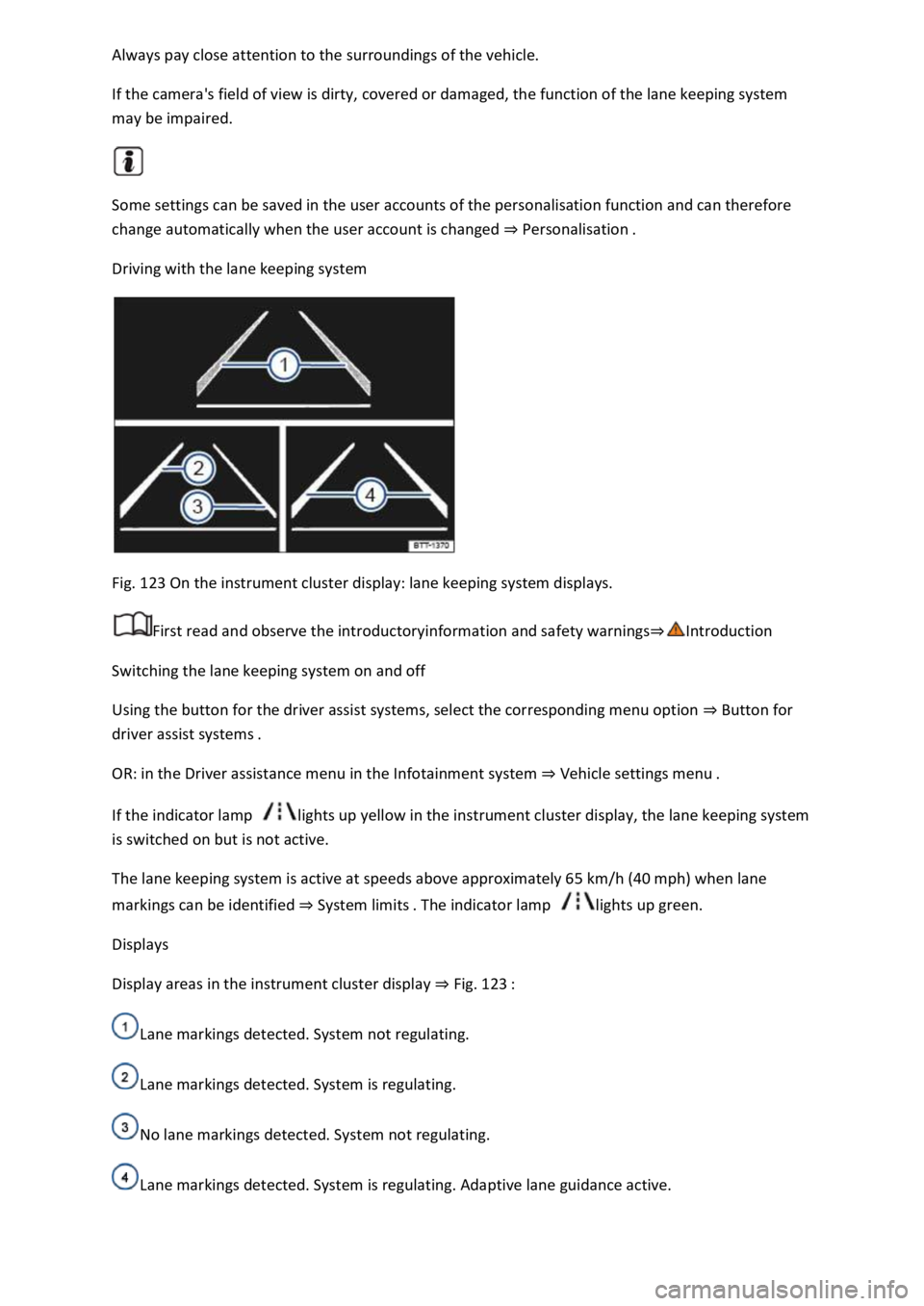
If the camera's field of view is dirty, covered or damaged, the function of the lane keeping system
may be impaired.
Some settings can be saved in the user accounts of the personalisation function and can therefore
change automatically when the user account is changed Personalisation
Driving with the lane keeping system
Fig. 123 On the instrument cluster display: lane keeping system displays.
First read and observe the introductoryinformation and safety warnings
Switching the lane keeping system on and off
Using the button for the driver assist systems, select the corresponding menu option Button for
driver assist systems
OR: in the Driver assistance menu in the Infotainment system Vehicle sett
If the indicator lamp lights up yellow in the instrument cluster display, the lane keeping system
is switched on but is not active.
The lane keeping system is active at speeds above approximately 65 km/h (40 mph) when lane
markings can be identified System limits lights up green.
Displays
Display areas in the instrument cluster display Fig. 123
Lane markings detected. System not regulating.
Lane markings detected. System is regulating.
No lane markings detected. System not regulating.
Lane markings detected. System is regulating. Adaptive lane guidance active.
Page 255 of 502

the Blind Spot Monitor can cause accidents and serious injuries. The system is not a substitute for
the full concentration of the driver.
Adapt your speed and distance from the vehicles ahead to suit visibility, weather, road and traffic
conditions.
Your hands should always be on the steering wheel so that you can steer at any time.
Pay attention to the indicator lamps in the exterior mirrors and in the instrument cluster display and
respond according to the commands.
Always pay close attention to the surroundings of the vehicle.
Never use the Blind Spot Monitor if the radar sensors are dirty, covered or damaged. These
conditions can impair the proper functioning of the system.
It may be hard to see the indicator lamp in the exterior mirror in direct sunlight.
Some settings can be saved in the user accounts of the personalisation function and can therefore
change automatically when the user account is changed Personalisation
Driving with the Blind Spot Monitor
Fig. 124 In the exterior mirrors: Blind Spot Monitor display.
First read and observe the introductoryinformation and safety warnings
Switching on and off
Depending on the vehicle equipment, by means of the button for the driver assist systems Button
for driver assist systems
OR: using the Assist systems menu in the instrument cluster.
OR: with some equipment levels, in the Driver assistance menu in the Infotainment system
Vehicle settings menu
When the Blind Spot Monitor is ready for operation, the yellow indicator lamp lights up once
briefly in the exterior mirrors.
This most recent system setting is retained even after the ignition has been switched off and on.
Page 263 of 502

Rear view camera system (Rear View)
Park Assist Park Assist
The available systems vary according to the vehicle equipment level.
Limits of the parking systems
The sensors or cameras may not always be able to detect objects such as thin rails, fences, posts,
trees, very low or high obstacles and open or opening boot lids.
In some cases, dirt and ice on the sensors or cameras could be registered as an obstacle.
Limits of the rear view camera system
The rear view camera system shows only two-dimensional images on the screen. The lack of depth
of field means that potholes and protruding objects on the ground may only be detected with
difficulty, or may not be detected at all.
The system displays the orientation lines irrespective of the area surrounding the vehicle. There is no
automatic obstacle detection. Drivers must judge for themselves whether the vehicle will fit into the
parking space.
WARNING
The intelligent technology used in the parking systems cannot overcome the laws of physics, and
functions only within the limits of the system. Never let the extra convenience afforded by the
parking systems tempt you into taking any risks when driving. The parking systems cannot replace
the full concentration of the driver.
Always adapt your speed and driving style to suit visibility, weather, road and traffic conditions.
Unintentional vehicle movements can cause serious injury.
Keep looking in the direction in which you are parking and at the relevant area surrounding the
vehicle.
Do not allow the displays in the instrument cluster and the images shown in the Infotainment
system to distract you from the traffic.
Always monitor the area around the vehicle as the parking systems will not always detect infants,
animals and objects.
The parking systems have blind spots in which obstacles and people are not registered.
External sources of sound and certain surfaces on objects and clothing may influence the signals of
the sensors. In certain circumstances, the systems will be unable to detect or properly detect people
and objects.
Certain objects, for example narrow posts or railings, may be difficult or impossible to see on the
screen because of its resolution or poor light conditions.
Page 264 of 502

respond quickly enough to issue a warning.
Volkswagen recommends that drivers practise using the parking systems in a traffic-calmed area or
car park to allow them to familiarise themselves with the systems and their functions.
Park Distance Control
Introduction
This chapter contains information on the followingsubjects:
Switching on and off
Display representation
Troubleshooting
The Park Distance Control system assists the driver when manoeuvring and parking.
Park Distance Control detects the distance from an obstacle by means of sensors in the front and
rear areas of the vehicle. If there is an obstacle in the detection range of the sensors, the system
indicates this on the Infotainment system and by means of signal tones.
Settings
With some equipment levels, settings for Park Distance Control can be made in the Infotainment
system Infotainment system controls and displays
You can save some settings in the user accounts of the personalisation function. The settings change
automatically when the user account is changed Personalisation
Switching on and off
Fig. 127 In the centre console: button for switching Park Distance Control on and off (depending on
equipment).
First read and observe the introductoryinformation and safety warnings
Switching on Park Distance Control
Press the button.
Page 265 of 502
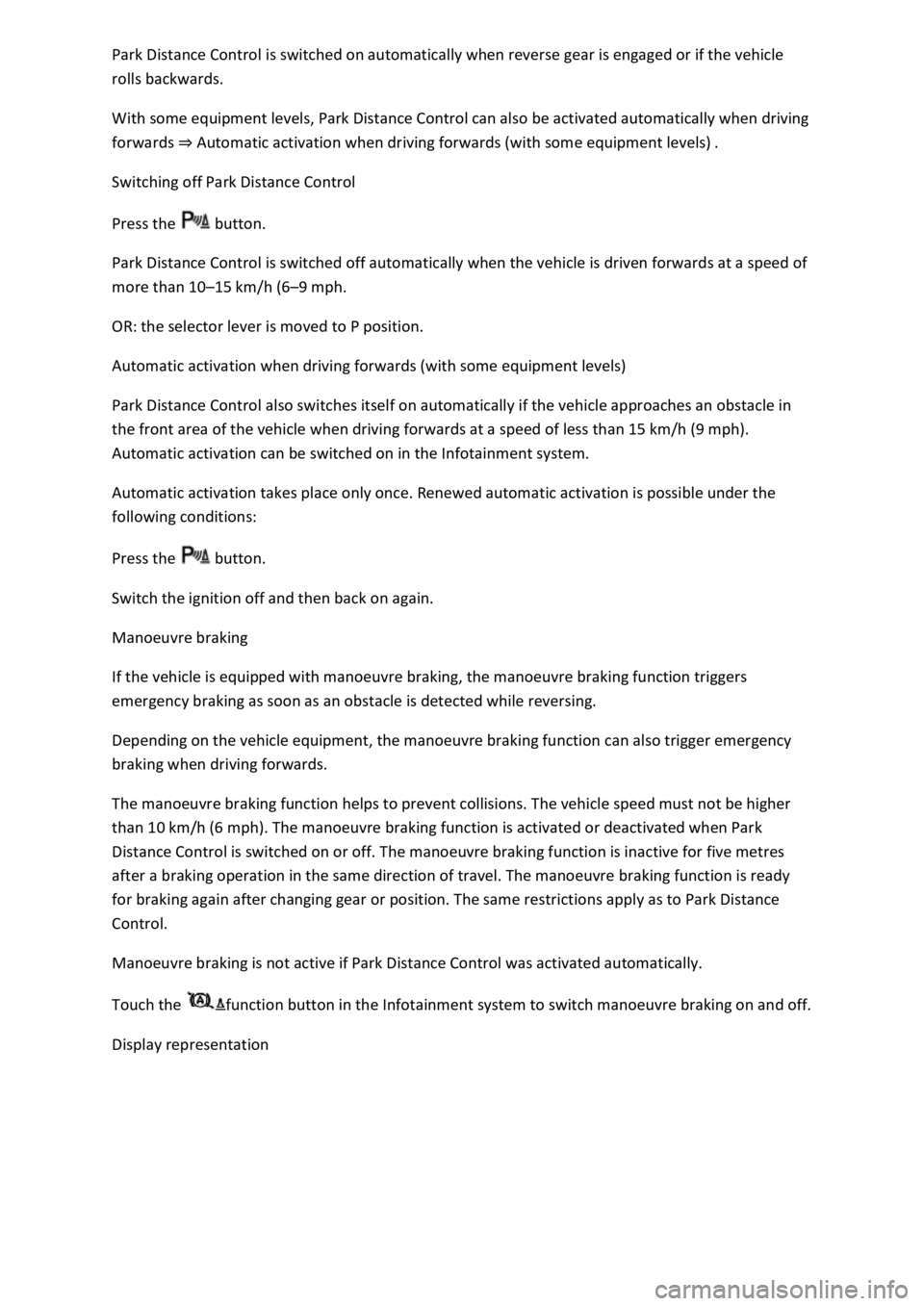
is switched on automatically when reverse gear is engaged or if the vehicle
rolls backwards.
With some equipment levels, Park Distance Control can also be activated automatically when driving
forwards Automatic activation when driving forwards (with some equipment levels)
Switching off Park Distance Control
Press the button.
Park Distance Control is switched off automatically when the vehicle is driven forwards at a speed of
more than 10 km/h (6 mph.
OR: the selector lever is moved to P position.
Automatic activation when driving forwards (with some equipment levels)
Park Distance Control also switches itself on automatically if the vehicle approaches an obstacle in
the front area of the vehicle when driving forwards at a speed of less than 15 km/h (9 mph).
Automatic activation can be switched on in the Infotainment system.
Automatic activation takes place only once. Renewed automatic activation is possible under the
following conditions:
Press the button.
Switch the ignition off and then back on again.
Manoeuvre braking
If the vehicle is equipped with manoeuvre braking, the manoeuvre braking function triggers
emergency braking as soon as an obstacle is detected while reversing.
Depending on the vehicle equipment, the manoeuvre braking function can also trigger emergency
braking when driving forwards.
The manoeuvre braking function helps to prevent collisions. The vehicle speed must not be higher
than 10 km/h (6 mph). The manoeuvre braking function is activated or deactivated when Park
Distance Control is switched on or off. The manoeuvre braking function is inactive for five metres
after a braking operation in the same direction of travel. The manoeuvre braking function is ready
for braking again after changing gear or position. The same restrictions apply as to Park Distance
Control.
Manoeuvre braking is not active if Park Distance Control was activated automatically.
Touch the function button in the Infotainment system to switch manoeuvre braking on and off.
Display representation
Page 266 of 502

Fig. 128 Display in the Infotainment system: full-screen mode. The scanned areas depend on the
vehicle equipment level.
First read and observe the introductoryinformation and safety warnings
When the vehicle approaches an obstacle, this is shown in the Infotainment system in several
segments and is supported by an acoustic signal Fig. 128
can vary depending on the situation.
Obstacle close to the vehicle. A continuous tone sounds. Do not drive on!Obstacle in the
vehicle path. An intermittent tone sounds. The shorter the distance, the shorter the intervals.
Obstacle outside the vehicle path.Mute signal tones.Switch manoeuvre braking on and
off (depending on vehicle equipment).Switch to rear view camera system (depending on vehicle
equipment).System fault in the scanned area (depending on equipment level). The colour may vary.
Troubleshooting
First read and observe the introductoryinformation and safety warnings
The system is not responding as expected
The sensors are dirty Caring for and cleaning the vehicle exterior
impaired by dirt and snow or also residue from cleaning agents or coatings.
The prerequisites for system operation are not met Automatic activation when driving forwards
(with some equipment levels)
The factory-fitted towing bracket is electrically connected with the trailer Notes on towing a
trailer
Only the scanned area to the front of the vehicle is shown on the Infotainment system display in
vehicles with a factory-fitted towing bracket and a trailer with an electrical connection to the vehicle
Notes on towing a trailer
The vehicle is damaged in the area of the sensors, e.g. caused by parking collisions.
The detection ranges of the sensors are blocked by add-on parts, e.g. bicycle carriers.
Changes have been made to the paintwork in the area of the sensors or structural modifications
have been made, e.g. on the running gear.
The ultrasound signal is subject to interference from external noise sources, e.g. rough tarmac
surface or cobblestones.