Page 242 of 417
formation, to enable you to enter destina-
tions quickly and to optimise route guidance.
Deleting stored data
Basic functions Delete usage pattern.
2. Touch confirmation to delete. Navigation equipment and
symbols
Please refer to and on page 218 and
at the start of the chapter on page 238.
Na
vigation
The navigation functions depend on the
equipment level and country.
The function buttons and displays depend on
the settings and the current driving situation.
Equipment Display current position.
Align the map to north.
Display additional window with route
options.
Align the map to the direction of
tra
vel (position, zoom and angle).
Display additional window with fur-
ther options. Map scale.
Display information on the route.
Symbols in the additional window
Page 246 of 417
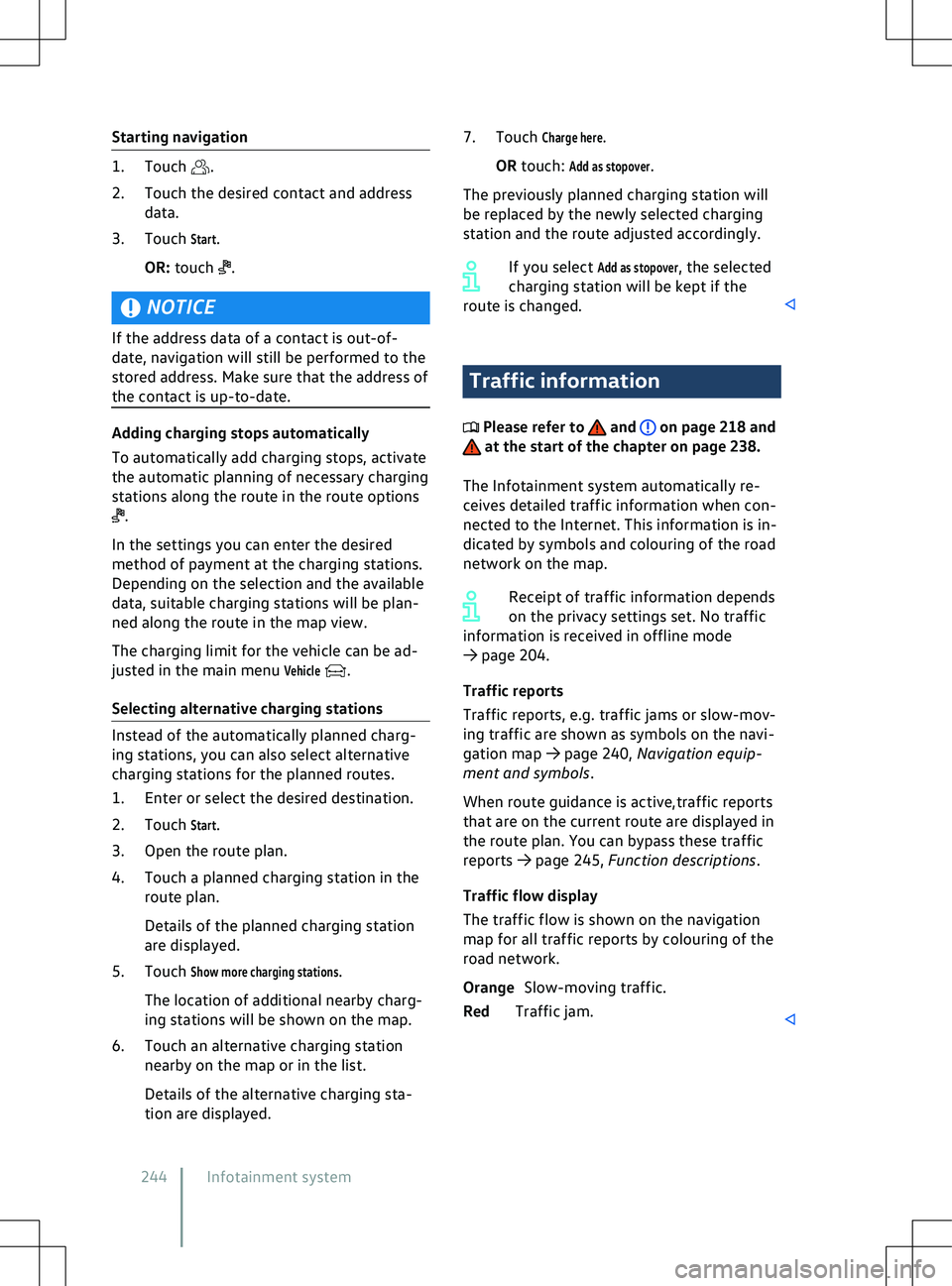
Starting navigation
.
2.
Touch the desired contact and address
data.
3. Touch
Start.
OR: touch .
NOTICE
If the address data of a contact is out-of-
date, na
vigation will still be performed to the
stored address. Make sure that the address of
the contact is up-to-date. .
In the settings you can enter the desired
method of payment at the charging stations.
Depending on the selection and the a
vailable
data, suitable charging stations will be plan-
ned along the route in the map view.
The charging limit for the vehicle can be ad-
justed in the main menu
Vehicle .
Selecting alternativ
e charging stations Traffic information
Please refer to and on page 218 and
at the start of the chapter on page 238.
The Inf
otainment system automatically re-
ceives detailed traffic information when con-
nected to the Internet. This information is in-
dicated by symbols and colouring of the road
network on the map.
Receipt of traffic information depends
on the privacy settings set. No traffic
information is received in offline mode
Page 247 of 417
Function descriptions
Please refer to and on page 218 and
at the start of the chapter on page 238.
Route plan
The route plan contains inf
ormation on rele-
vant events, such as stopovers and suggested
destinations, if navigation data is available.
When you touch an event, an additional win-
dow opens with further options. The options
available depend on the event and the cur-
rent settings
Page 252 of 417
2. Touch the desired user profile and touch
to delete.
Types of mobile phone inter-
f
ace Please refer to and on page 218.
Depending on country and v
ehicle equip-
ment, the following mobile phone interface
types may be present in your vehicle:
Page 254 of 417
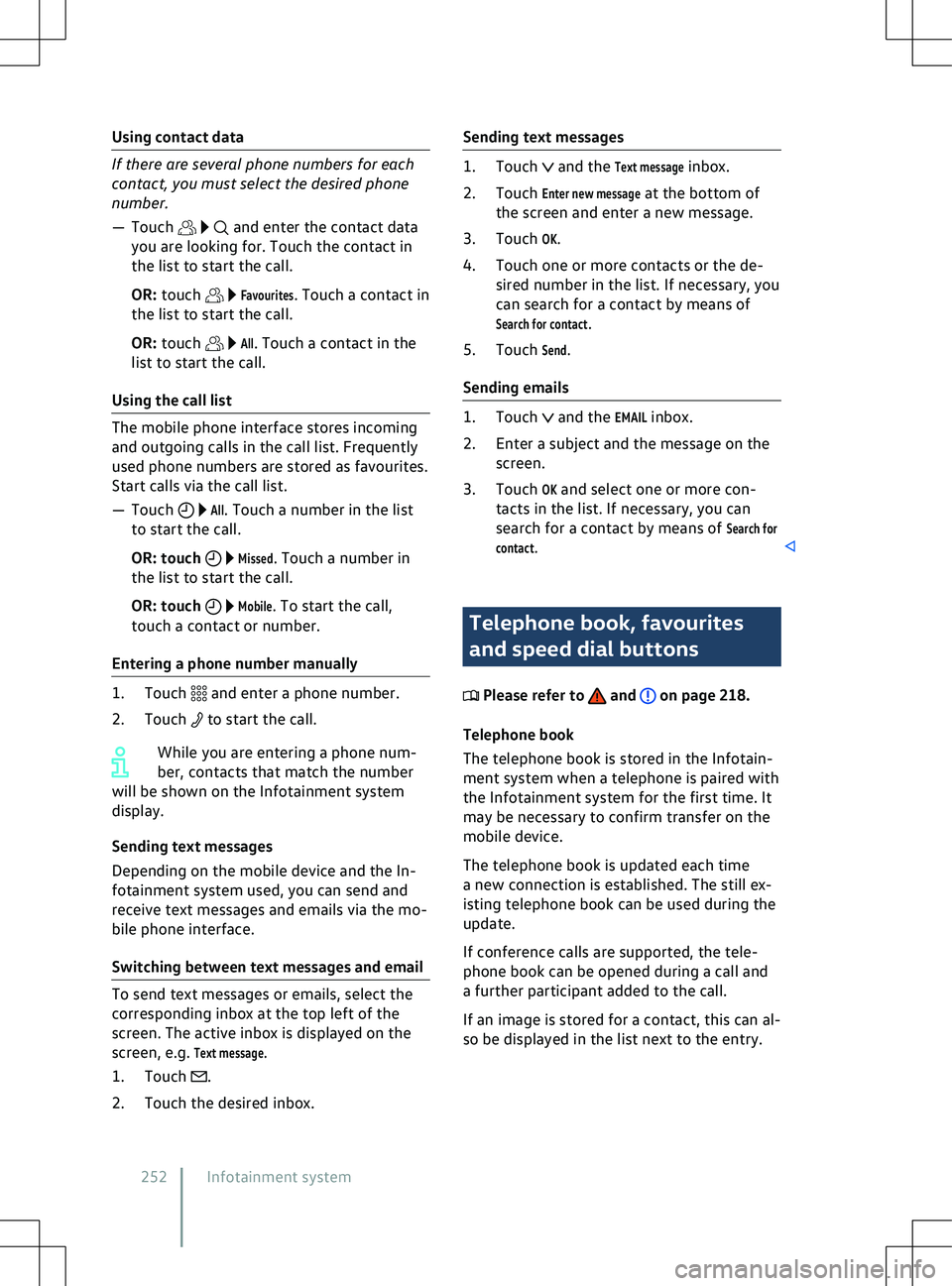
Using contact data
and enter the contact data
you are looking f or. Touch the contact in
the list to start the call.
OR: touch
Favourites. Touch a contact in
the list to start the call.
OR: touch
All. Touch a contact in the
list to start the call.
Using the call list
All. Touch a number in the list
to start the call.
OR: touch
Missed. Touch a number in
the list to start the call.
OR: touch
Mobile. To start the call,
touch a contact or number.
Entering a phone number manually and enter a phone number.
2.
Touch to start the call.
While you are entering a phone num-
ber, contacts that match the number
will be shown on the Inf
otainment system
display.
Sending text messages
Depending on the mobile device and the In-
fotainment system used, you can send and
receive text messages and emails via the mo-
bile phone interface.
Switching between text messages and email .
2.
Touch the desired inbox. and the
Text message inbox.
2. Touch
Enter new message at the bottom of
the screen and enter a new message.
3. Touch
OK.
4. Touch one or more contacts or the de- sired number in the list. If necessary, you
can search for a contact by means of
Search for contact.
5. Touch
Send.
Sending emails and the
EMAIL inbox.
2. Enter a subject and the message on the screen.
3. Touch
OK and select one or more con-
tacts in the list. If necessary, you can
search for a contact by means of
Search for
contact. Telephone book, favourites
and speed dial buttons
Please refer to and on page 218.
Telephone book
The telephone book is stored in the Inf
otain-
ment system when a telephone is paired with
the Infotainment system for the first time. It
may be necessary to confirm transfer on the
mobile device.
The telephone book is updated each time
a new connection is established. The still ex-
isting telephone book can be used during the
update.
If conference calls are supported, the tele-
phone book can be opened during a call and
a further participant added to the call.
If an image is stored for a contact, this can al-
so be displayed in the list next to the entry.
252 Infotainment system
Page 265 of 417
�x
A void abrupt and sudden driving and
braking manoeuvres.
�x Always adapt your speed and driving
style to suit visibility, weather, road and
traffic conditions. NOTICE
Securing a roof carrier of any kind to a vehicle
that is not appro
ved for use with a roof carri-
er may lead to severe damage to the vehicle. Driving with a fitted roof carrier in-
creases the air resistance of the v
ehi-
cle and thus also the energy consumption of
the electric drive. This reduces the possible
range of the vehicle considerably. This ap-
plies to all roof carriers and the objects trans-
ported on them, e.g. bicycles and skis. Securing roof carriers
Please refer to and at the start of
the chapter on page 262.
Special roof carriers must be used to trans-
port luggage, bicycles, skis, surfboards or
boats saf
ely
Page 274 of 417
vehicle is equipped with the trailer stabi-
lisation system.
�x Trailers with a high centre of gra
vity
might tip over before snaking starts.
�x Sudden braking procedures could occur
automatically in extreme driving situa-
tions if the trailer socket is being used
without a trailer (e.g. for a bicycle carrier
with lighting). Retrofitting a towing bracket
Please refer to , and at the start
of the chapter on page 264. Fig. 137
Dimensions and mounting points f
or
retrofitting a towing bracket. The dimensions
Page 275 of 417
Only use towing brackets which have
been appro
ved by Volkswagen for your
vehicle type. Troubleshooting
Please refer to , and at the start
of the chapter on page 264. Ball head of the towing bracket is not
locked
The indicator lamp lights up yellow.