2022 TOYOTA SUPRA navigation system
[x] Cancel search: navigation systemPage 12 of 498

101-1. NOTES
• Personal settings: settings saved
in the vehicle profile, for example
seat setting.
• Multimedia, navigation, for
example destinations.
Personal data may be collected at
the following times:
• When the customer makes direct
contact with the manufacturer of
the vehicle, for example via the
web page.
• When requesting information on
products and services or direct
purchases, for example on web
pages or in apps.
• When making direct purchases,
for example on the web page.
• When purchasing services
directly, for example online ser-
vices.
• When responding to the cus-
tomer regarding direct market-
ing activities, for example when
personal data is provided.
• When using vehicles, products,
services and digital offers, for
example web pages, apps.
• When transferring personal data
through any authorized Toyota
retailer or Toyota authorized
repairer, or any reliable repairer,
provided that data protection
requirements are met.
• When providing personal data
through certified address provid-
ers, provided that data protection
requirements are met.
• When reading out vehicle data,
including the vehicle identifica-
tion number, during service and
repair activities.
A number of electronic control
devices are installed in your vehi-
cle. Electronic control units process
data that they receive from vehicle
sensors, generate themselves or
exchange with one another, for
example. A high number of control
units are necessary for the vehicle
to function safely or provide assis-
tance during driv ing, for example
driver assistance systems. There
are also control devices which
manage comfort or infotainment
functions.
Data saved in the vehicle can be
deleted at any time. This data is
only transmitted to third parties if
expressly requested in the course
of using online services. The trans-
fer depends on the settings
selected for using the services.
Driver assistance systems, for
example dynamic radar cruise con-
trol, Driver Attention Control, pro-
cess sensor data which is used to
evaluate the vehicle surroundings
Time of data collectionData in the vehicle
General
Sensor data
Page 14 of 498

121-1. NOTES
Data can also be imported into the
vehicle entertainment and commu-
nication system, for example via a
smartphone or MP3 player. The
imported data can be processed
within the vehicle, for example to
play the user's favourite music.
Depending on the vehicle equip-
ment, this data includes:
• Multimedia data such as music,
films or photos for playback in an
integrated multimedia system.
• Address book data for use in
conjunction with an integrated
hands-free system or an inte-
grated navigation system.
• Destinations: depending on the
equipment, route guidance can
be started automatically with the
aid of destinations which have
been taught in by the navigation
system.
• Data on usage of Internet ser-
vices.
This data may be saved locally in
the vehicle or stored on a device
that has been connected to the
vehicle, for example a smartphone,
USB stick or MP3 player.
When service work is required, for
example repairs, service opera-
tions, warranty work and quality
assurance measures, this techni-
cal information can be read out
from the vehicle together with the
vehicle identification number.
Electronic vehicle components may
contain data storage media which
save technical info rmation relating
to the vehicle condition, events and
errors. The data required for ser-
vice measures is processed locally
and is deleted au tomatically once
the work is complete. Any author-
ized Toyota retailer or Toyota
authorized repairer, or any reliable
repairer can read out the informa-
tion. As part of service and repair
orders, data is read out via the
OBD diagnostic socket using spe-
cial diagnosis systems and trans-
ferred to the vehicle manufacturer.
The customer is entitled to object to
the data being read out and for-
warded.
The vehicle manufacturer main-
tains documentation relating to
each vehicle to ensure the be
stpossible service is provided.
Within the scope of legal require-
ments, this documentation may be
made available to authorised third
parties, for example specialist
workshops.
The independent operators may
Multimedia and navigation
Service data
General
Saved data
Optimising service processes
Page 16 of 498
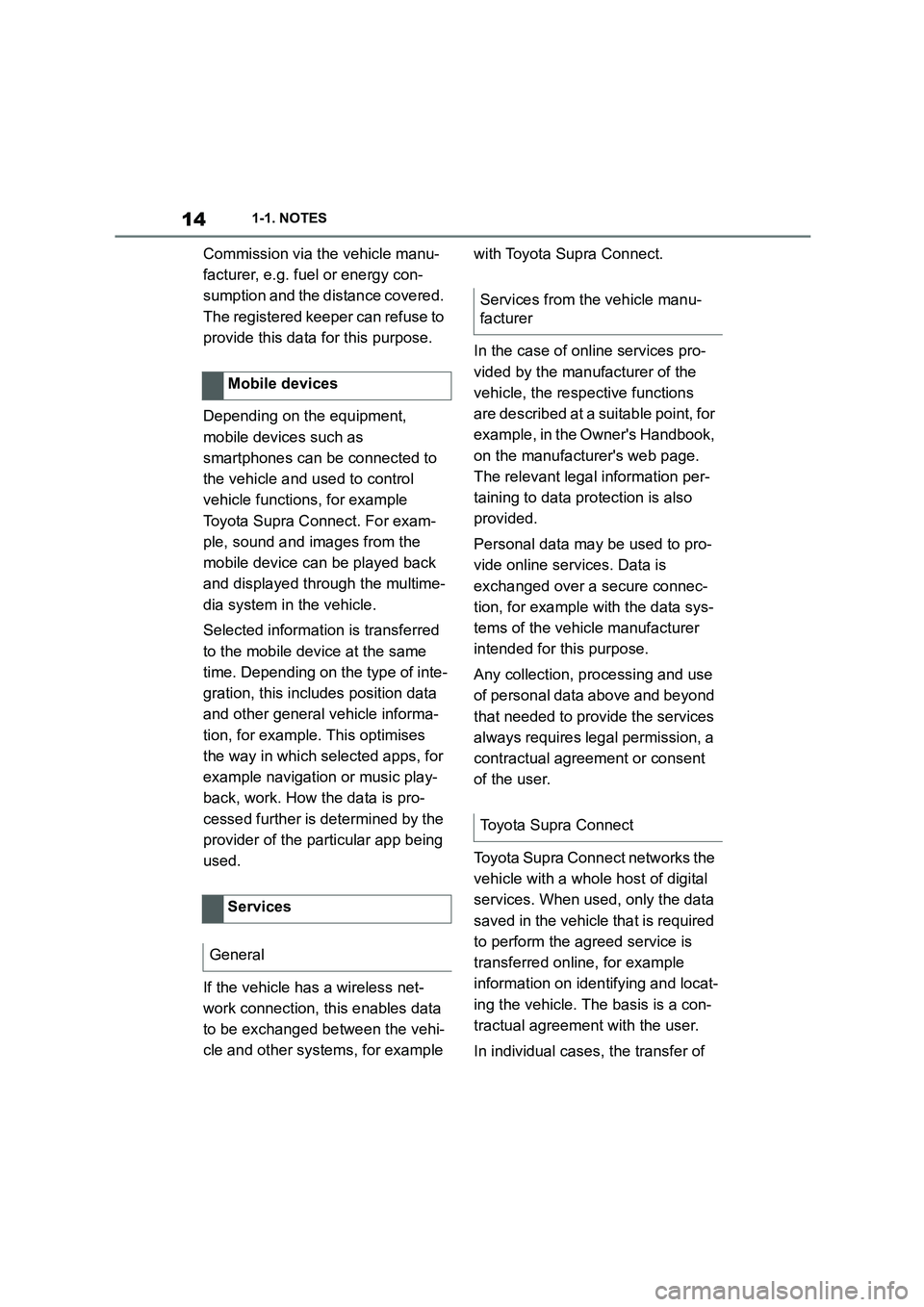
141-1. NOTES
Commission via the vehicle manu-
facturer, e.g. fuel or energy con-
sumption and the distance covered.
The registered keeper can refuse to
provide this data for this purpose.
Depending on the equipment,
mobile devices such as
smartphones can be connected to
the vehicle and used to control
vehicle functions, for example
Toyota Supra Connect. For exam-
ple, sound and images from the
mobile device can be played back
and displayed through the multime-
dia system in the vehicle.
Selected information is transferred
to the mobile device at the same
time. Depending on the type of inte-
gration, this includes position data
and other general vehicle informa-
tion, for example. This optimises
the way in which selected apps, for
example navigation or music play-
back, work. How the data is pro-
cessed further is determined by the
provider of the particular app being
used.
If the vehicle has a wireless net-
work connection, this enables data
to be exchanged between the vehi-
cle and other systems, for example
with Toyota Supra Connect.
In the case of online services pro-
vided by the manufacturer of the
vehicle, the respective functions
are described at a suitable point, for
example, in the Owner's Handbook,
on the manufacturer's web page.
The relevant legal information per-
taining to data protection is also
provided.
Personal data may be used to pro-
vide online services. Data is
exchanged over a secure connec-
tion, for example with the data sys-
tems of the vehicle manufacturer
intended for this purpose.
Any collection, processing and use
of personal data above and beyond
that needed to provide the services
always requires legal permission, a
contractual agreement or consent
of the user.
Toyota Supra Conn ect networks the
vehicle with a whole host of digital
services. When used, only the data
saved in the vehicle that is required
to perform the agreed service is
transferred online, for example
information on iden tifying and locat-
ing the vehicle. The basis is a con-
tractual agreement with the user.
In individual cases, the transfer of
Mobile devices
Services
General
Services from the vehicle manu-
facturer
Toyota Supra Connect
Page 33 of 498
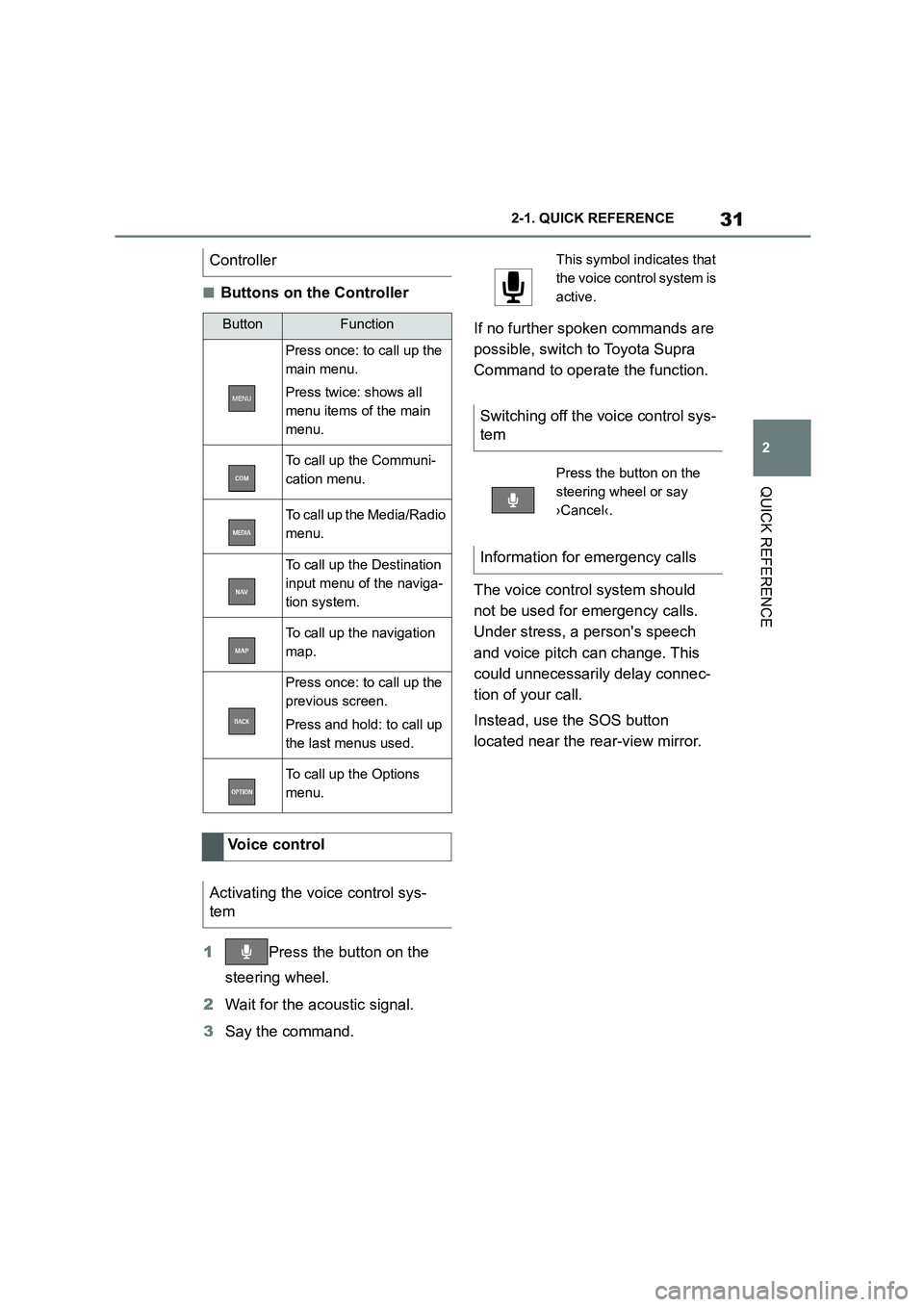
31
2
2-1. QUICK REFERENCE
QUICK REFERENCE
■Buttons on the Controller
1 Press the button on the
steering wheel.
2 Wait for the acoustic signal.
3 Say the command.
If no further spoken commands are
possible, switch to Toyota Supra
Command to operate the function.
The voice control system should
not be used for emergency calls.
Under stress, a person's speech
and voice pitch can change. This
could unnecessarily delay connec-
tion of your call.
Instead, use the SOS button
located near the rear-view mirror.
Controller
ButtonFunction
Press once: to call up the
main menu.
Press twice: shows all
menu items of the main
menu.
To call up the Communi-
cation menu.
To call up the Media/Radio
menu.
To call up the Destination
input menu of the naviga-
tion system.
To call up the navigation
map.
Press once: to call up the
previous screen.
Press and hold: to call up
the last menus used.
To call up the Options
menu.
Voice control
Activating the voice control sys-
tem
This symbol in dicates that
the voice control system is
active.
Switching off the voice control sys-
tem
Press the button on the
steering wheel or say
›Cancel‹.
Information for emergency calls
Page 49 of 498

47
3
3-1. CONTROLS
CONTROLS
Automatic driving lights
control P.185
Automatic high-beamP.188
Low-beam headlights
P. 1 8 6
Instrument lighting P.191
Right parking light P.186
Left parking light P.186
5 Steering-column lever, left
Turn indicator P.150
High-beam headlights,
headlight flasher P.150
Automatic high-beam
P. 1 8 8
On-board computer P.177
6 Shift paddle P.157
7 Buttons on steering wheel, left
Manual Speed Limiter
P. 2 3 2
Cruise Control on/off
P. 2 3 4
Resuming Cruise Con-
trolP.232
Interrupting Cr uise Control
P. 2 3 2
Dynamic radar cruise con-
trol on/off P.238
Cruise Control: to store a
speed
Speed Limit Assist: accept the
suggested speed P.246
Interrupts Cruise Con-
trol/Resuming Cruise Con-
trolP.232
Dynamic radar cruise con-
trol: to increase the distance/to
reduce the distanceP.232
Rocker switch for Cruise Con-
trolP.232
8 Instrument cluster P.162
9 Buttons on steering wheel, right
Selection lists P.177
Volume, see Navigation
system Owner's manual
Voice control system P.68
Telephone, see Owner's
Manual for Navigation, Enter-
tainment, Communication
Knurled wheel for selection lists
P. 1 7 7
10 Shift paddle P.157
11 Steering-column lever, right
Wiper P.151
Rain sensor P.152
Cleaning windscreen
P. 1 5 3
12 To adjust the steering wheel
P. 1 1 9
Page 62 of 498
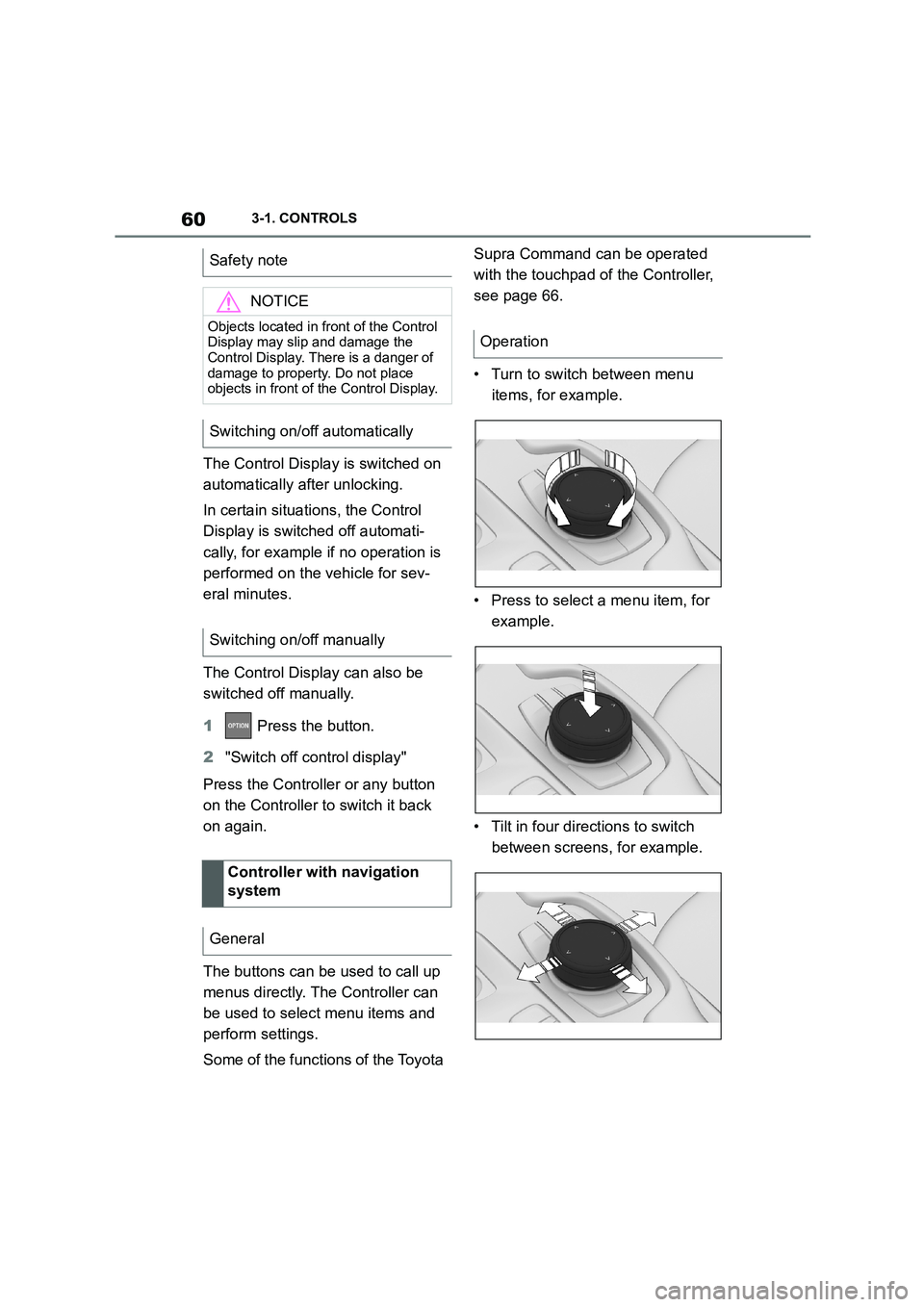
603-1. CONTROLS
The Control Display is switched on
automatically after unlocking.
In certain situations, the Control
Display is switch ed off automati-
cally, for example if no operation is
performed on the vehicle for sev-
eral minutes.
The Control Display can also be
switched off manually.
1 Press the button.
2 "Switch off control display"
Press the Controller or any button
on the Controller to switch it back
on again.
The buttons can be used to call up
menus directly. The Controller can
be used to select menu items and
perform settings.
Some of the functions of the Toyota
Supra Command can be operated
with the touchpad of the Controller,
see page 66.
• Turn to switch between menu
items, for example.
• Press to select a menu item, for
example.
• Tilt in four directions to switch
between screens, for example.
Safety note
NOTICE
Objects located in front of the Control
Display may slip and damage the Control Display. There is a danger of
damage to property. Do not place
objects in front of the Control Display.
Switching on/off automatically
Switching on/off manually
Controller with navigation
system
General
Operation
Page 68 of 498
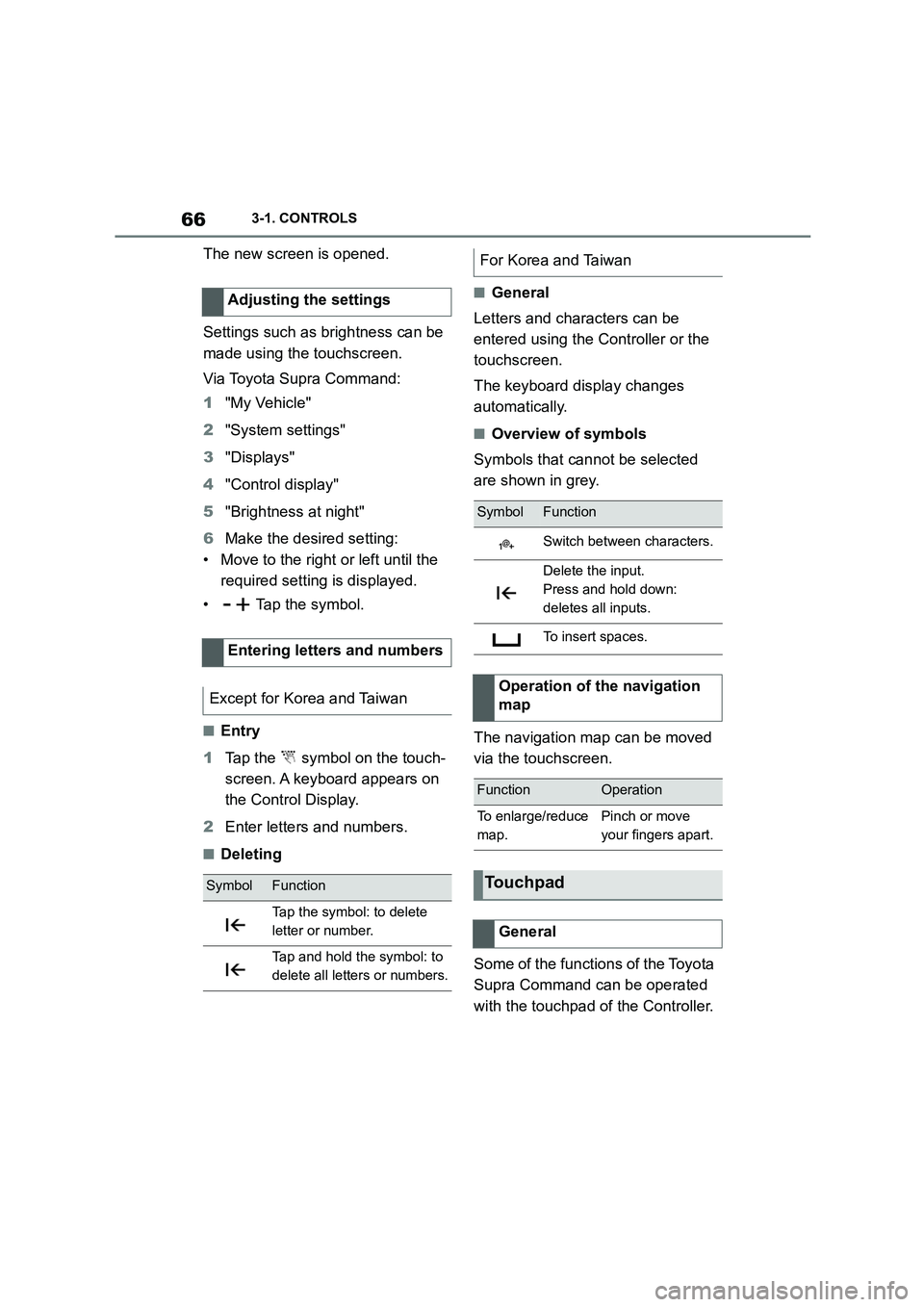
663-1. CONTROLS
The new screen is opened.
Settings such as brightness can be
made using the touchscreen.
Via Toyota Supra Command:
1 "My Vehicle"
2 "System settings"
3 "Displays"
4 "Control display"
5 "Brightness at night"
6 Make the desired setting:
• Move to the right or left until the
required setting is displayed.
• Tap the symbol.
■Entry
1 Tap the symbol on the touch-
screen. A keyboard appears on
the Control Display.
2 Enter letters and numbers.
■Deleting
■General
Letters and characters can be
entered using the Controller or the
touchscreen.
The keyboard display changes
automatically.
■Overview of symbols
Symbols that cannot be selected
are shown in grey.
The navigation map can be moved
via the touchscreen.
Some of the functions of the Toyota
Supra Command can be operated
with the touchpad of the Controller.
Adjusting the settings
Entering letters and numbers
Except for Korea and Taiwan
SymbolFunction
Tap the symbol: to delete
letter or number.
Tap and hold the symbol: to
delete all letters or numbers.
For Korea and Taiwan
SymbolFunction
Switch between characters.
Delete the input.
Press and hold down:
deletes all inputs.
To insert spaces.
Operation of the navigation
map
FunctionOperation
To enlarge/reduce
map.
Pinch or move
your fingers apart.
Touchpad
General
Page 69 of 498
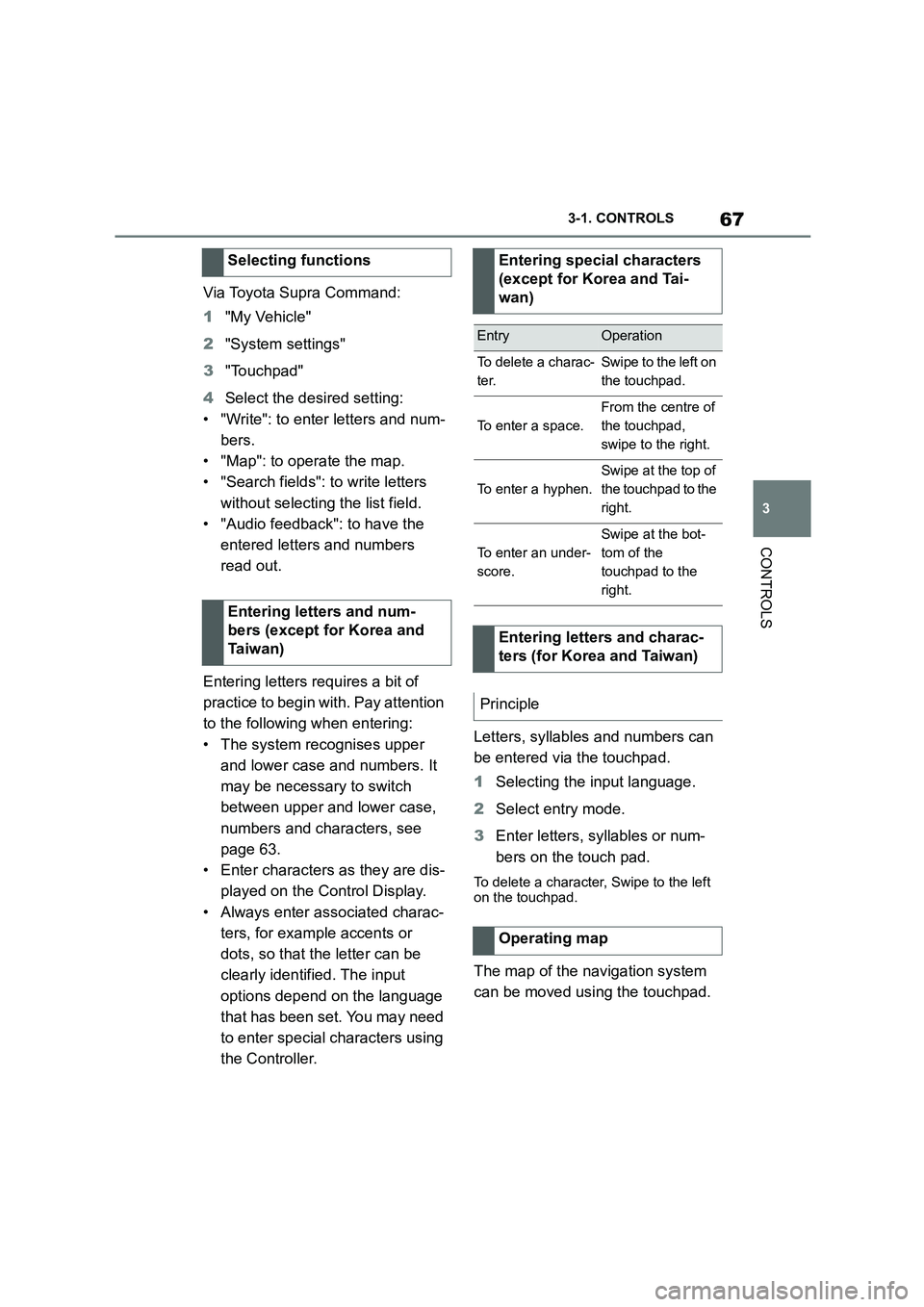
67
3
3-1. CONTROLS
CONTROLS
Via Toyota Supra Command:
1 "My Vehicle"
2 "System settings"
3 "Touchpad"
4 Select the desired setting:
• "Write": to enter letters and num-
bers.
• "Map": to operate the map.
• "Search fields": to write letters
without selecting the list field.
• "Audio feedback": to have the
entered letters and numbers
read out.
Entering letters requires a bit of
practice to begin with. Pay attention
to the following when entering:
• The system recognises upper
and lower case and numbers. It
may be necessary to switch
between upper and lower case,
numbers and characters, see
page 63.
• Enter characters as they are dis-
played on the Control Display.
• Always enter associated charac-
ters, for example accents or
dots, so that the letter can be
clearly identified. The input
options depend on the language
that has been set. You may need
to enter special characters using
the Controller.
Letters, syllables and numbers can
be entered via the touchpad.
1 Selecting the input language.
2 Select entry mode.
3 Enter letters, syllables or num-
bers on the touch pad.
To delete a character, Swipe to the left
on the touchpad.
The map of the navigation system
can be moved using the touchpad.
Selecting functions
Entering letters and num-
bers (except for Korea and
Ta i w a n )
Entering special characters
(except for Korea and Tai-
wan)
EntryOperation
To delete a charac-
ter.
Swipe to the left on
the touchpad.
To enter a space.
From the centre of
the touchpad,
swipe to the right.
To enter a hyphen.
Swipe at the top of
the touchpad to the
right.
To enter an under-
score.
Swipe at the bot-
tom of the
touchpad to the
right.
Entering letters and charac-
ters (for Korea and Taiwan)
Principle
Operating map