Page 107 of 678
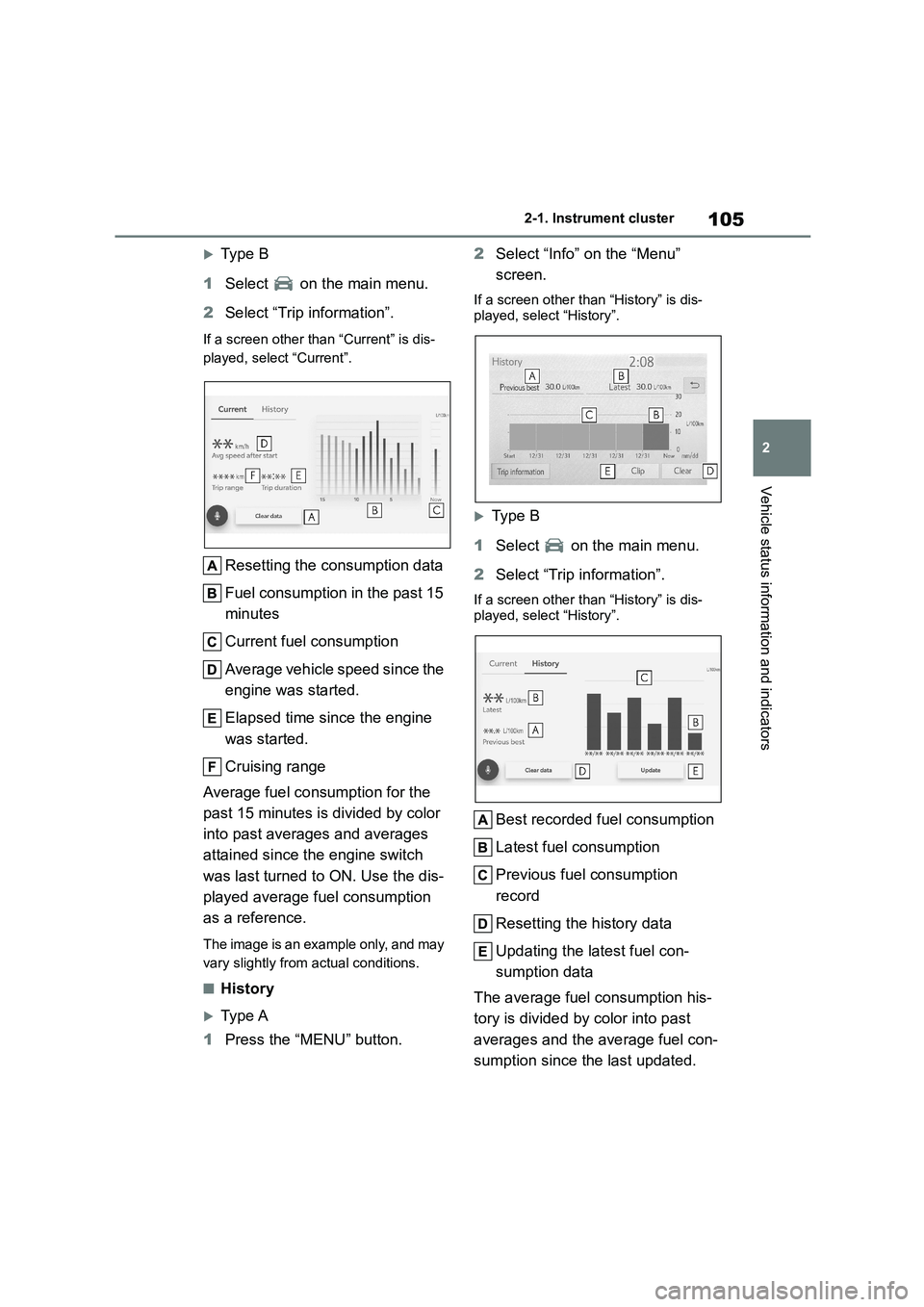
105
2
2-1. Instrument cluster
Vehicle status information and indicators
Type B
1 Select on the main menu.
2 Select “Trip information”.
If a screen other than “Current” is dis-
played, select “Current”.
Resetting the consumption data
Fuel consumption in the past 15
minutes
Current fuel consumption
Average vehicle speed since the
engine was started.
Elapsed time since the engine
was started.
Cruising range
Average fuel consumption for the
past 15 minutes is divided by color
into past averages and averages
attained since the engine switch
was last turned to ON. Use the dis-
played average fuel consumption
as a reference.
The image is an example only, and may
vary slightly from actual conditions.
■History
Type A
1 Press the “MENU” button.
2 Select “Info” on the “Menu”
screen.
If a screen other than “History” is dis-
played, select “History”.
Ty p e B
1 Select on the main menu.
2 Select “Trip information”.
If a screen other than “History” is dis-
played, select “History”.
Best recorded fuel consumption
Latest fuel consumption
Previous fuel consumption
record
Resetting the history data
Updating the latest fuel con-
sumption data
The average fuel consumption his-
tory is divided by color into past
averages and the average fuel con-
sumption since the last updated.
Page 108 of 678
1062-1. Instrument cluster
Use the displayed average fuel
consumption as a reference.
The image is an example only, and may
vary slightly from actual conditions.
■Updating the history data
Update the latest fuel consumption by
selecting “Clip” or “Update” to measure
the current fuel consumption again.
■Resetting the data
The fuel consumption data can be
deleted by selecting “Clear” or “Clear
data”.
■Cruising range
Displays the estimated maximum dis-
tance that can be driven with the quan-
tity of fuel remaining.
This distance is computed based on
your average fuel consumption.
As a result, the actual distance that can be driven may differ from that displayed.
Page 253 of 678
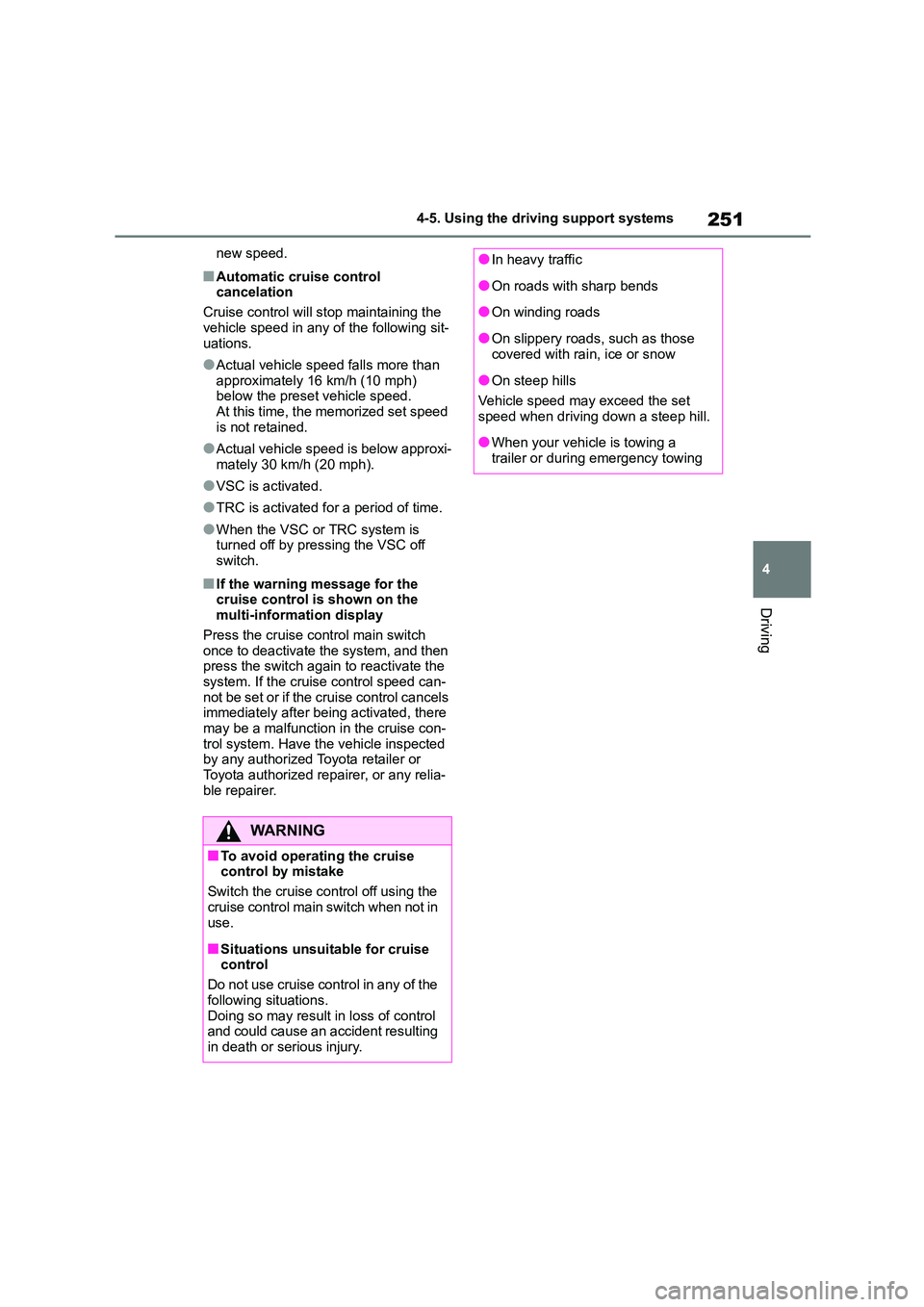
251
4
4-5. Using the driving support systems
Driving
new speed.
■Automatic cruise control
cancelation
Cruise control will stop maintaining the
vehicle speed in any of the following sit-
uations.
●Actual vehicle speed falls more than
approximately 16 km/h (10 mph) below the preset vehicle speed.
At this time, the memorized set speed
is not retained.
●Actual vehicle speed is below approxi-
mately 30 km/h (20 mph).
●VSC is activated.
●TRC is activated for a period of time.
●When the VSC or TRC system is turned off by pressing the VSC off
switch.
■If the warning message for the
cruise control is shown on the multi-information display
Press the cruise control main switch
once to deactivate the system, and then press the switch again to reactivate the
system. If the cruise control speed can-
not be set or if the cruise control cancels immediately after being activated, there
may be a malfunction in the cruise con-
trol system. Have t he vehicle inspected by any authorized Toyota retailer or
Toyota authorized repairer, or any relia-
ble repairer.
WA R N I N G
■To avoid operating the cruise control by mistake
Switch the cruise control off using the
cruise control main switch when not in use.
■Situations unsuitable for cruise control
Do not use cruise control in any of the
following situations. Doing so may result in loss of control
and could cause an accident resulting
in death or serious injury.
●In heavy traffic
●On roads with sharp bends
●On winding roads
●On slippery roads, such as those covered with rain, ice or snow
●On steep hills
Vehicle speed may exceed the set
speed when driving down a steep hill.
●When your vehicle is towing a
trailer or during emergency towing
Page 329 of 678
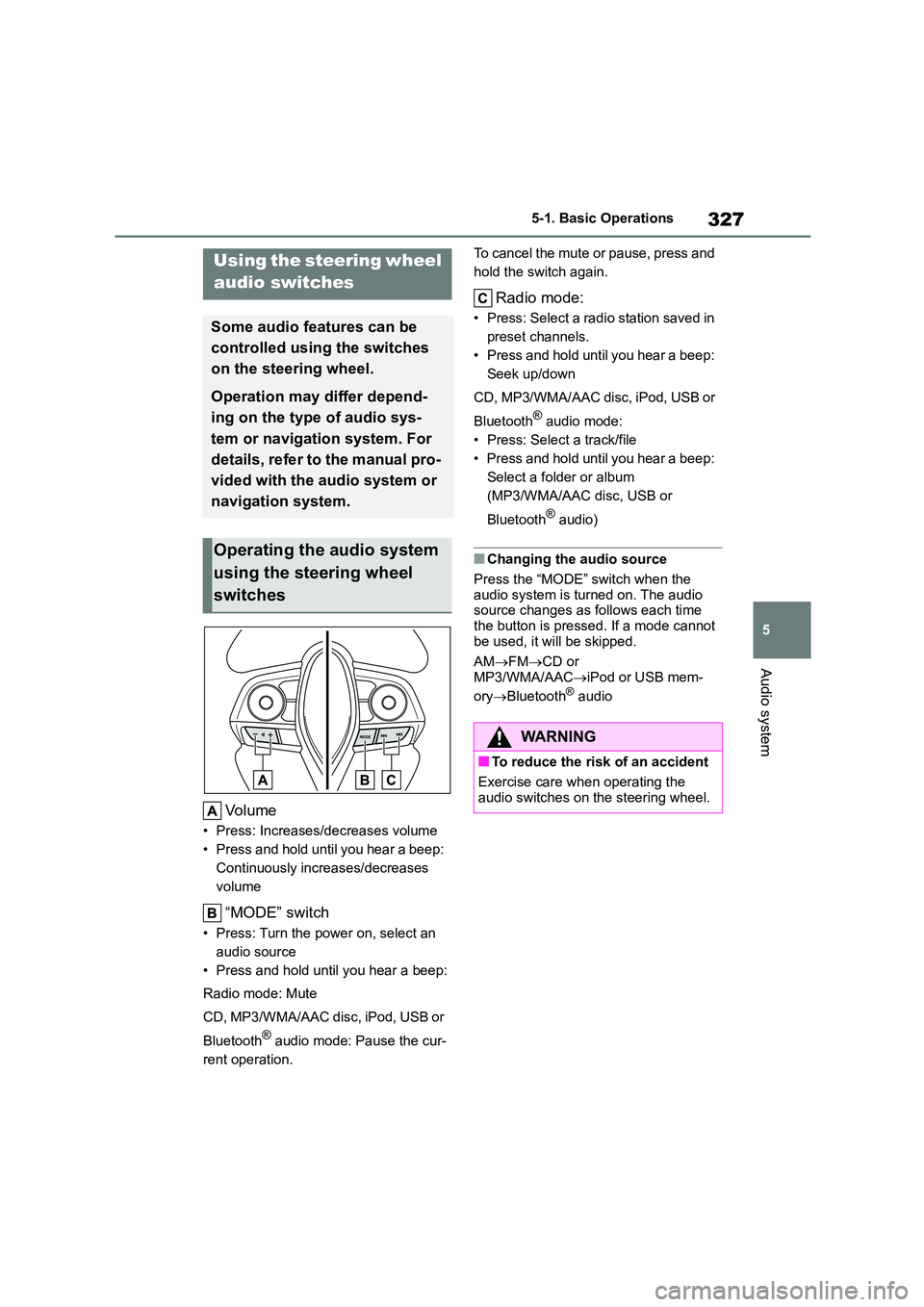
327
5
5-1. Basic Operations
Audio system
Volume
• Press: Increases/decreases volume
• Press and hold until you hear a beep:
Continuously increases/decreases
volume
“MODE” switch
• Press: Turn the power on, select an
audio source
• Press and hold until you hear a beep:
Radio mode: Mute
CD, MP3/WMA/AAC disc, iPod, USB or
Bluetooth® audio mode: Pause the cur-
rent operation.
To cancel the mute or pause, press and
hold the switch again.
Radio mode:
• Press: Select a radi o station saved in
preset channels.
• Press and hold until you hear a beep:
Seek up/down
CD, MP3/WMA/AAC disc, iPod, USB or
Bluetooth® audio mode:
• Press: Select a track/file
• Press and hold until you hear a beep:
Select a folder or album
(MP3/WMA/AAC disc, USB or
Bluetooth® audio)
■Changing the audio source
Press the “MODE” switch when the
audio system is turned on. The audio source changes as follows each time
the button is pressed. If a mode cannot
be used, it will be skipped.
AM FMCD or
MP3/WMA/AAC iPod or USB mem-
ory Bluetooth® audio
Using the steering wheel
audio switches
Some audio features can be
controlled using the switches
on the steering wheel.
Operation may differ depend-
ing on the type of audio sys-
tem or navigation system. For
details, refer to the manual pro-
vided with the audio system or
navigation system.
Operating the audio system
using the steering wheel
switches
WA R N I N G
■To reduce the risk of an accident
Exercise care when operating the
audio switches on the steering wheel.
Page 333 of 678
331
5
5-3. Using the radio
Audio system
5-3.Using the radio
“POWER VOLUME” knob
Press: Turning the audio system on or off
Turn: Adjusting the volume
AM/FM mode button
Station selectors
“TUNE•SELECT” knob
Adjusting the frequency
Mute
Seeking the frequency
1 Search for the desired stations
by turning the “TUNE•SELECT”
knob or pressing the “SEEK >”
or “< TRACK” button.
2 Press and hold one of the sta-
tion selectors to be set until
you hear a beep.
■Reception sensitivity
●Maintaining perfect radio reception at
all times is difficult due to the continu-
ally changing position of the antenna, differences in signal strength and sur-
Radio operation
Press the “MODE” button until “AM” or “FM” is displayed.
Control panel
Setting station presets
Page 344 of 678
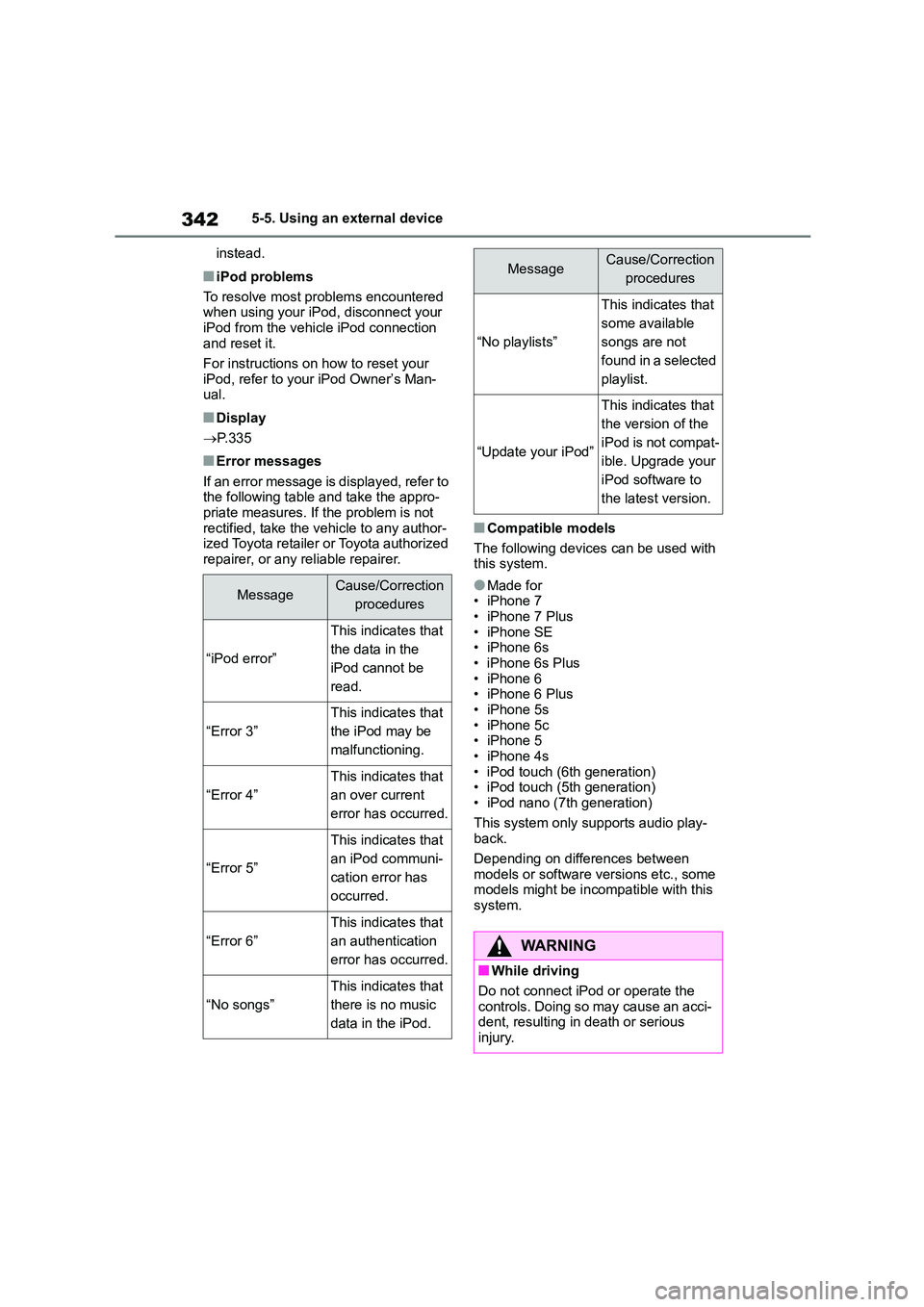
3425-5. Using an external device
instead.
■iPod problems
To resolve most problems encountered when using your iPod, disconnect your
iPod from the vehicle iPod connection
and reset it.
For instructions on how to reset your
iPod, refer to your iPod Owner’s Man-
ual.
■Display
P.335
■Error messages
If an error message is displayed, refer to
the following table and take the appro- priate measures. If the problem is not
rectified, take the vehicle to any author-
ized Toyota retailer or Toyota authorized repairer, or any reliable repairer.
■Compatible models
The following devices can be used with this system.
●Made for• iPhone 7
• iPhone 7 Plus
• iPhone SE • iPhone 6s
• iPhone 6s Plus
• iPhone 6 • iPhone 6 Plus
• iPhone 5s
• iPhone 5c • iPhone 5
• iPhone 4s
• iPod touch (6th generation) • iPod touch (5th generation)
• iPod nano (7th generation)
This system only supports audio play- back.
Depending on differences between
models or software versions etc., some models might be incompatible with this
system.
MessageCause/Correction
procedures
“iPod error”
This indicates that
the data in the
iPod cannot be
read.
“Error 3”
This indicates that
the iPod may be
malfunctioning.
“Error 4”
This indicates that
an over current
error has occurred.
“Error 5”
This indicates that
an iPod communi-
cation error has
occurred.
“Error 6”
This indicates that
an authentication
error has occurred.
“No songs”
This indicates that
there is no music
data in the iPod.
“No playlists”
This indicates that
some available
songs are not
found in a selected
playlist.
“Update your iPod”
This indicates that
the version of the
iPod is not compat-
ible. Upgrade your
iPod software to
the latest version.
WA R N I N G
■While driving
Do not connect iPod or operate the controls. Doing so may cause an acci-
dent, resulting in death or serious
injury.
MessageCause/Correction
procedures
Page 353 of 678
351
5
5-6. Using Bluetooth® devices
Audio system
“Bluetooth” menu
First menuSecond menuThird menuOperation details
“Bluetooth”
“Pairing”-
Registering a
Bluetooth® device
( P.354)
“List phone”-
Listing the regis-
tered cellular
phones ( P.356)
“List audio”-
Listing the regis-
tered portable play-
ers ( P.356)
“Passkey”-Changing the
passkey ( P.357)
“BT power On”
“BT power Off”-
Setting automatic
connection of the
device on or off
( P.357)
“Bluetooth info”“Device name”
“Device address”
Displaying the
device status
( P.357)
“Display setting On”
“Display setting Off”-
Setting the auto-
matic connection
confirmation display
to on or off
( P.357)
“Reset”-Initializing the set-
tings ( P.357)
Page 359 of 678
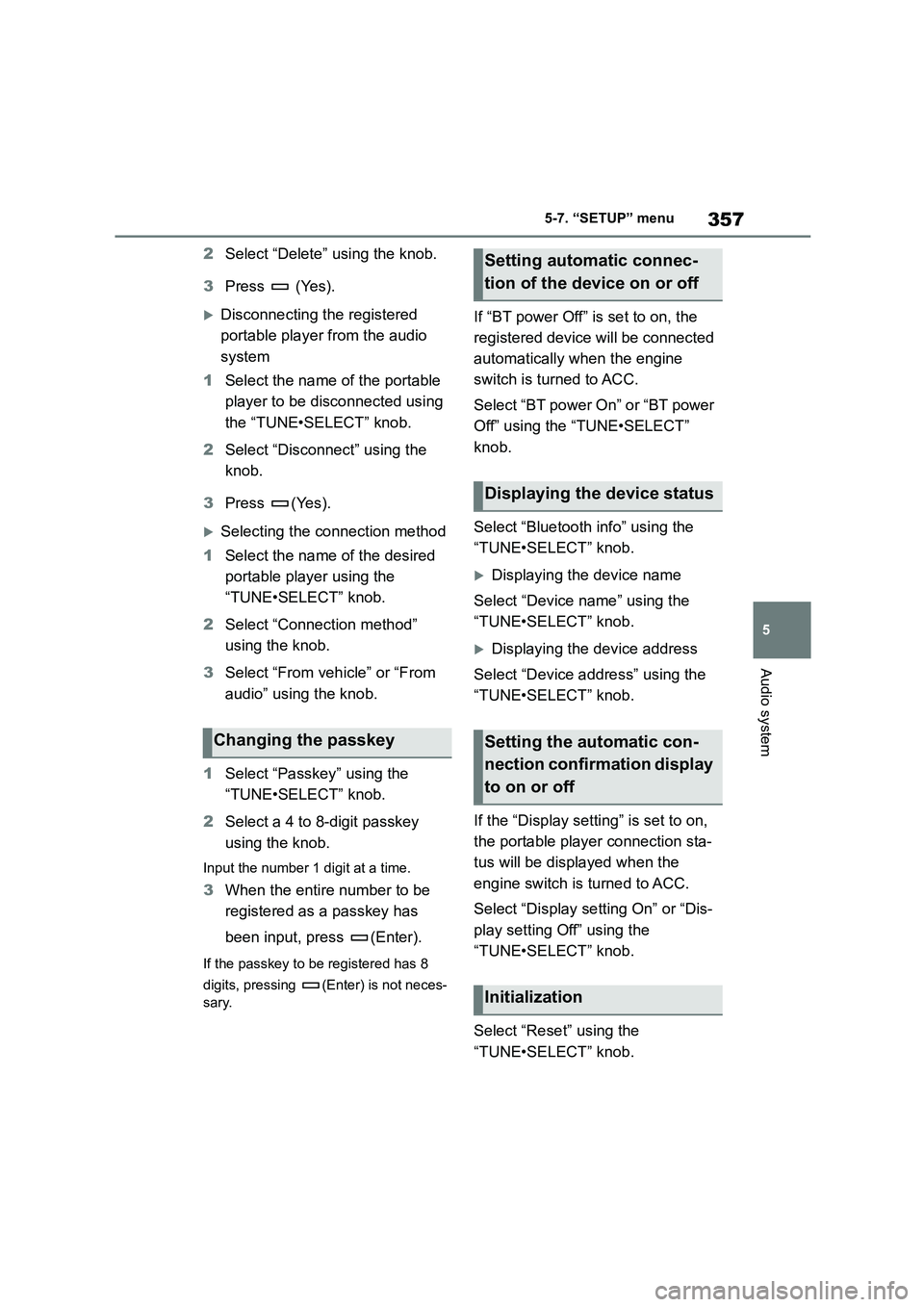
357
5
5-7. “SETUP” menu
Audio system
2 Select “Delete” using the knob.
3 Press (Yes).
Disconnecting the registered
portable player from the audio
system
1 Select the name of the portable
player to be disconnected using
the “TUNE•SELECT” knob.
2 Select “Disconnect” using the
knob.
3 Press (Yes).
Selecting the connection method
1 Select the name of the desired
portable player using the
“TUNE•SELECT” knob.
2 Select “Connection method”
using the knob.
3 Select “From vehicle” or “From
audio” using the knob.
1 Select “Passkey” using the
“TUNE•SELECT” knob.
2 Select a 4 to 8-digit passkey
using the knob.
Input the number 1 digit at a time.
3 When the entire number to be
registered as a passkey has
been input, press (Enter).
If the passkey to be registered has 8
digits, pressing (Enter) is not neces-
sary.
If “BT power Off” is set to on, the
registered device will be connected
automatically when the engine
switch is turned to ACC.
Select “BT power On” or “BT power
Off” using the “TUNE•SELECT”
knob.
Select “Bluetooth info” using the
“TUNE•SELECT” knob.
Displaying the device name
Select “Device name” using the
“TUNE•SELECT” knob.
Displaying the device address
Select “Device address” using the
“TUNE•SELECT” knob.
If the “Display setting” is set to on,
the portable player connection sta-
tus will be displayed when the
engine switch is turned to ACC.
Select “Display setting On” or “Dis-
play setting Off” using the
“TUNE•SELECT” knob.
Select “Reset” using the
“TUNE•SELECT” knob.
Changing the passkey
Setting automatic connec-
tion of the device on or off
Displaying the device status
Setting the automatic con-
nection confirmation display
to on or off
Initialization