2022 SUBARU BRZ phone
[x] Cancel search: phonePage 4 of 108
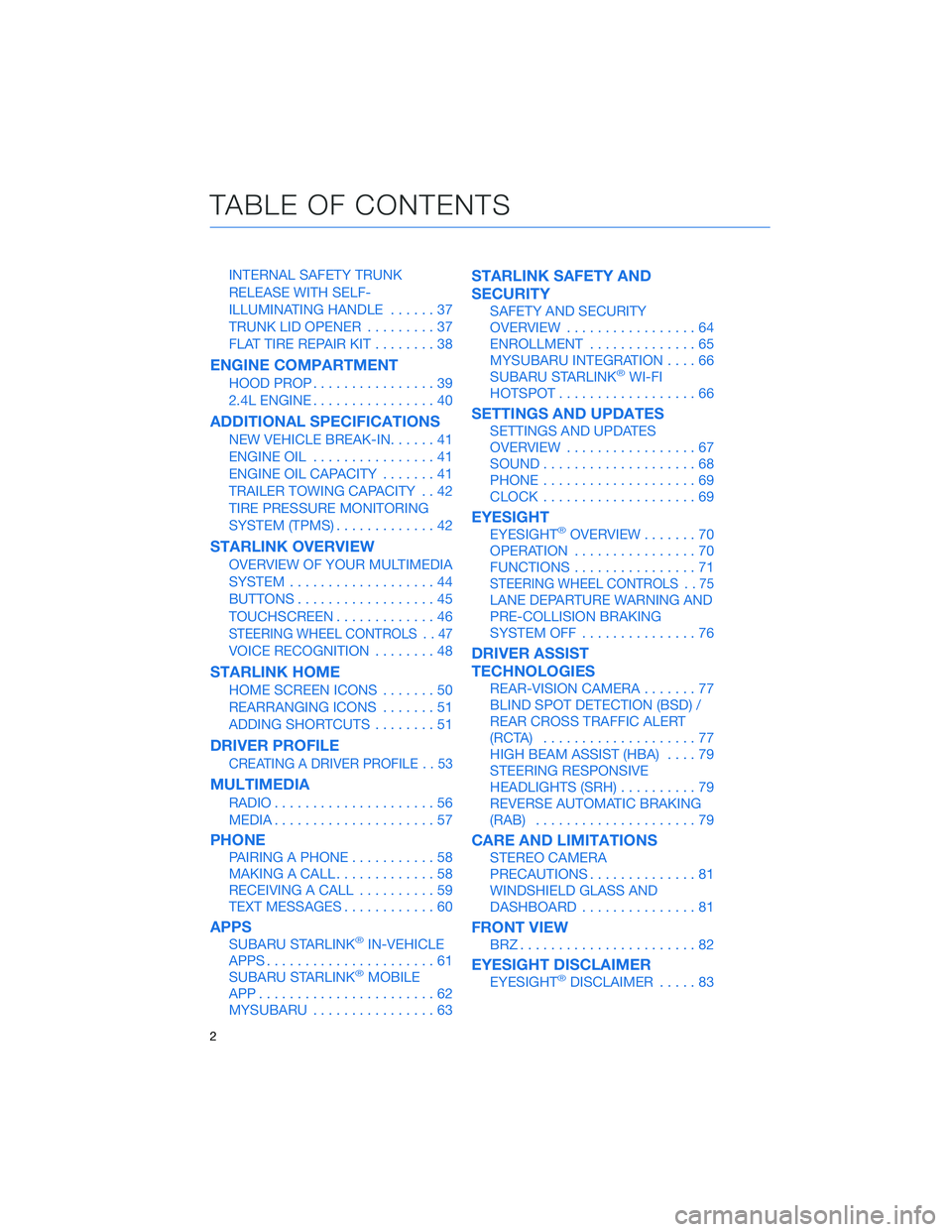
INTERNAL SAFETY TRUNK
RELEASE WITH SELF-
ILLUMINATING HANDLE......37
TRUNK LID OPENER.........37
FLAT TIRE REPAIR KIT........38
ENGINE COMPARTMENT
HOOD PROP................39
2.4L ENGINE................40
ADDITIONAL SPECIFICATIONS
NEW VEHICLE BREAK-IN......41
ENGINE OIL................41
ENGINE OIL CAPACITY.......41
TRAILER TOWING CAPACITY . . 42
TIRE PRESSURE MONITORING
SYSTEM (TPMS).............42
STARLINK OVERVIEW
OVERVIEW OF YOUR MULTIMEDIA
SYSTEM...................44
BUTTONS..................45
TOUCHSCREEN.............46
STEERING WHEEL CONTROLS . . 47
VOICE RECOGNITION........48
STARLINK HOME
HOME SCREEN ICONS.......50
REARRANGING ICONS.......51
ADDING SHORTCUTS........51
DRIVER PROFILE
CREATING A DRIVER PROFILE . . 53
MULTIMEDIA
RADIO.....................56
MEDIA.....................57
PHONE
PAIRING A PHONE...........58
MAKING A CALL.............58
RECEIVING A CALL..........59
TEXT MESSAGES............60
APPS
SUBARU STARLINK®IN-VEHICLE
APPS......................61
SUBARU STARLINK
®MOBILE
APP.......................62
MYSUBARU................63
STARLINK SAFETY AND
SECURITY
SAFETY AND SECURITY
OVERVIEW.................64
ENROLLMENT..............65
MYSUBARU INTEGRATION....66
SUBARU STARLINK
®WI-FI
HOTSPOT..................66
SETTINGS AND UPDATES
SETTINGS AND UPDATES
OVERVIEW.................67
SOUND....................68
PHONE....................69
CLOCK....................69
EYESIGHT
EYESIGHT®OVERVIEW.......70
OPERATION................70
FUNCTIONS................71
STEERING WHEEL CONTROLS . . 75
LANE DEPARTURE WARNING AND
PRE-COLLISION BRAKING
SYSTEM OFF...............76
DRIVER ASSIST
TECHNOLOGIES
REAR-VISION CAMERA.......77
BLIND SPOT DETECTION (BSD) /
REAR CROSS TRAFFIC ALERT
(RCTA)....................77
HIGH BEAM ASSIST (HBA)....79
STEERING RESPONSIVE
HEADLIGHTS (SRH)..........79
REVERSE AUTOMATIC BRAKING
(RAB).....................79
CARE AND LIMITATIONS
STEREO CAMERA
PRECAUTIONS..............81
WINDSHIELD GLASS AND
DASHBOARD...............81
FRONT VIEW
BRZ.......................82
EYESIGHT DISCLAIMER
EYESIGHT®DISCLAIMER.....83
TABLE OF CONTENTS
2
Page 7 of 108

IN CASE OF EMERGENCY
SUBARU STARLINK®Safety and Security(subscription required)
SOS Emergency:Press the red
“SOS” button on the overhead
console in the event of an
emergency to speak with a
SUBARU STARLINK
®Customer
Care Advisor.
Enhanced Roadside Assistance:
Press the blue “i” button on the
overhead console or select the
“Roadside Assistance” option in
the “MySubaru” menu on the
multimedia system.
For more information, please refer to “Safety and Security Overview” on page 64 in
this Getting Started Guide or “Introduction” in your SUBARU STARLINK®Safety and
Security Owner’s Manual. Not available in all states. See retailer for details.
Subaru Roadside Assistance
Subaru Roadside Assistance:
1-800-261-2155
Subaru Roadside Assistance is free and standard on your Subaru; there are no forms to
complete. This service is available anytime during the 3-year/36,000-mile Subaru Limited
Warranty, whichever comes first. See your retailer for details and refer to the Roadside
Assistance guide in the owner’s information kit for the details on this coverage. A Subaru
Roadside Assistance decal has been affixed to the driver’s door window.
Roadside assistance helps with:
• Towing to the nearest authorized Subaru retailer if you cannot safely drive your Subaru
• Jump-start if your battery is dead
• Gasoline delivery if you run out of gas
• Emergency lockout service
• National Subaru retailer locator service, with phone numbers and location of the nearest
retailer anywhere in the U.S. or Canada
NOTE: Specifically excluded from Subaru Roadside Assistance coverage are service
requests or claims resulting from: accidents, vandalism, acts of God, violation of any laws,
or vehicle modifications not recommended by the manufacturer.
SOS and Roadside Assistance Buttons
PURPOSE OF THIS GUIDE
5
Page 21 of 108
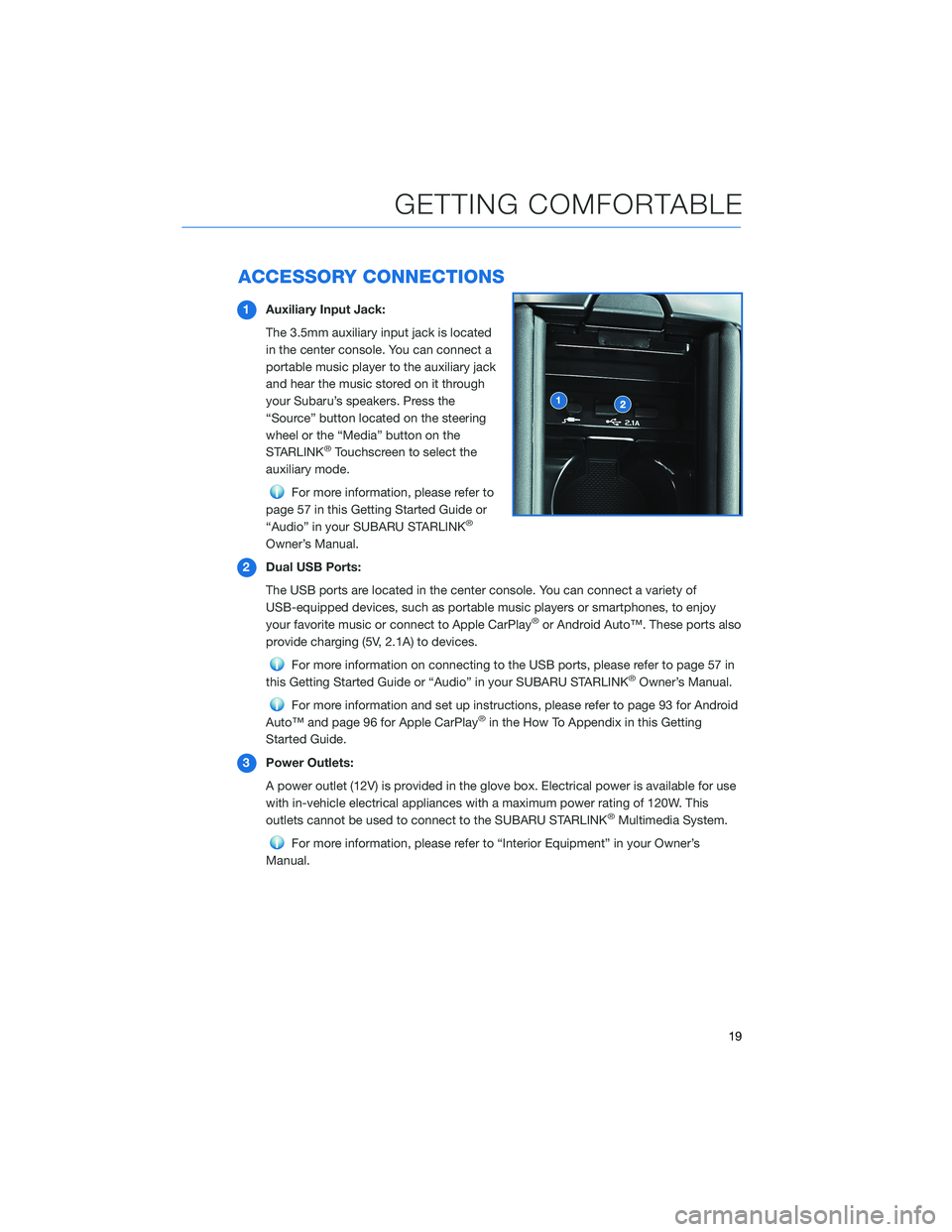
ACCESSORY CONNECTIONS
1Auxiliary Input Jack:
The 3.5mm auxiliary input jack is located
in the center console. You can connect a
portable music player to the auxiliary jack
and hear the music stored on it through
your Subaru’s speakers. Press the
“Source” button located on the steering
wheel or the “Media” button on the
STARLINK
®Touchscreen to select the
auxiliary mode.
For more information, please refer to
page 57 in this Getting Started Guide or
“Audio” in your SUBARU STARLINK
®
Owner’s Manual.
2Dual USB Ports:
The USB ports are located in the center console. You can connect a variety of
USB-equipped devices, such as portable music players or smartphones, to enjoy
your favorite music or connect to Apple CarPlay
®or Android Auto™. These ports also
provide charging (5V, 2.1A) to devices.
For more information on connecting to the USB ports, please refer to page 57 in
this Getting Started Guide or “Audio” in your SUBARU STARLINK®Owner’s Manual.
For more information and set up instructions, please refer to page 93 for Android
Auto™ and page 96 for Apple CarPlay®in the How To Appendix in this Getting
Started Guide.
3Power Outlets:
A power outlet (12V) is provided in the glove box. Electrical power is available for use
with in-vehicle electrical appliances with a maximum power rating of 120W. This
outlets cannot be used to connect to the SUBARU STARLINK
®Multimedia System.
For more information, please refer to “Interior Equipment” in your Owner’s
Manual.
GETTING COMFORTABLE
19
Page 46 of 108
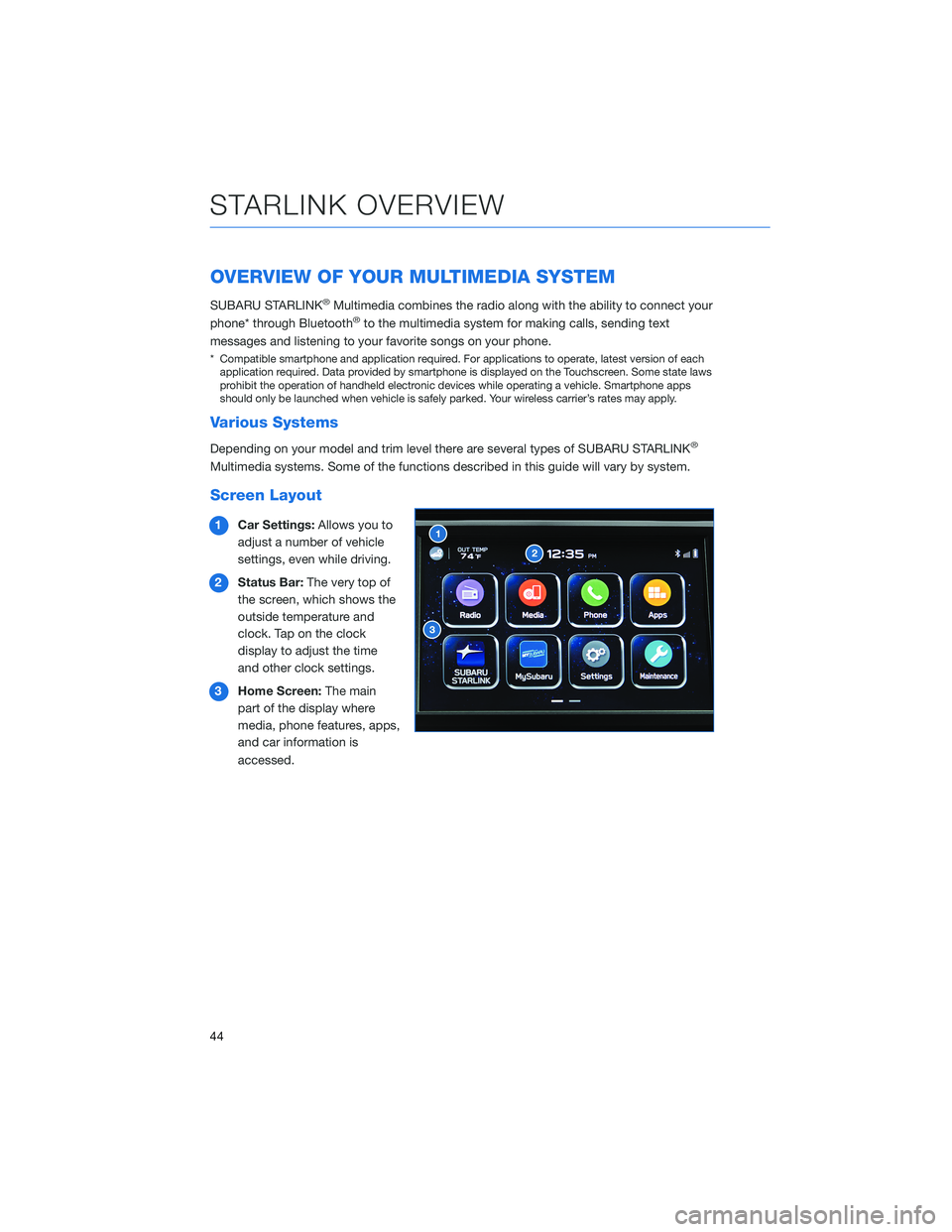
OVERVIEW OF YOUR MULTIMEDIA SYSTEM
SUBARU STARLINK®Multimedia combines the radio along with the ability to connect your
phone* through Bluetooth®to the multimedia system for making calls, sending text
messages and listening to your favorite songs on your phone.
* Compatible smartphone and application required. For applications to operate, latest version of each
application required. Data provided by smartphone is displayed on the Touchscreen. Some state laws
prohibit the operation of handheld electronic devices while operating a vehicle. Smartphone apps
should only be launched when vehicle is safely parked. Your wireless carrier’s rates may apply.
Various Systems
Depending on your model and trim level there are several types of SUBARU STARLINK®
Multimedia systems. Some of the functions described in this guide will vary by system.
Screen Layout
1Car Settings:Allows you to
adjust a number of vehicle
settings, even while driving.
2Status Bar:The very top of
the screen, which shows the
outside temperature and
clock. Tap on the clock
display to adjust the time
and other clock settings.
3Home Screen:The main
part of the display where
media, phone features, apps,
and car information is
accessed.
STARLINK OVERVIEW
44
Page 47 of 108
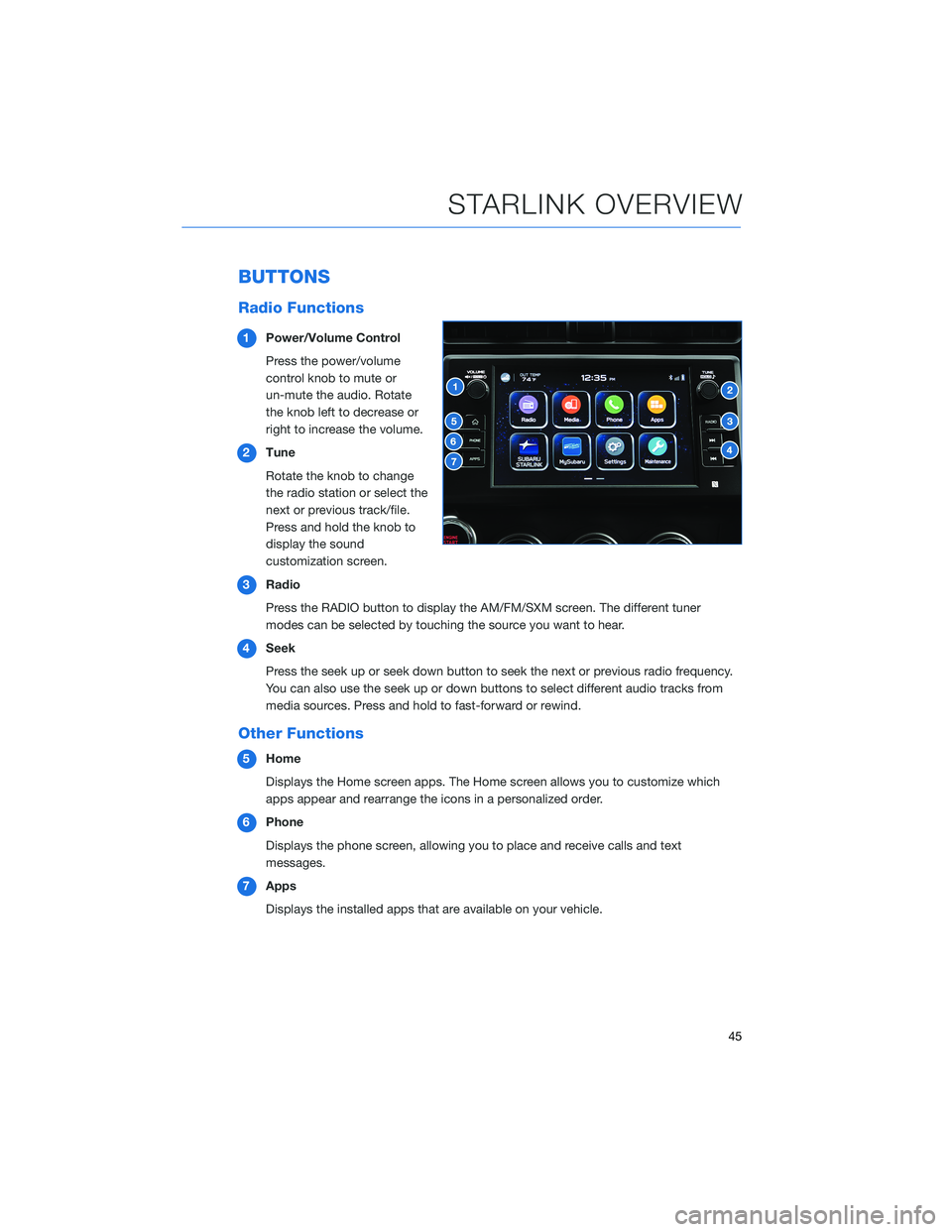
BUTTONS
Radio Functions
1Power/Volume Control
Press the power/volume
control knob to mute or
un-mute the audio. Rotate
the knob left to decrease or
right to increase the volume.
2Tune
Rotate the knob to change
the radio station or select the
next or previous track/file.
Press and hold the knob to
display the sound
customization screen.
3Radio
Press the RADIO button to display the AM/FM/SXM screen. The different tuner
modes can be selected by touching the source you want to hear.
4Seek
Press the seek up or seek down button to seek the next or previous radio frequency.
You can also use the seek up or down buttons to select different audio tracks from
media sources. Press and hold to fast-forward or rewind.
Other Functions
5Home
Displays the Home screen apps. The Home screen allows you to customize which
apps appear and rearrange the icons in a personalized order.
6Phone
Displays the phone screen, allowing you to place and receive calls and text
messages.
7Apps
Displays the installed apps that are available on your vehicle.
STARLINK OVERVIEW
45
Page 49 of 108

STEERING WHEEL CONTROLS
1Source:Press the source button to
change the audio sources between radio
modes and media modes.
2Volume +/Volume –:Push the “+” side of
the switch to increase the volume or the
“–” side to decrease the volume.
3Presets/Skip:Press to toggle through
your presets or change a track or media
file. Press and hold to fast-forward or
rewind.
4Call:Press to display the phone screen
or receive a call without taking your
hands off the steering wheel.
5End:Press to end a call without taking
your hands off the steering wheel.
6Voice Recognition:Press to activate the
built-in voice recognition function. Press
and hold to activate the Apple
CarPlay
®/Android Auto™ voice
recognition function.
Starlink Audio Controls
Starlink Audio Controls
STARLINK OVERVIEW
47
Page 50 of 108
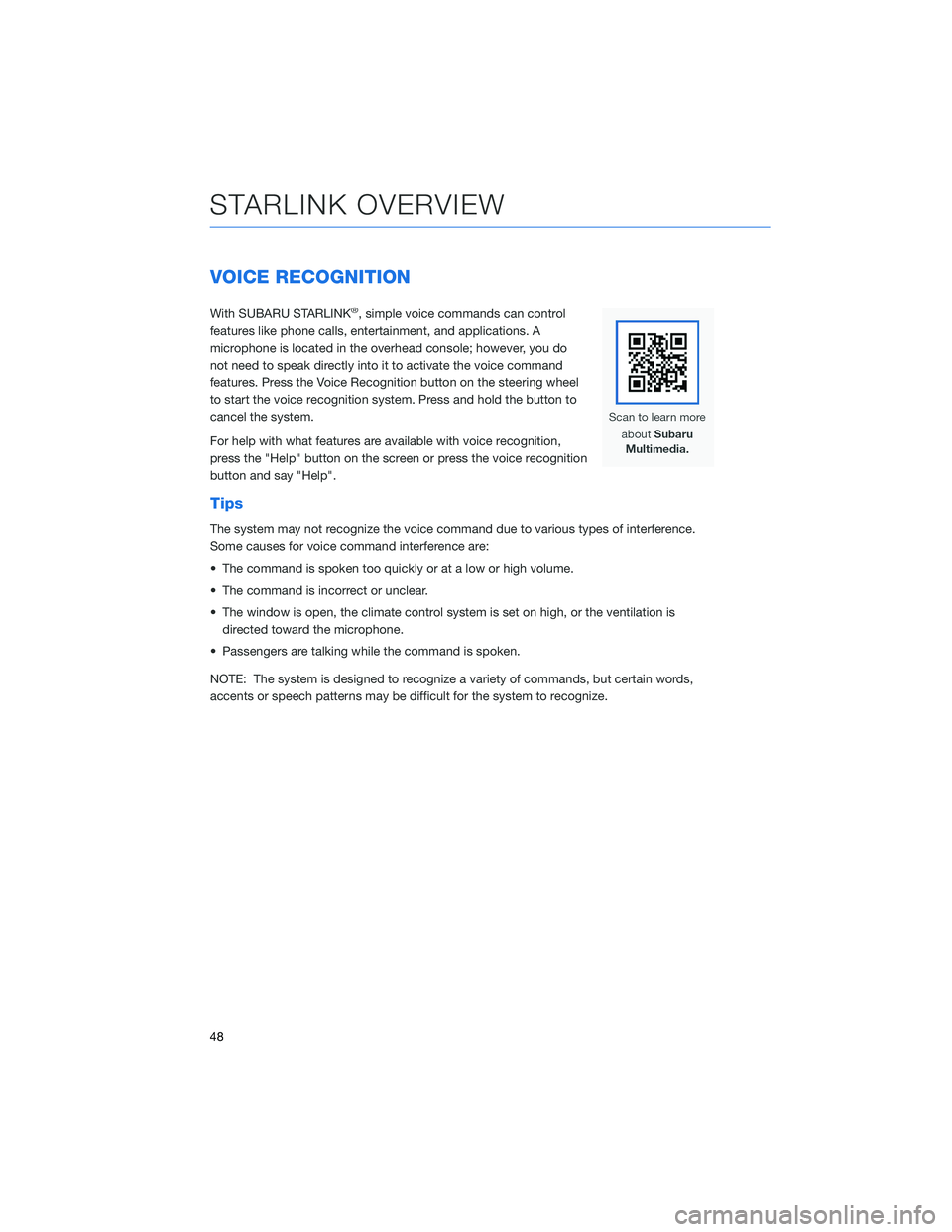
VOICE RECOGNITION
With SUBARU STARLINK®, simple voice commands can control
features like phone calls, entertainment, and applications. A
microphone is located in the overhead console; however, you do
not need to speak directly into it to activate the voice command
features. Press the Voice Recognition button on the steering wheel
to start the voice recognition system. Press and hold the button to
cancel the system.
For help with what features are available with voice recognition,
press the "Help" button on the screen or press the voice recognition
button and say "Help".
Tips
The system may not recognize the voice command due to various types of interference.
Some causes for voice command interference are:
• The command is spoken too quickly or at a low or high volume.
• The command is incorrect or unclear.
• The window is open, the climate control system is set on high, or the ventilation is
directed toward the microphone.
• Passengers are talking while the command is spoken.
NOTE: The system is designed to recognize a variety of commands, but certain words,
accents or speech patterns may be difficult for the system to recognize.
STARLINK OVERVIEW
48
Page 51 of 108
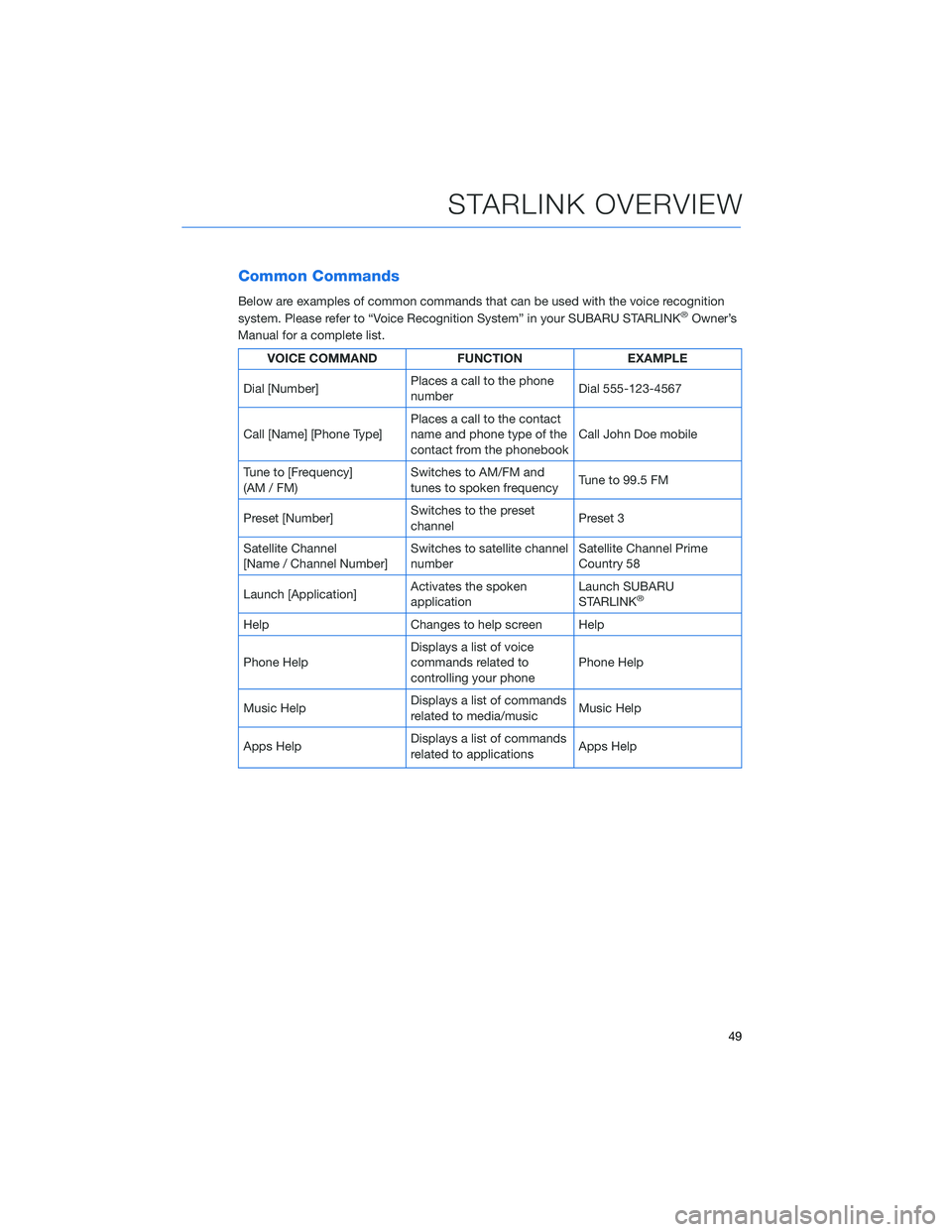
Common Commands
Below are examples of common commands that can be used with the voice recognition
system. Please refer to “Voice Recognition System” in your SUBARU STARLINK®Owner’s
Manual for a complete list.
VOICE COMMAND FUNCTION EXAMPLE
Dial [Number]Places a call to the phone
numberDial 555-123-4567
Call [Name] [Phone Type]Places a call to the contact
name and phone type of the
contact from the phonebookCall John Doe mobile
Tune to [Frequency]
(AM / FM)Switches to AM/FM and
tunes to spoken frequencyTune to 99.5 FM
Preset [Number]Switches to the preset
channelPreset 3
Satellite Channel
[Name / Channel Number]Switches to satellite channel
numberSatellite Channel Prime
Country 58
Launch [Application]Activates the spoken
applicationLaunch SUBARU
STARLINK
®
Help Changes to help screen Help
Phone HelpDisplays a list of voice
commands related to
controlling your phonePhone Help
Music HelpDisplays a list of commands
related to media/musicMusic Help
Apps HelpDisplays a list of commands
related to applicationsApps Help
STARLINK OVERVIEW
49