Page 92 of 108
Pairing an iOS/Apple Device
1To pair an Apple device, start by touching
the “Phone” button on the Home screen.
2If there is no phone connected, it will ask
you, “Do you want to add a device?”.
Select “Yes”. If a device has already been
paired, select “Manage Devices”, then
select “Add”.
3When this screen is displayed, it is in
pairing mode. Note the “Device Name”;
it will most likely be “Subaru BRZ”.
4On your iOS/Apple device, select “Settings”.
The location on the Home screen will vary.
HOW TO APPENDIX
90
Page 95 of 108
ANDROID AUTO™
Cables
Always use a high-quality OEM USB cable.
Ensure the Android phone is fully up to date. Also verify that the
Android Auto app, along with all other apps that work with Android
Auto, are up to date. Android Auto might not function properly if one
of them is outdated or having an issue. The apps can be
downloaded from the Play Store.
For more information, visit:www.android.com/auto/
Connecting an Android Phone
1. To set up Android Auto™, first plug the
Android phone into the USB port of the
vehicle using a quality OEM cable. During
initial setup, messages appear on your
phone. Select “Next” or “Accept” as
required for setup, following the prompts
on your phone.
HOW TO APPENDIX
93
Page 96 of 108
2. Once setup is complete, select the Android
Auto™ icon in the Center Information
Display if the app has not already launched.
3. You will then be taken to the Home screen
of the Android Auto™ app for your phone.
4. If Android Auto won’t launch, open the
Android Auto app™ on the phone, then
select the top left menu button. Select
“Settings”, then “Connected Cars”, and
finally select the top right menu icon and
choose “Forget all cars”. If this does not
work, uninstall the Android Auto app from
the phone and reinstall from the Play Store.
HOW TO APPENDIX
94
Page 97 of 108
Compatible Models
Android Auto is available on Android phones. To see if your phone is
compatible, please refer to the Android Auto website:
https://www.android.com/phones/
HOW TO APPENDIX
95
Page 98 of 108
APPLE CARPLAY®
Cables
Apple CarPlay requires compatible iPhones to be connected via
your Subaru’s USB port. Cables must be an 8-Pin Lightning MFi
Certified cable (made for iPod/iPhone). Look for the Works with
Apple CarPlay or Made for iPod, iPhone, iPad icons when selecting
a cable.
For more information, visit:www.apple.com/ios/carplay/
Connecting an iPhone
1. To set up Apple CarPlay, you will need to
plug the iOS/Apple phone into the USB port
of the vehicle. Make sure to use an MFi
certified cable.
2. Select “Allow” on the iOS/Apple phone
when prompted.
3. Select Apple CarPlay on the vehicle screen.
This will bring you to the home screen of
your phone in Apple CarPlay.
Ensure the iOS/Apple phone is fully up to
date. Also ensure all apps that work on
Apple CarPlay are up to date. Apple
CarPlay might not function correctly if one
of the apps is outdated or having an issue.
Apps can be updated in the App Store.
HOW TO APPENDIX
96
Page 99 of 108
Compatible Models
For a list of all the Apple phones that are compatible with Apple
CarPlay, visit:www.apple.com/ios/carplay/
HOW TO APPENDIX
97
Page 101 of 108
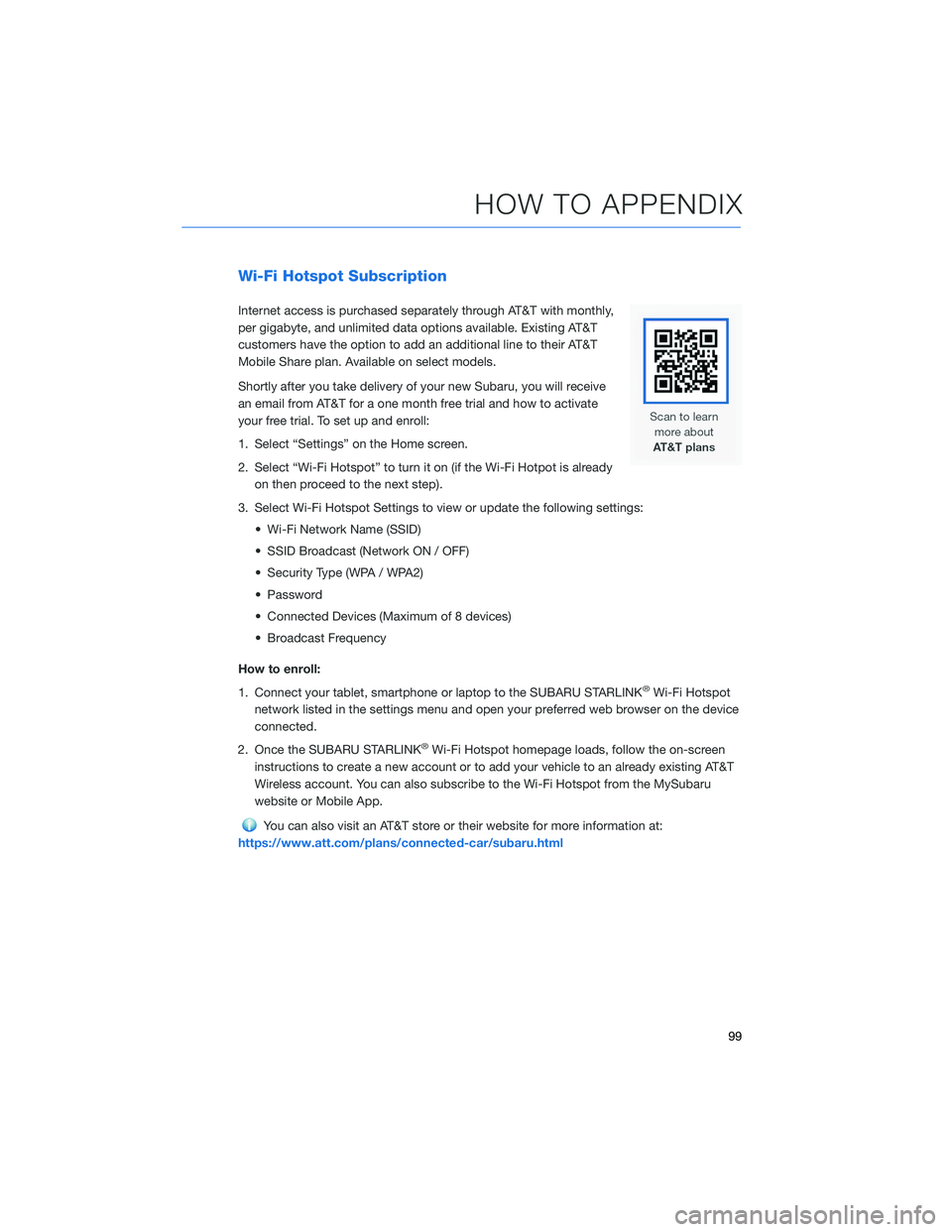
Wi-Fi Hotspot Subscription
Internet access is purchased separately through AT&T with monthly,
per gigabyte, and unlimited data options available. Existing AT&T
customers have the option to add an additional line to their AT&T
Mobile Share plan. Available on select models.
Shortly after you take delivery of your new Subaru, you will receive
an email from AT&T for a one month free trial and how to activate
your free trial. To set up and enroll:
1. Select “Settings” on the Home screen.
2. Select “Wi-Fi Hotspot” to turn it on (if the Wi-Fi Hotpot is already
on then proceed to the next step).
3. Select Wi-Fi Hotspot Settings to view or update the following settings:
• Wi-Fi Network Name (SSID)
• SSID Broadcast (Network ON / OFF)
• Security Type (WPA / WPA2)
• Password
• Connected Devices (Maximum of 8 devices)
• Broadcast Frequency
How to enroll:
1. Connect your tablet, smartphone or laptop to the SUBARU STARLINK
®Wi-Fi Hotspot
network listed in the settings menu and open your preferred web browser on the device
connected.
2. Once the SUBARU STARLINK
®Wi-Fi Hotspot homepage loads, follow the on-screen
instructions to create a new account or to add your vehicle to an already existing AT&T
Wireless account. You can also subscribe to the Wi-Fi Hotspot from the MySubaru
website or Mobile App.
You can also visit an AT&T store or their website for more information at:
https://www.att.com/plans/connected-car/subaru.html
HOW TO APPENDIX
99
Page 103 of 108
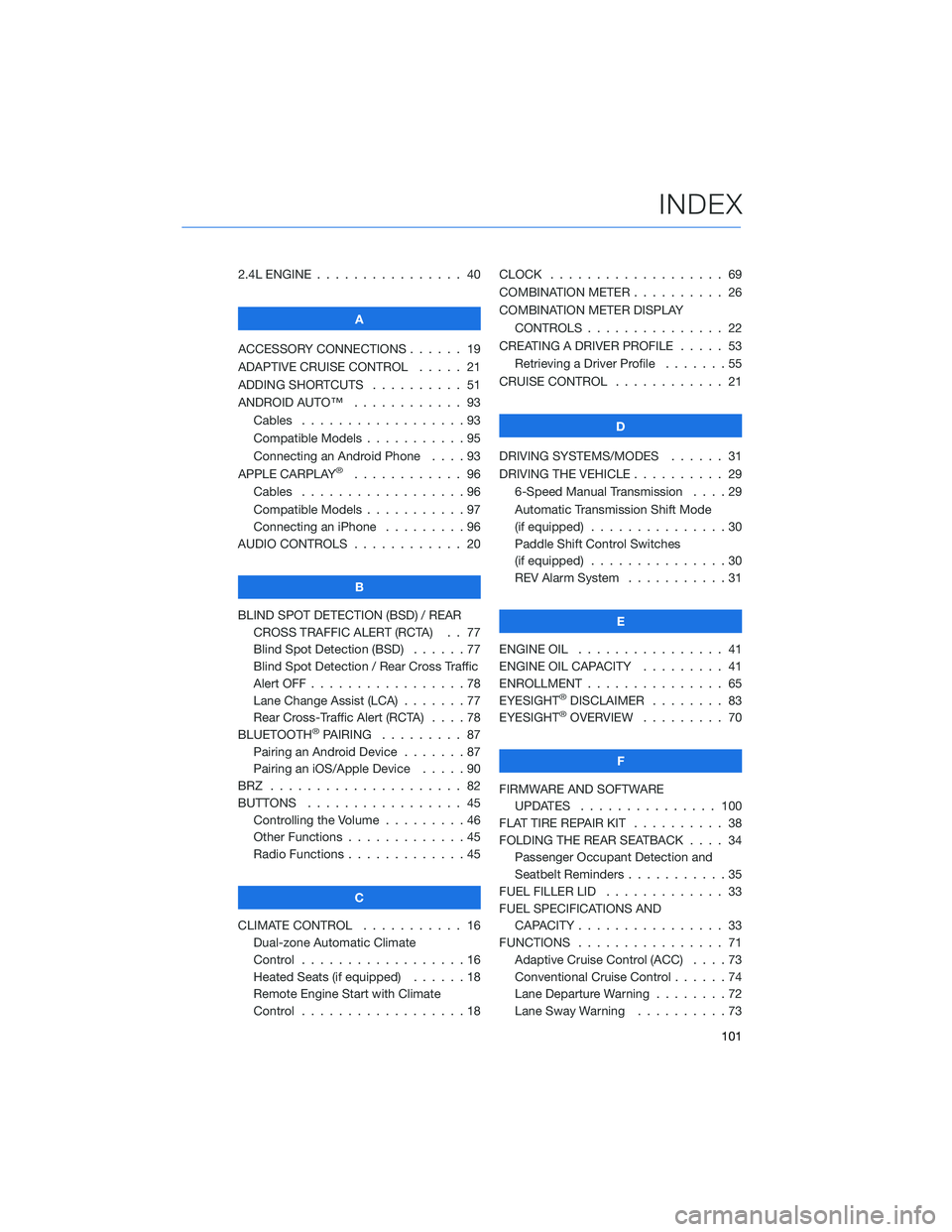
2.4L ENGINE . . . . . . .......... 40
A
ACCESSORY CONNECTIONS . . . . . . 19
ADAPTIVE CRUISE CONTROL..... 21
ADDING SHORTCUTS . . . . ...... 51
ANDROID AUTO™ . ........... 93
Cables . . . . . . . . . . . . . . . . . . 93
Compatible Models . . . . . . .....95
Connecting an Android Phone....93
APPLE CARPLAY
®............ 96
Cables . . . . . . . . . . . . . . . . . . 96
Compatible Models . . . . . . .....97
Connecting an iPhone .........96
AUDIO CONTROLS ............ 20
B
BLIND SPOT DETECTION (BSD) / REAR
CROSS TRAFFIC ALERT (RCTA) . . 77
Blind Spot Detection (BSD)......77
Blind Spot Detection / Rear Cross Traffic
Alert OFF . . . . . . . . . ........78
Lane Change Assist (LCA) . ......77
Rear Cross-Traffic Alert (RCTA) . . . . 78
BLUETOOTH
®PAIRING ......... 87
Pairing an Android Device.......87
Pairing an iOS/Apple Device . . . . . 90
BRZ ..................... 82
BUTTONS . . . . ............. 45
Controlling the Volume . . . . . . . . . 46
Other Functions . . . . . ........45
Radio Functions . . . . . ........45
C
CLIMATE CONTROL........... 16
Dual-zone Automatic Climate
Control . . . . . . . . . . . . . . . . . . 16
Heated Seats (if equipped) . .....18
Remote Engine Start with Climate
Control . . . . . . . . . . . . . . . . . . 18CLOCK . . ................. 69
COMBINATION METER .......... 26
COMBINATION METER DISPLAY
CONTROLS . .............. 22
CREATING A DRIVER PROFILE ..... 53
Retrieving a Driver Profile.......55
CRUISE CONTROL............ 21
D
DRIVING SYSTEMS/MODES...... 31
DRIVING THE VEHICLE . . . ....... 29
6-Speed Manual Transmission....29
Automatic Transmission Shift Mode
(if equipped)...............30
Paddle Shift Control Switches
(if equipped)...............30
REV Alarm System . . . . . ......31
E
ENGINE OIL . . .............. 41
ENGINE OIL CAPACITY......... 41
ENROLLMENT . . . . . . ......... 65
EYESIGHT
®DISCLAIMER ........ 83
EYESIGHT®OVERVIEW ......... 70
F
FIRMWARE AND SOFTWARE
UPDATES . . . . ........... 100
FLAT TIRE REPAIR KIT . . ........ 38
FOLDING THE REAR SEATBACK.... 34
Passenger Occupant Detection and
Seatbelt Reminders . . . ........35
FUEL FILLER LID . . . . . . . . . . . . . 33
FUEL SPECIFICATIONS AND
CAPACITY . . . . ............ 33
FUNCTIONS . . . . ............ 71
Adaptive Cruise Control (ACC)....73
Conventional Cruise Control......74
Lane Departure Warning........72
Lane Sway Warning . . . .......73
INDEX
101