2022 RAM PROMASTER CITY bluetooth
[x] Cancel search: bluetoothPage 106 of 260
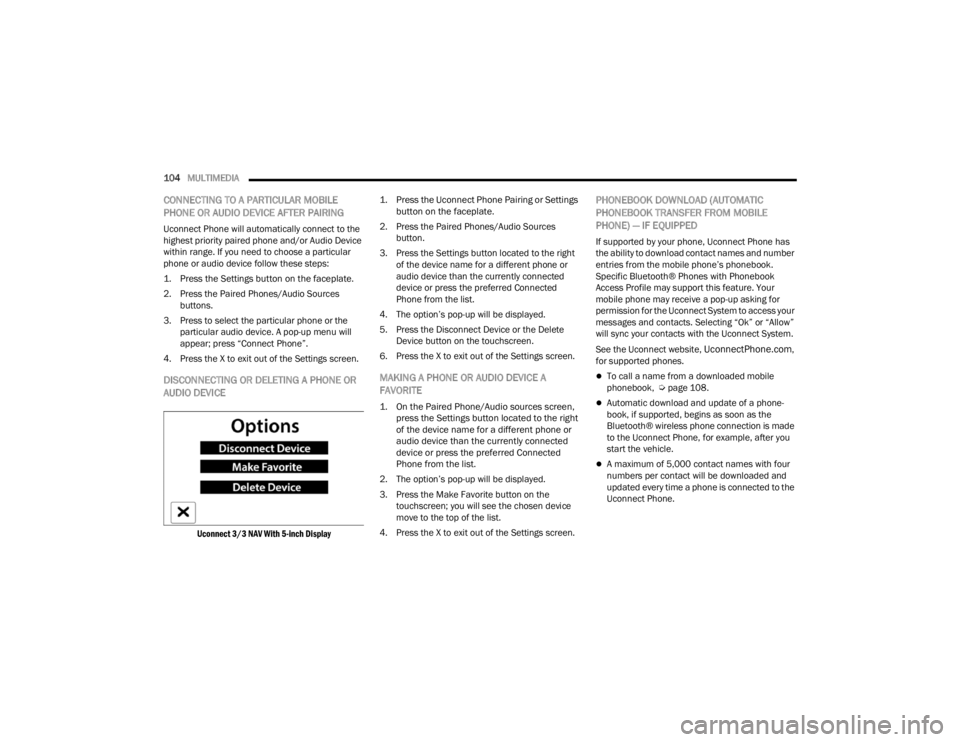
104MULTIMEDIA
CONNECTING TO A PARTICULAR MOBILE
PHONE OR AUDIO DEVICE AFTER PAIRING
Uconnect Phone will automatically connect to the
highest priority paired phone and/or Audio Device
within range. If you need to choose a particular
phone or audio device follow these steps:
1. Press the
Settings
button on the faceplate.
2. Press the Paired Phones/Audio Sources buttons.
3. Press to select the particular phone or the particular audio device. A pop-up menu will
appear; press “Connect Phone”.
4. Press the X to exit out of the Settings screen.
DISCONNECTING OR DELETING A PHONE OR
AUDIO DEVICE
Uconnect 3/3 NAV With 5-inch Display
1. Press the Uconnect Phone Pairing or Settings
button on the faceplate.
2. Press the Paired Phones/Audio Sources button.
3. Press the Settings button located to the right of the device name for a different phone or
audio device than the currently connected
device or press the preferred Connected
Phone from the list.
4. The option’s pop-up will be displayed.
5. Press the Disconnect Device or the Delete Device button on the touchscreen.
6. Press the X to exit out of the Settings screen.
MAKING A PHONE OR AUDIO DEVICE A
FAVORITE
1. On the Paired Phone/Audio sources screen, press the Settings button located to the right
of the device name for a different phone or
audio device than the currently connected
device or press the preferred Connected
Phone from the list.
2. The option’s pop-up will be displayed.
3. Press the Make Favorite button on the touchscreen; you will see the chosen device
move to the top of the list.
4. Press the X to exit out of the Settings screen.
PHONEBOOK DOWNLOAD (AUTOMATIC
PHONEBOOK TRANSFER FROM MOBILE
PHONE) — IF EQUIPPED
If supported by your phone, Uconnect Phone has
the ability to download contact names and number
entries from the mobile phone’s phonebook.
Specific Bluetooth® Phones with Phonebook
Access Profile may support this feature. Your
mobile phone may receive a pop-up asking for
permission for the Uconnect System to access your
messages and contacts. Selecting “Ok” or “Allow”
will sync your contacts with the Uconnect System.
See the Uconnect website,
UconnectPhone.com,
for supported phones.
To call a name from a downloaded mobile
phonebook, Ú page 108.
Automatic download and update of a phone -
book, if supported, begins as soon as the
Bluetooth® wireless phone connection is made
to the Uconnect Phone, for example, after you
start the vehicle.
A maximum of 5,000 contact names with four
numbers per contact will be downloaded and
updated every time a phone is connected to the
Uconnect Phone.
22_VM_OM_EN_USC_t.book Page 104
Page 107 of 260

MULTIMEDIA105
Depending on the maximum number of entries
downloaded, there may be a short delay before
the latest downloaded names can be used. Until
then, if available, the previously downloaded
phonebook is available for use.
Only the phonebook of the currently connected
mobile phone is accessible.
This downloaded phonebook cannot be edited
or deleted on the Uconnect Phone. These can
only be edited on the mobile phone. The
changes are transferred and updated to
Uconnect Phone on the next phone connection.
MANAGING YOUR FAVORITES — IF EQUIPPED
There are two ways you can add an entry to your
favorites:
1. After loading the mobile phonebook, press
the Favorites button on the touchscreen, and
then press one of the +Add Favorite Contact
buttons that appears on the list.
2. After loading the mobile phonebook, select “Contacts” from the Phone main screen, and
then select the appropriate number. Press the
Down Arrow button next to the selected
number to display the options pop-up. In the
pop-up, select “Add to Favorites”.
NOTE:If the Favorites list is full, you will be asked to
remove an existing favorite.
TO REMOVE A FAVORITE — IF EQUIPPED
1. To remove a Favorite, select “Favorites” from the Phone main screen.
2. Next, select the Down Arrow icon next to the contact you want to remove from your
favorites. This will bring up the options for that
Favorite contact.
3. Deselect the Star icon to delete the Favorite.
Phone Call Features
The following features can be accessed through
the Uconnect Phone if the feature(s) are available
and supported by Bluetooth® on your mobile
service plan. For example, if your mobile service
plan provides three-way calling, this feature can be
accessed through the Uconnect Phone. Check with
your mobile service provider for the features that
you have.
Listed below are the phone options with Uconnect
Phone:
Redial
Dial by pressing in the number
Voice Commands (Dial by Saying a Name, Call
by Saying a Phonebook Name, Redial or Call
Back)
Favorites
Mobile Phonebook
Recent Call Log
SMS Message Viewer
CALL CONTROLS
The touchscreen allows you to control the following
call features:
Uconnect 3/3 NAV With 5-inch Display
1 — Answer
2 — Mute/Unmute
3 — Ignore
4 — Transfer
5
22_VM_OM_EN_USC_t.book Page 105
Page 109 of 260
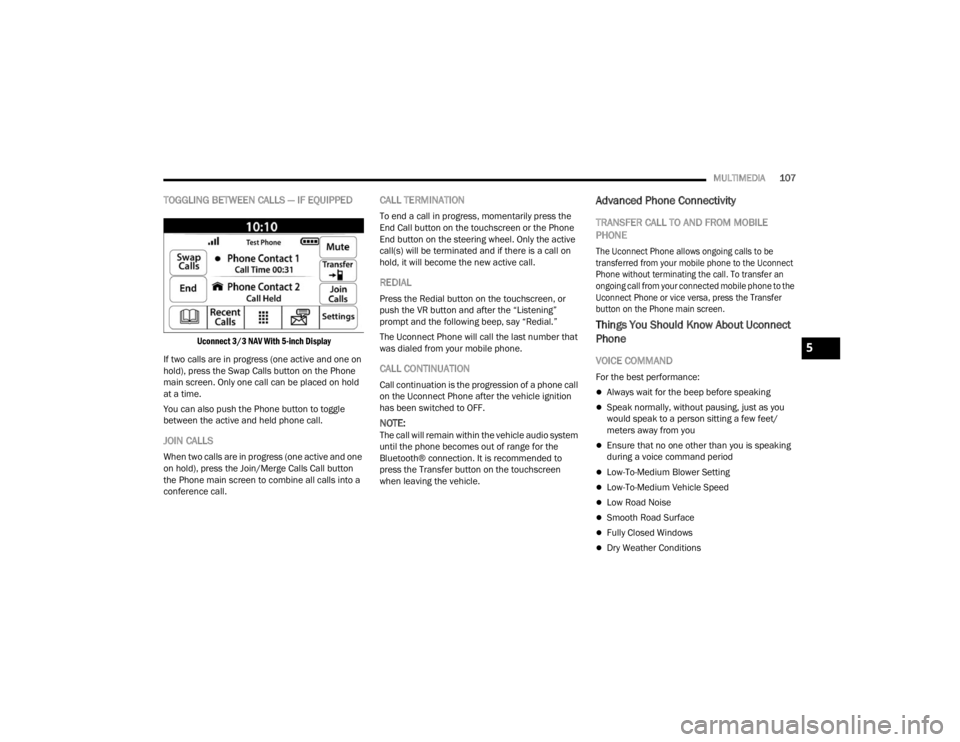
MULTIMEDIA107
TOGGLING BETWEEN CALLS — IF EQUIPPED
Uconnect 3/3 NAV With 5-inch Display
If two calls are in progress (one active and one on
hold), press the Swap Calls button on the Phone
main screen. Only one call can be placed on hold
at a time.
You can also push the Phone button to toggle
between the active and held phone call.
JOIN CALLS
When two calls are in progress (one active and one
on hold), press the Join/Merge Calls Call button
the Phone main screen to combine all calls into a
conference call.
CALL TERMINATION
To end a call in progress, momentarily press the
End Call button on the touchscreen or the Phone
End button on the steering wheel. Only the active
call(s) will be terminated and if there is a call on
hold, it will become the new active call.
REDIAL
Press the Redial button on the touchscreen, or
push the VR button and after the “Listening”
prompt and the following beep, say “Redial.”
The Uconnect Phone will call the last number that
was dialed from your mobile phone.
CALL CONTINUATION
Call continuation is the progression of a phone call
on the Uconnect Phone after the vehicle ignition
has been switched to OFF.
NOTE:The call will remain within the vehicle audio system
until the phone becomes out of range for the
Bluetooth® connection. It is recommended to
press the Transfer button on the touchscreen
when leaving the vehicle.
Advanced Phone Connectivity
TRANSFER CALL TO AND FROM MOBILE
PHONE
The Uconnect Phone allows ongoing calls to be
transferred from your mobile phone to the Uconnect
Phone without terminating the call. To transfer an
ongoing call from your connected mobile phone to the
Uconnect Phone or vice versa, press the Transfer
button on the Phone main screen.
Things You Should Know About Uconnect
Phone
VOICE COMMAND
For the best performance:
Always wait for the beep before speaking
Speak normally, without pausing, just as you
would speak to a person sitting a few feet/
meters away from you
Ensure that no one other than you is speaking
during a voice command period
Low-To-Medium Blower Setting
Low-To-Medium Vehicle Speed
Low Road Noise
Smooth Road Surface
Fully Closed Windows
Dry Weather Conditions
5
22_VM_OM_EN_USC_t.book Page 107
Page 111 of 260

MULTIMEDIA109
NOTE:Only use the numbering listed in the provided
table. Otherwise, the system will not transpose the
message. Did You Know:
Your mobile phone must have the
full implementation of the Message Access Profile
(MAP) to take advantage of this feature. For details
about MAP, visit
UconnectPhone.com.
Apple® iPhone® iOS 5 or later supports reading
incoming text messages only. For further
information on how to enable this feature on your
Apple® iPhone®, refer to your iPhone® “User
Manual”.
Did You Know: Voice Text Reply is not compatible
with iPhone®, but if your vehicle is equipped with
Siri® Eyes Free, you can use your voice to send a
text message.
Siri® Eyes Free — If Equipped
When used with your Apple® iPhone® connected
to your vehicle, Siri lets you use your voice to send
text messages, select media, place phone calls
and much more. Siri uses your natural language to
understand what you mean and responds back to
confirm your requests. The system is designed to
keep your eyes on the road and your hands on the
wheel by letting Siri help you perform useful tasks. To enable Siri, push and hold, then release the
Uconnect Voice Recognition (VR) button on the
steering wheel. After you hear a double beep, you
can ask Siri to play podcasts and music, get
directions, read text messages, and many other
useful requests.
BLUETOOTH® COMMUNICATION LINK
Mobile phones may lose connection to the
Uconnect Phone. When this happens, the
connection can generally be re-established by
restarting the mobile phone. Your mobile phone is
recommended to remain in Bluetooth® ON mode.
POWER-UP
After switching the ignition key from OFF to either
the ON/RUN or ACC position, or after a language
change, you must wait at least 15 seconds prior to
using the system Ú
page 245.
PRE-DEFINED VOICE TEXT REPLY
RESPONSES
Yes. Stuck in
traffic. See you later.
No. Start without
me. I’ll be late.
Okay. Where are
you? I will be 5
25, 30, 45,
60> minutes late.
Call me.
Are you there
yet?
I’ll call you later. I need
directions. See you in 5
minutes.
I’m on my way.
Can’t talk right
now.
I’m lost. Thanks.
5
22_VM_OM_EN_USC_t.book Page 109
Page 131 of 260
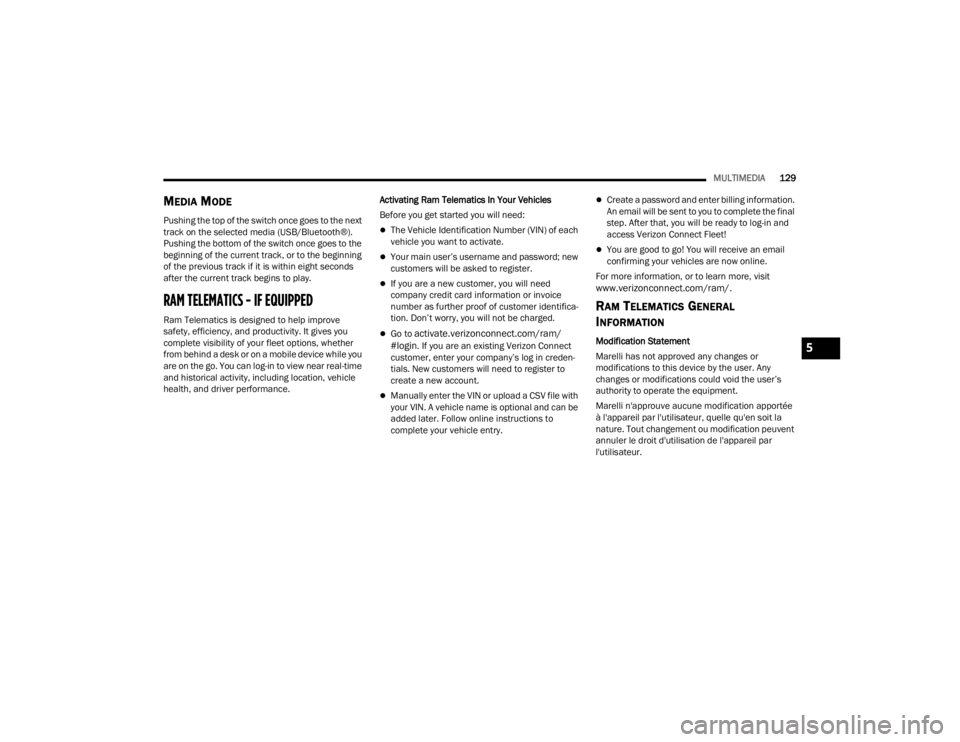
MULTIMEDIA129
MEDIA MODE
Pushing the top of the switch once goes to the next
track on the selected media (USB/Bluetooth®).
Pushing the bottom of the switch once goes to the
beginning of the current track, or to the beginning
of the previous track if it is within eight seconds
after the current track begins to play.
RAM TELEMATICS - IF EQUIPPED
Ram Telematics is designed to help improve
safety, efficiency, and productivity. It gives you
complete visibility of your fleet options, whether
from behind a desk or on a mobile device while you
are on the go. You can log-in to view near real-time
and historical activity, including location, vehicle
health, and driver performance. Activating Ram Telematics In Your Vehicles
Before you get started you will need:
The Vehicle Identification Number (VIN) of each
vehicle you want to activate.
Your main user’s username and password; new
customers will be asked to register.
If you are a new customer, you will need
company credit card information or invoice
number as further proof of customer identifica
-
tion. Don’t worry, you will not be charged.
Go to activate.verizonconnect.com/ram/
#login. If you are an existing Verizon Connect
customer, enter your company’s log in creden -
tials. New customers will need to register to
create a new account.
Manually enter the VIN or upload a CSV file with
your VIN. A vehicle name is optional and can be
added later. Follow online instructions to
complete your vehicle entry.
Create a password and enter billing information.
An email will be sent to you to complete the final
step. After that, you will be ready to log-in and
access Verizon Connect Fleet!
You are good to go! You will receive an email
confirming your vehicles are now online.
For more information, or to learn more, visit
www.verizonconnect.com/ram/.
RAM TELEMATICS GENERAL
I
NFORMATION
Modification Statement
Marelli has not approved any changes or
modifications to this device by the user. Any
changes or modifications could void the user’s
authority to operate the equipment.
Marelli n'approuve aucune modification apportée
à l'appareil par l'utilisateur, quelle qu'en soit la
nature. Tout changement ou modification peuvent
annuler le droit d'utilisation de l'appareil par
l'utilisateur.5
22_VM_OM_EN_USC_t.book Page 129
Page 248 of 260

246
INDEX
A
Adding Engine Coolant (Antifreeze)............... 200Additives, Fuel............................................... 239Advance Phone Connectivity......................... 107Air BagAir Bag Operation...................................... 146Driver Knee Air Bag................................... 146Enhanced Accident Response......... 150, 188Event Data Recorder (EDR)....................... 188Front Air Bag............................................. 145If Deployment Occurs................................ 149Knee Impact Bolsters................................ 146Maintaining Your Air Bag System.............. 151Maintenance............................................. 151Transporting Pets...................................... 168Air Bag Light........................................... 44, 168
Air Cleaner, Engine (Engine Air Cleaner Filter)..196
Air Conditioner Maintenance......................... 196Air Conditioner Refrigerant.................. 196, 197Air Conditioner System.................................. 196Air Conditioning Filter...................................... 31Air Conditioning, Operating Tips................ 30, 31Air Filter......................................................... 196
Air PressureTires......................................................... 225Alterations/ModificationsVehicle........................................................... 7Antifreeze (Engine Coolant)................. 200, 240Disposal................................................... 201Anti-Lock Brake System (ABS)...................... 131Anti-Lock Warning Light................................... 47Assist, Hill Start............................................. 134Audio Settings.................................................. 96Audio Systems (Radio)..................................... 78Auto Down Power Windows............................. 34Automatic Transmission........................... 55, 56Adding Fluid..................................... 204, 241Fluid And Filter Change............................ 204Fluid Change............................................ 204Fluid Level Check............................ 203, 204Fluid Type........................................ 203, 241Special Additives...................................... 203Auxiliary Electrical Outlet (Power Outlet).......... 32Axle Fluid...................................................... 241
B
Battery................................................... 45, 194Charging System Light.................................45Keyless Key Fob Replacement....................10Belts, Seat.................................................... 168BluetoothConnecting To A Particular Mobile Phone Or Audio Device After Pairing
................ 104Body Builders Guide........................................... 7Body Mechanism Lubrication........................ 197B-Pillar Location............................................ 221Brake Assist System..................................... 132Brake Fluid.................................................... 241Brake System....................................... 202, 236Anti-Lock (ABS)......................................... 131Fluid Check...................................... 202, 241Master Cylinder........................................ 202Parking........................................................54Warning Light...............................................45Brake, Parking.................................................54Brake/Transmission Interlock..........................56Bulb Replacement........................................ 213Bulbs, Light.......................................... 170, 213
22_VM_OM_EN_USC_t.book Page 246
Page 251 of 260

249
H
Hazard Driving Through Flowing, Rising, Or Shallow Standing Water
....................................... 76Hazard Warning Flashers.............................. 171Head Restraints............................................... 19HeadlightsCleaning.................................................... 234Passing........................................................ 24Switch......................................................... 24Heated Mirrors................................................ 23Heated Seats................................................... 18Heater, Engine Block....................................... 53Hill Start Assist.............................................. 134HitchesTrailer Towing.............................................. 70Hood Prop........................................................ 36Hood Release.................................................. 36
I
Ignition............................................................ 12Key....................................................... 10, 12Switch......................................................... 12Ignition Key Removal....................................... 12Immobilizer (Sentry Key).................................. 12Inside Rearview Mirror..................................... 22
Instrument Cluster.................................... 39, 40Descriptions................................................ 49Display......................................................... 40Display Controls........................................... 40Engine Oil Reset.......................................... 41Menu Items................................................. 42Instrument Panel............................................. 39Instrument Panel Lens Cleaning................... 235Interior And Instrument Lights......................... 25Interior Appearance Care.............................. 235Interior Lights................................................... 25iPod Control..................................................... 32iPod/USB/MP3 Control.................................... 32Bluetooth Streaming Audio.......................... 32
J
Jack Location................................................ 171Jack Operation.............................................. 171Jacking And Tire Changing............................ 171Jump Starting............................................... 181
K
Key FobProgramming Additional Key Fobs
............... 11Key Fob Battery Service
(Remote Keyless Entry).................................... 10
Key Fob Programming (Remote Keyless Entry)..11
Keys.................................................................10Replacement...............................................11Sentry (Immobilizer).....................................12
L
Lane Change Assist..........................................25Lap/Shoulder Belts....................................... 139Latches......................................................... 170Hood............................................................36Leaks, Fluid................................................... 170Life Of Tires................................................... 227Light Bulbs........................................... 170, 213Lights............................................................ 170Air Bag............................................... 44, 168Brake Assist Warning................................ 133Brake Warning.............................................45Bulb Replacement.................................... 213Cruise..........................................................50Daytime Running.........................................24Engine Temperature Warning......................46Exterior.............................................. 24, 170Hazard Warning Flasher........................... 171Headlights...................................................24Interior.........................................................25Malfunction Indicator (Check Engine)..........48
11
22_VM_OM_EN_USC_t.book Page 249
Page 255 of 260

253
U
Uconnect Phone Call Features
.................................. 105Things You Should Know About Your Uconnect Phone.................................... 107Uconnect Phone......................... 101, 102, 103Answer Or Ignore An Incoming Call — Call Currently In Progress...................... 106Answer Or Ignore An Incoming Call — No Call Currently In Progress................106Bluetooth Communication Link................. 109Call Continuation....................................... 107Call Controls.............................................. 105Call Termination........................................ 107Cancel Command...................................... 102Connecting To A Particular Mobile Phone Or Audio Device After Pairing................104Help Command......................................... 101Join Calls................................................... 107Making A Phone Or Audio Device A Favorite.............................................. 104Making A Second Call While Current Call Is In Progress........................................ 106Managing Your Favorites........................... 105Operation.................................................. 101Overview.................................................... 100
Pair (Link) Uconnect Phone To A Mobile Phone....................................... 102
Pair A Bluetooth Streaming Audio Device.... 103
Phonebook Download.............................. 104Place/Retrieve A Call From Hold.............. 106Power-Up.................................................. 109Recent Calls............................................. 106Redial....................................................... 107To Remove A Favorite............................... 105Toggling Between Calls............................. 107Touch-Tone Number Entry........................ 106
Transfer Call To And From Mobile Phone.... 107
Voice Command....................................... 107Uniform Tire Quality Grades.......................... 232Untwisting Procedure, Seat Belt................... 141
V
Vehicle Certification Label............................... 67Vehicle Loading...............................67, 68, 222Vehicle Maintenance.................................... 195Vehicle Modifications/Alterations...................... 7Vehicle Storage.......................................30, 233Voice Command............................................... 21Voice Recognition System (VR)........................ 21
W
Warning LightsBlue
.............................................................50Green...........................................................49Red..............................................................44Yellow..........................................................47Warning Lights (Instrument Cluster
Descriptions)....................................................49Warning Lights And Messages.........................44Warranty Information.................................... 244Washers, Windshield............................. 26, 194Washing Vehicle............................................ 234WaterDriving Through...........................................76Wheel And Wheel Tire Care........................... 231Wheel And Wheel Tire Trim........................... 231Wind Buffeting.................................................35Window Fogging...............................................30Window Lockout Switch...................................35Windows..........................................................34Power...........................................................34Windshield Defroster.................................... 168Windshield Washers........................................26Fluid.......................................................... 194Windshield Wiper Blades.............................. 197Windshield Wipers................................. 26, 194Wipers Blade Replacement........................... 197Wrecker Towing............................................. 18711
22_VM_OM_EN_USC_t.book Page 253