Page 17 of 62
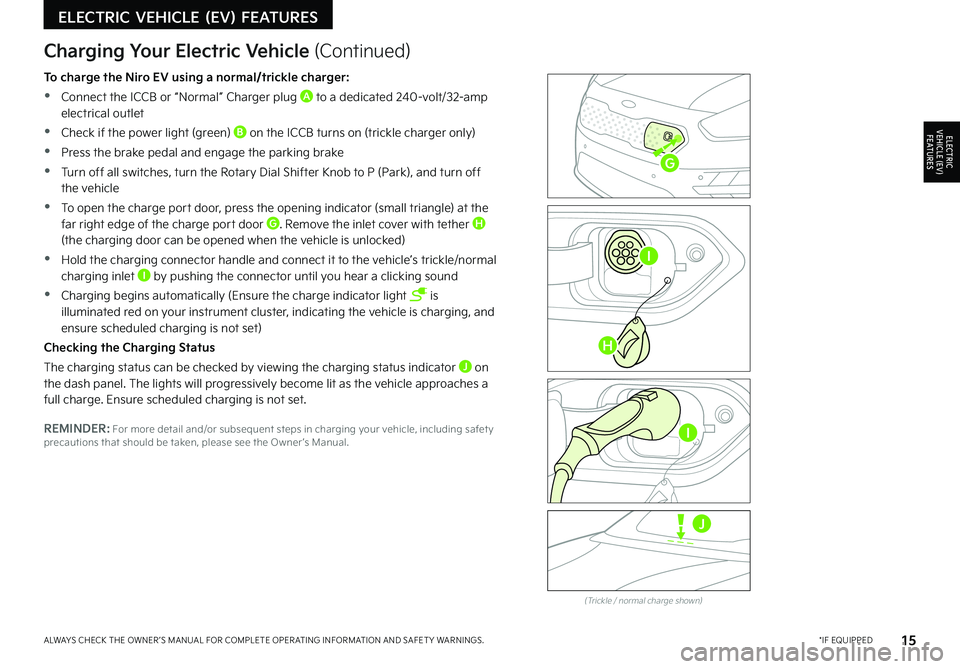
15*IF EQUIPPEDALWAYS CHECK THE OWNER ’S MANUAL FOR COMPLETE OPER ATING INFORMATION AND SAFET Y WARNINGS .
ELECTRIC VEHICLE (EV) FEATURES
ELECTRIC VEHICLE (EV) F E AT U R E S
Zero Emission
POWER
CHARGE
FAULT
(Trickle / normal charge shown)
Charging Your Electric Vehicle (Continued)
To charge the Niro EV using a normal/trickle charger:
•Connect the ICCB or “Normal” Charger plug A to a dedicated 240-volt/32-amp electrical outlet
•Check if the power light (green) B on the ICCB turns on (trickle charger only)
•Press the brake pedal and engage the parking brake
•Turn off all switches, turn the Rotary Dial Shifter Knob to P (Park), and turn off the vehicle
•To open the charge port door, press the opening indicator (small triangle) at the far right edge of the charge port door G . Remove the inlet cover with tether H (the charging door can be opened when the vehicle is unlocked)
•Hold the charging connector handle and connect it to the vehicle’s trickle/normal charging inlet I by pushing the connector until you hear a clicking sound
•Charging begins automatically (Ensure the charge indicator light is illuminated red on your instrument cluster, indicating the vehicle is charging, and ensure scheduled charging is not set)
Checking the Charging Status
The charging status can be checked by viewing the charging status indicator J on the dash panel . The lights will progressively become lit as the vehicle approaches a full charge . Ensure scheduled charging is not set .
REMINDER: For more detail and/or subsequent steps in charging your vehicle, including safet y precautions that should be taken, please see the Owner ’s Manual .I
J
G
H
I
Page 18 of 62

16 *IF EQUIPPEDNIRO EV FEATURES & FUNCTIONS GUIDE
EV Mode - UVO link with Navigation*
EV Mode on the UVO link with Navigation system screen allows you to navigate to a total of five menus that include information on available driving range, energy usage, energy information, ECO driving, charging and climate settings, and EV settings .
(But ton located on Center Panel)
EV Button - Press the EV button A on the Climate Control panel to access the EV Mode screen or press the EV Mode button* on the touchscreen .
EV Mode menu - The EV Mode menu allows you to access five EV menus including Available Range, Energy information, ECO driving, Charge management and EV settings .
Available Range - Displays the available driving distance according to the vehicle’s current location and charge amount . The projected available driving distance is marked in red on the map .
The estimated range is based on a number of factors and assumes optimal driving conditions, efficient driving habits and a straight road . Actual range will vary with options, driving conditions, driving habits, vehicle maintenance, charging practice, battery age, weather, temperature and your vehicle’s condition . Battery capacity will decrease with time and use . For more information on range, please see www .fueleconomy .gov .
Energy Information – Displays battery charge information and electrical power consumption .
See Owner ’s Manual for more detailed information on screens .
These illustrations are for demonstration purposes only .
Some items may appear different or var y in illustrations .
3:00PM
Range List
Anytown
3
Jun 2
+
–
130 mi
Anytown
3:00PM
Electric vehicle
97%
Energy information
Charging limit
DC charger 100% AC charger 100%
Charge management ECO drivingEV settings
Next departure : On : On
Jul 9 (Mon) 3:30 PM
0.4 lb
3.9 mi Anytown Solar
CO2
3:00PM
DC Charger
AC Charger 240V
AC Charger 120V100% (About 264 mi) 1h 23m
2h 35m
13h 20m
The charging time may vary depending on charging conditions.
Range150 miWith Climate Off150 miBattery97% Menu
Energy Information
100% (About 264 mi)
i
DRIVERAUTOACHEAT
CLIMATEOFF
ONLYEV
PASSENGER
AIR BAG
OFF
ELECTRIC VEHICLE (EV) FEATURES
ELECTRIC VEHICLE (EV) F E AT U R E S
A
Page 19 of 62
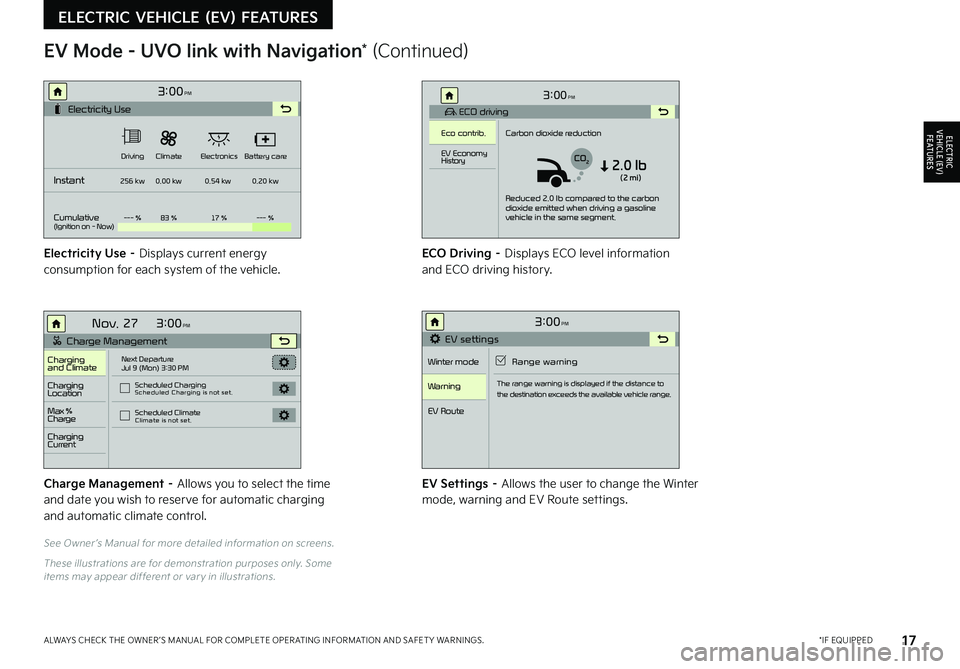
17 *IF EQUIPPEDALWAYS CHECK THE OWNER ’S MANUAL FOR COMPLETE OPER ATING INFORMATION AND SAFET Y WARNINGS .
See Owner ’s Manual for more detailed information on screens .
These illustrations are for demonstration purposes only . Some items may appear different or var y in illustrations .
EV Mode - UVO link with Navigation* (Continued)
Electricity Use – Displays current energy consumption for each system of the vehicle .ECO Driving – Displays ECO level information and ECO driving history .
Charge Management – Allows you to select the time and date you wish to reserve for automatic charging and automatic climate control .
EV Settings – Allows the user to change the Winter mode, warning and EV Route settings .
3:00PM
Instant
Cumulative(Ignition on - Now)Driving
256 kw
--- % 83 % 17 %--- %
0.00 kw
0.54 kw0.20 kw
Climate
ElectronicsBattery care
Electricity Use
3:00
Nov. 27PM
Charge Management
Charging
and ClimateNext Departure
Jul 9 (Mon) 3:30 PM
Scheduled Charging
Scheduled Charging is not set.
Scheduled ClimateClimate is not set.
Charging
Location
Charging
Current
Max %
Charge
3:00PM
EV settings
Winter mode Range warning
Warning
EV Route
The range warning is displayed if the distance to
the destination exceeds the available vehicle range.
3:00PM
ECO driving
Eco contrib. Carbon dioxide reduction
Reduced 2.0 lb compared to the carbon
dioxide emitted when driving a gasoline
vehicle in the same segment.
EV Economy
History
CO22.0 lb(2 mi)
ELECTRIC VEHICLE (EV) FEATURES
ELECTRIC VEHICLE (EV) F E AT U R E S
Page 20 of 62
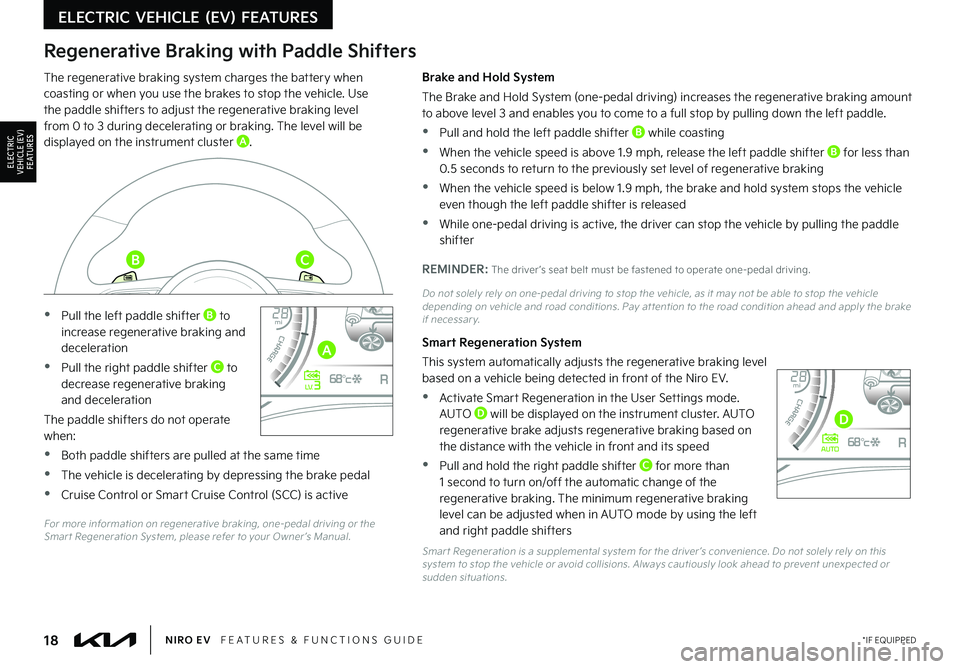
18*IF EQUIPPEDNIRO EV FEATURES & FUNCTIONS GUIDE
Regenerative Braking with Paddle Shifters
The regenerative braking system charges the battery when coasting or when you use the brakes to stop the vehicle . Use the paddle shifters to adjust the regenerative braking level from 0 to 3 during decelerating or braking . The level will be displayed on the instrument cluster A .
•Pull the left paddle shifter B to increase regenerative braking and deceleration
•Pull the right paddle shifter C to decrease regenerative braking and deceleration
The paddle shifters do not operate when:
•Both paddle shifters are pulled at the same time
•The vehicle is decelerating by depressing the brake pedal
•Cruise Control or Smart Cruise Control (SCC) is active
Brake and Hold System
The Brake and Hold System (one-pedal driving) increases the regenerative braking amount to above level 3 and enables you to come to a full stop by pulling down the left paddle .
•Pull and hold the left paddle shifter B while coasting
•When the vehicle speed is above 1 .9 mph, release the left paddle shifter B for less than 0 .5 seconds to return to the previously set level of regenerative braking
•When the vehicle speed is below 1 .9 mph, the brake and hold system stops the vehicle even though the left paddle shifter is released
•While one-pedal driving is active, the driver can stop the vehicle by pulling the paddle shifter
REMINDER: The driver ’s seat belt must be fastened to operate one-pedal driving .
Do not solely rely on one-pedal driving to stop the vehicle, as it may not be able to stop the vehicle depending on vehicle and road conditions . Pay at tention to the road condition ahead and apply the brake if necessar y .
Smart Regeneration System
This system automatically adjusts the regenerative braking level based on a vehicle being detected in front of the Niro EV .
•Activate Smart Regeneration in the User Settings mode . AUTO D will be displayed on the instrument cluster . AUTO regenerative brake adjusts regenerative braking based on the distance with the vehicle in front and its speed
•Pull and hold the right paddle shifter C for more than 1 second to turn on/off the automatic change of the regenerative braking . The minimum regenerative braking level can be adjusted when in AUTO mode by using the left and right paddle shifters
Smar t Regeneration is a supplemental system for the driver ’s convenience . Do not solely rely on this system to stop the vehicle or avoid collisions . Always cautiously look ahead to prevent unexpected or sudden situations .
40 10 0
60
80160
60140
80 120
100
kmmi
mi
RANGE
68
°c
CRUISE 60 mi/hECO
44444 mi
150
240
km/h
MPH
electric
L V .3RN D
L H
40
10 0
60
80160
60140
80 120
100
kmmi
mi
RANGE
68
°c
CRUISE 60 mi/hECO
44444 mi
150
240
km/h
MPH
electric
AUTORN D
L H
For more information on regenerative braking, one-pedal driving or the Smar t Regeneration System, please refer to your Owner ’s Manual
.
ELECTRIC VEHICLE (EV) FEATURES
ELECTRIC VEHICLE (EV) F E AT U R E S
A
BC
D
Page 21 of 62
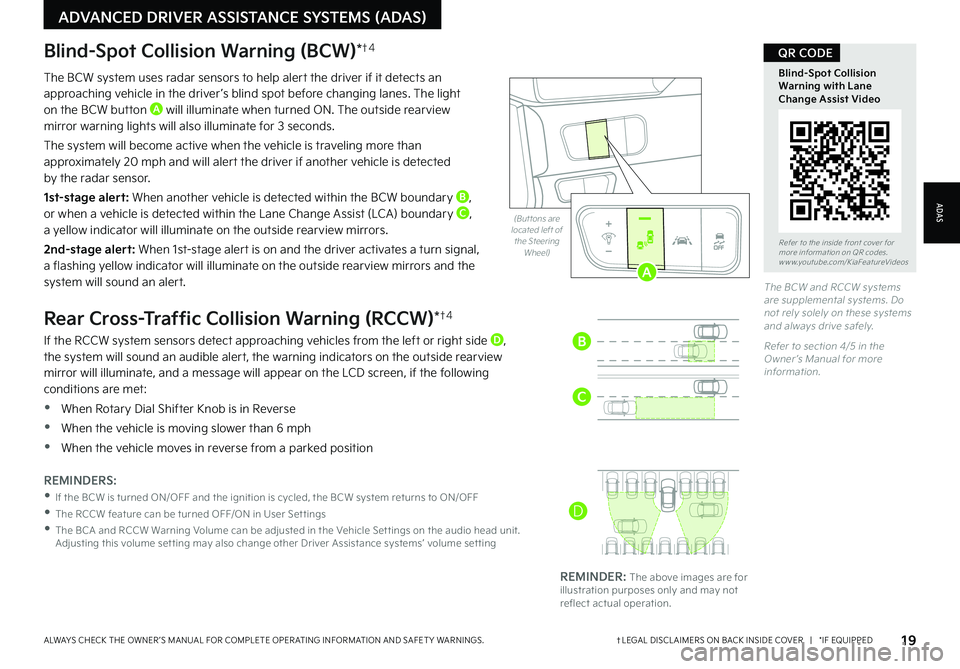
19†LEGAL DISCL AIMERS ON BACK INSIDE COVER | *IF EQUIPPEDALWAYS CHECK THE OWNER ’S MANUAL FOR COMPLETE OPER ATING INFORMATION AND SAFET Y WARNINGS .
Refer to the inside front cover for more information on QR codes .www .youtube .com/KiaFeatureVideos
Blind-Spot Collision Warning with Lane Change Assist Video
QR CODEBlind-Spot Collision Warning (BCW)*†4
The BCW system uses radar sensors to help alert the driver if it detects an approaching vehicle in the driver ’s blind spot before changing lanes . The light on the BCW button A will illuminate when turned ON . The outside rearview mirror warning lights will also illuminate for 3 seconds .
The system will become active when the vehicle is traveling more than approximately 20 mph and will alert the driver if another vehicle is detected by the radar sensor .
1st-stage alert: When another vehicle is detected within the BCW boundary B, or when a vehicle is detected within the Lane Change Assist (LCA) boundary C, a yellow indicator will illuminate on the outside rearview mirrors .
2nd-stage alert: When 1st-stage alert is on and the driver activates a turn signal,
a flashing yellow indicator will illuminate on the outside rearview mirrors and the system will sound an alert .
Rear Cross-Traffic Collision Warning (RCCW)*†4
If the RCCW system sensors detect approaching vehicles from the left or right side D, the system will sound an audible alert, the warning indicators on the outside rearview mirror will illuminate, and a message will appear on the LCD screen, if the following conditions are met:
•When Rotary Dial Shifter Knob is in Reverse
•When the vehicle is moving slower than 6 mph
•When the vehicle moves in reverse from a parked position
REMINDERS:
•If the BCW is turned ON/OFF and the ignition is cycled, the BCW system returns to ON/OFF
•The RCCW feature can be turned OFF/ON in User Set tings
•
The BCA and RCCW Warning Volume can be adjusted in the Vehicle Set tings on the audio head unit . Adjusting this volume set ting may also change other Driver Assistance systems’ volume set ting
REMINDER: The above images are for illustration purposes only and may not reflect actual operation .
AUTO
OFF
� �#�V�U �U�P�O�T���B�S�F���M�P�D�B�U�F�E���M�F�G�U���P�G���U�I�F���4�U�F�F�S�J�O�H���8�I�F�F�M�
�5�I�F���#�$�8���B�O�E���3�$�$�8���T�Z�T�U�F�N�T���B�S�F���T�V�Q�Q�M�F�N�F�O�U�B�M���T�Z�T�U�F�N�T
�����%�P���O�P�U���S�F�M�Z���T�P�M�F�M�Z���P�O���U�I�F�T�F���T�Z�T�U�F�N�T���B�O�E���B�M�X�B�Z�T���E�S�J�W�F���T�B�G�F�M�Z��
�3�F�G�F�S���U�P���T�F�D�U�J�P�O�����������J�O���U�I�F���0�X�O�F�S �s�T���.�B�O�V�B�M���G�P�S���N�P�S�F���J�O�G�P�S�N�B�U�J�P�O����
AUTO
OFF
A
B
C
ADAS
ADVANCED DRIVER ASSISTANCE SYSTEMS (ADAS)
D
Page 22 of 62
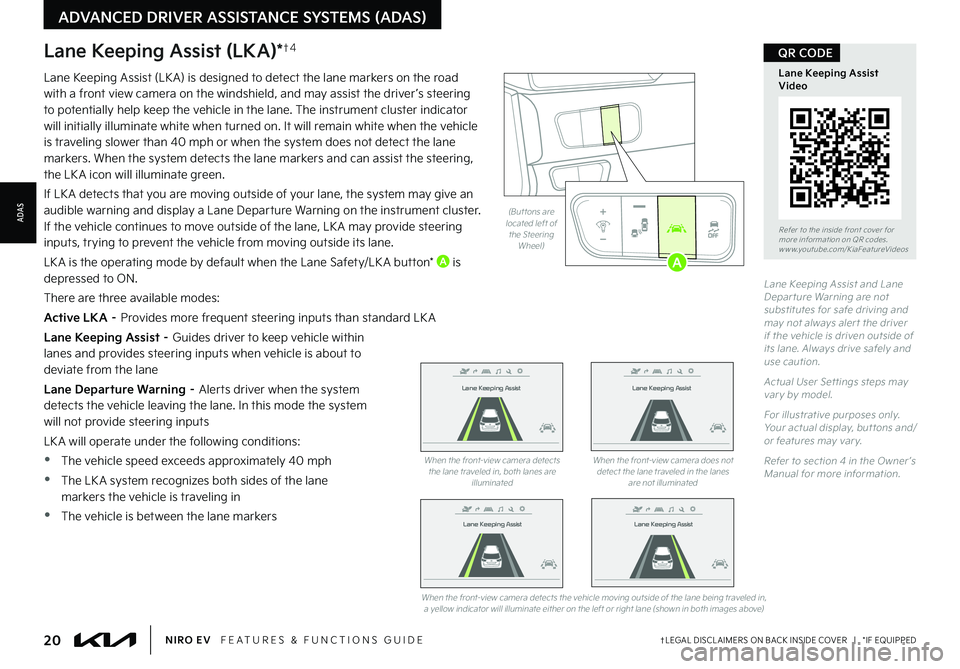
20†LEGAL DISCL AIMERS ON BACK INSIDE COVER | *IF EQUIPPEDNIRO EV FEATURES & FUNCTIONS GUIDE
Refer to the inside front cover for more information on QR codes .www .youtube .com/KiaFeatureVideos
Lane Keeping Assist Video
QR CODE
Lane Keeping Assist and Lane Depar ture Warning are not substitutes for safe driving and may not always aler t the driver if the vehicle is driven outside of its lane . Always drive safely and use caution .
Actual User Set tings steps may var y by model .
For illustrative purposes only . Your actual display, but tons and/or features may var y .
Refer to section 4 in the Owner ’s Manual for more information .
AUTO
OFF
� �#�V�U �U�P�O�T���B�S�F���M�P�D�B�U�F�E���M�F�G�U���P�G���U�I�F���4�U�F�F�S�J�O�H���8�I�F�F�M�
AUTO
OFF
Lane Keeping Assist (LKA)*†4
Lane Keeping Assist (LK A) is designed to detect the lane markers on the road with a front view camera on the windshield, and may assist the driver ’s steering to potentially help keep the vehicle in the lane
. The instrument cluster indicator will initially illuminate white when turned on . It will remain white when the vehicle is traveling slower than 40 mph or when the system does not detect the lane markers . When the system detects the lane markers and can assist the steering, the LK A icon will illuminate green .
If LK A detects that you are moving outside of your lane, the system may give an audible warning and display a Lane Departure Warning on the instrument cluster . If the vehicle continues to move outside of the lane, LK A may provide steering inputs, trying to prevent the vehicle from moving outside its lane .
LK A is the operating mode by default when the Lane Safety/LK A button* A is depressed to ON .
There are three available modes:
Active LKA – Provides more frequent steering inputs than standard LK A
Lane Keeping Assist – Guides driver to keep vehicle within lanes and provides steering inputs when vehicle is about to deviate from the lane
Lane Departure Warning – Alerts driver when the system detects the vehicle leaving the lane . In this mode the system will not provide steering inputs
LK A will operate under the following conditions:
•The vehicle speed exceeds approximately 40 mph
•The LK A system recognizes both sides of the lane markers the vehicle is traveling in
•The vehicle is between the lane markers
Lane Keeping Assist
Lane Keeping Assist
Lane Keeping Assist
Lane Keeping Assist
Lane Keeping Assist
Lane Keeping Assist Lane Keeping Assist
Lane Keeping Assist
When the front-view camera detects the lane traveled in, both lanes are illuminated
When the front-view camera does not detect the lane traveled in the lanes are not illuminated
When the front-view camera detects the vehicle moving outside of the lane being traveled in, a yellow indicator will illuminate either on the left or right lane (shown in both images above)
Lane Keeping Assist
Lane Keeping Assist Lane Keeping Assist
Lane Keeping AssistLane Keeping Assist
Lane Keeping AssistLane Keeping Assist
Lane Keeping Assist
A
ADVANCED DRIVER ASSISTANCE SYSTEMS (ADAS)
ADAS
Page 23 of 62
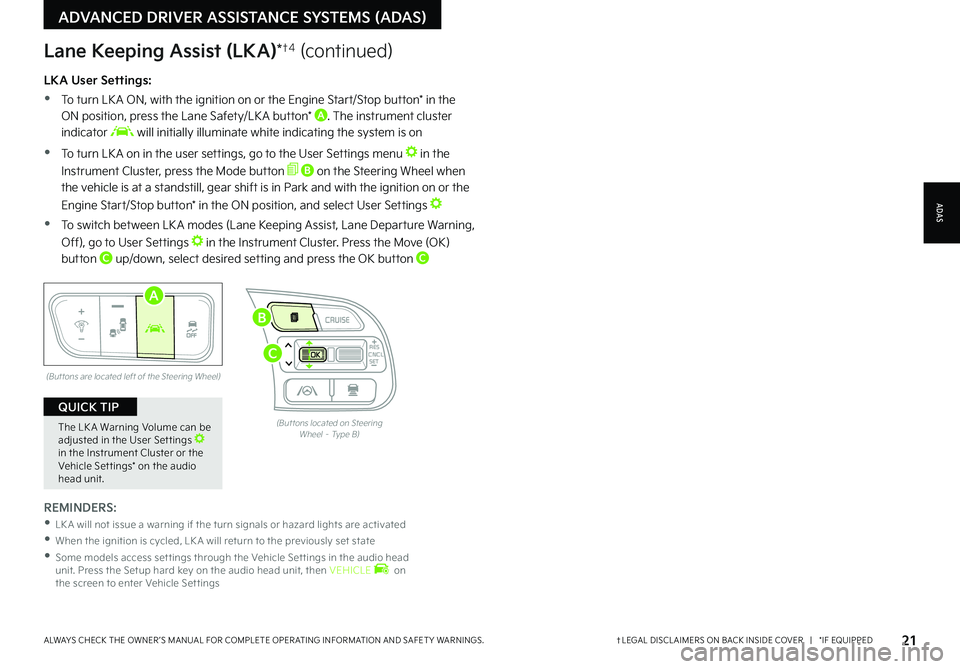
21†LEGAL DISCL AIMERS ON BACK INSIDE COVER | *IF EQUIPPEDALWAYS CHECK THE OWNER ’S MANUAL FOR COMPLETE OPER ATING INFORMATION AND SAFET Y WARNINGS .
LKA User Settings:
•
To turn LK A ON, with the ignition on or the Engine Start/Stop button* in the ON position, press the Lane Safety/LK A button* A . The instrument cluster indicator will initially illuminate white indicating the system is on
•To turn LK A on in the user settings, go to the User Settings menu in the
Instrument Cluster, press the Mode button B on the Steering Wheel when the vehicle is at a standstill, gear shift is in Park and with the ignition on or the
Engine Start/Stop button* in the ON position, and select User Settings
•To switch between LK A modes (Lane Keeping Assist, Lane Departure Warning,
Off), go to User Settings in the Instrument Cluster . Press the Move (OK)
button C up/down, select desired setting and press the OK button C
REMINDERS:
•LK A will not issue a warning if the turn signals or hazard lights are activated
•
When the ignition is cycled, LK A will return to the previously set state
•
Some models access set tings through the Vehicle Set tings in the audio head unit . Press the Setup hard key on the audio head unit, then VEHICLE on the screen to enter Vehicle Set tings
(But tons are located left of the Steering Wheel)
AUTO
OFF
A
The LK A Warning Volume can be adjusted in the User Set tings in the Instrument Cluster or the Vehicle Set tings* on the audio head unit
.
QUICK TIP
CNCLRES
CRUISE
SETCNCLRES
CRUISE
SET
(But tons located on Steering Wheel – Type B)
B
C
ADAS
ADVANCED DRIVER ASSISTANCE SYSTEMS (ADAS)
Lane Keeping Assist (LKA)*†4 (continued)
Page 24 of 62
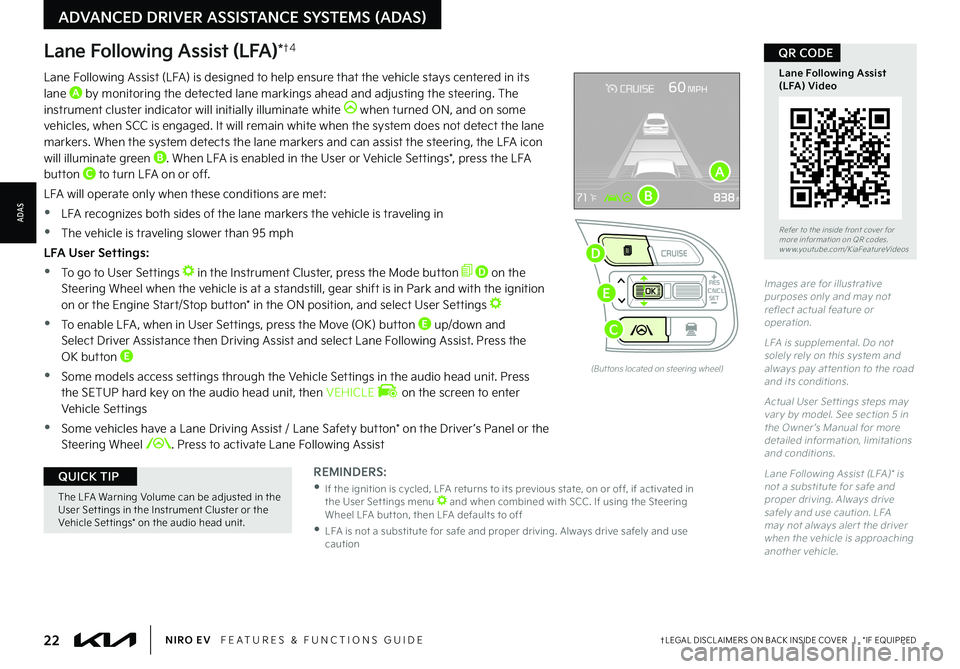
Lane Following Assist (LFA)*†4
REMINDERS:
•
If the ignition is cycled, LFA returns to its previous state, on or off, if activated in the User Set tings menu and when combined with SCC . If using the Steering Wheel LFA but ton, then LFA defaults to off
•
LFA is not a substitute for safe and proper driving . Always drive safely and use caution
Lane Following Assist (LFA) is designed to help ensure that the vehicle stays centered in its lane A by monitoring the detected lane markings ahead and adjusting the steering . The instrument cluster indicator will initially illuminate white when turned ON, and on some vehicles, when SCC is engaged . It will remain white when the system does not detect the lane markers . When the system detects the lane markers and can assist the steering, the LFA icon will illuminate green B . When LFA is enabled in the User or Vehicle Settings*, press the LFA button C to turn LFA on or off .
LFA will operate only when these conditions are met:
•LFA recognizes both sides of the lane markers the vehicle is traveling in
•
The vehicle is traveling slower than 95 mph
LFA User Settings:
•To go to User Settings in the Instrument Cluster, press the Mode button D on the Steering Wheel when the vehicle is at a standstill, gear shift is in Park and with the ignition on or the Engine Start/Stop button* in the ON position, and select User Settings
•
To enable LFA , when in User Settings, press the Move (OK) button E up/down and Select Driver Assistance then Driving Assist and select Lane Following Assist . Press the OK button E
•
Some models access settings through the Vehicle Settings in the audio head unit . Press the SETUP hard key on the audio head unit, then VEHICLE on the screen to enter Vehicle Settings
•
Some vehicles have a Lane Driving Assist / Lane Safety button* on the Driver ’s Panel or the Steering Wheel . Press to activate Lane Following Assist
(But tons located on steering wheel)
Images are for illustrative purposes only and may not reflect actual feature or operation .
LFA is supplemental . Do not solely rely on this system and always pay at tention to the road and its conditions .
Actual User Set tings steps may var y by model . See section 5 in the Owner ’s Manual for more detailed information, limitations and conditions .
Lane Following Assist (LFA)* is not a substitute for safe and proper driving . Always drive safely and use caution . LFA may not always aler t the driver when the vehicle is approaching another vehicle .
Refer to the inside front cover for more information on QR codes .www .youtube .com/KiaFeatureVideos
Lane Following Assist (LFA) Video
QR CODE
CNCLRES
CRUISE
SET
A
B
D
E
C
The LFA Warning Volume can be adjusted in the User Set tings in the Instrument Cluster or the Vehicle Set tings* on the audio head unit
.
QUICK TIP
22†LEGAL DISCL AIMERS ON BACK INSIDE COVER | *IF EQUIPPEDNIRO EV FEATURES & FUNCTIONS GUIDE
ADVANCED DRIVER ASSISTANCE SYSTEMS (ADAS)
ADAS