Page 9 of 62
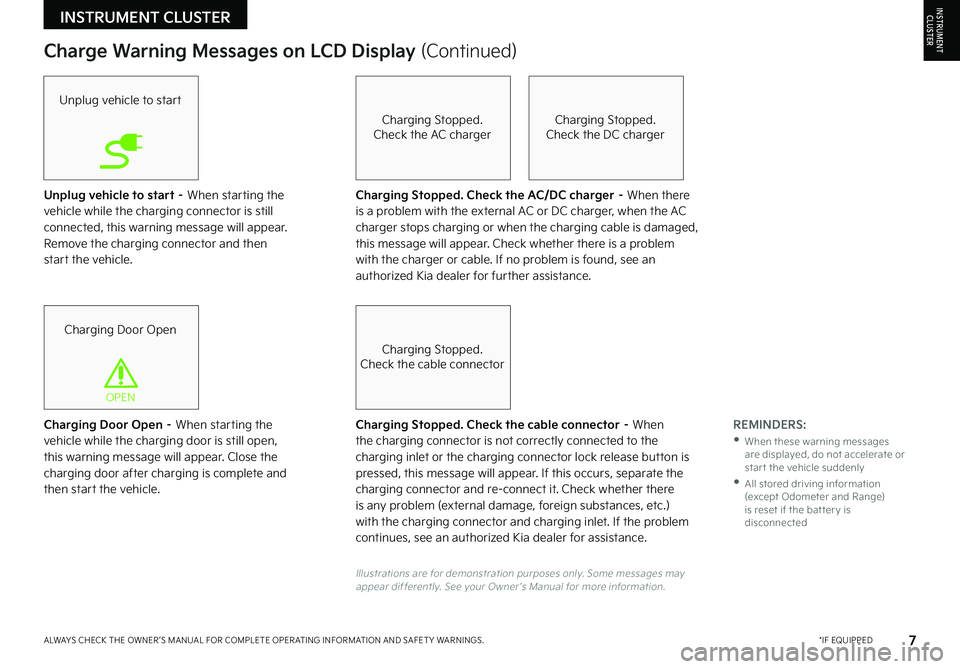
7*IF EQUIPPEDALWAYS CHECK THE OWNER ’S MANUAL FOR COMPLETE OPER ATING INFORMATION AND SAFET Y WARNINGS .
Unplug vehicle to start – When starting the vehicle while the charging connector is still connected, this warning message will appear . Remove the charging connector and then start the vehicle .
Charge Warning Messages on LCD Display (Continued)
Unplug vehicle to start
Charging Door Open
OPEN
Charging Stopped .Check the AC charger
Charging Stopped .Check the cable connector
Charging Stopped .Check the DC charger
Charging Door Open – When starting the vehicle while the charging door is still open, this warning message will appear . Close the charging door after charging is complete and then start the vehicle .
Charging Stopped. Check the AC/DC charger – When there is a problem with the external AC or DC charger, when the AC charger stops charging or when the charging cable is damaged, this message will appear . Check whether there is a problem with the charger or cable . If no problem is found, see an authorized Kia dealer for further assistance .
Charging Stopped. Check the cable connector – When the charging connector is not correctly connected to the charging inlet or the charging connector lock release button is pressed, this message will appear . If this occurs, separate the charging connector and re-connect it . Check whether there is any problem (external damage, foreign substances, etc .) with the charging connector and charging inlet . If the problem continues, see an authorized Kia dealer for assistance .
Illustrations are for demonstration purposes only . Some messages may appear differently . See your Owner ’s Manual for more information .
REMINDERS:
•
When these warning messages are displayed, do not accelerate or star t the vehicle suddenly
•
All stored driving information (except Odometer and Range) is reset if the bat ter y is disconnected
INSTRUMENT CLUSTERINSTRUMENTCLUSTER
Page 10 of 62
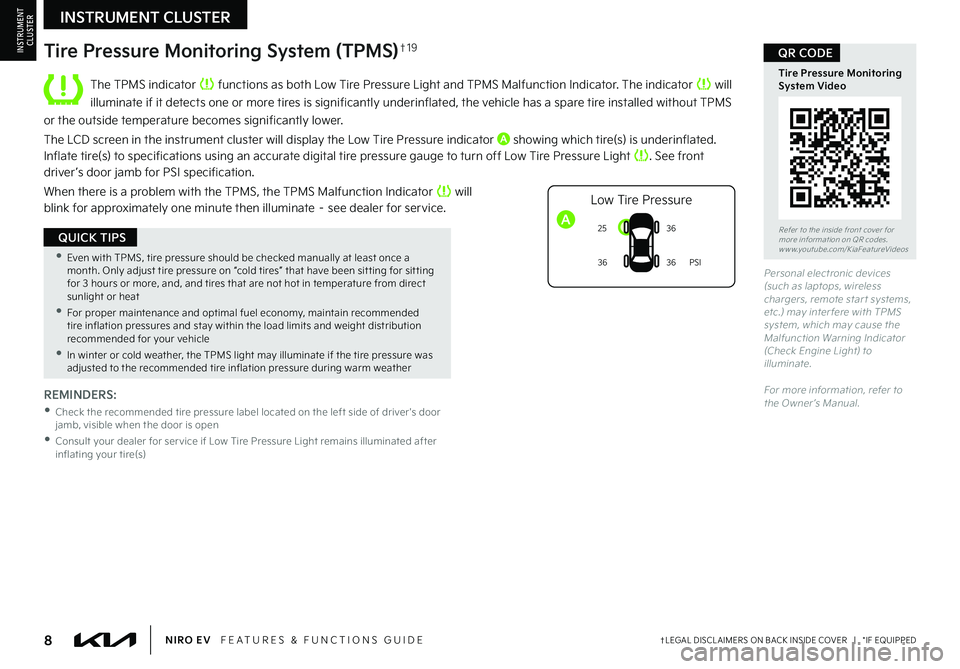
8†LEGAL DISCL AIMERS ON BACK INSIDE COVER | *IF EQUIPPEDNIRO EV FEATURES & FUNCTIONS GUIDE
Refer to the inside front cover for more information on QR codes .www .youtube .com/KiaFeatureVideos
Tire Pressure Monitoring System Video
QR CODE
The TPMS indicator functions as both Low Tire Pressure Light and TPMS Malfunction Indicator . The indicator will
illuminate if it detects one or more tires is significantly underinflated, the vehicle has a spare tire installed without TPMS
or the outside temperature becomes significantly lower .
The LCD screen in the instrument cluster will display the Low Tire Pressure indicator A showing which tire(s) is underinflated . Inflate tire(s) to specifications using an accurate digital tire pressure gauge to turn off Low Tire Pressure Light . See front driver ’s door jamb for PSI specification .
When there is a problem with the TPMS, the TPMS Malfunction Indicator will blink for approximately one minute then illuminate – see dealer for service .
����
���� ����
�1�4�*
����
�-�P�X���5�J�S�F���1�S�F�T�T�V�S�F
REMINDERS:
•
Check the recommended tire pressure label located on the left side of driver's door jamb, visible when the door is open
•
Consult your dealer for ser vice if Low Tire Pressure Light remains illuminated after inflating your tire(s)
Personal electronic devices (such as laptops, wireless chargers, remote star t systems, etc .) may inter fere with TPMS system, which may cause the Malfunction Warning Indicator (Check Engine Light) to illuminate .
For more information, refer to the Owner ’s Manual .
A
Tire Pressure Monitoring System (TPMS)†1 9
•Even with TPMS, tire pressure should be checked manually at least once a month . Only adjust tire pressure on “cold tires” that have been sit ting for sit ting for 3 hours or more, and, and tires that are not hot in temperature from direct sunlight or heat
•For proper maintenance and optimal fuel economy, maintain recommended tire inflation pressures and stay within the load limits and weight distribution recommended for your vehicle
•In winter or cold weather, the TPMS light may illuminate if the tire pressure was adjusted to the recommended tire inflation pressure during warm weather
QUICK TIPS
INSTRUMENT CLUSTER
INSTRUMENTCLUSTER
Page 11 of 62
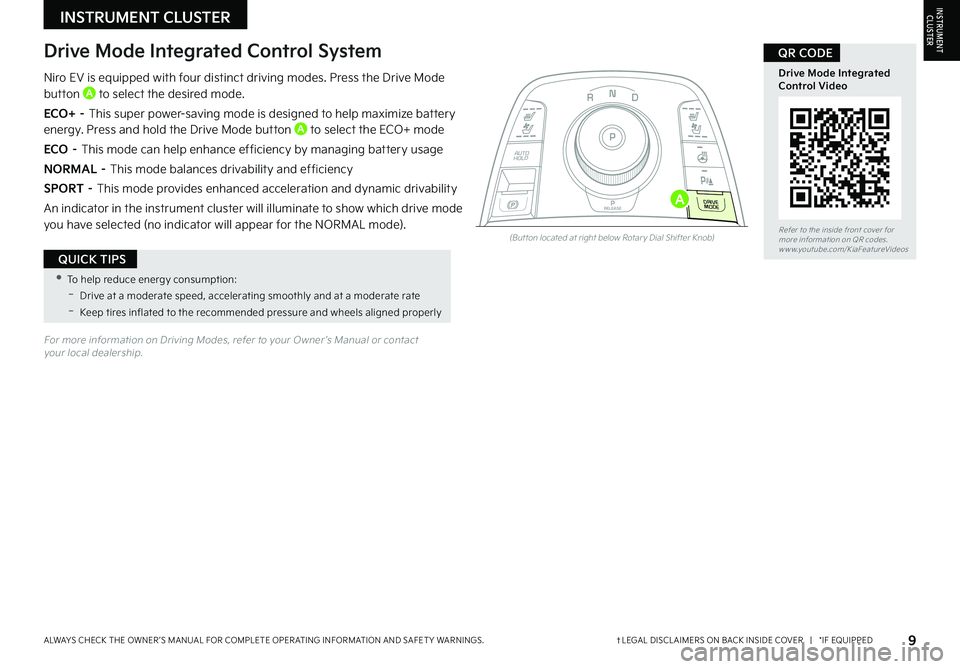
Refer to the inside front cover for more information on QR codes .www .youtube .com/KiaFeatureVideos
9†LEGAL DISCL AIMERS ON BACK INSIDE COVER | *IF EQUIPPEDALWAYS CHECK THE OWNER ’S MANUAL FOR COMPLETE OPER ATING INFORMATION AND SAFET Y WARNINGS .
Drive Mode Integrated Control Video
QR CODE
For more information on Driving Modes, refer to your Owner ’s Manual or contact your local dealership .
Drive Mode Integrated Control System
Niro EV is equipped with four distinct driving modes . Press the Drive Mode button A to select the desired mode .
ECO+ – This super power-saving mode is designed to help maximize battery energy . Press and hold the Drive Mode button A to select the ECO+ mode
ECO – This mode can help enhance efficiency by managing battery usage
NORMAL – This mode balances drivability and efficiency
SPORT – This mode provides enhanced acceleration and dynamic drivability
An indicator in the instrument cluster will illuminate to show which drive mode you have selected (no indicator will appear for the NORMAL mode) .
N
P
PRELEASE
AUTO
HOLD
D
R
DRIVE
MODE
(But ton located at right below Rotar y Dial Shifter Knob)
A
•To help reduce energy consumption:
-Drive at a moderate speed, accelerating smoothly and at a moderate rate
-Keep tires inflated to the recommended pressure and wheels aligned properly
QUICK TIPS
INSTRUMENT CLUSTERINSTRUMENTCLUSTER
Page 12 of 62
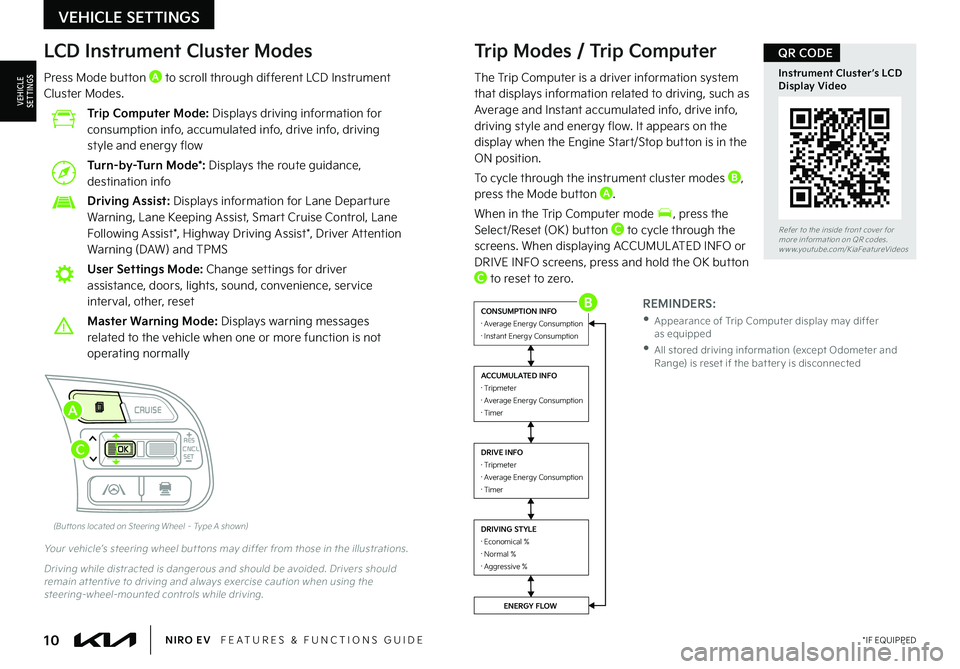
10*IF EQUIPPEDNIRO EV FEATURES & FUNCTIONS GUIDE
Refer to the inside front cover for more information on QR codes .www .youtube .com/KiaFeatureVideos
Instrument Cluster’s LCD Display Video
QR CODETrip Modes / Trip Computer
The Trip Computer is a driver information system that displays information related to driving, such as Average and Instant accumulated info, drive info, driving style and energy flow . It appears on the display when the Engine Start/Stop button is in the ON position .
To cycle through the instrument cluster modes B, press the Mode button A .
When in the Trip Computer mode , press the Select/Reset (OK) button C to cycle through the screens . When displaying ACCUMUL ATED INFO or DRIVE INFO screens, press and hold the OK button C to reset to zero .
LCD Instrument Cluster Modes
Press Mode button A to scroll through different LCD Instrument Cluster Modes .
Trip Computer Mode: Displays driving information for consumption info, accumulated info, drive info, driving style and energy flow
Turn-by-Turn Mode*: Displays the route guidance, destination info
Driving Assist: Displays information for Lane Departure Warning, Lane Keeping Assist, Smart Cruise Control, Lane Following Assist*, Highway Driving Assist*, Driver Attention Warning (DAW) and TPMS
User Settings Mode: Change settings for driver assistance, doors, lights, sound, convenience, service interval, other, reset
Master Warning Mode: Displays warning messages related to the vehicle when one or more function is not operating normally
Your vehicle’s steering wheel but tons may differ from those in the illustrations .
Driving while distracted is dangerous and should be avoided . Drivers should remain at tentive to driving and always exercise caution when using the steering-wheel-mounted controls while driving .
REMINDERS:
•
Appearance of Trip Computer display may differ as equipped
•
All stored driving information (except Odometer and Range) is reset if the bat ter y is disconnected
�%�3�*�7�*�/�(���4�5�:�-�&�·���&�D�P�O�P�N�J�D�B�M�����·���/�P�S�N�B�M�����·���"�H�H�S�F�T�T�J�W�F����
�$�0�/�4�6�.�1�5�*�0�/���*�/�'�0�·���"�W�F�S�B�H�F���&�O�F�S�H�Z���$�P�O�T�V�N�Q�U�J�P�O�·���*�O�T�U�B�O�U���&�O�F�S�H�Z���$�P�O�T�V�N�Q�U�J�P�O
�"�$�$�6�.�6�-�"�5�&�%���*�/�'�0�·���5�S�J�Q�N�F�U�F�S�·���"�W�F�S�B�H�F���&�O�F�S�H�Z���$�P�O�T�V�N�Q�U�J�P�O�·���5�J�N�F�S
�%�3�*�7�&���*�/�'�0�·���5�S�J�Q�N�F�U�F�S�·���"�W�F�S�B�H�F���&�O�F�S�H�Z���$�P�O�T�V�N�Q�U�J�P�O�·���5�J�N�F�S
�&�/�&�3�(�:���'�-�0�8
Accumulated Info
T rip
Average
Ti mer 247.5
15.7
17:42mi
MPG
h
(But tons located on Steering Wheel – Type A shown)
CNCL RES
CRUISE
SETCNCLRES
CRUISE
SET
A
C
B
VEHICLE SETTINGS
VEHICLESETTINGS
Page 13 of 62

11 *IF EQUIPPEDALWAYS CHECK THE OWNER ’S MANUAL FOR COMPLETE OPER ATING INFORMATION AND SAFET Y WARNINGS .
Refer to the inside front cover for more information on QR codes .www .youtube .com/KiaFeatureVideos
Vehicle & User Settings Video
Ambient, Mood & Theme Lighting Video
QR CODEUser Settings - Instrument Cluster
To enter the User Settings mode in the LCD Instrument Cluster Modes, press the Mode button A when the vehicle is at a standstill, Rotary Dial Shifter Knob in Park while the Engine Start/Stop button is in the ON position . Then select User Settings by pressing the Move/Reset (OK) button .
You can navigate the selections on the display by pressing the OK button B up/down, and then selecting the item by pressing the OK button B again .
Driver Assistance:
•Lane Safety
•Driver Attention Warning (DAW)
•Smart Cruise Control (SCC) Reaction
•Leading Vehicle Departure Alert
•Lane Following Assist
•Highway Driving Assist
•Highway Auto Curve Slowdown
•Forward Collision-Avoidance Assist
•Forward Collision Warning
•Blind-Spot Collision Warning Sound
•Rear Cross-Traffic Collision Warning
Door:
•Automatically Lock
•Automatically Unlock
•Two Press Unlock
Lights:
•One Touch Turn Signal
•Ambient Light Brightness
•Ambient Light Color
Sound:
•Parking Distance Warning-Forward Volume*
Convenience:
•Utility Mode
•Rear Occupant Alert
•Welcome Mirror/Light
•Wireless Charging System*
•Wiper/Lights Display*
•Auto Rear Wiper
•Smart Regeneration
•Icy Road Warning
Service Interval:
•Enable Service Interval
•Adjust Interval
•Reset
Other features:
•Aux . Battery Saver+
•Energy Consumption Reset
•Temperature Unit
•Tire Pressure Unit
Reset:
•Choosing reset will restore defaults for all User Settings menus
Driving while distracted is dangerous and should be avoided . Do not at tempt to change vehicle system set tings while driving .
(But tons located on Steering Wheel – Type B)
CNCLRES
CRUISE
SETCNCLRES
CRUISE
SET
A
B
VEHICLE SETTINGS
VEHICLESETTINGS
Page 14 of 62

12*IF EQUIPPEDNIRO EV FEATURES & FUNCTIONS GUIDE
Refer to the inside front cover for more information on QR codes .www .youtube .com/KiaFeatureVideos
Vehicle & User Settings Video
Ambient, Mood & Theme Lighting Video
QR CODE
CNCLRES
CRUISE
SETCNCLRES
CRUISE
SET
(But tons located on Steering Wheel – Type B)
Service in
Off
Service Required
0000mi.
0000mi.
B
C
Driving while distracted is dangerous and should be avoided . Do not at tempt to change vehicle system set tings while driving .
VEHICLE SETTINGS
VEHICLESETTINGS
Vehicle Settings* - Audio Head Unit
To enter the Vehicle Settings mode in the audio head unit A, press the SETUP hard key on the audio head unit . Then press Vehicle onscreen, which will take you to Vehicle Settings . Use the touchscreen to navigate through the menus .
Vehicle Settings:
Driver Assistance*: Driving Convenience*, Warning Time*, Warning Volume*, Driver Attention Warning*, Forward Safety*, Lane Safety*, Blind-Spot Safety*, Parking Safety*
Drive Mode: Drive Mode Alert*
Climate*: Recirculate Air*, Automatic Ventilation*, Defog/Defrost Options*, Climate Features*
Lights*: Ambient Light*, One Touch Turn Signal*, Headlight Display*, High Beam Assist*
Door*: Auto Lock*, Auto Unlock*, Walk-Away Lock*, Two-Press Unlock*, Smart Trunk*
Cluster*: Service Interval*, Energy Consumption Reset*, Content Selection*, Cluster Voice Guidance Volume*, Welcome Sound*, Theme Selection*
Convenience*: Rear Occupant Alert*, Welcome Mirror Light*, Wireless Charging System*, Vehicle Auto-Shut Off*
Seat*: Seat Position Change Alert*, Smart Posture Care*, Heated/Ventilated Features*, Seat Easy Access*, Rear Seat Heating Control*
Reset*: Reset Vehicle Settings to Factory Defaults
12:00 AM Jan. 1MenuVehicle SettingsDriving Convenience
Drive Mode
Climate
LightsDriver
AssistanceWarning TimingLateWarning VolumeOffDriver Attention Warning
A
Service Interval Mode
To enter Service Interval mode, press the Mode button B, User Settings , then scroll to Service Interval Mode and press the OK button C . The system will display the number of miles remaining until next service is due, as well as type of service .
When service is required, the following will be displayed: Service Required
To reset the Service Interval mode system, press and hold the OK button C for more than 1 second .
To turn the Service In message off, go to User Settings .
Service Interval Setting
To set the service interval when in User Settings mode:
•Press the OK button C up/down and scroll to Service Interval . Press the OK button C to enter
•Press the OK button C up/down and toggle to ON, then press the OK button C again . Then
press the OK button C to scroll and select the desired miles or months for your next service
•Press the OK button C again
Page 15 of 62

13*IF EQUIPPEDALWAYS CHECK THE OWNER ’S MANUAL FOR COMPLETE OPER ATING INFORMATION AND SAFET Y WARNINGS .
Refer to the inside front cover for more information on QR codes .www .youtube .com/KiaFeatureVideos
Niro EV Charging – Connecting & Disconnecting Video
QR CODE
AUTO
OFF
AUTO
OFF
(But tons are located left of the Steering Wheel)
Scheduled Charging*Charging Connector Auto/Lock Mode
Charging times can be set using UVO link with Navigation* system screen
. You can also use the Scheduled Charging* feature on the Kia Access with UVO link app .
Charging with the Kia Access with UVO link app:
The Kia Access with UVO link app can help you find the nearest charging station, and also displays charging status and Scheduled Charging information . On your smartphone, go to an app store or marketplace to download the Kia Access with UVO link app .
REMINDER: When Scheduled Charging is set and the charger is plugged in, charging of the electric vehicle will not begin until the time and date set .
Deactivate Scheduled Charging - Depress the Deactivate Scheduled Charging button B to temporarily disable the scheduled charging feature when immediate charging is required .
The Charging Connector can be set to be locked or unlocked while in the charging inlet and charging . Press the AUTO button A (LED lit) for the connector to lock while charging and unlock automatically when charging is complete .
When the AUTO button A is not pressed (LED not lit), the mode will be set to LOCK . The connector will be locked when charging and remain locked until all doors are unlocked .
REMINDERS:
•
For more detail and/or subsequent steps in charging your vehicle, including safet y precautions that should be taken, please see the Owner ’s Manual
•Reser ved charging may not be available at public chargers
ELECTRIC VEHICLE (EV) FEATURES
ELECTRIC VEHICLE (EV) F E AT U R E S
•If in lock mode & the doors are unlocked, the charging connector unlocks, but if the charging cable is not disconnected within 10 seconds, the connector will be automatically locked again
•If the charging connector is unlocked but all the doors are locked again, immediately, the connector will be automatically locked again
•If charging does not work, disconnect the connector and tr y charging again
QUICK TIPS
When you press the Deactivate Scheduled Charging but ton the reser ved charging set ting will temporarily disable, and star t immediate charging mode . If you need to completely deactivate the scheduled charge set ting, change the set ting from the audio control unit, or the smar tphone Kia Access with UVO link app .
QUICK TIP
REMINDER: If the connector cannot be unlocked, refer to section H4 in the Owner ’s Manual on how to unlock the connector in an emergency .
AB
Page 16 of 62

14*IF EQUIPPEDNIRO EV FEATURES & FUNCTIONS GUIDE
Refer to the inside front cover for more information on QR codes .www .youtube .com/KiaFeatureVideos
Niro EV Charging – Connecting & Disconnecting Video
QR CODE
Level 1 Charging – “Trickle” Charge
A Level 1 or “trickle” charger is the most common type of charging system for an electric vehicle . This type of charger uses 120 volts/12 amps of household electricity and takes approximately 60 hours for a full charge .
Trickle Charger Indicators:
A 120VAC plug
B Power – Indicates that the charger and AC plug is plugged in and functioning
C Charge – Indicates that the vehicle is charging
D Fault – Indicates charge failure
E Charge Level – Indicates the level of charge – L (8A), M (10A), or H (12 A)
F ICCB – In-Cable Control Box
REMINDER: Do not use an extension cord . Plug trickle charger directly into wall socket . Do not charge to a receptacle that is not a dedicated circuit, old, damaged, corroded or cracked . When using outdoors, be careful not to expose it to external environments such as rain, snow, and high temperatures .
Level 2 Charging – “Normal” Charge (AC)
A Level 2 or “normal” 240-volt/32-amp charger is the recommended charging system for your electric vehicle . This type of charger uses 240 volts of electricity and takes approximately 9 .6 hours for a full charge . This charger may be able to be installed at your home by a qualified electrician or can be found at a public charging station .
REMINDER: Shape of charger and how to use the charger may be different for each manufacturer . Please see Owner ’s Manual for more information .
Level 3 Charging* – “Quick” Charge (DC)
A Level 3 or “quick ” DC charger is usually found at public charging stations . This type of DC charge may charge an electric vehicle in as little as 60 minutes to about an 80% charge .
REMINDER: Kia does not recommend primarily charging with a DC Charger because it can reduce the lifespan of the bat ter y .
Charging Your Electric Vehicle
REMINDER: For more detail and/or subsequent steps in charging your vehicle, including safet y precautions that should be taken, please see the Owner ’s Manual .
For more information on Level 3 Charging, refer to the Owner ’s Manual .
POWER
CHARGE
FA U LT
!
A
B
C
D
E
F
ELECTRIC VEHICLE (EV) FEATURES
ELECTRIC VEHICLE (EV) F E AT U R E S
A Level 2 or “normal” 240-volt/32-amp charger is recommended for regular charging of the vehicle .
QUICK TIP
LEVELLMH