2022 KIA NIRO EV change time
[x] Cancel search: change timePage 2 of 62

WELCOME TO THE KIA FAMILY!
Your new Kia vehicle has been designed, engineered and manufactured to provide you with years of comfortable and dependable driving. Kia is committed to quality, innovation, safety and — above all — your satisfaction.
USING THIS FEATURES & FUNCTIONS GUIDE
The information contained in this guide is a brief overview of the operation and features of your new Kia vehicle.
This Features & Functions Guide and the specific operational and safety information it provides are not a substitute for your Owner’s Manual. In the interest of your safety and that of the vehicle’s occupants, and to help you avoid risks that may result in death or serious injury, Kia reminds you to carefully read the Owner’s Manual in order to fully familiarize yourself with the important information and safety warnings it contains.
While Kia endeavors to ensure that the information contained in this guide is accurate at the time of printing, Kia may change vehicle specifications without notice in advance of or after the fact and assumes no liability in connection with such changes.
VIDEOS AND QR CODES
Kia provides a number of video resources to assist you with becoming familiar with the features and functions found in your Kia vehicle. You can access these resources by snapping the QR Codes with your mobile device using the built-in QR Code Reader or a downloaded QR Code Reader App.
After opening the QR Code Reader App on your mobile device, the app will utilize your device’s camera. Center the code in the camera viewing area — with some apps, as soon as the app recognizes the code, it will launch the corresponding video.
With other apps, you will have to snap or “take a picture” of the code. The app will then launch the corresponding video.
For operation specifics, refer to the instructions that come with the QR Code Reader App. You can also view the videos by visiting the following website: www.youtube.com/KiaFeatureVideos
If you’re having trouble scanning codes, check the following:
•
The code should be centered and focused in your mobile device’s camera screen
•
Consider moving your device closer to or far ther away from the code
•
The code should be well lit, without significant shadow
•Avoid scanning from a significant angle
•
Confirm that the device’s app suppor ts 2D QR Code scanning
•
Tr y another QR Code Reader App; not all apps are created equal
After scanning, you may experience a “connection error ” message or a “connecting” message with no subsequent response. These messages t ypically indicate that your device is having trouble connecting to the Internet
QUICK TIPS
Refer to the inside front cover for more information on QR codes.www.youtube.com/KiaFeatureVideos
Instrument Cluster’s LCD Display Video
QR CODES
Page 14 of 62

12*IF EQUIPPEDNIRO EV FEATURES & FUNCTIONS GUIDE
Refer to the inside front cover for more information on QR codes .www .youtube .com/KiaFeatureVideos
Vehicle & User Settings Video
Ambient, Mood & Theme Lighting Video
QR CODE
CNCLRES
CRUISE
SETCNCLRES
CRUISE
SET
(But tons located on Steering Wheel – Type B)
Service in
Off
Service Required
0000mi.
0000mi.
B
C
Driving while distracted is dangerous and should be avoided . Do not at tempt to change vehicle system set tings while driving .
VEHICLE SETTINGS
VEHICLESETTINGS
Vehicle Settings* - Audio Head Unit
To enter the Vehicle Settings mode in the audio head unit A, press the SETUP hard key on the audio head unit . Then press Vehicle onscreen, which will take you to Vehicle Settings . Use the touchscreen to navigate through the menus .
Vehicle Settings:
Driver Assistance*: Driving Convenience*, Warning Time*, Warning Volume*, Driver Attention Warning*, Forward Safety*, Lane Safety*, Blind-Spot Safety*, Parking Safety*
Drive Mode: Drive Mode Alert*
Climate*: Recirculate Air*, Automatic Ventilation*, Defog/Defrost Options*, Climate Features*
Lights*: Ambient Light*, One Touch Turn Signal*, Headlight Display*, High Beam Assist*
Door*: Auto Lock*, Auto Unlock*, Walk-Away Lock*, Two-Press Unlock*, Smart Trunk*
Cluster*: Service Interval*, Energy Consumption Reset*, Content Selection*, Cluster Voice Guidance Volume*, Welcome Sound*, Theme Selection*
Convenience*: Rear Occupant Alert*, Welcome Mirror Light*, Wireless Charging System*, Vehicle Auto-Shut Off*
Seat*: Seat Position Change Alert*, Smart Posture Care*, Heated/Ventilated Features*, Seat Easy Access*, Rear Seat Heating Control*
Reset*: Reset Vehicle Settings to Factory Defaults
12:00 AM Jan. 1MenuVehicle SettingsDriving Convenience
Drive Mode
Climate
LightsDriver
AssistanceWarning TimingLateWarning VolumeOffDriver Attention Warning
A
Service Interval Mode
To enter Service Interval mode, press the Mode button B, User Settings , then scroll to Service Interval Mode and press the OK button C . The system will display the number of miles remaining until next service is due, as well as type of service .
When service is required, the following will be displayed: Service Required
To reset the Service Interval mode system, press and hold the OK button C for more than 1 second .
To turn the Service In message off, go to User Settings .
Service Interval Setting
To set the service interval when in User Settings mode:
•Press the OK button C up/down and scroll to Service Interval . Press the OK button C to enter
•Press the OK button C up/down and toggle to ON, then press the OK button C again . Then
press the OK button C to scroll and select the desired miles or months for your next service
•Press the OK button C again
Page 15 of 62

13*IF EQUIPPEDALWAYS CHECK THE OWNER ’S MANUAL FOR COMPLETE OPER ATING INFORMATION AND SAFET Y WARNINGS .
Refer to the inside front cover for more information on QR codes .www .youtube .com/KiaFeatureVideos
Niro EV Charging – Connecting & Disconnecting Video
QR CODE
AUTO
OFF
AUTO
OFF
(But tons are located left of the Steering Wheel)
Scheduled Charging*Charging Connector Auto/Lock Mode
Charging times can be set using UVO link with Navigation* system screen
. You can also use the Scheduled Charging* feature on the Kia Access with UVO link app .
Charging with the Kia Access with UVO link app:
The Kia Access with UVO link app can help you find the nearest charging station, and also displays charging status and Scheduled Charging information . On your smartphone, go to an app store or marketplace to download the Kia Access with UVO link app .
REMINDER: When Scheduled Charging is set and the charger is plugged in, charging of the electric vehicle will not begin until the time and date set .
Deactivate Scheduled Charging - Depress the Deactivate Scheduled Charging button B to temporarily disable the scheduled charging feature when immediate charging is required .
The Charging Connector can be set to be locked or unlocked while in the charging inlet and charging . Press the AUTO button A (LED lit) for the connector to lock while charging and unlock automatically when charging is complete .
When the AUTO button A is not pressed (LED not lit), the mode will be set to LOCK . The connector will be locked when charging and remain locked until all doors are unlocked .
REMINDERS:
•
For more detail and/or subsequent steps in charging your vehicle, including safet y precautions that should be taken, please see the Owner ’s Manual
•Reser ved charging may not be available at public chargers
ELECTRIC VEHICLE (EV) FEATURES
ELECTRIC VEHICLE (EV) F E AT U R E S
•If in lock mode & the doors are unlocked, the charging connector unlocks, but if the charging cable is not disconnected within 10 seconds, the connector will be automatically locked again
•If the charging connector is unlocked but all the doors are locked again, immediately, the connector will be automatically locked again
•If charging does not work, disconnect the connector and tr y charging again
QUICK TIPS
When you press the Deactivate Scheduled Charging but ton the reser ved charging set ting will temporarily disable, and star t immediate charging mode . If you need to completely deactivate the scheduled charge set ting, change the set ting from the audio control unit, or the smar tphone Kia Access with UVO link app .
QUICK TIP
REMINDER: If the connector cannot be unlocked, refer to section H4 in the Owner ’s Manual on how to unlock the connector in an emergency .
AB
Page 19 of 62
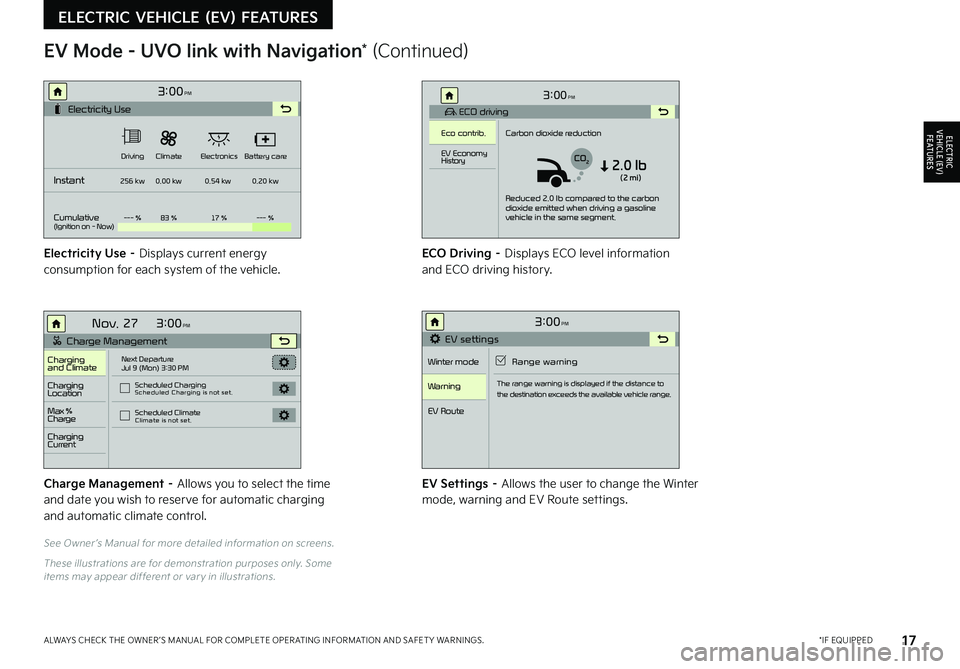
17 *IF EQUIPPEDALWAYS CHECK THE OWNER ’S MANUAL FOR COMPLETE OPER ATING INFORMATION AND SAFET Y WARNINGS .
See Owner ’s Manual for more detailed information on screens .
These illustrations are for demonstration purposes only . Some items may appear different or var y in illustrations .
EV Mode - UVO link with Navigation* (Continued)
Electricity Use – Displays current energy consumption for each system of the vehicle .ECO Driving – Displays ECO level information and ECO driving history .
Charge Management – Allows you to select the time and date you wish to reserve for automatic charging and automatic climate control .
EV Settings – Allows the user to change the Winter mode, warning and EV Route settings .
3:00PM
Instant
Cumulative(Ignition on - Now)Driving
256 kw
--- % 83 % 17 %--- %
0.00 kw
0.54 kw0.20 kw
Climate
ElectronicsBattery care
Electricity Use
3:00
Nov. 27PM
Charge Management
Charging
and ClimateNext Departure
Jul 9 (Mon) 3:30 PM
Scheduled Charging
Scheduled Charging is not set.
Scheduled ClimateClimate is not set.
Charging
Location
Charging
Current
Max %
Charge
3:00PM
EV settings
Winter mode Range warning
Warning
EV Route
The range warning is displayed if the distance to
the destination exceeds the available vehicle range.
3:00PM
ECO driving
Eco contrib. Carbon dioxide reduction
Reduced 2.0 lb compared to the carbon
dioxide emitted when driving a gasoline
vehicle in the same segment.
EV Economy
History
CO22.0 lb(2 mi)
ELECTRIC VEHICLE (EV) FEATURES
ELECTRIC VEHICLE (EV) F E AT U R E S
Page 20 of 62
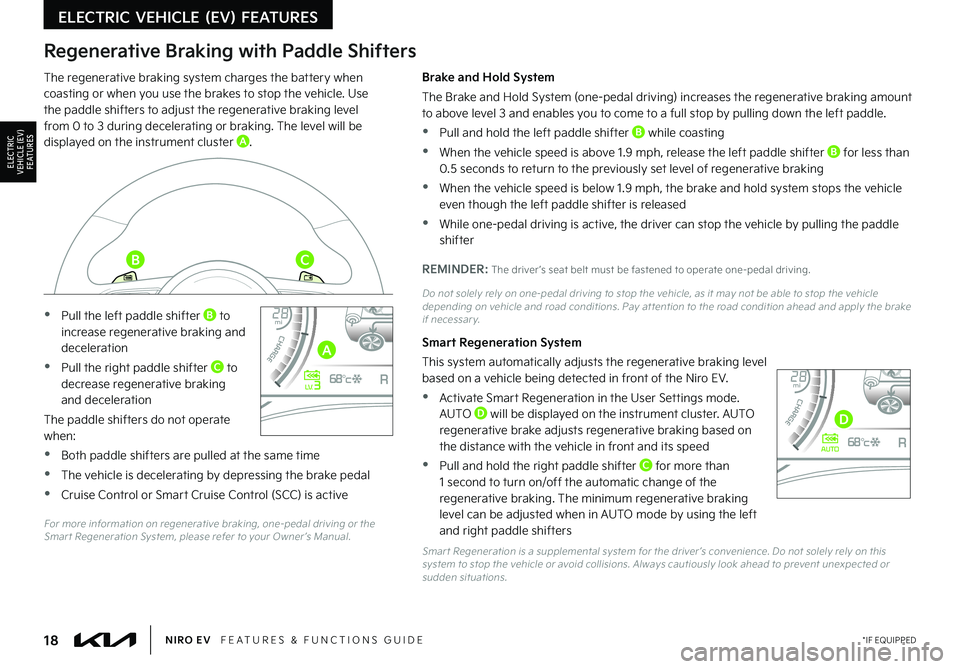
18*IF EQUIPPEDNIRO EV FEATURES & FUNCTIONS GUIDE
Regenerative Braking with Paddle Shifters
The regenerative braking system charges the battery when coasting or when you use the brakes to stop the vehicle . Use the paddle shifters to adjust the regenerative braking level from 0 to 3 during decelerating or braking . The level will be displayed on the instrument cluster A .
•Pull the left paddle shifter B to increase regenerative braking and deceleration
•Pull the right paddle shifter C to decrease regenerative braking and deceleration
The paddle shifters do not operate when:
•Both paddle shifters are pulled at the same time
•The vehicle is decelerating by depressing the brake pedal
•Cruise Control or Smart Cruise Control (SCC) is active
Brake and Hold System
The Brake and Hold System (one-pedal driving) increases the regenerative braking amount to above level 3 and enables you to come to a full stop by pulling down the left paddle .
•Pull and hold the left paddle shifter B while coasting
•When the vehicle speed is above 1 .9 mph, release the left paddle shifter B for less than 0 .5 seconds to return to the previously set level of regenerative braking
•When the vehicle speed is below 1 .9 mph, the brake and hold system stops the vehicle even though the left paddle shifter is released
•While one-pedal driving is active, the driver can stop the vehicle by pulling the paddle shifter
REMINDER: The driver ’s seat belt must be fastened to operate one-pedal driving .
Do not solely rely on one-pedal driving to stop the vehicle, as it may not be able to stop the vehicle depending on vehicle and road conditions . Pay at tention to the road condition ahead and apply the brake if necessar y .
Smart Regeneration System
This system automatically adjusts the regenerative braking level based on a vehicle being detected in front of the Niro EV .
•Activate Smart Regeneration in the User Settings mode . AUTO D will be displayed on the instrument cluster . AUTO regenerative brake adjusts regenerative braking based on the distance with the vehicle in front and its speed
•Pull and hold the right paddle shifter C for more than 1 second to turn on/off the automatic change of the regenerative braking . The minimum regenerative braking level can be adjusted when in AUTO mode by using the left and right paddle shifters
Smar t Regeneration is a supplemental system for the driver ’s convenience . Do not solely rely on this system to stop the vehicle or avoid collisions . Always cautiously look ahead to prevent unexpected or sudden situations .
40 10 0
60
80160
60140
80 120
100
kmmi
mi
RANGE
68
°c
CRUISE 60 mi/hECO
44444 mi
150
240
km/h
MPH
electric
L V .3RN D
L H
40
10 0
60
80160
60140
80 120
100
kmmi
mi
RANGE
68
°c
CRUISE 60 mi/hECO
44444 mi
150
240
km/h
MPH
electric
AUTORN D
L H
For more information on regenerative braking, one-pedal driving or the Smar t Regeneration System, please refer to your Owner ’s Manual
.
ELECTRIC VEHICLE (EV) FEATURES
ELECTRIC VEHICLE (EV) F E AT U R E S
A
BC
D
Page 28 of 62

The Smart Cruise Control with Stop & Go* system is designed to maintain a predetermined distance from vehicles detected ahead by automatically adjusting the driving speed as needed . When traffic is detected, the vehicle will automatically slow to maintain a set distance between traffic without depressing the accelerator or brake pedal .
When SCC is on and activated, the vehicle distance set, and the system detects a vehicle slowing or stopping, the system can bring the vehicle to a complete stop . When the vehicle ahead starts to move forward, the SCC system re-engages . If the vehicle ahead stops for more than 3 seconds, the accelerator pedal or the RES+ button must be pressed to start moving the vehicle .
On some models, press the Driving Assist Mode button* on the Steering Wheel to activate and the speed will be set to the current vehicle speed . SCC may decrease the speed to maintain the distance with the vehicle in front .
To set/adjust the SCC speed:
•Push the Driving Assist CRUISE / Driving Assist Mode but ton* A to turn the system ON & set the current speed (One-Touch Set) . The cruise indicator will illuminate on the instrument cluster
•Accelerate/decelerate to the desired speed and press lever B down to set the speed
•Press the RES+/SET- (+/-) button* B up/down to increase/decrease the set speed
•The SET indicator light, set speed and vehicle distance will illuminate on the instrument cluster ’s LCD screen C
To set the vehicle distance: Press the Vehicle Distance button D on the steering wheel . The image on the LCD screen C will change when scrolling through the settings . Each time the button is pressed, the vehicle distance changes .
To cancel or pause SCC operation: Press the CANCEL* or pause button* B . The cruise indicator on the instrument cluster will turn OFF .
To turn SCC OFF: Press the CRUISE button A . The cruise indicator on the instrument cluster will turn OFF .
To adjust the sensitivity of the SCC system: Press the mode button E on the Steering Wheel . With the OK button F, select Driver Assistance, then SCC Response . Then select Fast, Normal or Slow .
CNCLRES
CRUISE
SET
26†LEGAL DISCL AIMERS ON BACK INSIDE COVER | *IF EQUIPPEDNIRO EV FEATURES & FUNCTIONS GUIDE
ADVANCED DRIVER ASSISTANCE SYSTEMS (ADAS)
ADAS
The SCC system is a supplemental system and is not a substitute for safe driving
. It is the responsibilit y of the driver to always check the speed and distance to the vehicle ahead .
See section 5 in the Owner ’s Manual for more information . Images are for illustrative purposes only and may not reflect actual feature or operation .
Smart Cruise Control (SCC) with Stop & Go*†4
A
B
D
E
F
Refer to the inside front cover for more information on QR codes .www .youtube .com/KiaFeatureVideos
Smart Cruise Control with Stop & Go Video
QR CODE
CRUISE100 MPHCRUISE100 MP H
CRUISE60 MPHCRUISE100 MPHSmart Cruise Control
ModeCruise Control Mode
The distance set tings are approximations and may var y depending on the vehicle speed at the time .172ft130ft
82ft
106ftC
(Type B Steering Wheel shown; but tons located on right side of Steering Wheel)
Page 36 of 62

34†LEGAL DISCL AIMERS ON BACK INSIDE COVER | *IF EQUIPPEDNIRO EV FEATURES & FUNCTIONS GUIDE
Headlight position ON
Parking light position
AUTO*Auto Light Position / Day time Running Lights / High Beam Assist
OFFHeadlight OFF position
Headlights & High Beams
To operate:
•Rotate lever to change the Headlight function
•Push lever to turn High Beams ON
•Pull lever to flash Headlights/ High Beams
AUTO Light position – When the light switch is in the AUTO Light position, the tail lights and headlights will turn ON/OFF automatically depending on the amount of light outside the vehicle .
Daytime Running Lights (DRL) – DRL may help others to see the front of your vehicle during the day . The lights will be on automatically
when the ignition or POWER button* is ON and the headlight switch is in the AUTO position, unless one of the following occurs:
•Parking brake is applied
•Engine is turned off
High Beam Assist (HBA) – The High Beam Assist is designed to automatically adjust the headlight range by switching between high and low beams based on light detected from oncoming vehicles and road conditions .
To enable HBA , toggle the light switch to the AUTO Light position and turn on the high beams by pushing the lever away from you . The High Beam Assist indicator will illuminate .
High Beam Assist does not operate below certain speeds, or in some lighting and driving conditions . Please be aware of your surroundings and exercise proper road etiquette when operating a vehicle using the high beams .
PUSH
PULL
REMINDERS:
•
HBA will operate when vehicle speed exceeds 25 mph
•
If the lever is pushed away from you while HBA is operational, HBA will turn off and the high beams will be on continuously . If the lever is pulled toward you while HBA is operational, HBA will turn off
•
If the light switch is switched to the headlight position, HBA will turn off and low beams will be on continuously
•The DRL system turns off when parking brake is applied
•DRL only operates during the day time
STEERING WHEEL CONTROLS
STEERING
WHEEL CONTROLS
Page 37 of 62

35†LEGAL DISCL AIMERS ON BACK INSIDE COVER | *IF EQUIPPEDALWAYS CHECK THE OWNER ’S MANUAL FOR COMPLETE OPER ATING INFORMATION AND SAFET Y WARNINGS .
Tilt/Telescoping Steering Wheel†1 8
To adjust the Steering Wheel, push the lock-release lever B down and adjust the desired angle C and distance D .
When finished, pull the lock-release lever B up to lock Steering Wheel in place .
Do not at tempt to adjust steering wheel position when vehicle is in motion as this may cause you to lose control of the vehicle .
Refer to section 4 in the Owner ’s Manual for more information .
One-Touch Lane Change Signal is activated by briefly pressing the Turn Signal Lever slightly up or down for less than 1 second and then releasing . The lane change signal will blink 3-7 times .
To change how many times (3/5/7 times) the Lane Change Signal blinks, go to User Settings Mode in the LCD Instrument Cluster modes .
Turn Signals & Fog Lights
To operate:
Turn Signals - Move lever Up/Down for Right/Left Turn Signal
Fog Lights - Press switch A to turn Fog Lights ON/OFF
REMINDER: Headlights must be in the ON/AUTO position for Fog Light operation .
For illustrative purposes only . Your actual display, but tons and/or features may var y .
Refer to section 4 in the Owner ’s Manual for more information .
A
STEERING WHEEL CONTROLS
STEERING
WHEEL CONTROLS
It may be helpful to pull/push bot tom of Steering Wheel towards/away from you to adjust desired distance .
QUICK TIP
B
C
D