2022 INFINITI QX80 Owners Manual
-
 1
1 -
 2
2 -
 3
3 -
 4
4 -
 5
5 -
 6
6 -
 7
7 -
 8
8 -
 9
9 -
 10
10 -
 11
11 -
 12
12 -
 13
13 -
 14
14 -
 15
15 -
 16
16 -
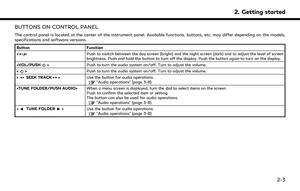 17
17 -
 18
18 -
 19
19 -
 20
20 -
 21
21 -
 22
22 -
 23
23 -
 24
24 -
 25
25 -
 26
26 -
 27
27 -
 28
28 -
 29
29 -
 30
30 -
 31
31 -
 32
32 -
 33
33 -
 34
34 -
 35
35 -
 36
36 -
 37
37 -
 38
38 -
 39
39 -
 40
40 -
 41
41 -
 42
42 -
 43
43 -
 44
44 -
 45
45 -
 46
46 -
 47
47 -
 48
48 -
 49
49 -
 50
50 -
 51
51 -
 52
52 -
 53
53 -
 54
54 -
 55
55 -
 56
56 -
 57
57 -
 58
58 -
 59
59 -
 60
60 -
 61
61 -
 62
62 -
 63
63 -
 64
64 -
 65
65 -
 66
66 -
 67
67 -
 68
68 -
 69
69 -
 70
70 -
 71
71 -
 72
72 -
 73
73 -
 74
74 -
 75
75 -
 76
76 -
 77
77 -
 78
78 -
 79
79 -
 80
80 -
 81
81 -
 82
82 -
 83
83 -
 84
84 -
 85
85 -
 86
86 -
 87
87 -
 88
88 -
 89
89 -
 90
90 -
 91
91 -
 92
92 -
 93
93 -
 94
94 -
 95
95 -
 96
96 -
 97
97 -
 98
98 -
 99
99 -
 100
100 -
 101
101 -
 102
102 -
 103
103 -
 104
104 -
 105
105 -
 106
106 -
 107
107 -
 108
108 -
 109
109 -
 110
110 -
 111
111 -
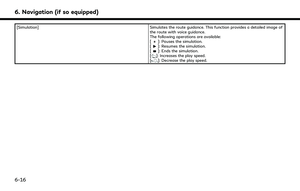 112
112 -
 113
113 -
 114
114 -
 115
115 -
 116
116 -
 117
117 -
 118
118 -
 119
119 -
 120
120 -
 121
121 -
 122
122 -
 123
123 -
 124
124 -
 125
125 -
 126
126 -
 127
127 -
 128
128 -
 129
129 -
 130
130 -
 131
131 -
 132
132 -
 133
133 -
 134
134 -
 135
135 -
 136
136 -
 137
137 -
 138
138 -
 139
139 -
 140
140 -
 141
141 -
 142
142 -
 143
143 -
 144
144 -
 145
145 -
 146
146 -
 147
147 -
 148
148 -
 149
149 -
 150
150 -
 151
151 -
 152
152 -
 153
153 -
 154
154 -
 155
155 -
 156
156 -
 157
157 -
 158
158 -
 159
159 -
 160
160 -
 161
161 -
 162
162 -
 163
163 -
 164
164 -
 165
165 -
 166
166 -
 167
167 -
 168
168 -
 169
169 -
 170
170 -
 171
171 -
 172
172 -
 173
173 -
 174
174 -
 175
175 -
 176
176 -
 177
177 -
 178
178 -
 179
179 -
 180
180 -
 181
181 -
 182
182 -
 183
183 -
 184
184 -
 185
185 -
 186
186 -
 187
187 -
 188
188 -
 189
189 -
 190
190 -
 191
191
![INFINITI QX80 2022 Owners Manual Menu itemAction
[Tracking Dots Dis-
played on Map] [Record & Show Tracking
Dots on Map] Turns the route tracking dots display on/off.
[Tracking Dot Distance] Select the interval between tracking dots. INFINITI QX80 2022 Owners Manual Menu itemAction
[Tracking Dots Dis-
played on Map] [Record & Show Tracking
Dots on Map] Turns the route tracking dots display on/off.
[Tracking Dot Distance] Select the interval between tracking dots.](/manual-img/42/41149/w960_41149-104.png)
![INFINITI QX80 2022 Owners Manual 6. Navigation (if so equipped)
TRAFFIC INFORMATION ON
MAP
Traffic information can be displayed on the
map.
“Traffic information on map”
(page 6-25)
MAP MENU SCREEN
Touch [] while the current locat INFINITI QX80 2022 Owners Manual 6. Navigation (if so equipped)
TRAFFIC INFORMATION ON
MAP
Traffic information can be displayed on the
map.
“Traffic information on map”
(page 6-25)
MAP MENU SCREEN
Touch [] while the current locat](/manual-img/42/41149/w960_41149-105.png)
![INFINITI QX80 2022 Owners Manual Available destination setting methods:
Setting itemAction
[Enter POI / Address] Searches for a destination by inputting the address or POI names.
[Go Home] Searches for a route from the current locati INFINITI QX80 2022 Owners Manual Available destination setting methods:
Setting itemAction
[Enter POI / Address] Searches for a destination by inputting the address or POI names.
[Go Home] Searches for a route from the current locati](/manual-img/42/41149/w960_41149-106.png)
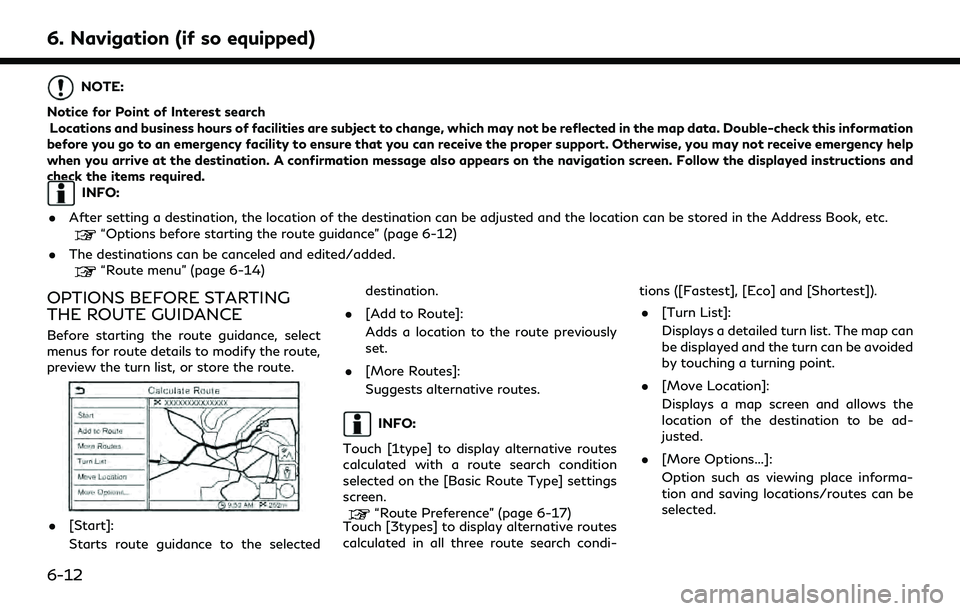
![INFINITI QX80 2022 Owners Manual INFO:
. Touch [
] to display the Google Map
Satellite View. Touching [
]or[]on
the satellite view screen can change the
map scale.
. Touch [
] to display Google Street View.
The view can be shifted to INFINITI QX80 2022 Owners Manual INFO:
. Touch [
] to display the Google Map
Satellite View. Touching [
]or[]on
the satellite view screen can change the
map scale.
. Touch [
] to display Google Street View.
The view can be shifted to](/manual-img/42/41149/w960_41149-108.png)

![INFINITI QX80 2022 Owners Manual Available settings
Menu itemResult
[Cancel Route] Cancels the current route guidance.
[Turn List] Displays the details of the suggested route.
[Detour] A detour of a specified distance can be calculat INFINITI QX80 2022 Owners Manual Available settings
Menu itemResult
[Cancel Route] Cancels the current route guidance.
[Turn List] Displays the details of the suggested route.
[Detour] A detour of a specified distance can be calculat](/manual-img/42/41149/w960_41149-110.png)
![INFINITI QX80 2022 Owners Manual 6. Navigation (if so equipped)
[Simulation]Simulates the route guidance. This function provides a detailed image of
the route with voice guidance.
The following operations are available:
[
]: Pauses t INFINITI QX80 2022 Owners Manual 6. Navigation (if so equipped)
[Simulation]Simulates the route guidance. This function provides a detailed image of
the route with voice guidance.
The following operations are available:
[
]: Pauses t](/manual-img/42/41149/w960_41149-111.png)