2022 HYUNDAI SANTA CRUZ Chapter 8
[x] Cancel search: Chapter 8Page 127 of 598
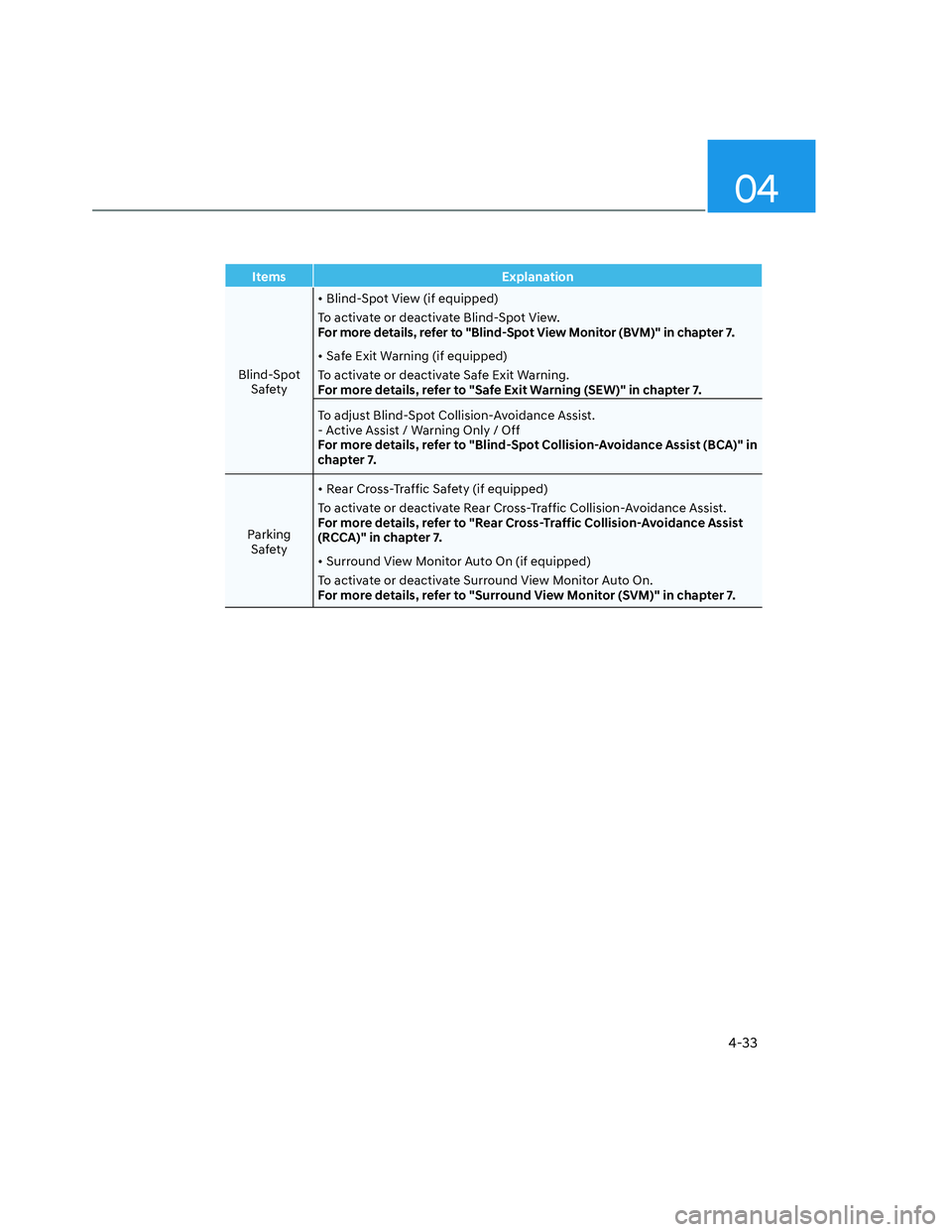
04
4-33
Items Explanation
Blind-Spot
Safety • Blind-Spot View (if equipped)
To activate or deactivate Blind-Spot View.
For more details, refer to "Blind-Spot View Monitor (BVM)" in chapter 7.
• Safe Exit Warning (if equipped)
To activate or deactivate Safe Exit Warning.
For more details, refer to "Safe Exit Warning (SEW)" in chapter 7.
To adjust Blind-Spot Collision-Avoidance Assist.
- Active Assist / Warning Only / Off
For more details, refer to "Blind-Spot Collision-Avoidance Assist (BCA)" in
chapter 7.
Parking
Safety• Rear Cross-Traffic Safety (if equipped)
To activate or deactivate Rear Cross-Traffic Collision-Avoidance Assist.
For more details, refer to "Rear Cross-Traffic Collision-Avoidance Assist
(RCCA)" in chapter 7.
• Surround View Monitor Auto On (if equipped)
To activate or deactivate Surround View Monitor Auto On.
For more details, refer to "Surround View Monitor (SVM)" in chapter 7.
Page 129 of 598
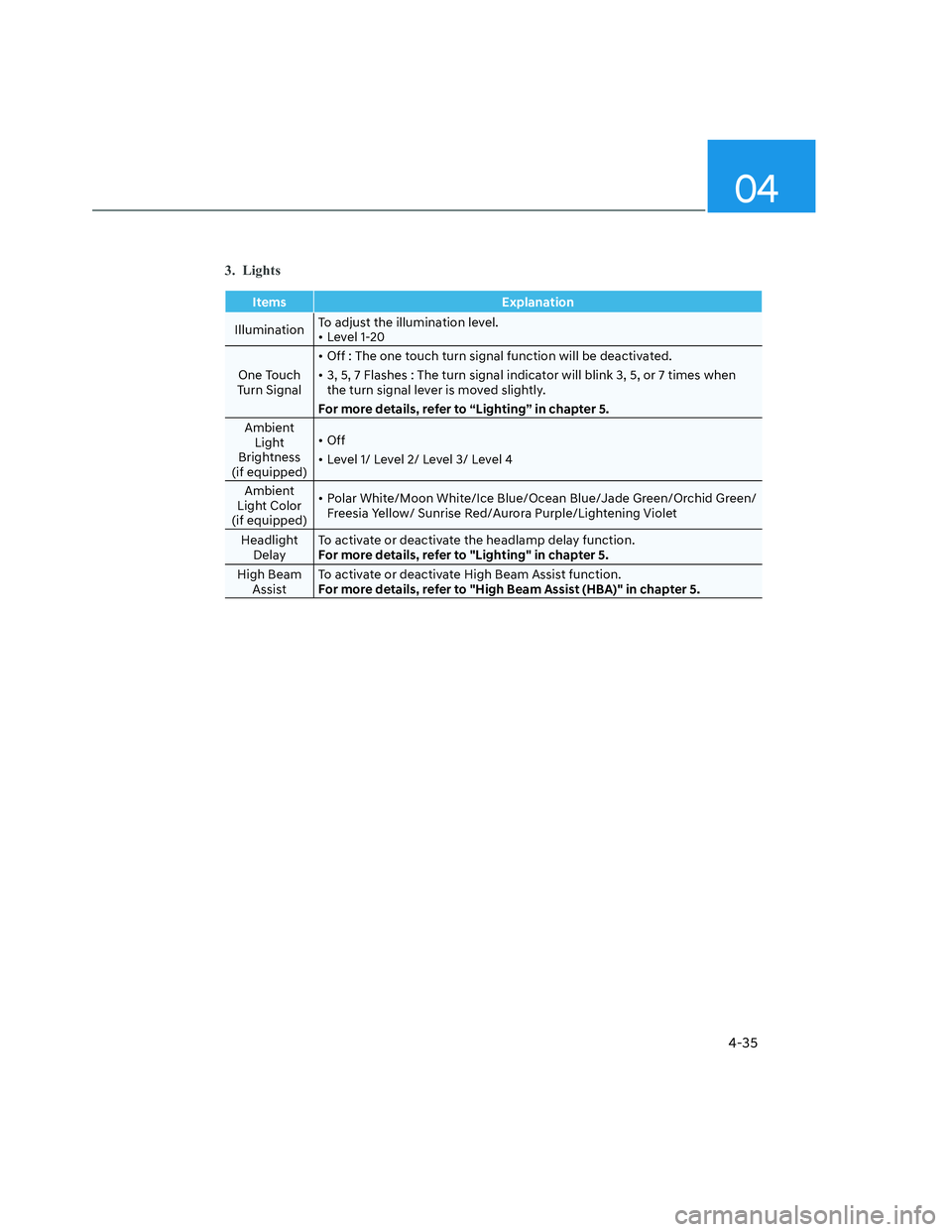
04
4-35
3. Lights
Items Explanation
IlluminationTo adjust the illumination level.
• Level 1-20
One Touch
Turn Signal• Off : The one touch turn signal function will be deactivated.
• 3, 5, 7 Flashes : The turn signal indicator will blink 3, 5, or 7 times when
the turn signal lever is moved slightly.
For more details, refer to “Lighting” in chapter 5.
Ambient
Light
Brightness
(if equipped)• Off
• Level 1/ Level 2/ Level 3/ Level 4
Ambient
Light Color
(if equipped)• Polar White/Moon White/Ice Blue/Ocean Blue/Jade Green/Orchid Green/
Freesia Yellow/ Sunrise Red/Aurora Purple/Lightening Violet
Headlight
DelayTo activate or deactivate the headlamp delay function.
For more details, refer to "Lighting" in chapter 5.
High Beam
AssistTo activate or deactivate High Beam Assist function.
For more details, refer to "High Beam Assist (HBA)" in chapter 5.
Page 130 of 598
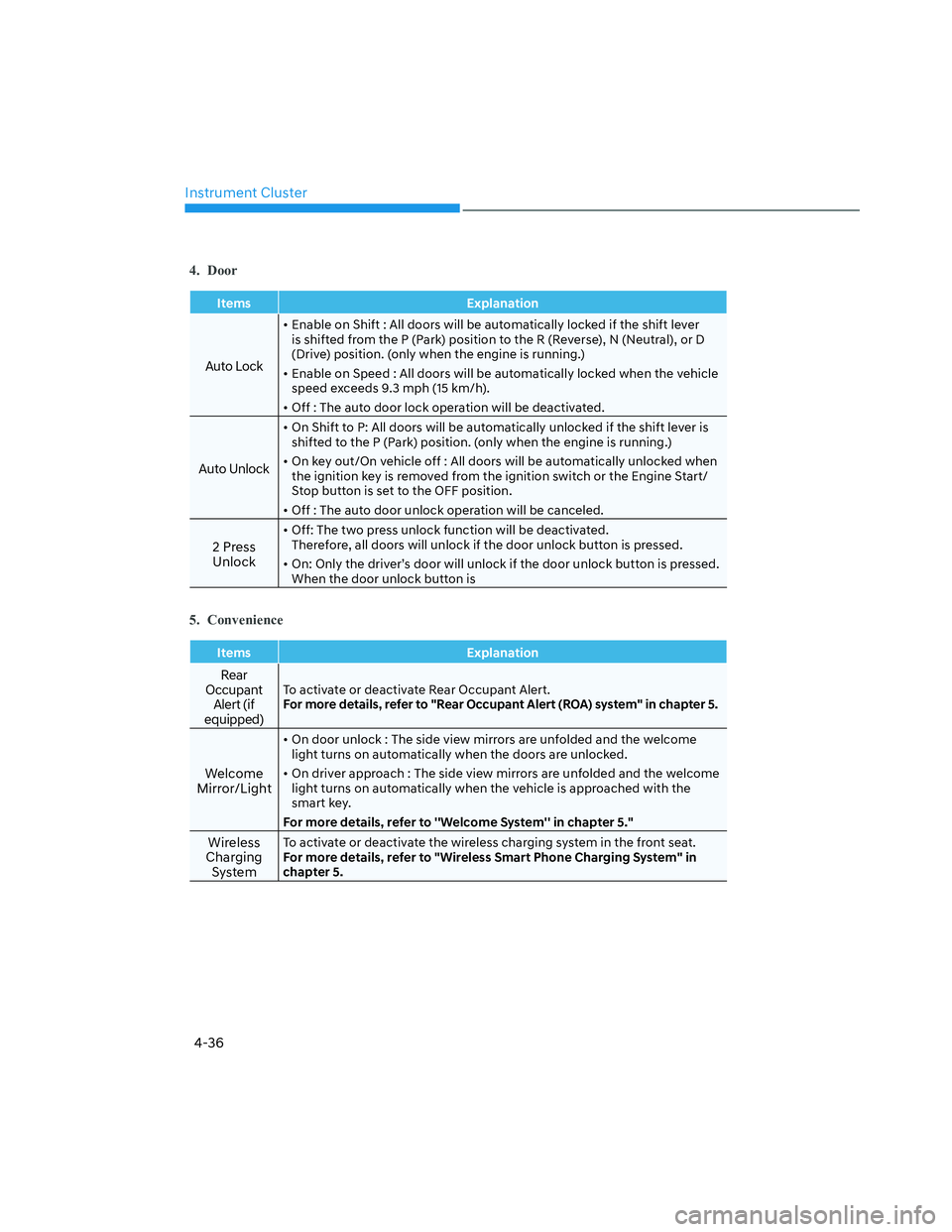
Instrument Cluster
4-36
4. Door
Items Explanation
Auto Lock
• Enable on Shift : All doors will be automatically locked if the shift lever
is shifted from the P (Park) position to the R (Reverse), N (Neutral), or D
(Drive) position. (only when the engine is running.)
• Enable on Speed : All doors will be automatically locked when the vehicle
speed exceeds 9.3 mph (15 km/h).
• Off : The auto door lock operation will be deactivated.
Auto Unlock
• On Shift to P: All doors will be automatically unlocked if the shift lever is
shifted to the P (Park) position. (only when the engine is running.)
• On key out/On vehicle off : All doors will be automatically unlocked when
the ignition key is removed from the ignition switch or the Engine Start/
Stop button is set to the OFF position.
• Off : The auto door unlock operation will be canceled.
2 Press
Unlock
• Off: The two press unlock function will be deactivated.
Therefore, all doors will unlock if the door unlock button is pressed.
• On: Only the driver’s door will unlock if the door unlock button is pressed.
When the door unlock button is
5. Convenience
Items Explanation
Rear
Occupant
Alert (if
equipped)To activate or deactivate Rear Occupant Alert.
For more details, refer to "Rear Occupant Alert (ROA) system" in chapter 5.
Welcome
Mirror/Light
• On door unlock : The side view mirrors are unfolded and the welcome
light turns on automatically when the doors are unlocked.
• On driver approach : The side view mirrors are unfolded and the welcome
light turns on automatically when the vehicle is approached with the
smart key.
For more details, refer to ''Welcome System'' in chapter 5."
Wireless
Charging
SystemTo activate or deactivate the wireless charging system in the front seat.
For more details, refer to "Wireless Smart Phone Charging System" in
chapter 5.
Page 141 of 598
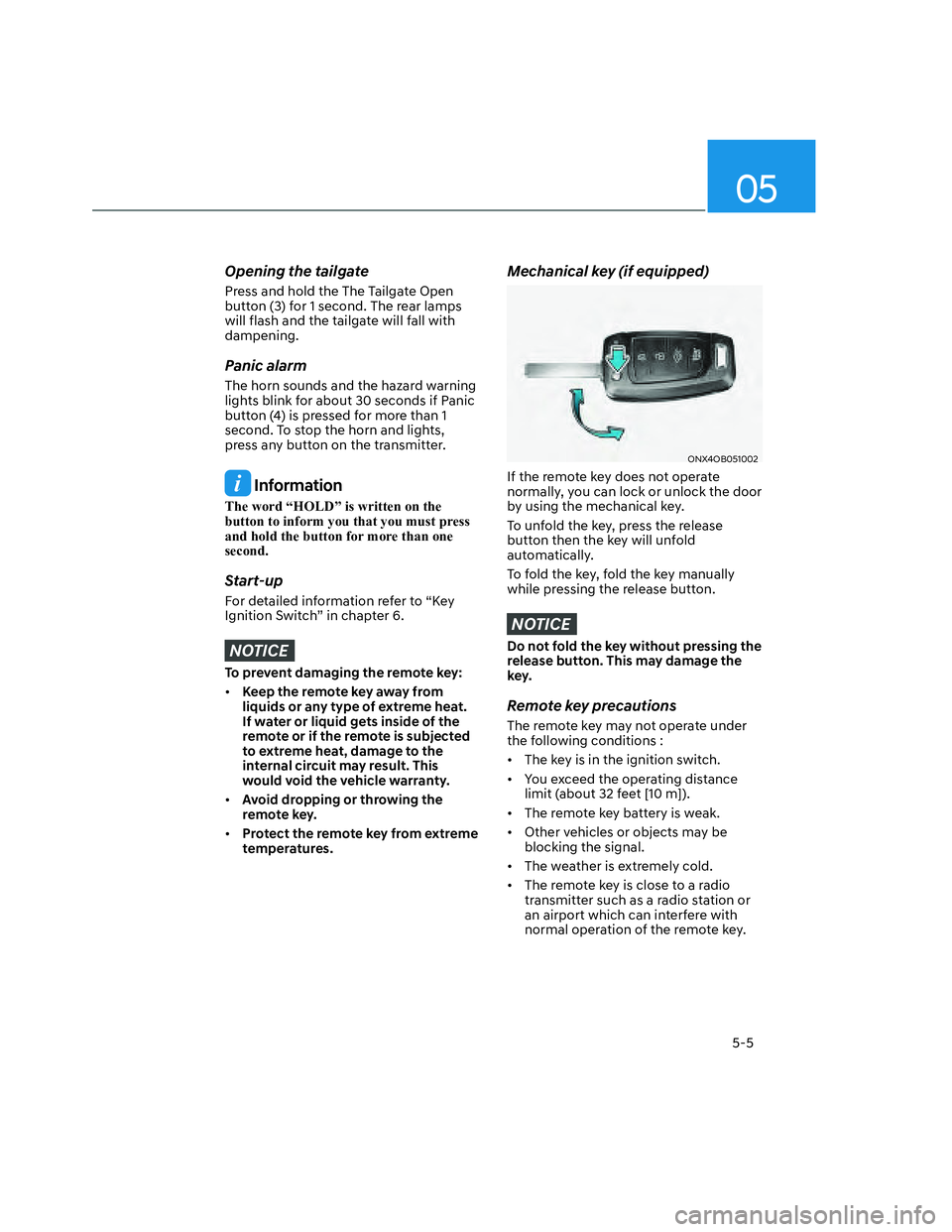
05
5-5
Opening the tailgate
Press and hold the The Tailgate Open
button (3) for 1 second. The rear lamps
will flash and the tailgate will fall with
dampening.
Panic alarm
The horn sounds and the hazard warning
lights blink for about 30 seconds if Panic
button (4) is pressed for more than 1
second. To stop the horn and lights,
press any button on the transmitter.
Information
The word “HOLD” is written on the
button to inform you that you must press
and hold the button for more than one
second.
Start-up
For detailed information refer to “Key
Ignition Switch” in chapter 6.
NOTICE
To prevent damaging the remote key:
• Keep the remote key away from
liquids or any type of extreme heat.
If water or liquid gets inside of the
remote or if the remote is subjected
to extreme heat, damage to the
internal circuit may result. This
would void the vehicle warranty.
• Avoid dropping or throwing the
remote key.
• Protect the remote key from extreme
temperatures.
Mechanical key (if equipped)
ONX4OB051002ONX4OB051002
If the remote key does not operate
normally, you can lock or unlock the door
by using the mechanical key.
To unfold the key, press the release
button then the key will unfold
automatically.
To fold the key, fold the key manually
while pressing the release button.
NOTICE
Do not fold the key without pressing the
release button. This may damage the
key.
Remote key precautions
The remote key may not operate under
the following conditions :
• The key is in the ignition switch.
• You exceed the operating distance
limit (about 32 feet [10 m]).
• The remote key battery is weak.
• Other vehicles or objects may be
blocking the signal.
• The weather is extremely cold.
• The remote key is close to a radio
transmitter such as a radio station or
an airport which can interfere with
normal operation of the remote key.
Page 147 of 598
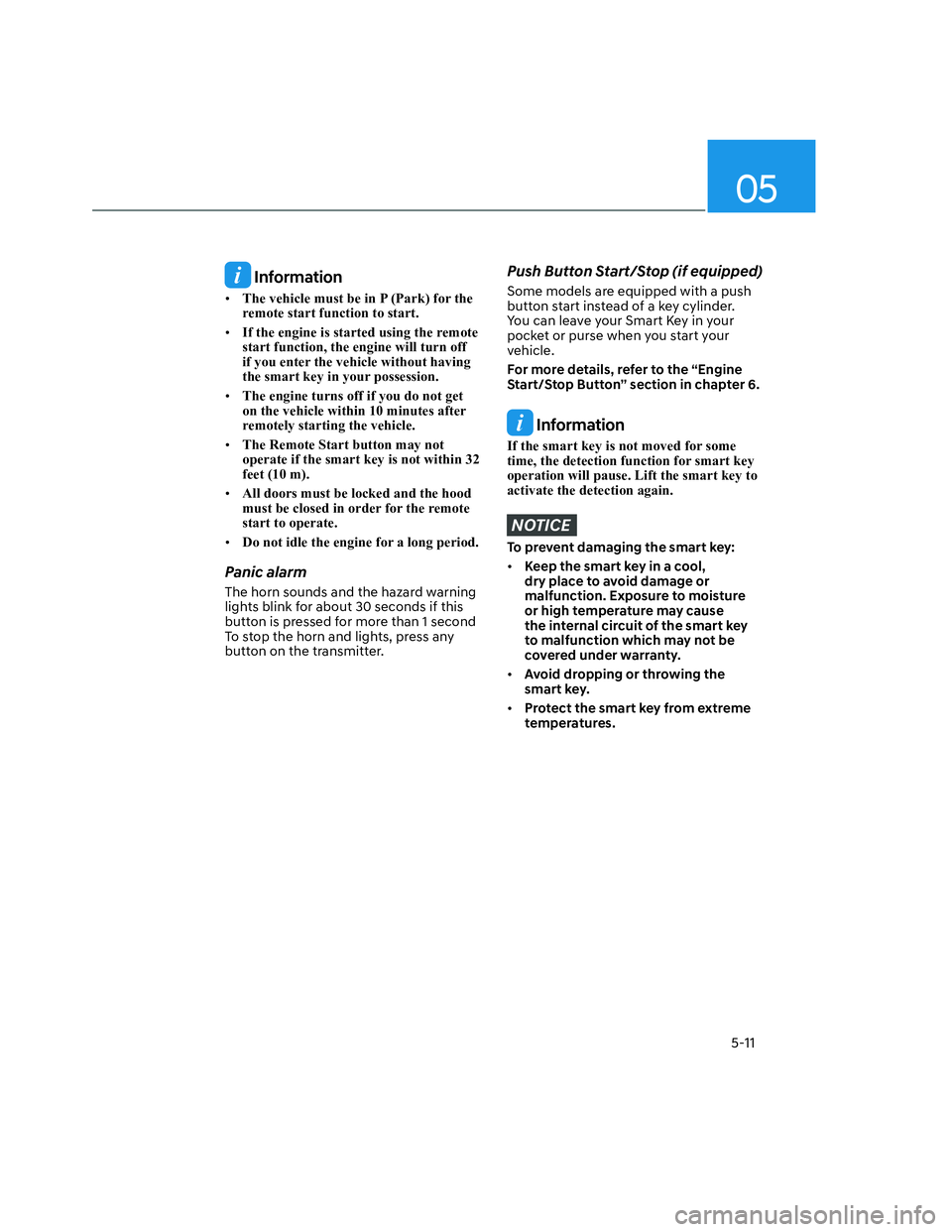
05
5-11
Information
• The vehicle must be in P (Park) for the
remote start function to start.
• If the engine is started using the remote
start function, the engine will turn off
if you enter the vehicle without having
the smart key in your possession.
• The engine turns off if you do not get
on the vehicle within 10 minutes after
remotely starting the vehicle.
• The Remote Start button may not
operate if the smart key is not within 32
feet (10 m).
• All doors must be locked and the hood
must be closed in order for the remote
start to operate.
• Do not idle the engine for a long period.
Panic alarm
The horn sounds and the hazard warning
lights blink for about 30 seconds if this
button is pressed for more than 1 second
To stop the horn and lights, press any
button on the transmitter.
Push Button Start/Stop (if equipped)
Some models are equipped with a push
button start instead of a key cylinder.
You can leave your Smart Key in your
pocket or purse when you start your
vehicle.
For more details, refer to the “Engine
Start/Stop Button” section in chapter 6.
Information
If the smart key is not moved for some
time, the detection function for smart key
operation will pause. Lift the smart key to
activate the detection again.
NOTICE
To prevent damaging the smart key:
• Keep the smart key in a cool,
dry place to avoid damage or
malfunction. Exposure to moisture
or high temperature may cause
the internal circuit of the smart key
to malfunction which may not be
covered under warranty.
• Avoid dropping or throwing the
smart key.
• Protect the smart key from extreme
temperatures.
Page 155 of 598
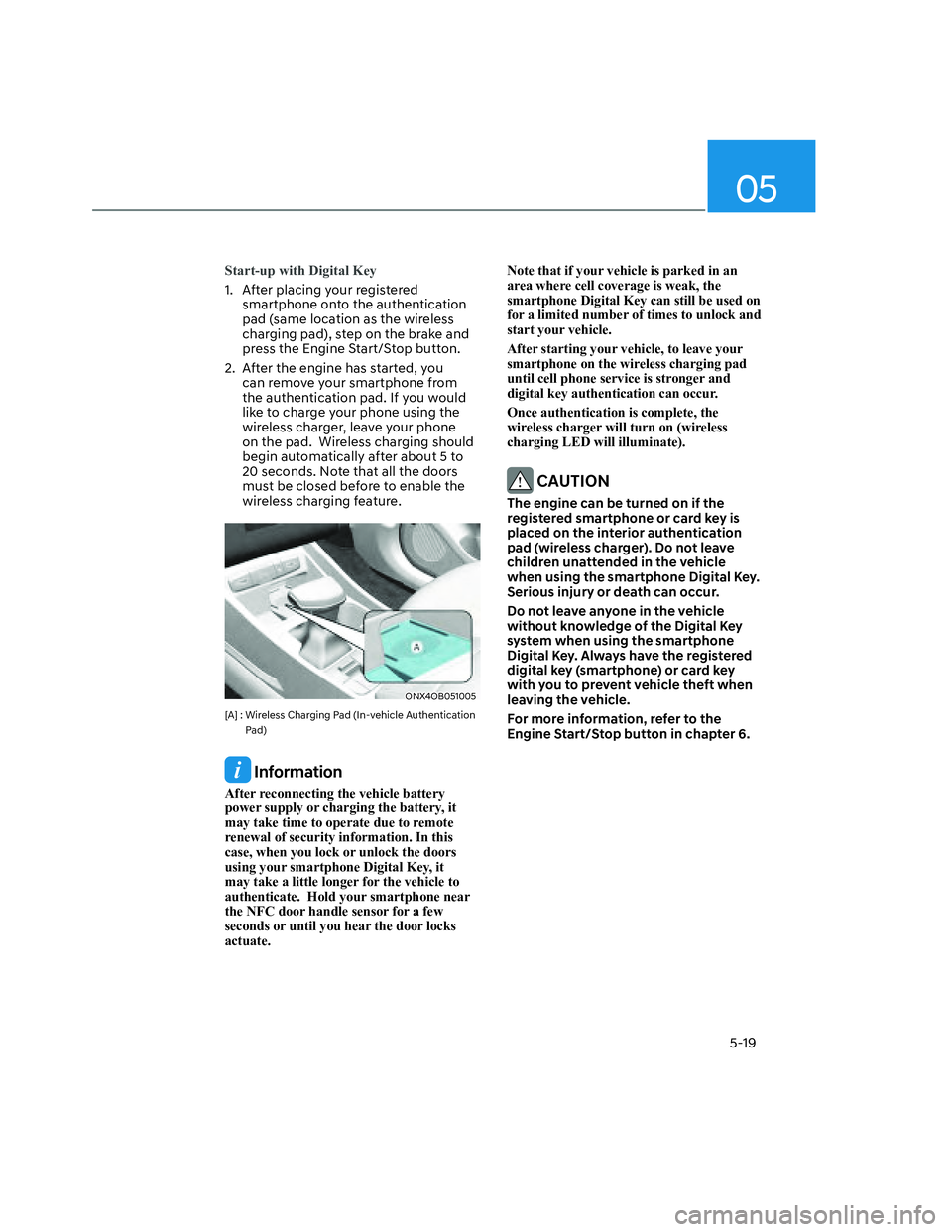
05
5-19
Start-up with Digital Key
1. After placing your registered
smartphone onto the authentication
pad (same location as the wireless
charging pad), step on the brake and
press the Engine Start/Stop button.
2. After the engine has started, you
can remove your smartphone from
the authentication pad. If you would
like to charge your phone using the
wireless charger, leave your phone
on the pad. Wireless charging should
begin automatically after about 5 to
20 seconds. Note that all the doors
must be closed before to enable the
wireless charging feature.
ONX4OB051005ONX4OB051005
[A] : Wireless Charging Pad (In-vehicle Authentication
Pad)
Information
After reconnecting the vehicle battery
power supply or charging the battery, it
may take time to operate due to remote
renewal of security information. In this
case, when you lock or unlock the doors
using your smartphone Digital Key, it
may take a little longer for the vehicle to
authenticate. Hold your smartphone near
the NFC door handle sensor for a few
seconds or until you hear the door locks
actuate. Note that if your vehicle is parked in an
area where cell coverage is weak, the
smartphone Digital Key can still be used on
for a limited number of times to unlock and
start your vehicle.
After starting your vehicle, to leave your
smartphone on the wireless charging pad
until cell phone service is stronger and
digital key authentication can occur.
Once authentication is complete, the
wireless charger will turn on (wireless
charging LED will illuminate).
CAUTION
The engine can be turned on if the
registered smartphone or card key is
placed on the interior authentication
pad (wireless charger). Do not leave
children unattended in the vehicle
when using the smartphone Digital Key.
Serious injury or death can occur.
Do not leave anyone in the vehicle
without knowledge of the Digital Key
system when using the smartphone
Digital Key. Always have the registered
digital key (smartphone) or card key
with you to prevent vehicle theft when
leaving the vehicle.
For more information, refer to the
Engine Start/Stop button in chapter 6.
Page 157 of 598
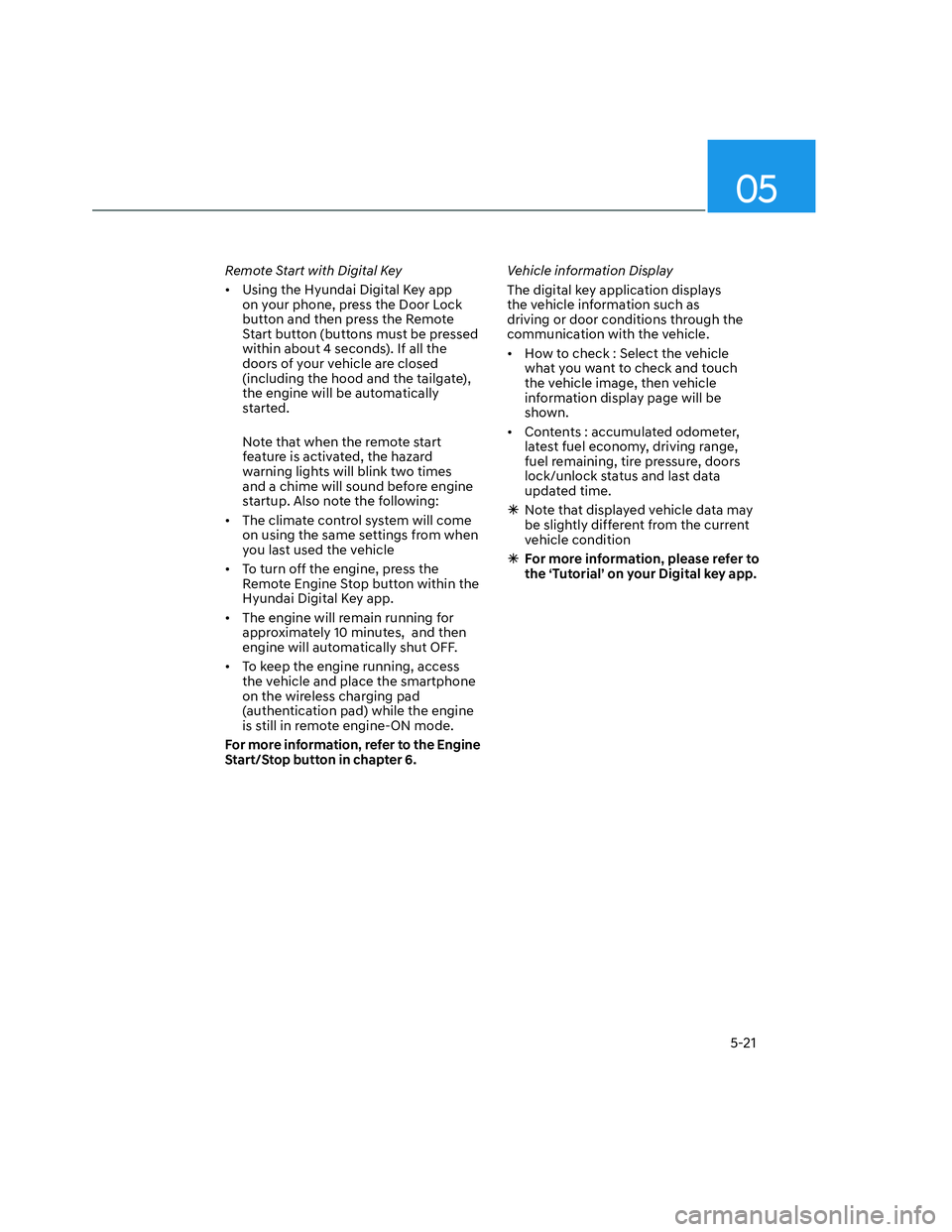
05
5-21
Remote Start with Digital Key
• Using the Hyundai Digital Key app
on your phone, press the Door Lock
button and then press the Remote
Start button (buttons must be pressed
within about 4 seconds). If all the
doors of your vehicle are closed
(including the hood and the tailgate),
the engine will be automatically
started.
Note that when the remote start
feature is activated, the hazard
warning lights will blink two times
and a chime will sound before engine
startup. Also note the following:
• The climate control system will come
on using the same settings from when
you last used the vehicle
• To turn off the engine, press the
Remote Engine Stop button within the
Hyundai Digital Key app.
• The engine will remain running for
approximately 10 minutes, and then
engine will automatically shut OFF.
• To keep the engine running, access
the vehicle and place the smartphone
on the wireless charging pad
(authentication pad) while the engine
is still in remote engine-ON mode.
For more information, refer to the Engine
Start/Stop button in chapter 6.Vehicle information Display
The digital key application displays
the vehicle information such as
driving or door conditions through the
communication with the vehicle.
• How to check : Select the vehicle
what you want to check and touch
the vehicle image, then vehicle
information display page will be
shown.
• Contents : accumulated odometer,
latest fuel economy, driving range,
fuel remaining, tire pressure, doors
lock/unlock status and last data
updated time.
�ÃNote that displayed vehicle data may
be slightly different from the current
vehicle condition
�ÃFor more information, please refer to
the ‘Tutorial’ on your Digital key app.
Page 158 of 598
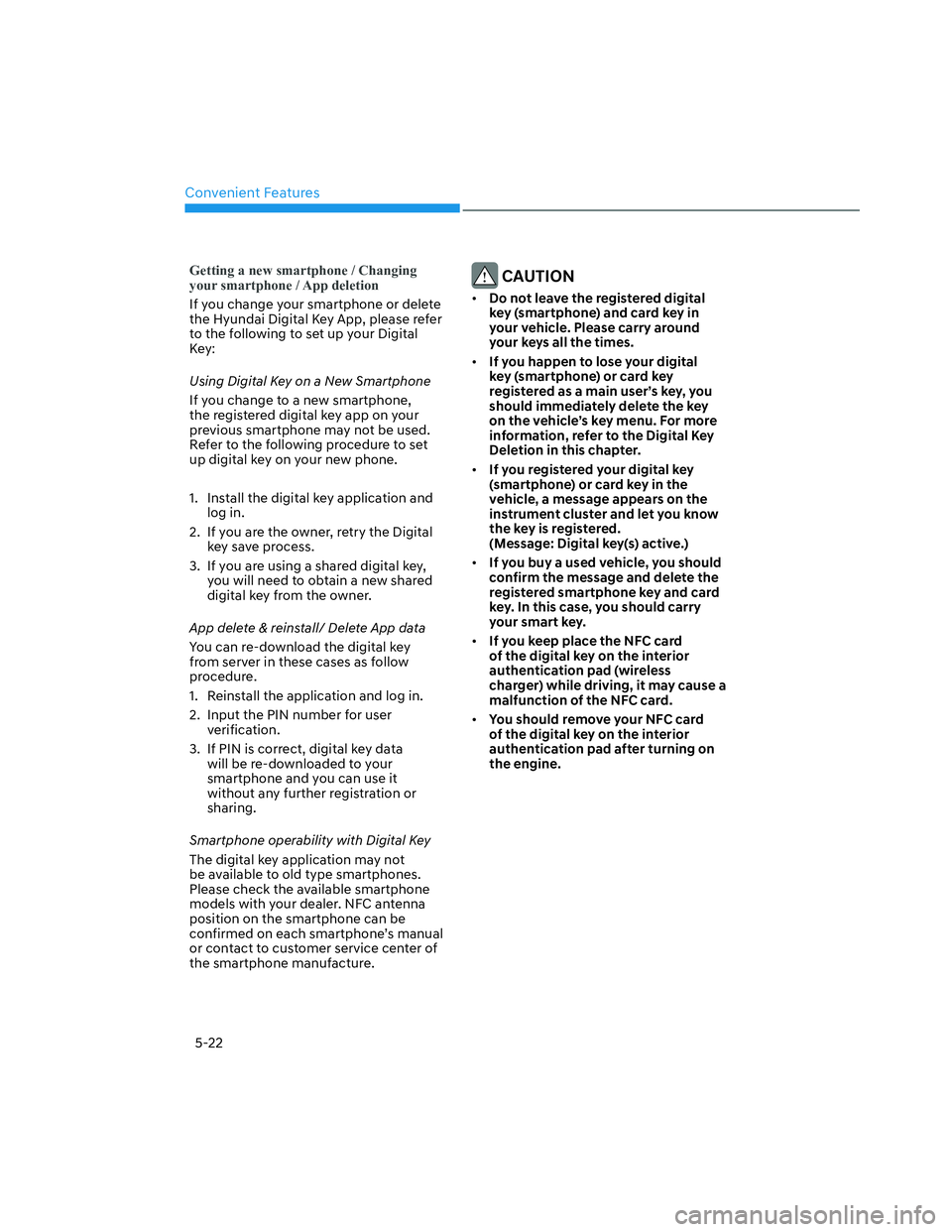
Convenient Features
5-22
Getting a new smartphone / Changing
your smartphone / App deletion
If you change your smartphone or delete
the Hyundai Digital Key App, please refer
to the following to set up your Digital
Key:
Using Digital Key on a New Smartphone
If you change to a new smartphone,
the registered digital key app on your
previous smartphone may not be used.
Refer to the following procedure to set
up digital key on your new phone.
1. Install the digital key application and
log in.
2. If you are the owner, retry the Digital
key save process.
3. If you are using a shared digital key,
you will need to obtain a new shared
digital key from the owner.
App delete & reinstall/ Delete App data
You can re-download the digital key
from server in these cases as follow
procedure.
1. Reinstall the application and log in.
2. Input the PIN number for user
verification.
3. If PIN is correct, digital key data
will be re-downloaded to your
smartphone and you can use it
without any further registration or
sharing.
Smartphone operability with Digital Key
The digital key application may not
be available to old type smartphones.
Please check the available smartphone
models with your dealer. NFC antenna
position on the smartphone can be
confirmed on each smartphone’s manual
or contact to customer service center of
the smartphone manufacture.
CAUTION
• Do not leave the registered digital
key (smartphone) and card key in
your vehicle. Please carry around
your keys all the times.
• If you happen to lose your digital
key (smartphone) or card key
registered as a main user’s key, you
should immediately delete the key
on the vehicle’s key menu. For more
information, refer to the Digital Key
Deletion in this chapter.
• If you registered your digital key
(smartphone) or card key in the
vehicle, a message appears on the
instrument cluster and let you know
the key is registered.
(Message: Digital key(s) active.)
• If you buy a used vehicle, you should
confirm the message and delete the
registered smartphone key and card
key. In this case, you should carry
your smart key.
• If you keep place the NFC card
of the digital key on the interior
authentication pad (wireless
charger) while driving, it may cause a
malfunction of the NFC card.
• You should remove your NFC card
of the digital key on the interior
authentication pad after turning on
the engine.