2022 HYUNDAI IONIQ ELECTRIC phone
[x] Cancel search: phonePage 280 of 546

3-130
Convenient features of your vehicle
To prevent damage to the Power Outlets :
Use the power outlet only whenthe vehicle is in the ready ( )
mode and remove the accessory
plug after use. Using the acces-
sory plug for prolonged periods
of time with the vehicle off could
cause the battery to discharge.
Only use 12V electric acces- sories which are less than 180 W
(Watts) in electric capacity.
Adjust the air-conditioner or heater to the lowest operating
level when using the power outlet.
Close the cover when not in use.
Some electronic devices can cause electronic interference
when plugged into a vehicle’s
power outlet. These devices may
cause excessive audio staticand malfunctions in other elec-
tronic systems or devices used
in your vehicle.
(Continued)(Continued)
Push the plug in as far as it will
go. If good contact is not made,
the plug may overheat and the
fuse may open.
Plug in battery equipped electri- cal/electronic devices with
reverse current protection. The
current from the battery may
flow into the vehicle’s electri-
cal/electronic system and causesystem malfunction.
Wireless Cellular Phone
Charging System (if equipped)
There is a wireless cellular phone
charger inside the front console.
The system is available when all doors are closed, and when the
POWER button is in the
ACC/ON/START position.
NOTICE
OAEE049407
Page 281 of 546
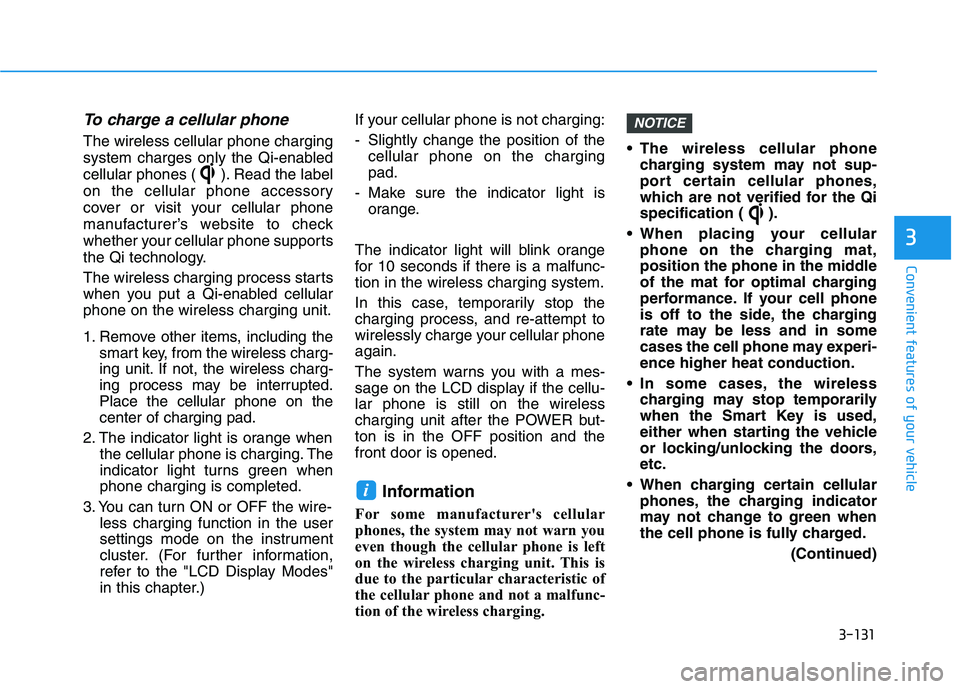
3-131
Convenient features of your vehicle
3
To charge a cellular phone
The wireless cellular phone charging
system charges only the Qi-enabled
cellular phones ( ). Read the label
on the cellular phone accessory
cover or visit your cellular phone
manufacturer’s website to check
whether your cellular phone supports
the Qi technology.
The wireless charging process starts
when you put a Qi-enabled cellularphone on the wireless charging unit.
1. Remove other items, including thesmart key, from the wireless charg-
ing unit. If not, the wireless charg-
ing process may be interrupted.Place the cellular phone on thecenter of charging pad.
2. The indicator light is orange when the cellular phone is charging. The
indicator light turns green whenphone charging is completed.
3. You can turn ON or OFF the wire- less charging function in the user
settings mode on the instrument
cluster. (For further information,
refer to the "LCD Display Modes"
in this chapter.) If your cellular phone is not charging:
- Slightly change the position of the
cellular phone on the charging pad.
- Make sure the indicator light is orange.
The indicator light will blink orange
for 10 seconds if there is a malfunc-tion in the wireless charging system.
In this case, temporarily stop the
charging process, and re-attempt to
wirelessly charge your cellular phoneagain.
The system warns you with a mes-
sage on the LCD display if the cellu-lar phone is still on the wireless
charging unit after the POWER but-ton is in the OFF position and thefront door is opened. Information
For some manufacturer's cellular
phones, the system may not warn you
even though the cellular phone is left
on the wireless charging unit. This is
due to the particular characteristic of
the cellular phone and not a malfunc-
tion of the wireless charging. The wireless cellular phone
charging system may not sup-
port certain cellular phones,
which are not verified for the Qi
specification ( ).
When placing your cellular phone on the charging mat,
position the phone in the middle
of the mat for optimal charging
performance. If your cell phone
is off to the side, the charging
rate may be less and in some
cases the cell phone may experi-ence higher heat conduction.
In some cases, the wireless charging may stop temporarily
when the Smart Key is used,
either when starting the vehicle
or locking/unlocking the doors,etc.
When charging certain cellular phones, the charging indicator
may not change to green when
the cell phone is fully charged.
(Continued)
NOTICE
i
Page 282 of 546
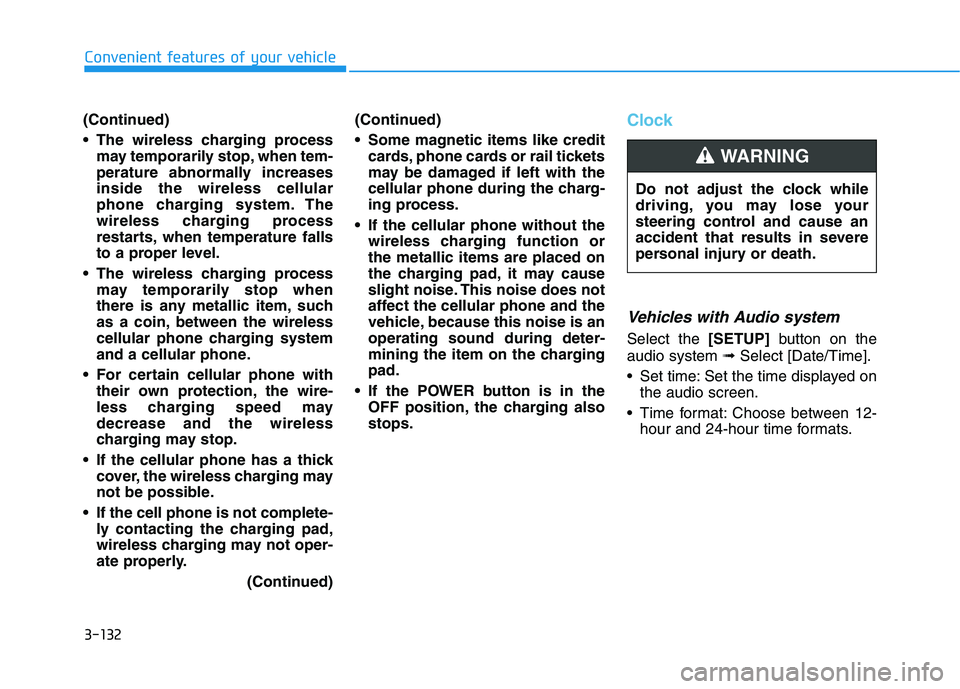
3-132
Convenient features of your vehicle
(Continued)
The wireless charging processmay temporarily stop, when tem-
perature abnormally increasesinside the wireless cellular
phone charging system. The
wireless charging process
restarts, when temperature falls
to a proper level.
The wireless charging process may temporarily stop when
there is any metallic item, such
as a coin, between the wireless
cellular phone charging system
and a cellular phone.
For certain cellular phone with their own protection, the wire-
less charging speed maydecrease and the wireless
charging may stop.
If the cellular phone has a thick cover, the wireless charging may
not be possible.
If the cell phone is not complete- ly contacting the charging pad,
wireless charging may not oper-
ate properly.
(Continued)(Continued)
Some magnetic items like credit
cards, phone cards or rail tickets
may be damaged if left with the
cellular phone during the charg-
ing process.
If the cellular phone without the wireless charging function orthe metallic items are placed on
the charging pad, it may cause
slight noise. This noise does not
affect the cellular phone and the
vehicle, because this noise is anoperating sound during deter-
mining the item on the chargingpad.
If the POWER button is in the OFF position, the charging alsostops.Clock
Vehicles with Audio system
Select the [SETUP]button on the
audio system ➟Select [Date/Time].
Set time: Set the time displayed on the audio screen.
Time format: Choose between 12- hour and 24-hour time formats.
Do not adjust the clock while
driving, you may lose your
steering control and cause an
accident that results in severe
personal injury or death.
WARNING
Page 290 of 546
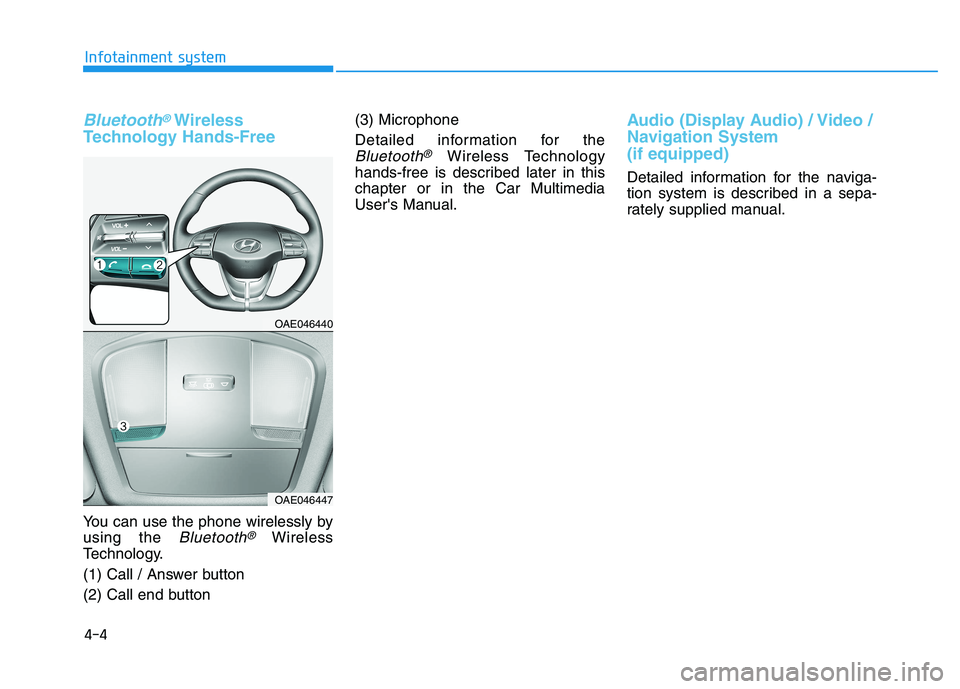
4-4
Infotainment system
Bluetooth®Wireless
Technology Hands-Free
You can use the phone wirelessly by using the
Bluetooth®Wireless
Technology.
(1) Call / Answer button
(2) Call end button (3) Microphone
Detailed information for the
Bluetooth®Wireless Technology
hands-free is described later in this chapter or in the Car Multimedia
User's Manual.
Audio (Display Audio) / Video /
Navigation System (if equipped)
Detailed information for the naviga-
tion system is described in a sepa-
rately supplied manual.
OAE046440
OAE046447
Page 542 of 546
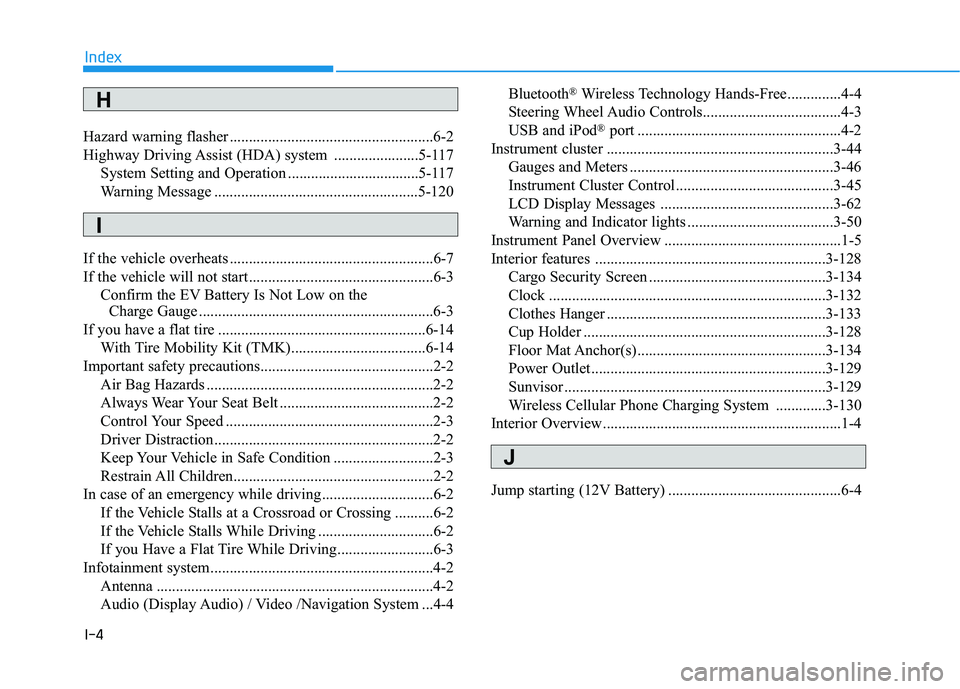
I-4
Hazard warning flasher .....................................................6-2
Highway Driving Assist (HDA) system ......................5-117
System Setting and Operation ..................................5-117
Warning Message .....................................................5-120
If the vehicle overheats .....................................................6-7
If the vehicle will not start ................................................6-3 Confirm the EV Battery Is Not Low on the Charge Gauge .............................................................6-3
If you have a flat tire ......................................................6-14
With Tire Mobility Kit (TMK)...................................6-14
Important safety precautions.............................................2-2
Air Bag Hazards ...........................................................2-2
Always Wear Your Seat Belt ........................................2-2
Control Your Speed ......................................................2-3
Driver Distraction.........................................................2-2
Keep Your Vehicle in Safe Condition ..........................2-3
Restrain All Children....................................................2-2
In case of an emergency while driving .............................6-2 If the Vehicle Stalls at a Crossroad or Crossing ..........6-2
If the Vehicle Stalls While Driving ..............................6-2
If you Have a Flat Tire While Driving.........................6-3
Infotainment system..........................................................4-2
Antenna ........................................................................4-2
Audio (Display Audio) / Video /Navigation System ...4-4 Bluetooth
®
Wireless Technology Hands-Free..............4-4
Steering Wheel Audio Controls....................................4-3
USB and iPod ®
port .....................................................4-2
Instrument cluster ...........................................................3-44 Gauges and Meters .....................................................3-46
Instrument Cluster Control .........................................3-45
LCD Display Messages .............................................3-62
Warning and Indicator lights ......................................3-50
Instrument Panel Overview ..............................................1-5
Interior features ............................................................3-128 Cargo Security Screen ..............................................3-134
Clock ........................................................................3-132
Clothes Hanger .........................................................3-133
Cup Holder ...............................................................3-128
Floor Mat Anchor(s) .................................................3-134
Power Outlet.............................................................3-129
Sunvisor ....................................................................3-129
Wireless Cellular Phone Charging System .............3-130
Interior Overview..............................................................1-4
Jump starting (12V Battery) .............................................6-4
Index
H
I
J