2021 VOLKSWAGEN T-ROC display
[x] Cancel search: displayPage 238 of 502
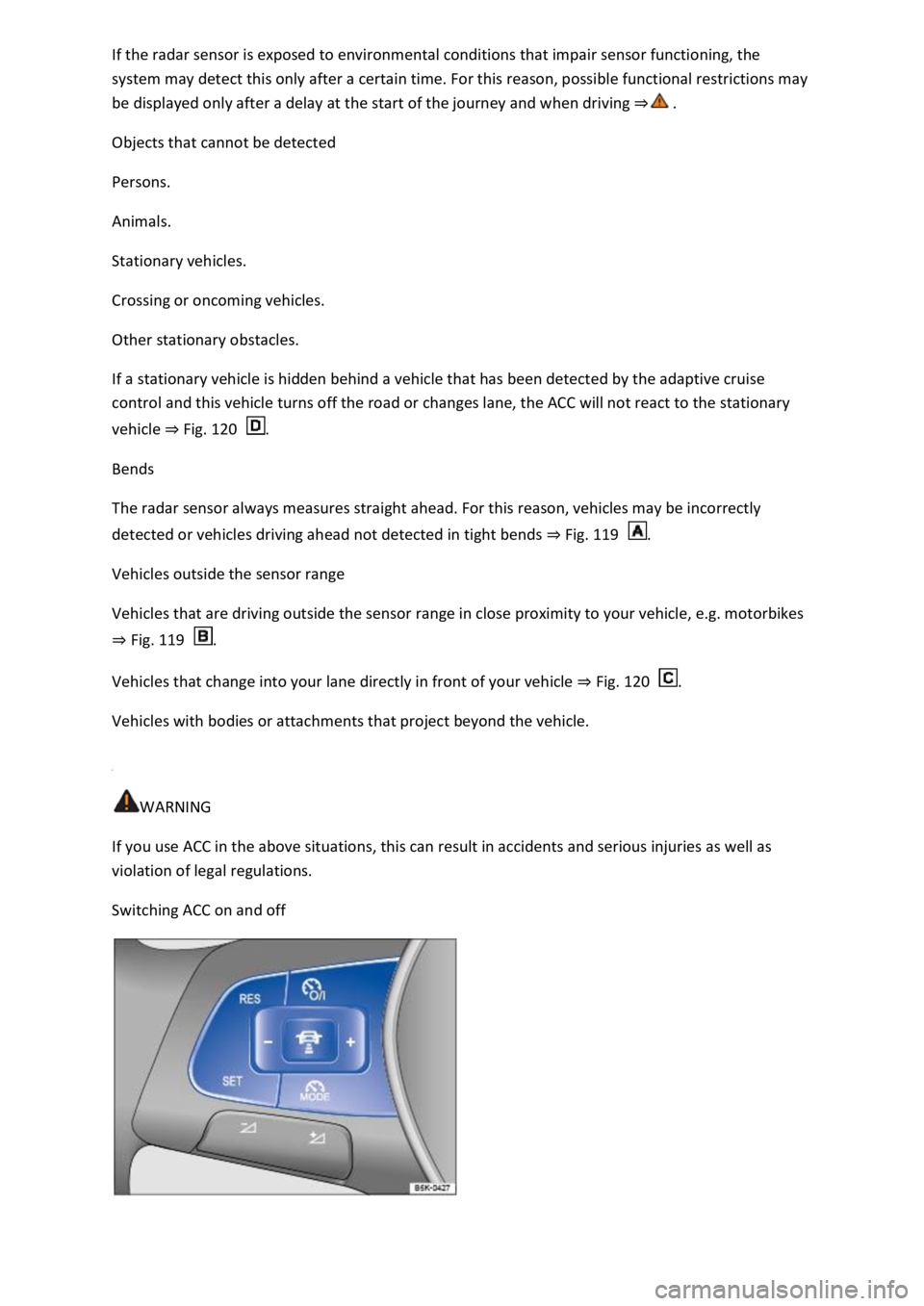
If the radar sensor is exposed to environmental conditions that impair sensor functioning, the
system may detect this only after a certain time. For this reason, possible functional restrictions may
be displayed only after a delay at the start of the journey and when driving ⇒ .
Objects that cannot be detected
Persons.
Animals.
Stationary vehicles.
Crossing or oncoming vehicles.
Other stationary obstacles.
If a stationary vehicle is hidden behind a vehicle that has been detected by the adaptive cruise
control and this vehicle turns off the road or changes lane, the ACC will not react to the stationary
vehicle ⇒ Fig. 120 .
Bends
The radar sensor always measures straight ahead. For this reason, vehicles may be incorrectly
detected or vehicles driving ahead not detected in tight bends ⇒ Fig. 119 .
Vehicles outside the sensor range
Vehicles that are driving outside the sensor range in close proximity to your vehicle, e.g. motorbikes
⇒ Fig. 119 .
Vehicles that change into your lane directly in front of your vehicle ⇒ Fig. 120 .
Vehicles with bodies or attachments that project beyond the vehicle.
WARNING
If you use ACC in the above situations, this can result in accidents and serious injuries as well as
violation of legal regulations.
Switching ACC on and off
Page 239 of 502

Fig. 121 Left-hand side of the multifunction steering wheel: buttons for operating ACC.
First read and observe the introductoryinformation and safety warnings⇒Introduction
Switching on ACC
Press the button.
The indicator lamp lights up grey, ACC does not regulate.
Starting control
Press the button while driving forwards.
ACC stores the current speed and maintains the set distance. If the current speed is outside the
defined speed range, ACC will set the minimum speed (when driving more slowly than the limit) or
maximum speed (when driving faster than the limit).
The following indicator lamps light up, depending on the driving situation:
ACC regulating.No vehicle has been detected ahead.Vehicle detected ahead (white).
Interrupting control
Briefly press the button or press the brake pedal.
The indicator lights up grey, the speed and distance remain stored.
Control is automatically interrupted if the traction control system (TCS) is deactivated.
Resuming control
Press the button.
ACC adopts the last set speed and last set distance. The instrument cluster display shows the set
speed and the indicator lamp lights up green.
Switching off ACC
Press and hold the button.
The set speed is deleted.
Changing to the speed limiter
Press the button.
ACC is switched off.
Setting ACC
Page 240 of 502

Fig. 122 On the instrument cluster display: setting the distance (illustration, ACC regulating).
First read and observe the introductoryinformation and safety warnings⇒Introduction
Setting the distance
You can set the distance in five steps from very small to very large:
Press the button and then the or button.
Alternatively, press the button as often as necessary until the desired distance is set.
The instrument cluster display shows the chosen distance setting ⇒ Fig. 122① . Please observe any
country-specific requirements for the minimum distance.
You can set the distance which should be set at the start of control operation in the vehicle settings
of the Infotainment system ⇒ Vehicle settings menu .
If ACC is not regulating, the set distance and vehicle are not highlighted on the instrument cluster
display.
Setting the speed
You can adjust the stored speed within the defined speed range by means of the buttons on the
multifunction steering wheel:
+ 1 km/h (1 mph)- 1 km/h (1 mph)+ 10 km/h (5 mph)- 10 km/h (5 mph)
Press and hold the corresponding button to continuously change the stored speed.
Setting the control behaviour
Vehicles with driving profile selection: set the desired driving profile ⇒ Driving profile selection
and 4MOTION Active Control .
Vehicles without driving profile selection: set the desired gearbox programme in the vehicle
settings of the Infotainment system ⇒ Vehicle settings menu .
Page 244 of 502

The system is able to detect possible collisions with vehicles in front or pedestrians crossing in front
of the vehicle and prepares the vehicle for a possible emergency braking procedure.
A warning tone sounds and the red warning lamp lights up. Brake or take avoiding action.
Speed range: around 30 km/h (20 mph) to 250 km/h (155 mph).
Urgent warning
If the driver does not react to the advance warning, the system may initiate a short braking jolt in
order to draw attention to the increasing collision risk. Brake or take avoiding action.
Speed range: around 30 km/h (20 mph) to 250 km/h (155 mph).
Automatic braking
If the driver also does not react to the urgent warning, the vehicle can be braked automatically with
braking force that increases in several stages. The reduced speed means that it is possible to
minimise the consequences of an accident.
Speed range: around 5 km/h (3 mph) to 250 km/h (155 mph).
Braking intervention
If the system detects that the driver is braking insufficiently when there is a risk of collision, the
system can increase the braking force and help prevent a collision. The braking intervention takes
place only for as long as the brake pedal is pressed hard.
Speed range: around 5 km/h (3 mph) to 250 km/h (155 mph).
City Emergency Braking System
The City Emergency Braking System is part of Front Assist. If the driver does not react to a possible
collision, the system can also automatically brake the vehicle with increasing braking force without
any advance warning.
The red warning lamp lights up
Speed range: around 5 km/h (3 mph) to 30 km/h (20 mph).
Limits of Front Assist
First read and observe the introductoryinformation and safety warnings⇒Introduction
Front Assist is not available or its functions are restricted for a period of around 30 seconds (also
longer, depending on the driving situation) immediately after the vehicle is started.
Front Assist has physical and system-related limitations. You should therefore always be prepared to
take full control of the vehicle if necessary.
Delayed response
If the radar sensor is exposed to environmental conditions that impair sensor functioning, the
system may detect this only after a certain time. For this reason, possible functional restrictions may
be displayed only after a delay at the start of the journey and when driving ⇒ .
Page 247 of 502
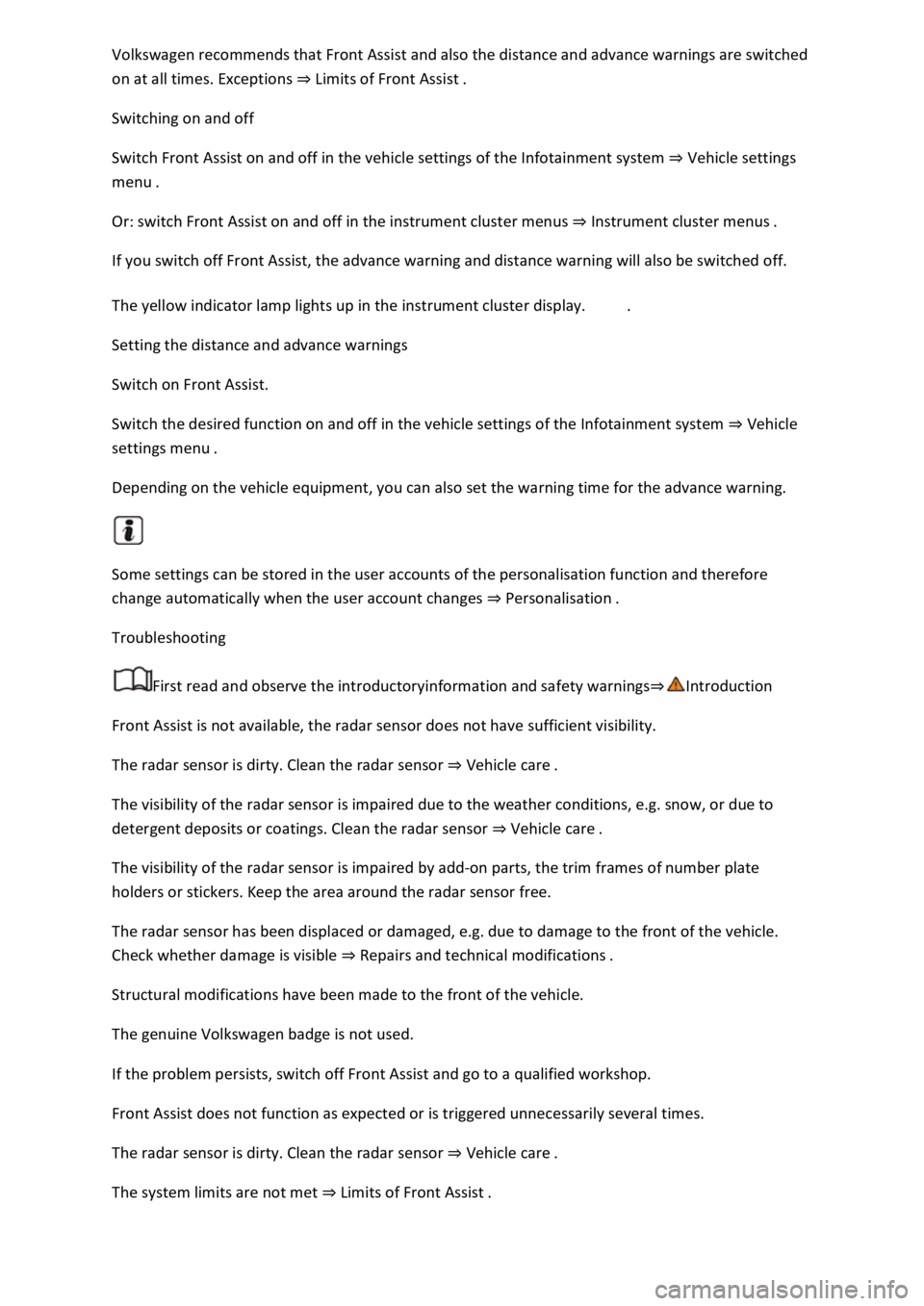
Volkswagen recommends that Front Assist and also the distance and advance warnings are switched
on at all times. Exceptions ⇒ Limits of Front Assist .
Switching on and off
Switch Front Assist on and off in the vehicle settings of the Infotainment system ⇒ Vehicle settings
menu .
Or: switch Front Assist on and off in the instrument cluster menus ⇒ Instrument cluster menus .
If you switch off Front Assist, the advance warning and distance warning will also be switched off.
The yellow indicator lamp lights up in the instrument cluster display. .
Setting the distance and advance warnings
Switch on Front Assist.
Switch the desired function on and off in the vehicle settings of the Infotainment system ⇒ Vehicle
settings menu .
Depending on the vehicle equipment, you can also set the warning time for the advance warning.
Some settings can be stored in the user accounts of the personalisation function and therefore
change automatically when the user account changes ⇒ Personalisation .
Troubleshooting
First read and observe the introductoryinformation and safety warnings⇒Introduction
Front Assist is not available, the radar sensor does not have sufficient visibility.
The radar sensor is dirty. Clean the radar sensor ⇒ Vehicle care .
The visibility of the radar sensor is impaired due to the weather conditions, e.g. snow, or due to
detergent deposits or coatings. Clean the radar sensor ⇒ Vehicle care .
The visibility of the radar sensor is impaired by add-on parts, the trim frames of number plate
holders or stickers. Keep the area around the radar sensor free.
The radar sensor has been displaced or damaged, e.g. due to damage to the front of the vehicle.
Check whether damage is visible ⇒ Repairs and technical modifications .
Structural modifications have been made to the front of the vehicle.
The genuine Volkswagen badge is not used.
If the problem persists, switch off Front Assist and go to a qualified workshop.
Front Assist does not function as expected or is triggered unnecessarily several times.
The radar sensor is dirty. Clean the radar sensor ⇒ Vehicle care .
The system limits are not met ⇒ Limits of Front Assist .
Page 248 of 502

If the problem persists, switch off Front Assist and go to a qualified workshop.
Lane keeping system (Lane Assist)
Introduction
This chapter contains information on the followingsubjects:
⇒ Driving with the lane keeping system
⇒ Troubleshooting
The lane keeping system (Lane Assist) helps the driver stay in lane.
Using a camera in the windscreen, the lane departure warning system detects lane markings on the
road. If your vehicle moves too close to a recognised lane marking, the system will warn the driver
with a corrective steering intervention. The corrective steering intervention can be overridden by
the driver at any time.
Adaptive lane guidance (depending on vehicle equipment)
The adaptive lane guidance system detects the preferred position in a lane and keeps the vehicle in
this position.
Adaptive lane guidance is switched on and off in the Driver assistance menu in the Infotainment
system ⇒ Vehicle settings menu .
System limits
Use the lane keeping system only on motorways and good main roads.
The system is not active under the following conditions:
The lane keeping system has not detected any lane markings.
WARNING
The intelligent technology used in the lane keeping system cannot overcome the laws of physics, and
functions only within the limits of the system. Always take care when using the lane departure
warning system otherwise you could cause accidents or injuries. The system is not a substitute for
the full concentration of the driver.
Adapt your speed and distance from the vehicles ahead to suit visibility, weather, road and traffic
conditions.
Your hands should always be on the steering wheel so that you can steer at any time. The driver is
always responsible for staying in lane.
The lane keeping system cannot recognise all lane markings. Poor road surfaces, road structures or
objects could be recognised incorrectly as lane markings by the lane keeping system. The lane
keeping system should be switched off immediately in these situations.
Follow the information on the instrument cluster display and respond according to the commands.
Page 249 of 502

Always pay close attention to the surroundings of the vehicle.
If the camera's field of view is dirty, covered or damaged, the function of the lane keeping system
may be impaired.
Some settings can be saved in the user accounts of the personalisation function and can therefore
change automatically when the user account is changed ⇒ Personalisation .
Driving with the lane keeping system
Fig. 123 On the instrument cluster display: lane keeping system displays.
First read and observe the introductoryinformation and safety warnings⇒Introduction
Switching the lane keeping system on and off
Using the button for the driver assist systems, select the corresponding menu option ⇒ Button for
driver assist systems .
OR: in the Driver assistance menu in the Infotainment system ⇒ Vehicle settings menu .
If the indicator lamp lights up yellow in the instrument cluster display, the lane keeping system
is switched on but is not active.
The lane keeping system is active at speeds above approximately 65 km/h (40 mph) when lane
markings can be identified ⇒ System limits . The indicator lamp lights up green.
Displays
Display areas in the instrument cluster display ⇒ Fig. 123 :
Lane markings detected. System not regulating.
Lane markings detected. System is regulating.
No lane markings detected. System not regulating.
Lane markings detected. System is regulating. Adaptive lane guidance active.
Page 250 of 502

Temporarily switching off the lane keeping system
Switch off the lane keeping system in the following situations:
Very sporty driving.
In poor weather conditions and when driving on poor roads.
In roadworks and before crests in the road.
Driver intervention prompt
In the absence of any steering input, the system prompts the driver with acoustic warnings and a
display on the instrument cluster display to take over active steering.
If the driver does not respond, the system will give another warning by initiating a quick jolt of the
brake before switching to passive mode or activating Emergency Assist (with some equipment
levels).
Steering wheel vibration
The following situations can lead to vibration of the steering wheel:
If the corrective steering intervention is not sufficient to keep the vehicle in its lane.
If the system can no longer detect a lane during a significant steering intervention.
If there is a system fault, the lane keeping system can deactivate itself automatically.
Troubleshooting
First read and observe the introductoryinformation and safety warnings⇒Introduction
No camera visibility, error message, system switches itself off
Clean the windscreen ⇒ Caring for and cleaning the vehicle exterior .
Check whether any damage is visible on the windscreen in the camera's field of view.
The system is not responding as expected
Regularly clean the camera's field of view, and keep it free from snow and ice.
Do not cover the camera's field of view.
Check the area of the windscreen that is in the camera's field of view for damage.
Do not fit any objects to the steering wheel.
Traffic Jam Assist
Traffic Jam Assist helps the driver to keep in lane, and also provides assistance when following other
vehicles in congestion or slow-moving traffic.