Page 221 of 312
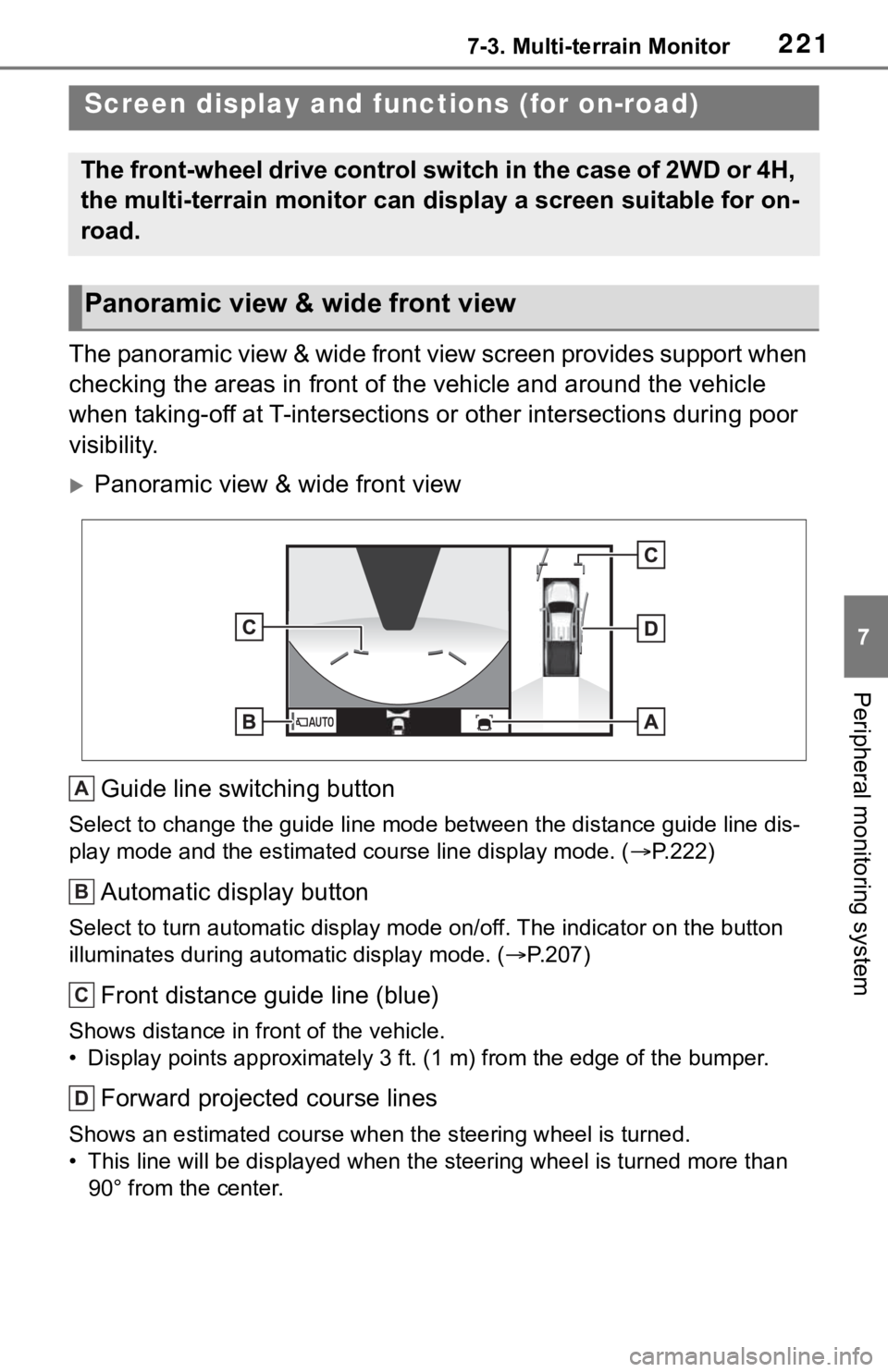
2217-3. Multi-terrain Monitor
7
Peripheral monitoring system
The panoramic view & wide front view screen provides support when
checking the areas in front of the vehicle and around the vehicle
when taking-off at T-intersections or other intersections during poor
visibility.
Panoramic view & wide front view
Guide line switching button
Select to change the guide line mode between the distance guide line dis-
play mode and the estimated course line display mode. (P.222)
Automatic display button
Select to turn automatic display mode on/off. The indicator on the button
illuminates during automatic display mode. (P.207)
Front distance guide line (blue)
Shows distance in front of the vehicle.
• Display points approximately 3 ft. (1 m) from the edge of the bumper.
Forward projected course lines
Shows an estimated course when the steering wheel is turned.
• This line will be displayed when the steering wheel is turned more than
90° from the center.
Screen display and functions (for on-road)
The front-wheel drive control switch in the case of 2WD or 4H,
the multi-terrain monitor can display a screen suitable for on-
road.
Panoramic view & wide front view
A
B
C
D
Page 222 of 312
2227-3. Multi-terrain Monitor
Each time the guide line switch-
ing button is selected, the mode
will change as follows:
Distance guide lineOnly the distance guide lines
are displayed.
Projected course line
Projected course lines will be
added to the distance guide
lines.
The image from the both side cameras is displayed and assists the
driver to check conditions on the sides of the vehicle or to confirm
the safety of narrow roads.
Side views
Automatic display button
Select to turn automatic display mode on/off. The indicator on the button
illuminates during automatic display mode. (P.207)
Front distance guide line (red)
Show distance in front of the vehicle.
• Display points approximately 1.6 ft. (0.5 m) from the edge of the bumper.
Vehicle width lines (blue)
Shows guide lines of the vehicle’s width including the outside rear view mir-
Switching the guide line
mode
Side views
A
B
C
Page 223 of 312

2237-3. Multi-terrain Monitor
7
Peripheral monitoring system
rors.
Front tire contact line (blue)
Shows guide lines of where the front tire touches the ground.
Intuitive parking assist*
When a sensor detects an obstacle, the direction of and the approximate
distance to the obstacle are displayed and the buzzer sounds.
*: If equipped
●Pressing the camera switch changes the screen to the panoramic view &
wide front view screen or previously displayed screen, such as the naviga-
tion screen.
●For details about the intuitive parking assist, refer to the “OWNER’S MAN-
UAL”.
Check the positions and dis-
WA R N I N G
●When a sensor indicator on the intuitive parking assist display illumi-
nates in red or a buzzer sounds continuously, be sure to check the area
around the vehicle immediately and do not proceed any further until
safety has been ensured, otherwise an unexpected accident may occur.
●As the intuitive parking assist display is displayed over the camera view,
it may be difficult to see the intuitive parking assist display depending on
the color and brightness of the surrounding area.
D
E
Using the vehicle width
lines
Page 224 of 312
2247-3. Multi-terrain Monitor
tance between the vehicle
width line and a target object
such as the obstacle or curb
of the road.P u l l o v er t o t he c ur b a s s h ow n
in the illustration above, tak-
ing care not to let the vehicle
width line overlap the target
object.
Ensure that the vehicle width
line is parallel to the target
object.
The panoramic view & rear view and the wide rear view screen pro-
vide support when checking the areas of behind the vehicle and
around the vehicle while backing up, for example while parking.
The screens will be displayed when the shift lever is in the “R” posi-
tion.
Panoramic view & rear view
Panoramic view & rear view/Wide rear view
Page 225 of 312

2257-3. Multi-terrain Monitor
7
Peripheral monitoring system
Wide rear view
Display mode switching button
Select to switches between panoramic view & rear view display and wide
rear view display.
Guide line switching button
Select to switch the guide line mode. (P.225)
Intuitive parking assist*
When a sensor detects an obstacle, the direction of and the approximate
distance to the obstacle are displayed and the buzzer sounds.
*: If equipped
●The monitor is canceled when the shift lever is shifted into any position
other than the “R” position.
●For details about the intuitive parking assist, refer to the “OWNER’S MAN-
UAL”.
Each time the guide line switching button is selected, the mode will
change as follows:
Projected course line
Projected course lines are displayed which move in accordance with
WA R N I N G
●When a sensor indicator on the intuitive parking assist display illumi-
nates in red or a buzzer sounds continuously, be sure to check the area
around the vehicle immediately and do not proceed any further until
safety has been ensured, otherwise an unexpected accident may occur.
●As the intuitive parking assist display is displayed over the camera view,
it may be difficult to see the intuitive parking assist display depending on
the color and brightness of the surrounding area.
Guide lines displayed on the screen
A
B
C
Page 226 of 312
2267-3. Multi-terrain Monitor
the operation of the steering wheel.
Parking assist guide line
The steering wheel return points (parking assist guide lines) are dis-
played. This mode is recommended for those who are comfortable
with parking the vehicle without the aid of the estimated course lines.
Distance guide line
Only distance guide line is displayed. This mode is recommended for
those who are comfortable with parking the vehicle without the aid of
the guide lines.
Front distance guide line (blue)
Shows distance in front of the vehicle.
• Display points approximately 3 ft. (1 m) from the edge of the bumper.
A
Page 227 of 312

2277-3. Multi-terrain Monitor
7
Peripheral monitoring system
Vehicle center line (blue)
The line indicates the estimated vehicle center on the ground.
Rear vehicle width extension guide lines
Displays a guide path when the vehicle is being backed straight up.
Projected reverse course line (yellow)
Shows an estimated course when the steering wheel is turned.
Rear distance guide line
Shows the distance behind the vehicle when the steering wheel is turned.
• The guide lines move in conjunction with the estimated course lines.
• The guide lines display points approximately 1.5 ft. (0.5 m) (red) and
approximately 3 ft. (1 m) (yellow) from the center of the edge of the
bumper.
Rear distance guide line (blue)
Shows the distance behind the vehicle.
• Displays a point approximately 1.5 ft. (0.5 m) (red/blue) from the edge of
the bumper.
Parking assist guide line (blue)
Shows the path of the smallest turn possible behind the vehicle.
When parking in a space which
is in the reverse direction to the
space described in the proce-dure below, the steering direc-
tions will be reversed.
1Shift the shift lever to the “R”
position.
2Turn the steering wheel so
that the estimated course
WA R N I N G
●Depending on the circumstances of the vehicle (number of passengers,
amount of luggage, etc.), the position of the guide lines displayed on the
screen may change. Be sure to check visually around the vehicle before
proceeding.
●If the steering wheel is straight and the vehicle width guide lines and the
estimated course lines are not in alignment, have the vehicle inspected
by your Toyota dealer.
●Do not use the system if the display is incorrect due to an uneven (hilly)
road or a non-straight (curvy) road.
B
C
D
E
F
G
Parking
Using the projected reverse
course line
Page 229 of 312
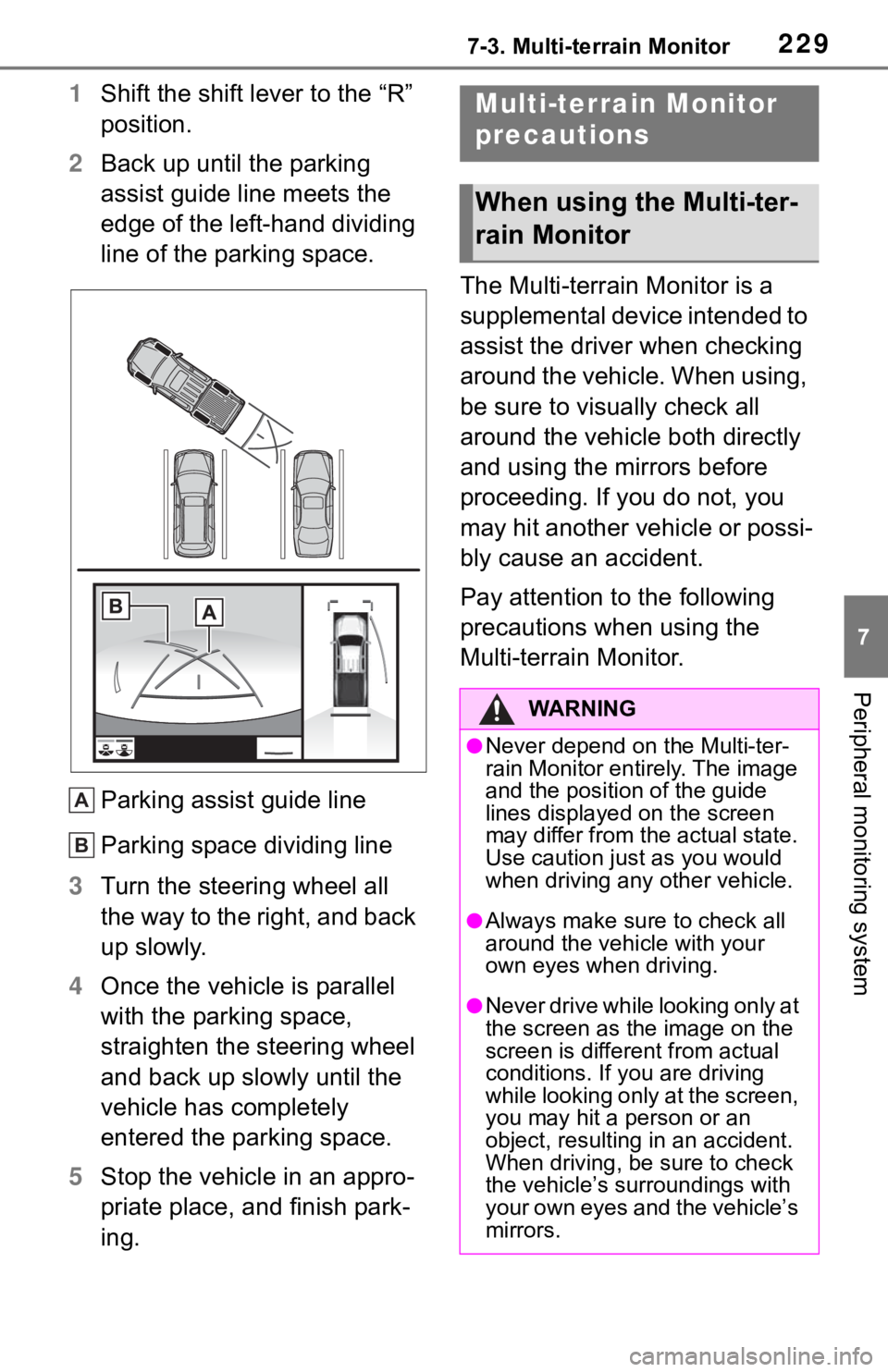
2297-3. Multi-terrain Monitor
7
Peripheral monitoring system
1Shift the shift lever to the “R”
position.
2Back up until the parking
assist guide line meets the
edge of the left-hand dividing
line of the parking space.
Parking assist guide line
Parking space dividing line
3Turn the steering wheel all
the way to the right, and back
up slowly.
4Once the vehicle is parallel
with the parking space,
straighten the steering wheel
and back up slowly until the
vehicle has completely
entered the parking space.
5Stop the vehicle in an appro-
priate place, and finish park-
ing.The Multi-terrain Monitor is a
supplemental device intended to
assist the driver when checking
around the vehicle. When using,
be sure to visually check all
around the vehicle both directly
and using the mirrors before
proceeding. If you do not, you
may hit another vehicle or possi-
bly cause an accident.
Pay attention to the following
precautions when using the
Multi-terrain Monitor.
A
B
Multi-terrain Monitor
precautions
When using the Multi-ter-
rain Monitor
WA R N I N G
●Never depend on the Multi-ter-
rain Monitor entirely. The image
and the position of the guide
lines displayed on the screen
may differ from the actual state.
Use caution just as you would
when driving any other vehicle.
●Always make sure to check all
around the vehicle with your
own eyes when driving.
●Never drive while looking only at
the screen as the image on the
screen is different from actual
conditions. If you are driving
while looking only at the screen,
you may hit a person or an
object, resulting in an accident.
When driving, be sure to check
the vehicle’s surroundings with
your own eyes and the vehicle’s
mirrors.