2021 TOYOTA RAV4 PRIME android auto
[x] Cancel search: android autoPage 42 of 308

422-2. Connectivity settings
Bluetooth® device function may
not work properly.
●Refer to
http://www.toyota.com/
audio-multimedia in the United
States, and
http://www.toyota.ca/connected
in
Canada, to find approved
Bluetooth
® phones for this sys-
tem.
●Certification
Bluetooth is a reg istered trademark
of Bluetooth SIG, Inc.
1 Press the “MENU” button.
2 Select “Setup”.
3 Select “Bluetooth”.
Setting Bluetooth®
details
When an Apple CarPlay
connection is established,
this function will be unavail-
able.
*
When an Android Auto con-
nection is established,
some functions will be
unavailable.
*
*: This function is not made avail-
able in some countries or
areas.
Displaying the Bluetooth®
setup screen
Page 55 of 308

552-3. Apple CarPlay/Android Auto
2
Basic function
2-3.Apple CarPlay/Android Auto
*: This function is not made avail-able in some countries or areas.1 Enable Siri on the device to
be connected.
2 Connect the device to the
USB port. ( P.124)
3 Select “Always Enable” or
“Enable Once”.
If “Do not enable” is selected,
an Apple CarPlay connection
will not be established. In this
case, the device can be oper-
ated as a normal Apple
device, such as an iPod.
Apple CarPlay will remain off
until “Apple CarPlay” of “Pro-
jection Settings” on the gen-
eral settings screen is turned
on. ( P.62)
Depending on the device con-
nected, it may take approxi-
mately 3 to 6 seconds before
the system returns to previous
screen.
The screen may change to
step 6 depending on the sys-
tem.
4 Press the “MENU” button.
Apple Car-
Play®/Android Auto™*
Apple CarPlay/Android Auto
allows some applications,
such as Map, Phone, and
Music, to be used on the
system.
When an Apple Car-
Play/Android Auto connec-
tion is established, Apple
CarPlay/Android Auto com-
patible applications will be
displayed on the system
display.
Compatible device
Apple iPhone (iOS Ver. 9.3 or
later) that supports Apple Car-
Play.
*
For details, refer to
https://www.apple.com/ios/
carplay/.
Android™ devices with
Android OS ver 5.0 or higher
which support Android Auto
and have the Android Auto
application installed.
* For
details, refer to
https://www.android.com/auto/
.
*: Some devices may not operate with this system.
Establishing an Apple
CarPlay connection
Page 56 of 308

562-3. Apple CarPlay/Android Auto
5Select “Apple CarPlay”.
6 Check that home screen of
Apple CarPlay is displayed.
Select to display the home
screen of Apple CarPlay.
Select and hold to activate
Siri.
Select to start the application.
User can use any iPhone
application supported by
Apple CarPlay.
Select to display the system
screen.
1 Check that the Android Auto
application is installed to the
device to be connected.
2 Connect the device to the
USB port. ( P.124) 3
Select “On” to enable the
function.
“Off”: Select to not enable
Android Auto. Android Auto
will remain off until “Android
Auto” of “Projection Settings”
on the general settings screen
is turned on. ( P.62)
Depending on the device con-
nected, it may take approxi-
mately 3 to 6 seconds before
the system returns to previous
screen.
The screen may change to
step 6 depending on the sys-
tem.
4 Press the “MENU” button.
5 Select “Android Auto”.
6 Check that home screen of
Android Auto is displayed.
●When an Apple CarPlay/Android
Establishing an Android
Auto connection
A
B
C
Page 57 of 308
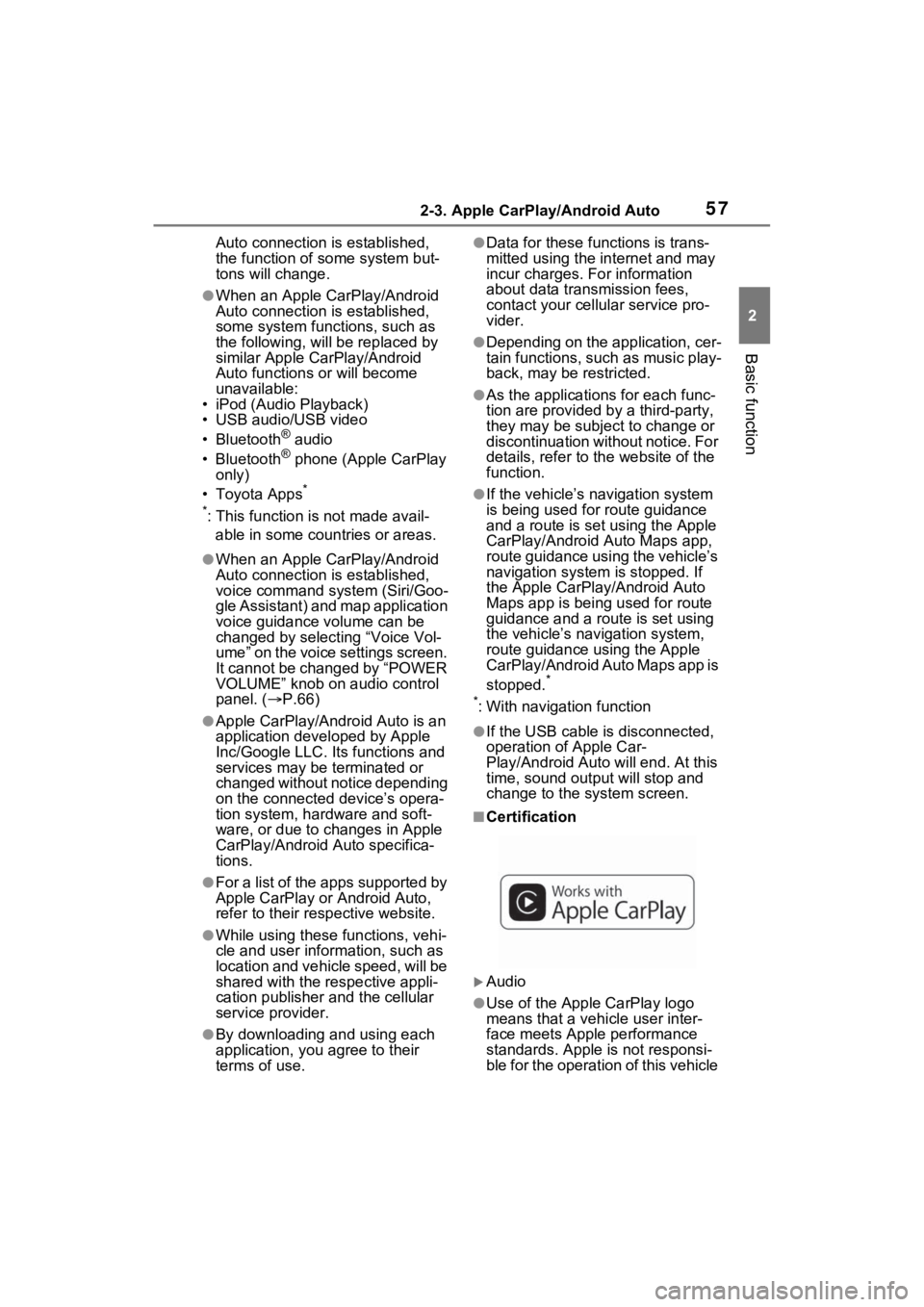
572-3. Apple CarPlay/Android Auto
2
Basic function
Auto connection is established,
the function of some system but-
tons will change.
●When an Apple CarPlay/Android
Auto connection is established,
some system functions, such as
the following, will be replaced by
similar Apple CarPlay/Android
Auto functions or will become
unavailable:
• iPod (Audio Playback)
• USB audio/USB video
• Bluetooth
® audio
• Bluetooth® phone (Apple CarPlay
only)
• Toyota Apps
*
*
: This function is not made avail- able in some countries or areas.
●When an Apple CarPlay/Android
Auto connection is established,
voice command system (Siri/Goo-
gle Assistant) and map application
voice guidance volume can be
changed by selecting “Voice Vol-
ume” on the voice settings screen.
It cannot be changed by “POWER
VOLUME” knob on audio control
panel. ( P.66)
●Apple CarPlay/Android Auto is an
application developed by Apple
Inc/Google LLC. Its functions and
services may be terminated or
changed without notice depending
on the connected device’s opera-
tion system, hardware and soft-
ware, or due to changes in Apple
CarPlay/Android Auto specifica-
tions.
●For a list of the apps supported by
Apple CarPlay or Android Auto,
refer to their respective website.
●While using these functions, vehi-
cle and user information, such as
location and vehicle speed, will be
shared with the respective appli-
cation publisher and the cellular
service provider.
●By downloading and using each
application, you agree to their
terms of use.
●Data for these functions is trans-
mitted using the in ternet and may
incur charges. For information
about data transmission fees,
contact your cellular service pro-
vider.
●Depending on the application, cer-
tain functions, such as music play-
back, may be restricted.
●As the applications for each func-
tion are provided by a third-party,
they may be subject to change or
discontinuation without notice. For
details, refer to th e website of the
function.
●If the vehicle’s navigation system
is being used for route guidance
and a route is set using the Apple
CarPlay/Android Auto Maps app,
route guidance using the vehicle’s
navigation system is stopped. If
the Apple CarPlay/Android Auto
Maps app is being used for route
guidance and a rou te is set using
the vehicle’s navigation system,
route guidance using the Apple
CarPlay/Android Auto Maps app is
stopped.
*
*
: With navigation function
●If the USB cable is disconnected,
operation of Apple Car-
Play/Android Auto will end. At this
time, sound outp ut will stop and
change to the system screen.
■Certification
Audio
●Use of the Apple CarPlay logo
means that a vehicle user inter-
face meets Apple performance
standards. Apple is not responsi-
ble for the operation of this vehicle
Page 58 of 308

582-3. Apple CarPlay/Android Auto
or its compliance with safety and
regulatory standards.Please note
that the use of this product with
iPhone or iPod may affect wire-
less performance.
●Apple CarPlay is a trademark of
Apple Inc.
Audio Plus/Premium Audio
●Use of the Apple CarPlay logo
means that a vehicle user inter-
face meets Apple performance
standards. Apple is not responsi-
ble for the operation of this vehicle
or its compliance with safety and
regulatory standards. Please note
that the use of this product with
iPhone, iPod, or iPad may affect
wireless performance.
●CarPlay, iPhone, iPod, iPod nano,
iPod touch, and L ightning are
trademarks of App le Inc., regis-
tered in the U.S. and other coun-
tries.Apple CarPlay is a trademark
of Apple Inc. Android and Android Auto are trade-
marks of Google LLC.
If you are experiencing difficult
ies with Apple CarPlay/Android Auto,
check the following table.
WARNING
●Do not connect iPhone or oper-
ate the controls while driving.
NOTICE
●Do not leave your smartphone
in the vehicle. In particular, high
temperatures inside the vehicle
may damage the smartphone.
●Do not push down on or apply
unnecessary pressure to the
smartphone while it is con-
nected as this may damage the
smartphone or its terminal.
●Do not insert foreign objects into
the port as this may damage the
smartphone or its terminal.
Troubleshooting
Page 59 of 308

592-3. Apple CarPlay/Android Auto
2
Basic function
SymptomSolution
An Apple Car-
Play/Android Auto con-
nection cannot be
established.
Check if the device supports Apple Car-
Play/Android Auto.
Check Apple CarPlay/Android Auto is enabled
on the connected device.
Check that the Android Auto application is
installed to the device to be connected.
For details, refer to
https://www.apple.com/ios/carplay/
,
https://www.and roid.com/auto/
.
For available countries or areas for Apple Car-
Play, refer to https://www.apple.com/ios/
feature-availability/# apple carplay.
Check if “Apple CarPlay”/“Android Auto” of
“Projection Settings” on the general settings
screen is set to on. ( P.62)
Check if the USB cable be ing used is securely
connected to the device and USB port.
Try connecting the smartphone directly to the
USB port in the vehicle, without using the hub.
For Apple CarPlay: Check if the Lightning cable
being used is certified by Apple and check if Siri
is enabled.
After checking all of the above, try to establish
an Apple CarPlay/Android Auto connection.
( P.55)
When an Apple Car-
Play/Android Auto con-
nection is established and
a video is being played,
the video is not displayed,
but audio is output
through the system.
As the system is not designed to play video
through Apple CarPlay/Android Auto, this is not
a malfunction.
Although an Apple Car-
Play/Android Auto con-
nection is established,
audio is not output
through the system.
The system may muted or the volume may be
low. Increase the system volume.
Page 60 of 308
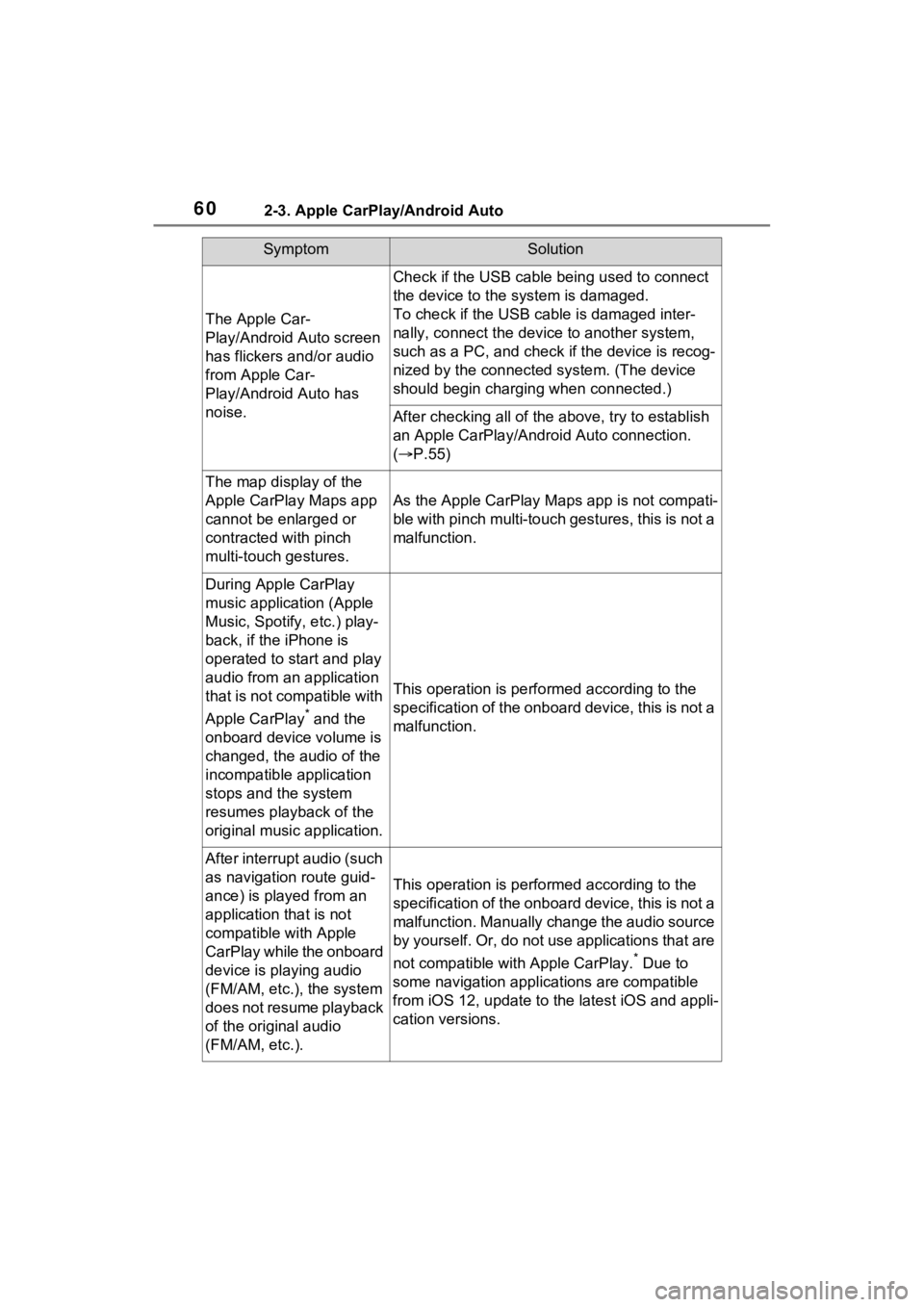
602-3. Apple CarPlay/Android Auto
The Apple Car-
Play/Android Auto screen
has flickers and/or audio
from Apple Car-
Play/Android Auto has
noise.
Check if the USB cable being used to connect
the device to the system is damaged.
To check if the USB cable is damaged inter-
nally, connect the device to another system,
such as a PC, and check i f the device is recog-
nized by the connect ed system. (The device
should begin charging when connected.)
After checking all of the above, try to establish
an Apple CarPlay/Android Auto connection.
( P.55)
The map display of the
Apple CarPlay Maps app
cannot be enlarged or
contracted with pinch
multi-touch gestures.
As the Apple CarPlay Map s app is not compati-
ble with pinch multi-touch gestures, this is not a
malfunction.
During Apple CarPlay
music application (Apple
Music, Spotify, etc.) play-
back, if the iPhone is
operated to start and play
audio from an application
that is not compatible with
Apple CarPlay
* and the
onboard device volume is
changed, the audio of the
incompatible application
stops and the system
resumes playback of the
original music application.
This operation is perfo rmed according to the
specification of the onboard device, this is not a
malfunction.
After interrupt audio (such
as navigation route guid-
ance) is played from an
application that is not
compatible with Apple
CarPlay while the onboard
device is playing audio
(FM/AM, etc.), the system
does not resume playback
of the original audio
(FM/AM, etc.).
This operation is perfo rmed according to the
specification of the onboard device, this is not a
malfunction. Manually change the audio source
by yourself. Or, do not us e applications that are
not compatible with Apple CarPlay.
* Due to
some navigation applications are compatible
from iOS 12, upd ate to the latest iOS and appli-
cation versions.
SymptomSolution
Page 61 of 308
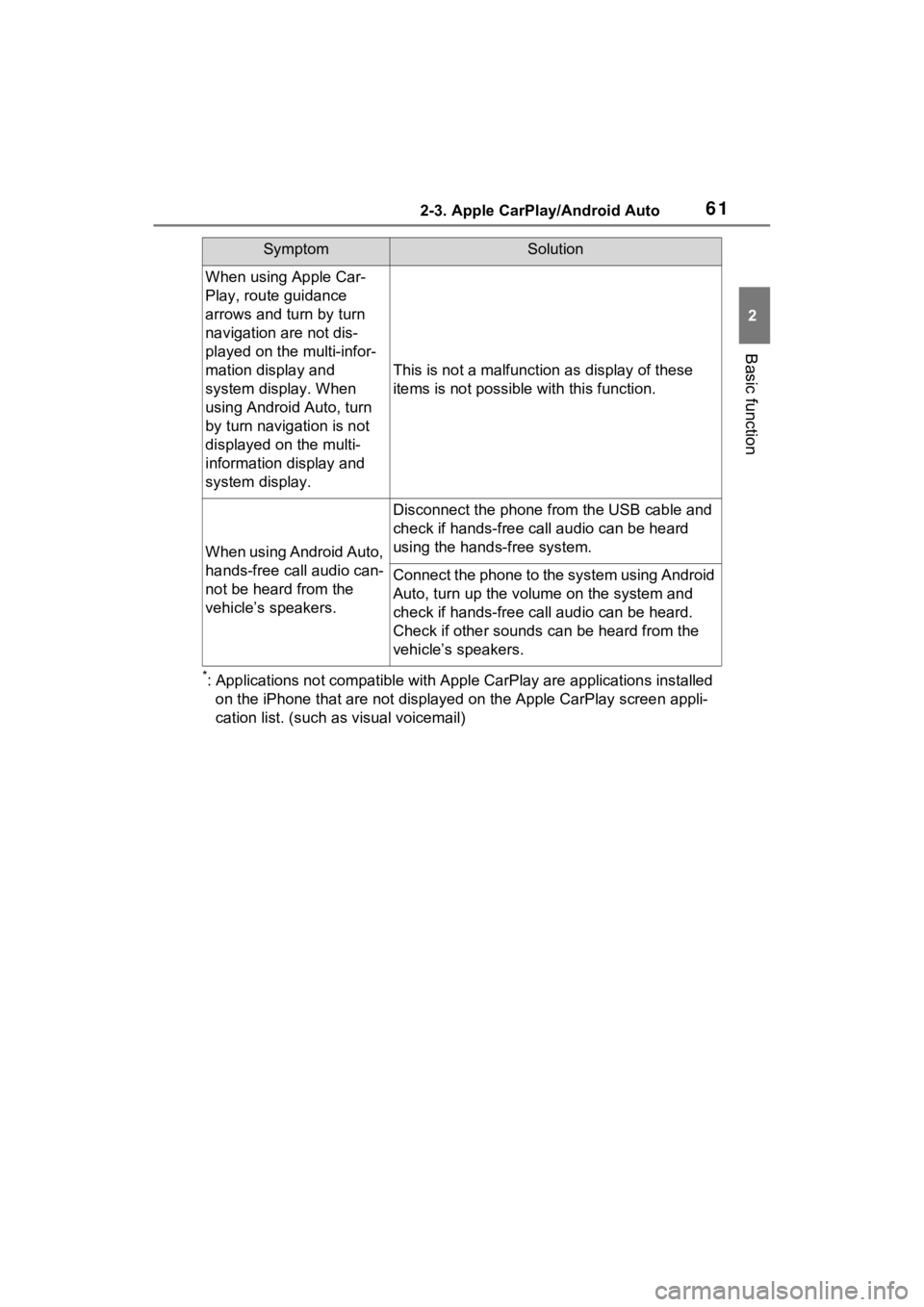
612-3. Apple CarPlay/Android Auto
2
Basic function
*: Applications not compatible with Apple CarPlay are applications installed
on the iPhone that are not displayed on the Apple CarPlay scree n appli-
cation list. (such as visual voicemail)
When using Apple Car-
Play, route guidance
arrows and turn by turn
navigation are not dis-
played on the multi-infor-
mation display and
system display. When
using Android Auto, turn
by turn navigation is not
displayed on the multi-
information display and
system display.
This is not a malfunction as display of these
items is not possibl e with this function.
When using Android Auto,
hands-free call audio can-
not be heard from the
vehicle’s speakers.
Disconnect the phone fr om the USB cable and
check if hands-free call audio can be heard
using the hands-free system.
Connect the phone to the system using Android
Auto, turn up the volume on the system and
check if hands-free call audio can be heard.
Check if other sounds can be heard from the
vehicle’s speakers.
SymptomSolution