Page 1 of 308
RAV4 PRIME_Navi+MM_OM42C60U_(U)
1
2
3
4
5
6
7
8
9
Quick guide• Giving guidance for the route quickly
Basic function
• Information to be read before operation
• Setting initial settings before operation
• Connecting the Bluetooth
® device
Navigation
system• Operating the map screen
• Searching the map
• Activating the route guidance
Audio/visual
system• Listening to the radio
• Enjoying music and video
Voice command
system• Operating the voice command system
Information• Operating the weather information screen
Peripheral
monitoring system• Checking the situation around the vehicle
Phone• Operating the phone
(Hands-free system for cellular phones)
Connected
Services• Operating the Connected Services
Index• Search alphabetically
Page 3 of 308
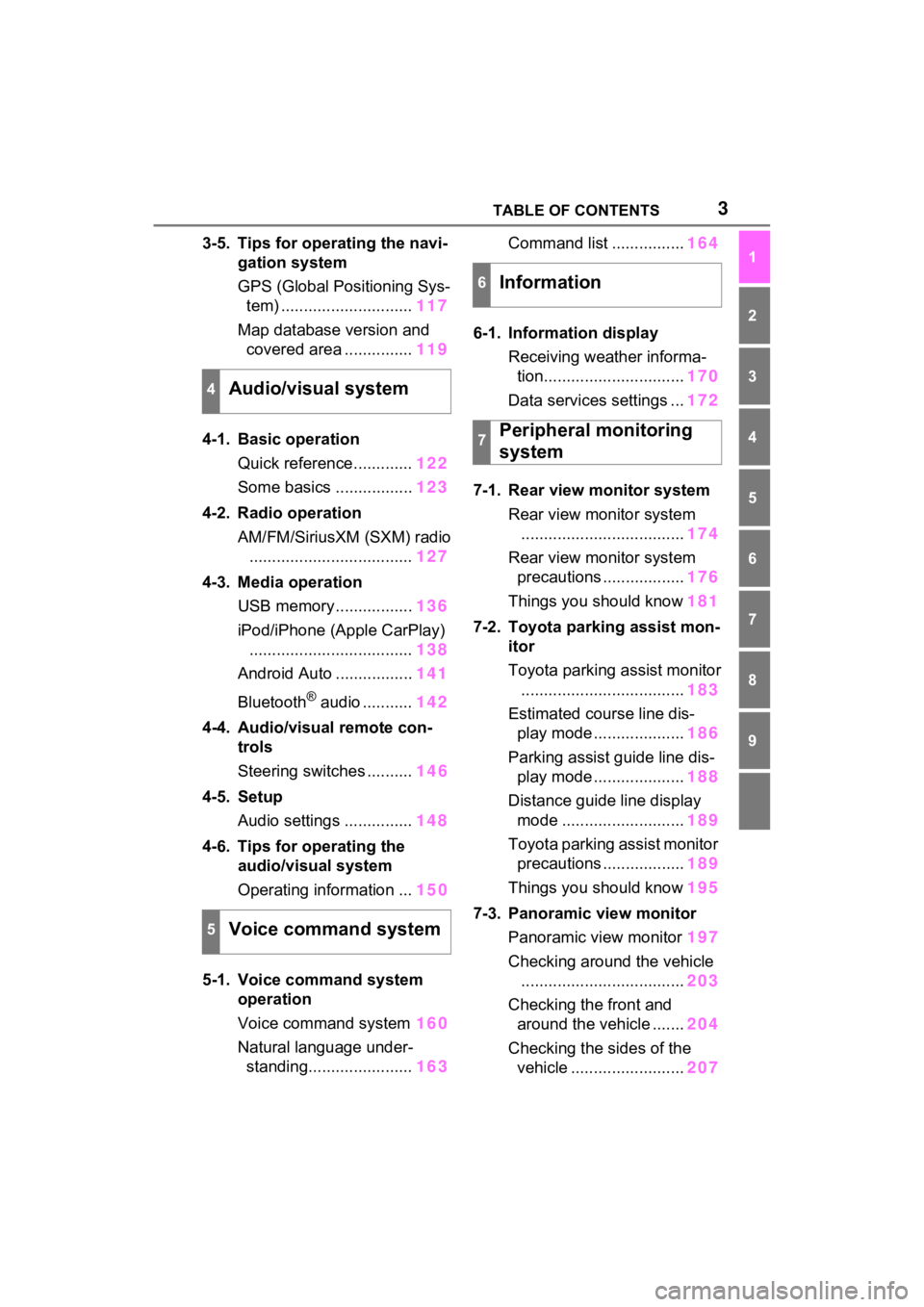
3TABLE OF CONTENTS
1
2
3
4
5
6
7
8
9
3-5. Tips for operating the navi-gation system
GPS (Global Positioning Sys-tem) ............................. 117
Map database version and covered area ............... 119
4-1. Basic operation Quick reference............. 122
Some basics ................. 123
4-2. Radio operation AM/FM/SiriusXM (SXM) radio.................................... 127
4-3. Media operation USB memory................. 136
iPod/iPhone (Apple CarPlay) .................................... 138
Android Auto ................. 141
Bluetooth
® audio ........... 142
4-4. Audio/visual remote con- trols
Steering switches .......... 146
4-5. Setup Audio settings ............... 148
4-6. Tips for operating the audio/visual system
Operating information ... 150
5-1. Voice command system operation
Voice command system 160
Natural language under- standing....................... 163Command list ................
164
6-1. Information display Receiving weather informa-tion............................... 170
Data services settings ... 172
7-1. Rear view monitor system Rear view monitor system.................................... 174
Rear view monitor system precautions .................. 176
Things you should know 181
7-2. Toyota parking assist mon- itor
Toyota parking assist monitor.................................... 183
Estimated course line dis- play mode .................... 186
Parking assist guide line dis- play mode .................... 188
Distance guide line display mode ........................... 189
Toyota parking assist monitor precautions .................. 189
Things you should know 195
7-3. Panoramic view monitor Panoramic view monitor 197
Checking around the vehicle .................................... 203
Checking the front and around the vehicle ....... 204
Checking the sides of the vehicle ......................... 207
4Audio/visual system
5Voice command system
6Information
7Peripheral monitoring
system
Page 4 of 308

4TABLE OF CONTENTS
Checking the rear and around the vehicle ....... 210
When folding the outside rear view mirrors ................. 217
Magnifying function ....... 218
Customizing the panoramic view monitor ................ 219
Panoramic view monitor pre- cautions ....................... 220
Things you should know 229
8-1. Phone operation (Hands- free system for cellular
phones)
Quick reference............. 234
Some basics ................. 235
Placing a call using the Bluetooth
® hands-free sys-
tem .............................. 239
Receiving a ca ll using the
Bluetooth
® hands-free sys-
tem .............................. 242
Talking on the Bluetooth
®
hands-free system....... 243
Bluetooth
® phone message
function........................ 246
8-2. Setup Phone settings .............. 250
8-3. What to do if... Troubleshooting ............ 2609-1. Connected Services over-
view
Connected Services ...... 266
Type A: Function achieved by using a smartphone or DCM.................................... 267
Type B: Function achieved by using DCM and the system.................................... 270
Type C: Function achieved by using DCM .............. 271
Type D: Function achieved by using DCM and a smart-
phone ........... ...............274
9-2. Connected Services opera- tion
Toyota Apps .................. 276
Destination Assist .......... 279
9-3. Setup Toyota Apps settings ..... 281
Alphabetical Index ........ 284
8Phone
9Connected Services
Index
Page 12 of 308
121-1. Basic function
1-1.Basic function
AudioBy touching the screen with y our finger, you can control the
selected functions. ( P.29, 30)
Press to seek up or down for a radio station or to access a
desired track/file. ( P.127, 137, 139, 143)
Press to access the Bluetooth
® hands-free system. ( P.234)
• When an Apple CarPlay connecti on is established, press to display the
phone application screen.
*1
Press to display the Toyota Apps screen.*1, 2 ( P.276)
Turn to change the radio station or skip to the next or previou s
track/file. ( P.127, 137, 139, 143)
Press to turn the audio/visual system on and off, and turn it t o
adjust the volume. Press and hold to restart the system. ( P.28,
123)
When an Apple CarPlay/Android Auto connection is established,
press to display the Maps application screen.
Buttons overview
Operations of each part
A
B
C
D
E
F
G
Page 13 of 308
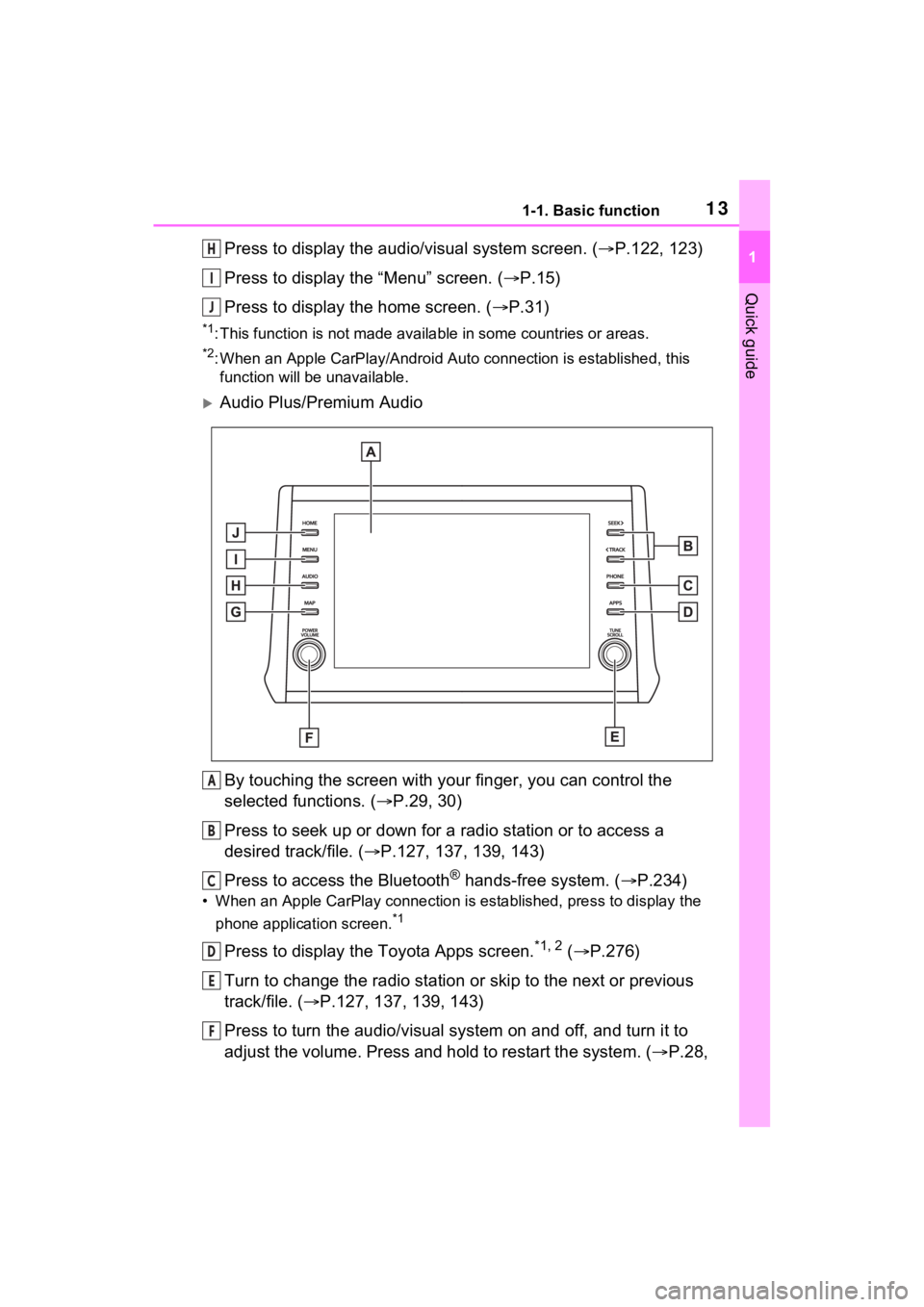
131-1. Basic function
1
Quick guide
Press to display the audio/visual system screen. (P.122, 123)
Press to display the “Menu” screen. ( P.15)
Press to display the home screen. ( P.31)
*1: This function is not made available in some countries or areas.
*2: When an Apple CarPlay/Android Auto connection is established, this
function will be unavailable.
Audio Plus/Premium Audio
By touching the screen with y our finger, you can control the
selected functions. ( P.29, 30)
Press to seek up or down for a radio station or to access a
desired track/file. ( P.127, 137, 139, 143)
Press to access the Bluetooth
® hands-free system. ( P.234)
• When an Apple CarPlay connecti on is established, press to display the
phone application screen.
*1
Press to display the Toyota Apps screen.*1, 2 ( P.276)
Turn to change the radio station or skip to the next or previou s
track/file. ( P.127, 137, 139, 143)
Press to turn the audio/visual system on and off, and turn it t o
adjust the volume. Press and hold to restart the system. ( P.28,
H
I
J
A
B
C
D
E
F
Page 14 of 308
141-1. Basic function
123)
Press to display the map screen and repeat a voice guidance.
*3
( P.74)
If a turn-by-turn navigation application has been downloaded to a
connected smartphone, the application will be displayed and can
be used.
*1, 4, 5
When an Apple CarPlay/Android Auto connection is established,
press to display the Maps application screen.
*4
Press to display the audio/visual system screen. ( P.122, 123)
Press to display the “Menu” screen. ( P.15)
Press to display the home screen. ( P.31)
*1: This function is not made available in some countries or areas.
*2: When an Apple CarPlay/Android Auto connection is established, this
function will be unavailable.
*3: Premium Audio only
*4: Audio Plus only
*5: For details about a turn-by-turn navigation application, refer to
http://www.toyota.com/audio-multimedia
in the United States and
http://www.toyota.ca/connected
in Canada.
G
H
I
J
Page 15 of 308
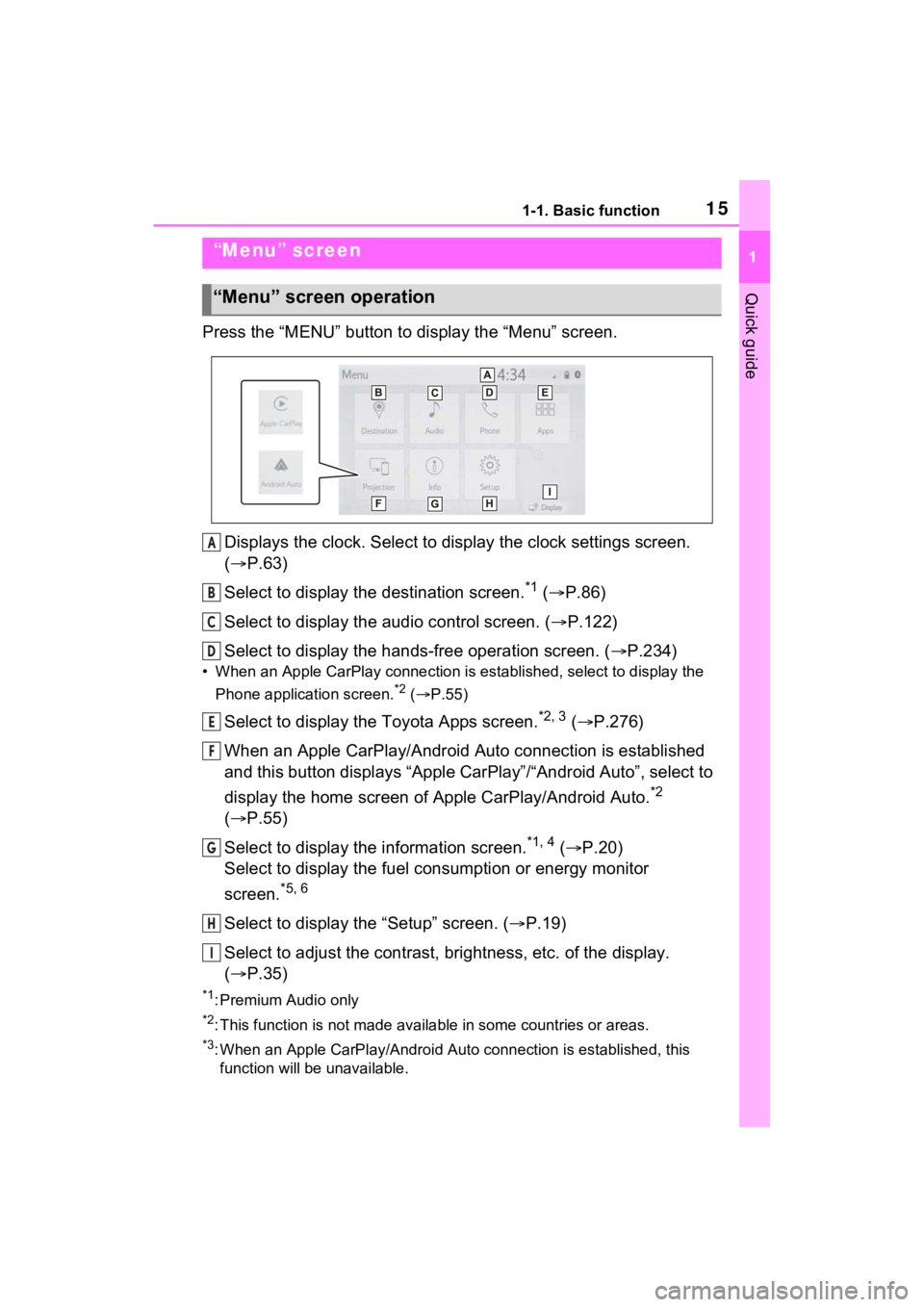
151-1. Basic function
1
Quick guide
Press the “MENU” button to display the “Menu” screen.
Displays the clock. Select to display the clock settings screen.
( P.63)
Select to display the destination screen.
*1 ( P.86)
Select to display the audio control screen. ( P.122)
Select to display the hands-free operation screen. ( P.234)
• When an Apple CarPlay connection is established, select to display the
Phone application screen.
*2 ( P.55)
Select to display the Toyota Apps screen.*2, 3 ( P.276)
When an Apple CarPlay/Android Auto connection is established
and this button displays “Apple CarPlay”/“Android Auto”, select to
display the home screen of Apple CarPlay/Android Auto.
*2
( P.55)
Select to display the information screen.
*1, 4 ( P.20)
Select to display the fuel consumption or energy monitor
screen.
*5, 6
Select to display the “Setup” screen. ( P.19)
Select to adjust the contrast, brightness, etc. of the display.
( P.35)
*1: Premium Audio only
*2: This function is not made available in some countries or areas .
*3: When an Apple CarPlay/Android Auto connection is established, this
function will be unavailable.
“Menu” screen
“Menu” screen operation
A
B
C
D
E
F
G
H
I
Page 17 of 308
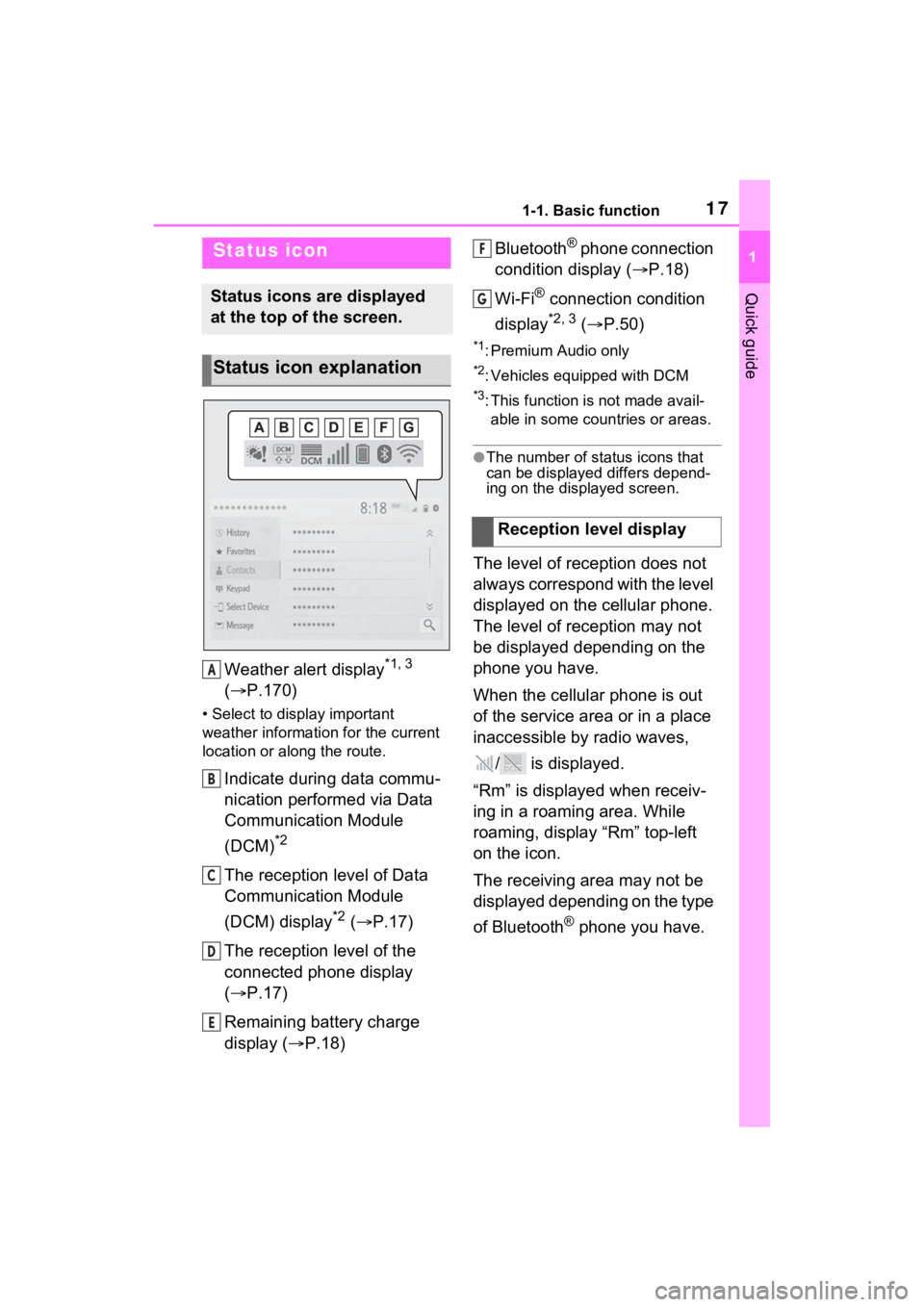
171-1. Basic function
1
Quick guide
Weather alert display*1, 3
( P.170)
• Select to display important
weather information for the current
location or along the route.
Indicate during data commu-
nication performed via Data
Communication Module
(DCM)
*2
The reception level of Data
Communication Module
(DCM) display
*2 ( P.17)
The reception level of the
connected phone display
( P.17)
Remaining battery charge
display ( P.18) Bluetooth
® phone connection
condition display ( P.18)
Wi-Fi
® connection condition
display
*2, 3 ( P.50)
*1: Premium Audio only
*2: Vehicles equipped with DCM
*3: This function is not made avail-
able in some countries or areas.
●The number of status icons that
can be displayed differs depend-
ing on the displayed screen.
The level of reception does not
always correspond with the level
displayed on the cellular phone.
The level of reception may not
be displayed depending on the
phone you have.
When the cellular phone is out
of the service area or in a place
inaccessible by radio waves,
/ is displayed.
“Rm” is displayed when receiv-
ing in a roaming area. While
roaming, display “Rm” top-left
on the icon.
The receiving area may not be
displayed depending on the type
of Bluetooth
® phone you have.
Status icon
Status icons are displayed
at the top of the screen.
Status icon explanation
A
B
C
D
E
�5�H�F�H�S�W�L�R�Q���O�H�Y�H�O���G�L�V�S�O�D�\
F
G