Page 1 of 308
RAV4 PRIME_Navi+MM_OM42C60U_(U)
1
2
3
4
5
6
7
8
9
Quick guide• Giving guidance for the route quickly
Basic function
• Information to be read before operation
• Setting initial settings before operation
• Connecting the Bluetooth
® device
Navigation
system• Operating the map screen
• Searching the map
• Activating the route guidance
Audio/visual
system• Listening to the radio
• Enjoying music and video
Voice command
system• Operating the voice command system
Information• Operating the weather information screen
Peripheral
monitoring system• Checking the situation around the vehicle
Phone• Operating the phone
(Hands-free system for cellular phones)
Connected
Services• Operating the Connected Services
Index• Search alphabetically
Page 3 of 308
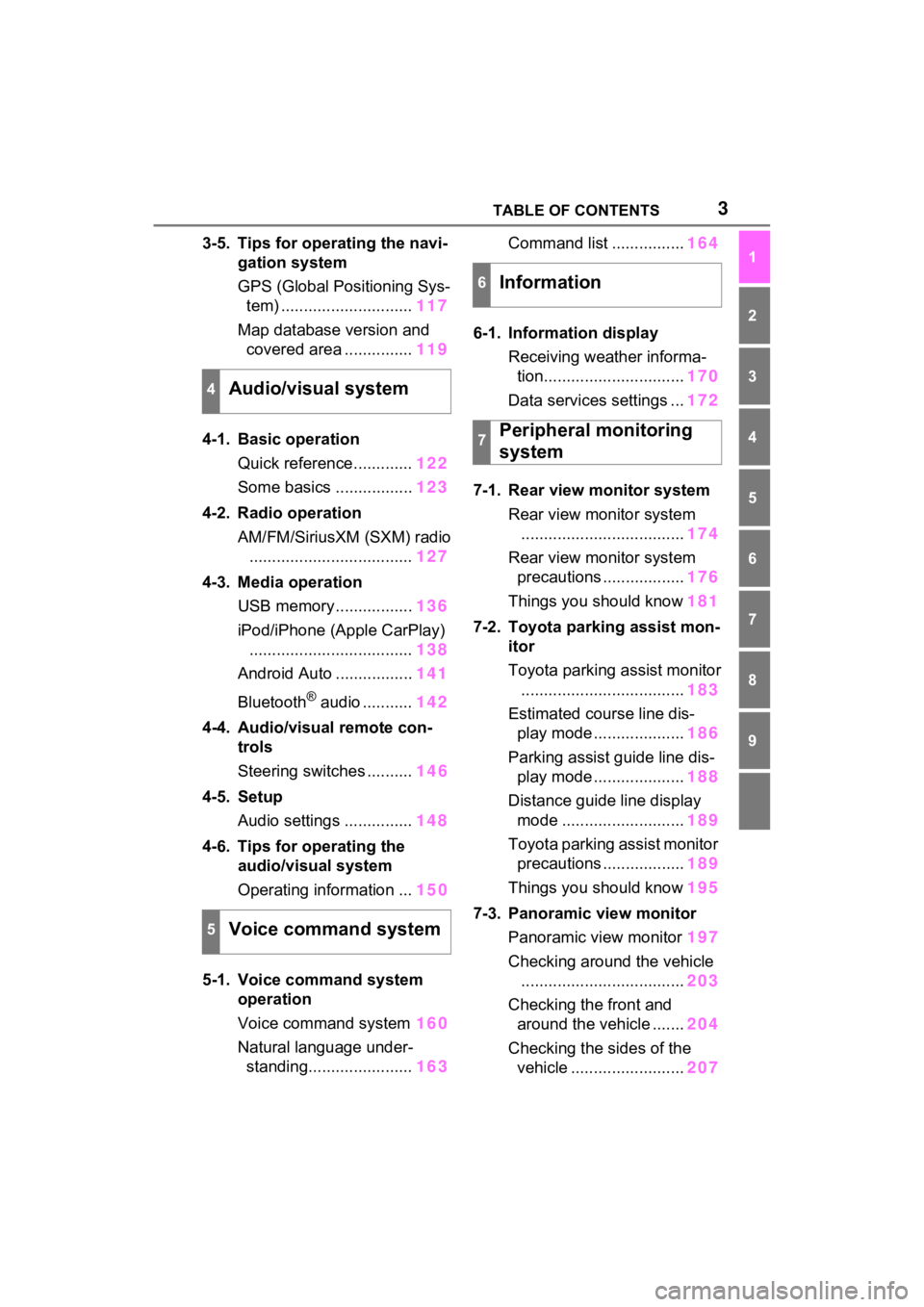
3TABLE OF CONTENTS
1
2
3
4
5
6
7
8
9
3-5. Tips for operating the navi-gation system
GPS (Global Positioning Sys-tem) ............................. 117
Map database version and covered area ............... 119
4-1. Basic operation Quick reference............. 122
Some basics ................. 123
4-2. Radio operation AM/FM/SiriusXM (SXM) radio.................................... 127
4-3. Media operation USB memory................. 136
iPod/iPhone (Apple CarPlay) .................................... 138
Android Auto ................. 141
Bluetooth
® audio ........... 142
4-4. Audio/visual remote con- trols
Steering switches .......... 146
4-5. Setup Audio settings ............... 148
4-6. Tips for operating the audio/visual system
Operating information ... 150
5-1. Voice command system operation
Voice command system 160
Natural language under- standing....................... 163Command list ................
164
6-1. Information display Receiving weather informa-tion............................... 170
Data services settings ... 172
7-1. Rear view monitor system Rear view monitor system.................................... 174
Rear view monitor system precautions .................. 176
Things you should know 181
7-2. Toyota parking assist mon- itor
Toyota parking assist monitor.................................... 183
Estimated course line dis- play mode .................... 186
Parking assist guide line dis- play mode .................... 188
Distance guide line display mode ........................... 189
Toyota parking assist monitor precautions .................. 189
Things you should know 195
7-3. Panoramic view monitor Panoramic view monitor 197
Checking around the vehicle .................................... 203
Checking the front and around the vehicle ....... 204
Checking the sides of the vehicle ......................... 207
4Audio/visual system
5Voice command system
6Information
7Peripheral monitoring
system
Page 12 of 308
121-1. Basic function
1-1.Basic function
AudioBy touching the screen with y our finger, you can control the
selected functions. ( P.29, 30)
Press to seek up or down for a radio station or to access a
desired track/file. ( P.127, 137, 139, 143)
Press to access the Bluetooth
® hands-free system. ( P.234)
• When an Apple CarPlay connecti on is established, press to display the
phone application screen.
*1
Press to display the Toyota Apps screen.*1, 2 ( P.276)
Turn to change the radio station or skip to the next or previou s
track/file. ( P.127, 137, 139, 143)
Press to turn the audio/visual system on and off, and turn it t o
adjust the volume. Press and hold to restart the system. ( P.28,
123)
When an Apple CarPlay/Android Auto connection is established,
press to display the Maps application screen.
Buttons overview
Operations of each part
A
B
C
D
E
F
G
Page 13 of 308
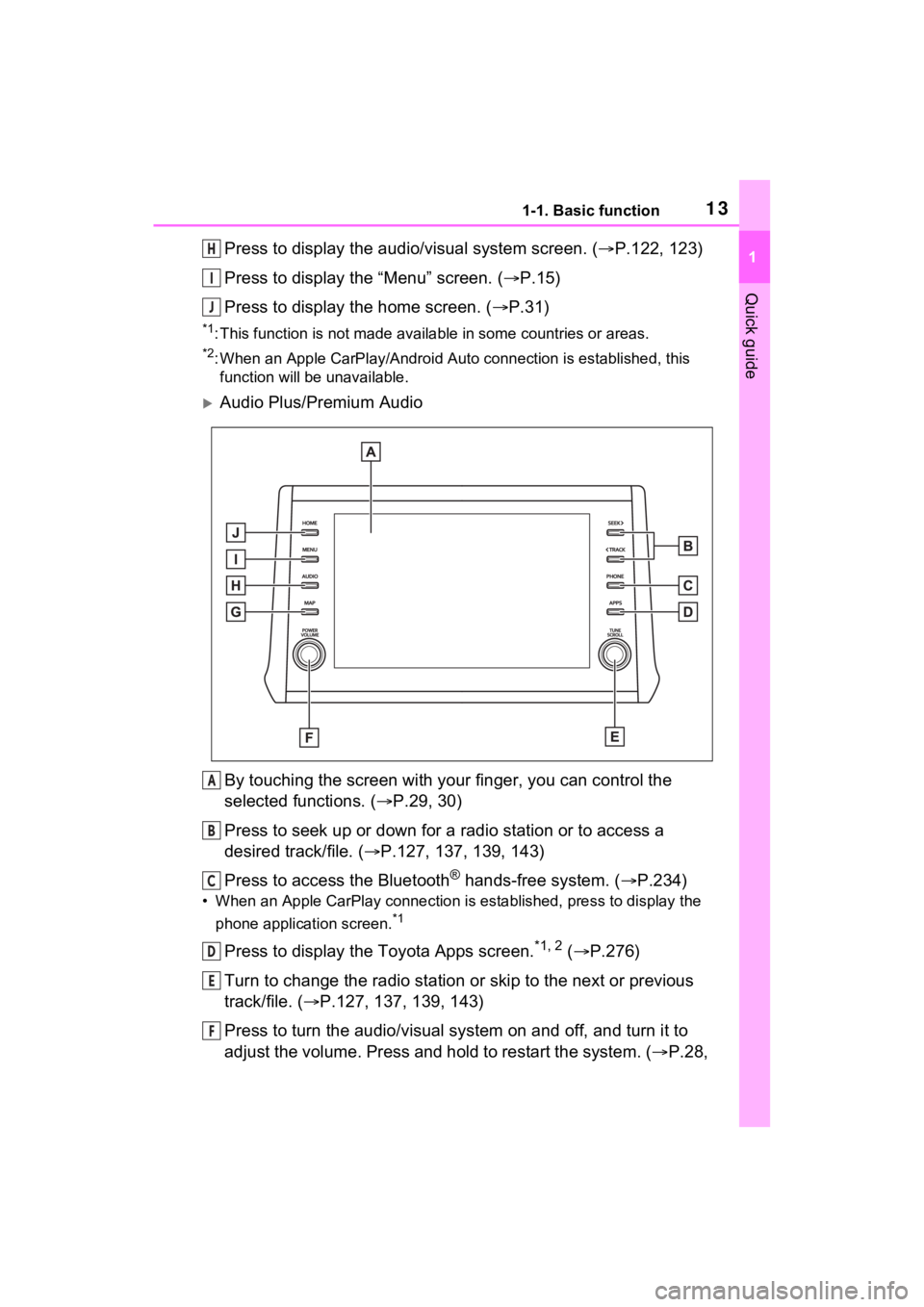
131-1. Basic function
1
Quick guide
Press to display the audio/visual system screen. (P.122, 123)
Press to display the “Menu” screen. ( P.15)
Press to display the home screen. ( P.31)
*1: This function is not made available in some countries or areas.
*2: When an Apple CarPlay/Android Auto connection is established, this
function will be unavailable.
Audio Plus/Premium Audio
By touching the screen with y our finger, you can control the
selected functions. ( P.29, 30)
Press to seek up or down for a radio station or to access a
desired track/file. ( P.127, 137, 139, 143)
Press to access the Bluetooth
® hands-free system. ( P.234)
• When an Apple CarPlay connecti on is established, press to display the
phone application screen.
*1
Press to display the Toyota Apps screen.*1, 2 ( P.276)
Turn to change the radio station or skip to the next or previou s
track/file. ( P.127, 137, 139, 143)
Press to turn the audio/visual system on and off, and turn it t o
adjust the volume. Press and hold to restart the system. ( P.28,
H
I
J
A
B
C
D
E
F
Page 17 of 308
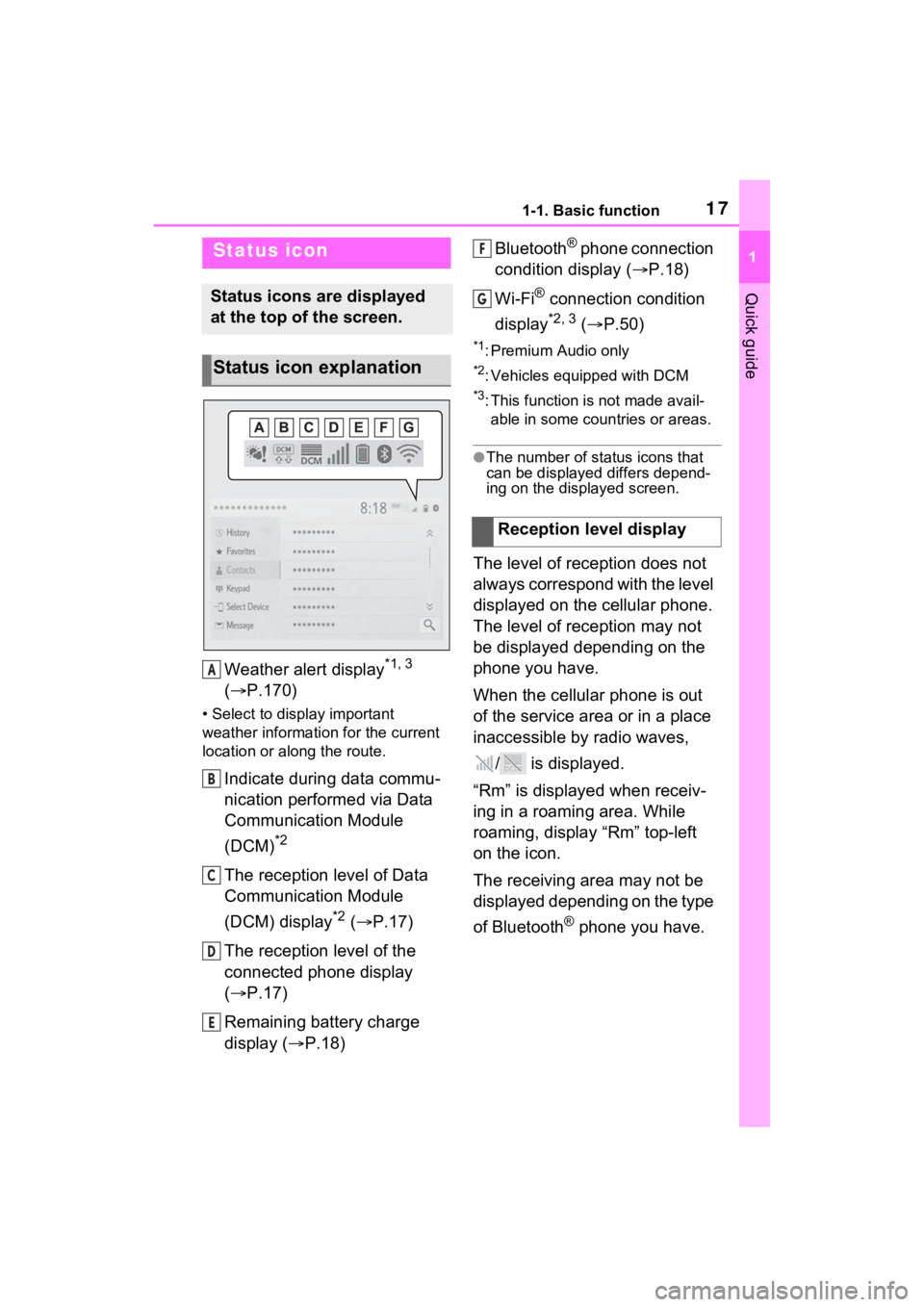
171-1. Basic function
1
Quick guide
Weather alert display*1, 3
( P.170)
• Select to display important
weather information for the current
location or along the route.
Indicate during data commu-
nication performed via Data
Communication Module
(DCM)
*2
The reception level of Data
Communication Module
(DCM) display
*2 ( P.17)
The reception level of the
connected phone display
( P.17)
Remaining battery charge
display ( P.18) Bluetooth
® phone connection
condition display ( P.18)
Wi-Fi
® connection condition
display
*2, 3 ( P.50)
*1: Premium Audio only
*2: Vehicles equipped with DCM
*3: This function is not made avail-
able in some countries or areas.
●The number of status icons that
can be displayed differs depend-
ing on the displayed screen.
The level of reception does not
always correspond with the level
displayed on the cellular phone.
The level of reception may not
be displayed depending on the
phone you have.
When the cellular phone is out
of the service area or in a place
inaccessible by radio waves,
/ is displayed.
“Rm” is displayed when receiv-
ing in a roaming area. While
roaming, display “Rm” top-left
on the icon.
The receiving area may not be
displayed depending on the type
of Bluetooth
® phone you have.
Status icon
Status icons are displayed
at the top of the screen.
Status icon explanation
A
B
C
D
E
�5�H�F�H�S�W�L�R�Q���O�H�Y�H�O���G�L�V�S�O�D�\
F
G
Page 53 of 308

532-2. Connectivity settings
2
Basic function
2Check that the following
screen is displayed.
Select to change the chan-
nel selection to auto-
matic/manual.
When “Manual” is selected,
select to change the channel.
1 Set “Select Channel” to
“Manual”.
2 Select “Channel Number”.
3 Enter the desired channel
number and select “OK”.
Channels 1 through 11 can be
selected.
●If a connected devi ce is taken out
of the Wi-Fi® connection area, the
connection will be severed.
●If the vehicle is driven out of the
cellular communication coverage
area, connecting to the internet
via the Wi-Fi
® Hotspot will not be
possible.
●If a Bluetooth® device is used
while a device is connected using
the Wi-Fi
® Hotspot function, the communication speed may
decrease.
●If the vehicle is near a radio
antenna, radio station or other
source of strong radio waves and
electrical noise, communication
may be slow or impossible.
The condition of Wi-Fi® connec-
tion appears on the right upper
side of the screen. ( P.17)
Changing the channel
Wi-Fi® function operating
hints
A
B
�:�$�5�1�,�1�*
●Use Wi-Fi® devices only when
safe and legal to do so.
●Your audio unit is fitted with
Wi-Fi® antennas. People with
implantable cardiac pacemak-
ers, cardiac resynchronization
therapy-pacemakers or implant-
able cardioverter defibrillators
should maintain a reasonable
distance between themselves
and the Wi-Fi
® antennas.
The radio waves may affect the
operation of such devices.
●Before using Wi-Fi® devices,
users of any electrical medical
device other than implantable
cardiac pacemakers, cardiac
resynchronization therapy-
pacemakers or implantable car-
dioverter defibrillators should
consult the manufacturer of the
device for information about its
operation under the influence of
radio waves.
Radio waves could have unex-
pected effects on the operation
of such medical devices.
Conditions displayed with
Wi-Fi
® icon
Page 83 of 308
833-1. Basic operation
3
Navigation system
●Even when traffic information is
not currently being received, traffic
information and will be dis-
played for a while after traffic infor-
mation has been received.
●In some situations, calls to a POI
may automatically change to an
international call or may not be
possible as a domestic call.
*: This function is not made avail-
able in some countries or areas.
1 Press the “MENU” button.
2 Select “Info”.
3 Select “Traffic Incidents”.
When the route has not been
set
Select to display traffic infor-
mation for the current road.
( P.84)
Standard map icons
IconName
Park/Recreation
Business facility
Airport
Military
University
Hospital
Stadium
Shopping
Golf course
Traffic information*
Traffic data can be received
via HD Radio broadcast or
via DCM (Data Communica-
tion Module) to display traf-
fic information on the map
screen.
Displaying the traffic inci-
dents screen
A
Page 121 of 308
121
4
4
Audio/visual system
Audio/visual system
4-1. Basic operationQuick reference........... 122
Some basics ............... 123
4-2. Radio operation AM/FM/SiriusXM (SXM) radio .......................... 127
4-3. Media operation USB memory............... 136
iPod/iPhone (Apple Car- Play) .......................... 138
Android Auto ............... 141
Bluetooth
® audio ......... 142
4-4. Audio/visual remote con- trols
Steering switches ........ 146
4-5. Setup Audio settings ............. 148
4-6. Tips for operating the audio/visual system
Operating information . 150