Page 61 of 308
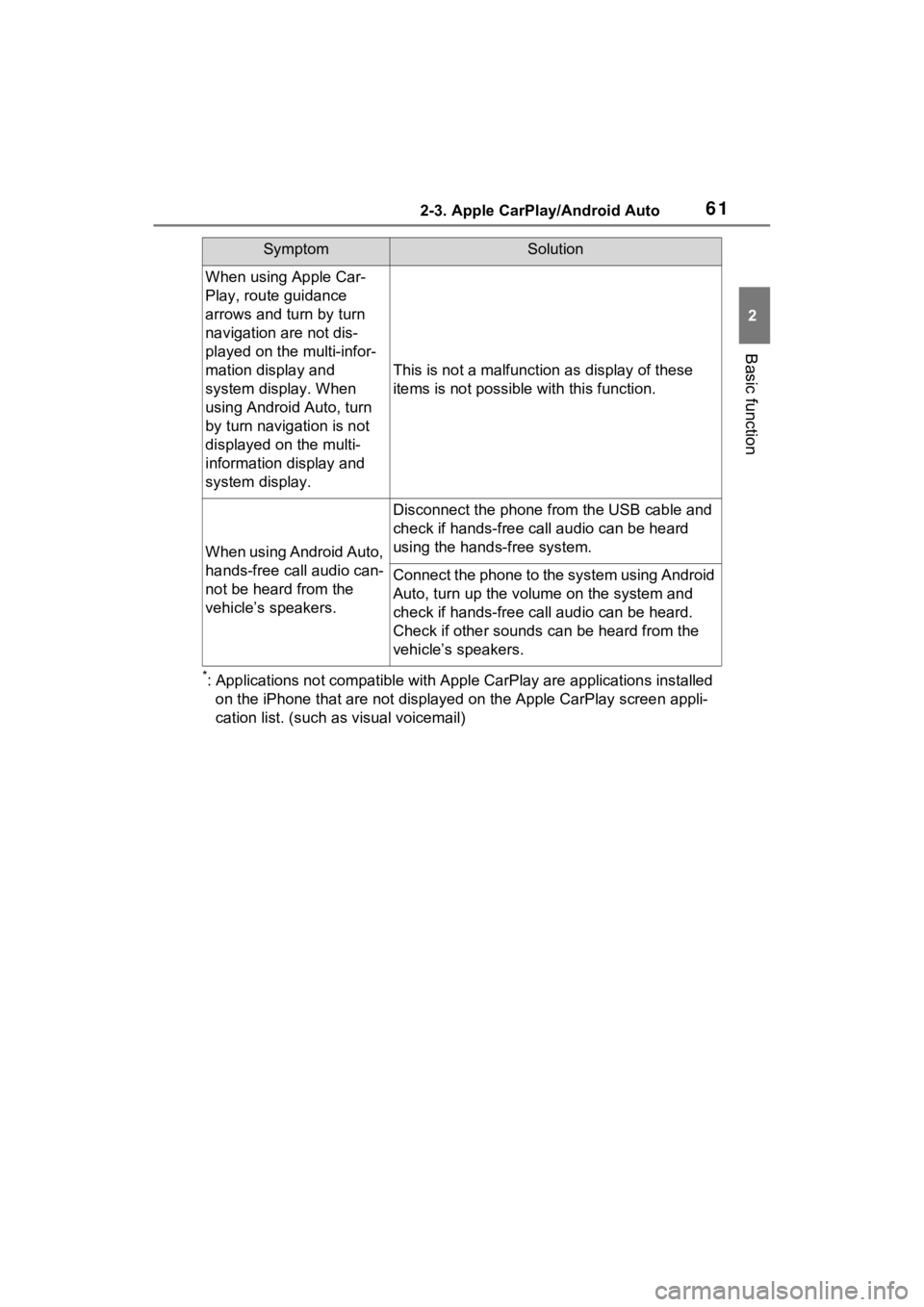
612-3. Apple CarPlay/Android Auto
2
Basic function
*: Applications not compatible with Apple CarPlay are applications installed
on the iPhone that are not displayed on the Apple CarPlay scree n appli-
cation list. (such as visual voicemail)
When using Apple Car-
Play, route guidance
arrows and turn by turn
navigation are not dis-
played on the multi-infor-
mation display and
system display. When
using Android Auto, turn
by turn navigation is not
displayed on the multi-
information display and
system display.
This is not a malfunction as display of these
items is not possibl e with this function.
When using Android Auto,
hands-free call audio can-
not be heard from the
vehicle’s speakers.
Disconnect the phone fr om the USB cable and
check if hands-free call audio can be heard
using the hands-free system.
Connect the phone to the system using Android
Auto, turn up the volume on the system and
check if hands-free call audio can be heard.
Check if other sounds can be heard from the
vehicle’s speakers.
SymptomSolution
Page 64 of 308
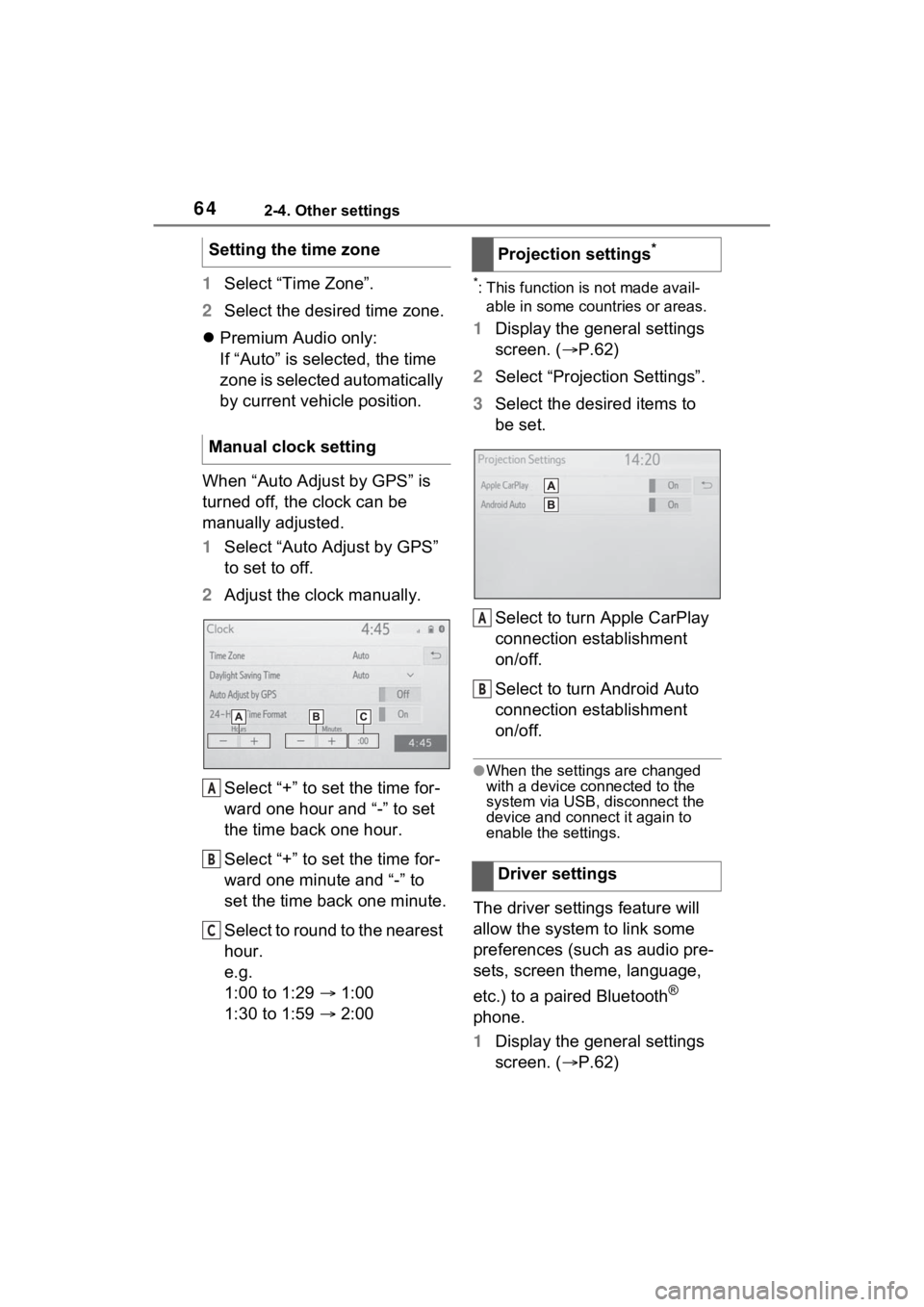
642-4. Other settings
1Select “Time Zone”.
2 Select the desired time zone.
Premium Audio only:
If “Auto” is selected, the time
zone is selected automatically
by current vehicle position.
When “Auto Adjust by GPS” is
turned off, the clock can be
manually adjusted.
1 Select “Auto Adjust by GPS”
to set to off.
2 Adjust the clock manually.
Select “+” to set the time for-
ward one hour and “-” to set
the time back one hour.
Select “+” to set the time for-
ward one minute and “-” to
set the time back one minute.
Select to round to the nearest
hour.
e.g.
1:00 to 1:29 1:00
1:30 to 1:59 2:00*: This function is not made avail-
able in some countries or areas.
1 Display the general settings
screen. ( P.62)
2 Select “Projection Settings”.
3 Select the desired items to
be set.
Select to turn Apple CarPlay
connection establishment
on/off.
Select to turn Android Auto
connection establishment
on/off.
●When the settings are changed
with a device connected to the
system via USB, disconnect the
device and connect it again to
enable the settings.
The driver settings feature will
allow the system to link some
preferences (such as audio pre-
sets, screen theme, language,
etc.) to a paired Bluetooth
®
phone.
1 Display the general settings
screen. ( P.62)
Setting the time zone
Manual clock setting
A
B
C
�3�U�R�M�H�F�W�L�R�Q���V�H�W�W�L�Q�J�V�
�'�U�L�Y�H�U���V�H�W�W�L�Q�J�V
A
B
Page 65 of 308
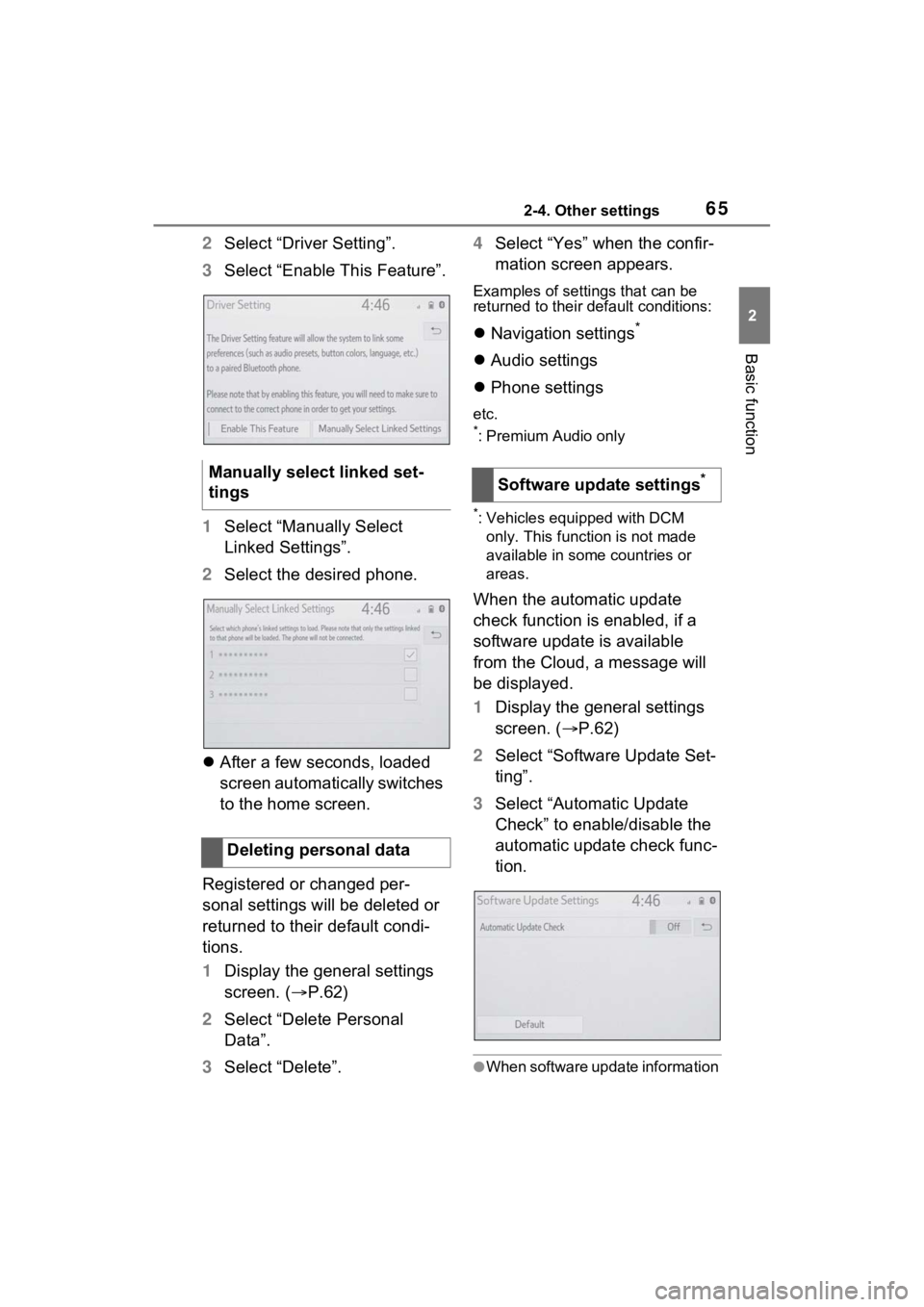
652-4. Other settings
2
Basic function
2Select “Driver Setting”.
3 Select “Enable This Feature”.
1 Select “Manually Select
Linked Settings”.
2 Select the desired phone.
After a few seconds, loaded
screen automatically switches
to the home screen.
Registered or changed per-
sonal settings will be deleted or
returned to their default condi-
tions.
1 Display the general settings
screen. ( P.62)
2 Select “Delete Personal
Data”.
3 Select “Delete”. 4
Select “Yes” when the confir-
mation screen appears.
Examples of settings that can be
returned to their default conditions:
Navigation settings*
Audio settings
Phone settings
etc.
*: Premium Audio only
*: Vehicles equipped with DCM
only. This function is not made
available in some countries or
areas.
When the automatic update
check function is enabled, if a
software update is available
from the Cloud, a message will
be displayed.
1 Display the general settings
screen. ( P.62)
2 Select “Software Update Set-
ting”.
3 Select “Automatic Update
Check” to enable/disable the
automatic update check func-
tion.
●When software update information
Manually select linked set-
tings
Deleting personal dataSoftware update settings*
Page 70 of 308

702-4. Other settings
Select to enter the name of a
dealer member. (P.70)
Select to set the location.
( P.70)
Select to enter the phone
number. ( P.70)
Select to delete the dealer
information displayed on the
screen.
Select to set the displayed
dealer as a destination.
( P.93)
1 Select “Dealer” or “Contact”.
2 Enter the name and select
“OK”.
1 Select “Location”.
2 Scroll the map to the desired
point ( P.77) and select
“Enter”.
1 Select “Phone #”.
2 Enter the phone number and
select “OK”.
The security system can be set
to on by entering a security code
(4-digit number). When set to on, the system will
become inoperative once the
electrical power source is dis-
connected until the security
code is entered.
1
Display the vehicle settings
screen. ( P.68)
2 Select “Valet Mode”.
3 Enter the 4-digit personal
code and select “OK”.
4 Enter the same 4-digit per-
sonal code again and select
“OK”.
The system will request that
you input the security code
again to confirm that you
remember it correctly.
When valet mode activates,
the system stops and a secu-
rity code (4-digit number)
standby screen is displayed.
●If the 4-digit personal code is for-
gotten, please contact your
Toyota dealer.
1 Enter the 4-digit personal
code and select “OK”.
●If an incorrect security code (4-
digit number) is entered 6 times,
the system will not accept another
security code (4-digit number) for
10 minutes.
Editing dealer or contact
name
Editing the location
Editing phone number
Setting the valet mode
B
C
D
E
F
�,�I���W�K�H���Y�D�O�H�W���P�R�G�H���K�D�V���E�H�H�Q��
�D�F�W�L�Y�D�W�H�G
Page 71 of 308
712-4. Other settings
2
Basic function
*: Audio Plus with DCM only. This function is not made available in
some countries or areas.
Dealer information can be regis-
tered in the system. If the vehi-
cle alert screen is displayed,
selecting the call dealer button
on the screen will call the phone
number registered in the dealer
information.
1 Display the vehicle settings
screen. ( P.68)
2 Select “Dealer Info”.
3 Select the desired items to
be edited.
Select to enter the name of a
dealer. ( P.71)
Select to enter the name of a
dealer member. ( P.71)
Select to enter the phone
number. ( P.71)
Select to delete the dealer
information displayed on the
screen. 1
Select “Edit” next to “Dealer”
or “Contact”.
2 Enter the name and select
“OK”.
1 Select “Edit” next to “Phone
#”.
2 Enter the phone number and
select “OK”.
Setting dealer informa-
tion*
A
B
C
D
�(�G�L�W�L�Q�J���G�H�D�O�H�U���R�U���F�R�Q�W�D�F�W��
�Q�D�P�H
�(�G�L�W�L�Q�J���S�K�R�Q�H���Q�X�P�E�H�U
Page 86 of 308

863-2. Destination search
3-2.Destination search
The destination screen enables
to search for a destination. The
destination screen can be
reached by the following meth-
ods:
■From the map screen
1 Press the “MAP” button.
2 Select .
3 Follow the steps in “From the
menu screen” from step 3.
( P.86)
■From the menu screen
1 Press the “MENU” button.
2 Select “Destination”.
3 Select the desired search
method.
Select to set a destination by home. (
P.87)
Select to search for a desti-
nation by entering keywords.
( P.87)
Select to search for a desti-
nation via the Toyota
response center.
* ( P.279)
Select to search for a desti-
nation from a registered entry
in “Favorites”. ( P.87)
Select to search for a desti-
nation recent set destina-
tions. ( P.88)
Select to search for a desti-
nation from emergency ser-
vice points. ( P.88)
Select to search for a desti-
nation by address. ( P.89)
Select to search for a desti-
nation by point of interest.
( P.90)
Select to search for a desti-
nation from contact data
which had been transferred
to the navigation system from
a registered Bluetooth
®
phone. ( P.89)
*: This function is not made avail-
able in some countries or areas.
●To hide the destination screen,
touch any part of the map screen.
The selected state (province)
can be changed to set a desti-
Destination search
operation
Destination screen
A
�6�H�O�H�F�W�L�Q�J���V�H�D�U�F�K���D�U�H�D
B
C
D
E
F
G
H
I
Page 89 of 308
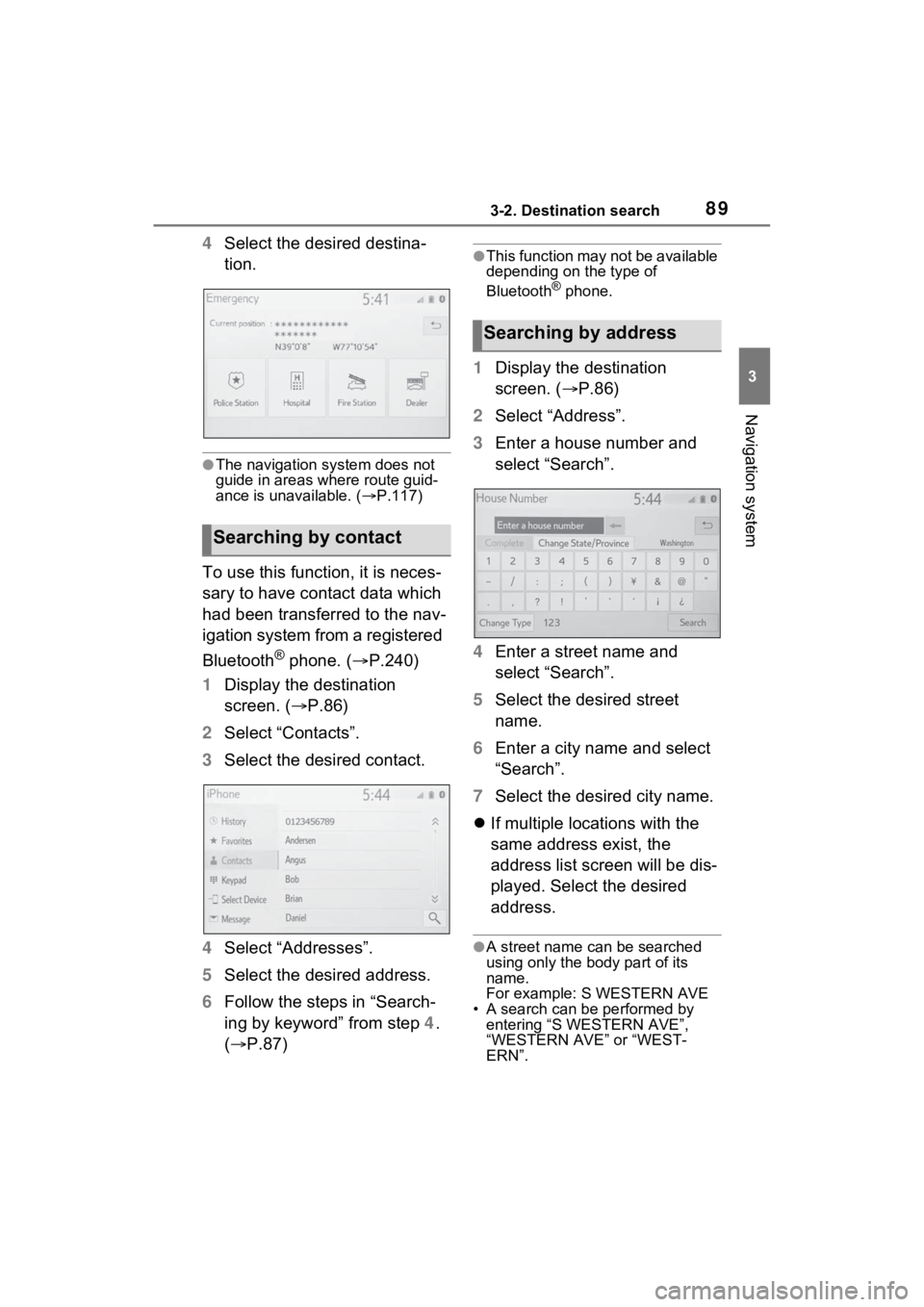
893-2. Destination search
3
Navigation system
4Select the desired destina-
tion.
●The navigation system does not
guide in areas where route guid-
ance is unavailable. ( P.117)
To use this function, it is neces-
sary to have contact data which
had been transferred to the nav-
igation system from a registered
Bluetooth
® phone. ( P.240)
1 Display the destination
screen. ( P.86)
2 Select “Contacts”.
3 Select the desired contact.
4 Select “Addresses”.
5 Select the desired address.
6 Follow the steps in “Search-
ing by keyword” from step 4.
( P.87)
●This function may not be available
depending on the type of
Bluetooth
® phone.
1Display the destination
screen. ( P.86)
2 Select “Address”.
3 Enter a house number and
select “Search”.
4 Enter a street name and
select “Search”.
5 Select the desired street
name.
6 Enter a city name and select
“Search”.
7 Select the desired city name.
If multiple locations with the
same address exist, the
address list screen will be dis-
played. Select the desired
address.
●A street name can be searched
using only the body part of its
name.
For example: S WESTERN AVE
• A search can be performed by entering “S WESTERN AVE”,
“WESTERN AVE” or “WEST-
ERN”.
Searching by contact
Searching by address
Page 90 of 308

903-2. Destination search
There are 3 methods to search
for a destination by Points of
Interest.
1Display the destination
screen. ( P.86)
2 Select “Point of Interest”.
3 Select the desired search
method.
Select to change the search
area. ( P.86)
Select to search by name.
( P.90)
Select to search by cate-
gory. ( P.90)
Select to search by phone
number. ( P.91)
1 Select “Name”.
2 Enter a POI name and select
“Search”.
3 Select the desired POI.
“Sort/Category/Cit y”: Select to sort
(name, distance) the displayed
entries, change the POI category,
or enter a city name.
When entering the name of a
specific POI, and there are 2
or more sites with the same
name, the list screen will be
displayed. Select the desired
POI.
●To search for a facility name using
multiple search words, put a
space between each word.
1 Select “Sort/Category/City”.
2 Select “Enter a city name”.
3 Enter a city name and select
“Search”.
“Any City”: Select to cancel the city
setting.
4Select the desired city name.
5 Select the desired POI.
1 Select “Sort/Category/City”.
2 Select “Change POI cate-
gory”.
3 Select the desired category.
If there is more than 1 result
for the selected category, a
detailed list will be displayed.
“List All Categorie s”: Select to dis-
play all POI categories.
4 Select the desired POI.
1 Select “Category”.
Searching by point of
interest
Searching by name
A
B
C
D
�6�H�O�H�F�W�L�Q�J���D���F�L�W�\���W�R���V�H�D�U�F�K
�6�H�O�H�F�W�L�Q�J���I�U�R�P���W�K�H���F�D�W�H�J�R��
�U�L�H�V
�6�H�D�U�F�K�L�Q�J���E�\���F�D�W�H�J�R�U�\