2021 TOYOTA PRIUS PRIME phone
[x] Cancel search: phonePage 285 of 310

285
2. Entune App Suite OPERATION
PRIUS PRIME_Navi_OM47D79U_(U)
20.04.15 12:52
Entune App Suite
9
IF A MESSAGE APPEARS ON THE SCREEN
When problems occur starting up the application player, a messa ge will appear on
the screen. Referring to the table below to identify the proble m, take the suggested
corrective action. The following messages are only a few examples. If a message
other than the following is displayed, follow the instructions displayed on the
screen.
MessageDisplay conditionsCorrective action
“The Phone is not connected.
For more information, please
visit toyota.com.”The cellular phone cannot be
connected.
Refer to http://
www.toyota.com/entune/ to
confirm if the phone is com-
patible or not.
“To use the services, an ac-
tive application needs to be
running on your phone. For
more information, please visit
toyota.com.”The Entune App Suite appli-
cation cannot be connected
to Bluetooth
® SPP.
Refer to http://www.toyota.com/entune/ to
confirm if the phone is
Bluetooth
® SPP compatible
or not, and then activate the
Entune App Suite application.
“Communication error Please
try again.”Communication was discon-
nected.After a few moments, retry
the operation.
INFORMATION
● The actual messages displayed on screen may differ from the mes sages in this manual.
Page 287 of 310

287
2. Entune App Suite OPERATION
PRIUS PRIME_Navi_OM47D79U_(U)
20.04.15 12:52
Entune App Suite
9
6Select “OK” to start guidance.
1Display the “Web Search” screen.
(P.286)
2Select the desired application button to
search.
3Enter a search term, and select “GO”.
4Select “Call”.
5Select “Yes”.
“Cancel” : Select to cancel making a
phone call.
6Check that the “Ca ll” screen is dis-
played.
For the operation of the route guidance
screen and the function of each screen
button: P.235
INFORMATION
● Actual sequence may vary based on the
application.
MAKING A PHONE CALL
USING Entune App Suite
Phone calls can be made to locations
which were searched using Entune
App Suite.
For phone operation and the function of
each screen button: P.176
Page 291 of 310
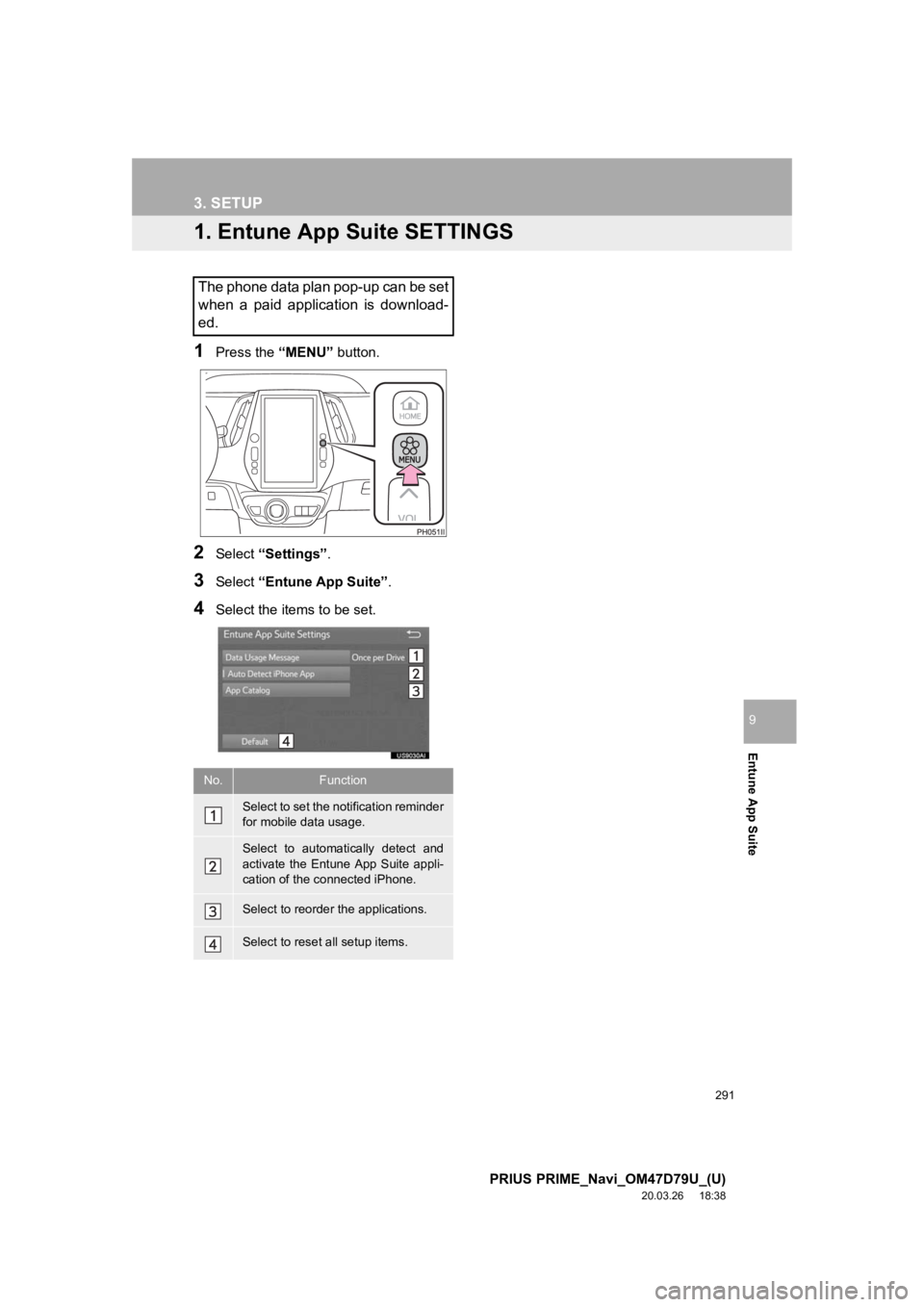
291
PRIUS PRIME_Navi_OM47D79U_(U)
20.03.26 18:38
Entune App Suite
9
3. SETUP
1. Entune App Suite SETTINGS
1Press the “MENU” button.
2Select “Settings” .
3Select “Entune App Suite” .
4Select the items to be set.
The phone data plan pop-up can be set
when a paid application is download-
ed.
No.Function
Select to set the notification reminder
for mobile data usage.
Select to automatically detect and
activate the Entune App Suite appli-
cation of the connected iPhone.
Select to reorder the applications.
Select to reset all setup items.
Page 294 of 310

294
ALPHABETICAL INDEX
PRIUS PRIME_Navi_OM47D79U_(U)
20.04.15 12:52
A
AM/FM radio ............................................. 89Available HD Radio™ Technology ........ 95
Caching a radio program ....................... 92
Overview ............................................... 89
Preset button screen ............................. 91
Radio broadcast data system ................ 94
Selecting a station from the list ............. 92
Troubleshooting guide ........................... 97
Using HD Radio™ Technology ............. 95
Apple CarPlay
®......................................... 68
Establishing an Apple CarPlay connection ......................................... 68
Troubleshooting..................................... 70
Audio remote controls ............................. 119
Audio settings ......................................... 121 Audio settings screen .......................... 121
Audio system ....... ..................................... 81
AUX......................................................... 118 Overview ............................................. 118
B
Basic function...................................... 12, 35
Basic information before operation ........... 36
Basic operation ................................. 82, 204
Bluetooth
® audio ..................................... 113
Connecting a Bluetooth® device ......... 117
Listening to Bluetooth® audio .............. 117
Overview ............................................. 113
Bluetooth
® phone message function ...... 179
Calling the message sender ................ 183
Checking messages ............................ 181
Message inbox screen ........................ 179
Receiving a message .......................... 180
Replying to a message (Quick reply) .................................... 182
C
Calling on the Bluetooth® phone .............170
By call history ......................................171
By contacts list.....................................172
By dial pad ...........................................174
By favorites list ....................................171
By off hook switch................................174
Capacitive touch switches .........................38
Casual speech recognization ..................139
Command list ..........................................140
Connectivity settings .................................51
Controls overview......................................12
D
Data services settings .............................150 Setting download methods ..................150
Destination search ..................................223
Destination search screen.......................223
Detailed navigation settings ....................261 Screens for navigation settings ...........261
E
Editing route ............................................246Adding destinations .............................247
Deleting destinations ...........................247
Detour setting ......................................249
Reordering destinations.......................247
Selecting route type .............................248
Setting route preferences ....................248
Starting from adjacent road .................250
Entering letters and numbers/ list screen operation ..............................44
Entering letters and numbers ................44
List screen .............................................45
ALPHABETICAL INDEX
Page 296 of 310

296
ALPHABETICAL INDEX
PRIUS PRIME_Navi_OM47D79U_(U)
20.04.15 12:52
N
Navigation operation ................................. 26
Navigation system................................ ... 201
O
Operating information ............................. 123
Error messages ................................... 129
File information .................................... 125
iPod ..................................................... 124
Radio ................................................... 123
Terms .................................................. 127
Operation flow: Guiding the route ............. 30
Operation of menu buttons on map screen.................................................... 42
Change the menu buttons ..................... 43
Display/hide the menu buttons .............. 42
Other settings............................................ 72
P
Peripheral monitoring system ................. 151
Phone...................................................... 163
Phone operation (Hands-free system for cellular phones) .............................. 164
Phone settings ........................................ 184 “Contacts/Call History” screen............. 186
“Messaging” screen ............................. 192
“Notifications” screen........................... 193
“Sounds” screen .................................. 185
Q
Quick guide ...............................................11
Quick reference ...................22, 82, 164, 204 Map screen ..........................................204
Navigation options screen ...................206
R
Radio operation .........................................89
Rear view monitor system .......................152
Driving precautions ..............................152
Screen description ...............................154
Rear view monitor system precautions ..........................................156
Area displayed on screen ....................156
Differences between the screen and the actual road .................................158
The camera .........................................157
When approaching three-dimensional objects ................159
Receiving on the Bluetooth
® phone ........175
Incoming calls ......................................175
Receiving weather information ................148 Displaying weather information ...........148
Registering home ......................................26
Registering preset destinations .................28
Registering/connecting Bluetooth
®
device ....................................................51
Certification............................................55
Profiles...................................................53
Registering a Bluetooth
® audio player
for the first time ..................................52
Registering a Bluetooth
® phone for the
first time .............................................51
Page 297 of 310

297
PRIUS PRIME_Navi_OM47D79U_(U)
20.04.15 12:52
Route guidance....................................... 239
Route guidance screen ........................... 239During freeway driving ........................ 242
Route overview ................................... 241
Screen for route guidance ................... 239
Turn list screen.................................... 244
Turn-by-turn arrow screen................... 244
When approaching intersection........... 243
S
Screen adjustment .................................... 48
Search operation .................................... 225Searching by address ......................... 227
Searching by address book................. 231
Searching by coordinates.................... 234
Searching by emergency .................... 232
Searching by intersection and freeway ............................................ 232
Searching by map ............................... 234
Searching by point of interest.............. 228
Searching from previous destinations ..................................... 231
Selecting search area ......................... 226
Setting home as destination ................ 226
Setting preset destinations as destination ....................................... 226 Setting Bluetooth
® details ......................... 58
“Bluetooth* Setup” screen ..................... 58
Connecting a Bluetooth
® device ........... 61
Deleting a Bluetooth® device ................ 60
Editing the Bluetooth® device
information ......................................... 63
Registering a Bluetooth
® device ........... 59
“System Settings” screen ...................... 64
Setting home as the destination................ 31
Setup............................... 121, 184, 261, 291
“Setup” screen .......................................... 22
Some basics ..................................... 83, 165 About the contacts in the contact list .................................................... 168
Audio screen adjustment ....................... 87
Registering/connecting a Bluetooth
®
phone ............................................... 166
Selecting an audio source ..................... 84
“Sound Settings” screen ........................ 85
Turning the system on and off ............... 83
USB/AUX port ....................................... 85
Using the phone switch/ microphone ...................................... 166
Voice command system .... ............ 88, 167
When selling or disposing of the vehicle.............................................. 169
Starting route guidance ........................... 235 Pausing guidance ................................ 238
Steering switches .................................... 119
*: Bluetooth is a registered trademark of Bluetooth SIG, Inc.
Page 298 of 310

298
ALPHABETICAL INDEX
PRIUS PRIME_Navi_OM47D79U_(U)
20.04.15 12:52
T
Talking on the Bluetooth® phone ............ 176
Incoming call waiting ........................... 178
Things you should know ......................... 161
If you notice any symptoms ................. 161
Tips for operating the audio system ........ 123
Tips for the navigation system ................ 272
Touch screen gestures ............................. 40
Touch screen operation ............................ 41
Traffic information ................................... 220 Displaying traffic information on the map ............................................ 222
Traffic settings......................................... 265 Auto avoid traffic.................................. 266
My traffic routes ................................... 267
Screen for traffic settings..................... 265
Troubleshooting ...................................... 195
Typical voice guidance prompts.............. 245
U
USB memory........................................... 105 Overview ............................................. 105
USB audio ........................................... 108
USB video ........................................... 108
Useful information ................................... 148
V
Vehicle settings .........................................76
Maintenance ..........................................76
Voice command system ..................131, 132
Using the voice command system .......132
Voice command system operation ......133
Voice command system oper ation ..........132
Voice settings ............................................75 Voice settings screen ............................75
W
What to do if... ........................................195
X
XM Satellite Radio.....................................98Displaying the radio ID ........................101
HOW TO SUBSCRIBE TO SiriusXM
Radio Services .................................100
If the satellite radio tuner malfunctions .....................................102
Overview................................................98
Selecting a channel from the list..........101