Page 252 of 310
252
4. MEMORY POINTS
PRIUS PRIME_Navi_OM47D79U_(U)
20.04.15 12:52
1Display the “Navigation Settings”
screen. (P.251)
2Select “Home” .
3Select the desired item to be set.
1Select “Set Home” .
2Select the desired item to search for
the location. ( P.223)
3Select “OK” when the editing home
screen appears.
1Select “Edit”.
2Select the desired item to be edited.
3Select “OK”.
1Select “Delete” .
2Select “Yes” when the confirmation
screen appears.
SETTING UP HOME
If home has been registered, that infor-
mation can be recalled by selecting
“Go Home” on the “Destination”
screen. ( P.226)
No.FunctionPage
Select to register home.252
Select to edit home.252
Select to delete home.252
REGISTERING HOME
EDITING HOME
No.FunctionPage
Select to edit the home
name.257
Select to set display of the
home name on/off.
Select to edit location infor-
mation.257
Select to edit the phone
number.257
Select to change the icon
to be displayed on the map
screen.256
DELETING HOME
Page 254 of 310
254
4. MEMORY POINTS
PRIUS PRIME_Navi_OM47D79U_(U)
20.04.15 12:52
1Select “Edit”.
2Select the desired preset destination.
3Select the item to be edited.
4Select “OK”.
1Select “Delete” .
2Select the preset destination to be de-
leted and select “Delete”.
3Select “Yes” when the confirmation
screen appears.
EDITING PRESET
DESTINATIONS
No.FunctionPage
Select to edit the preset
destination name.257
Select to set display of the
preset destination name
on/off.
Select to edit location infor-
mation.257
Select to edit the phone
number.257
Select to change the icon
to be displayed on the map
screen.
256
DELETING PRESET
DESTINATIONS
Page 256 of 310
256
4. MEMORY POINTS
PRIUS PRIME_Navi_OM47D79U_(U)
20.04.15 12:52
1Select “Edit”.
2Select the desired address book entry.
3Select the item to be edited.
4Select “OK”.
■CHANGING THE ICON
1Select “Edit” next to the “Icon”.
2Select the desired icon.
Change pages by selecting the “Page 1”,
“Page 2” or “With Sound” tab.
“With Sound” : Select the memory points
with a sound
EDITING ADDRESS BOOK
ENTRIES
The icon, name, location and/or phone
number of a registered address book
entry can be edited.
No.FunctionPage
Select to edit the address
book entry name.257
Select to set display of the
address book entry name
on/off.
Select to edit location infor-
mation.257
Select to edit the phone
number.257
Select to change the icon
to be displayed on the map
screen.
256
Page 257 of 310

257
4. MEMORY POINTS
PRIUS PRIME_Navi_OM47D79U_(U)
20.04.15 12:52
NAVIGATION SYSTEM
8
When the “With Sound” tab is selected
1Select the “With Sound” tab.
2Select the desired sound icon.
: Select to play the sound.
When “Bell (with Direction)” is selected,
select an arrow to adjust the direction and
select “OK”.
■CHANGING THE NAME
1Select “Edit” next to “Name”.
2Enter a name and select “OK”.
■CHANGING THE LOCATION
1Select “Edit” next to “Location”.
2Scroll the map to the desired point
(P.212) and select “OK”.
■CHANGING PHONE NUMBER
1Select “Edit” next to “Phone #”.
2Enter the phone number and select
“OK”.
1Select “Delete” .
2Select the item to be deleted and select
“Delete”.
3Select “Yes” when the confirmation
screen appears.
A sound for some address book entries
can be set. When the vehicle ap-
proaches the location of the address
book entry, the selected sound will be
heard.
INFORMATION
● The bell sounds only when the vehicle
approaches this point in the direction
that has been set.
DELETING ADDRESS BOOK
ENTRIES
Page 279 of 310
279
1. Entune App Suite OVERVIEW
PRIUS PRIME_Navi_OM47D79U_(U)
20.04.15 12:52
Entune App Suite
9
No.NameFunction
Content providerProvides content to the system via a cellular phone.
Application serverProvides downloadable application to the system via a cellular
phone.
Cellular phone*
Using the Entune App Suite appl ication, communication is re-
layed between the system, the application server and the con-
tents provider.
Applications
Downloaded Entune App Suite applications provide access to
audio/visual content from a content provider when connected
via a compatible phone with a data connection.
Entune App SuiteContents received, via a cellular phone, from the contents pro-
vider servers are displayed on the screen. The system is
equipped with an application pl ayer to run applications.
*: For known compatible phones, r efer to http://www.toyota.com/entune/
.
INFORMATION
●The actual service availability is dependent on the network con dition.
Page 280 of 310
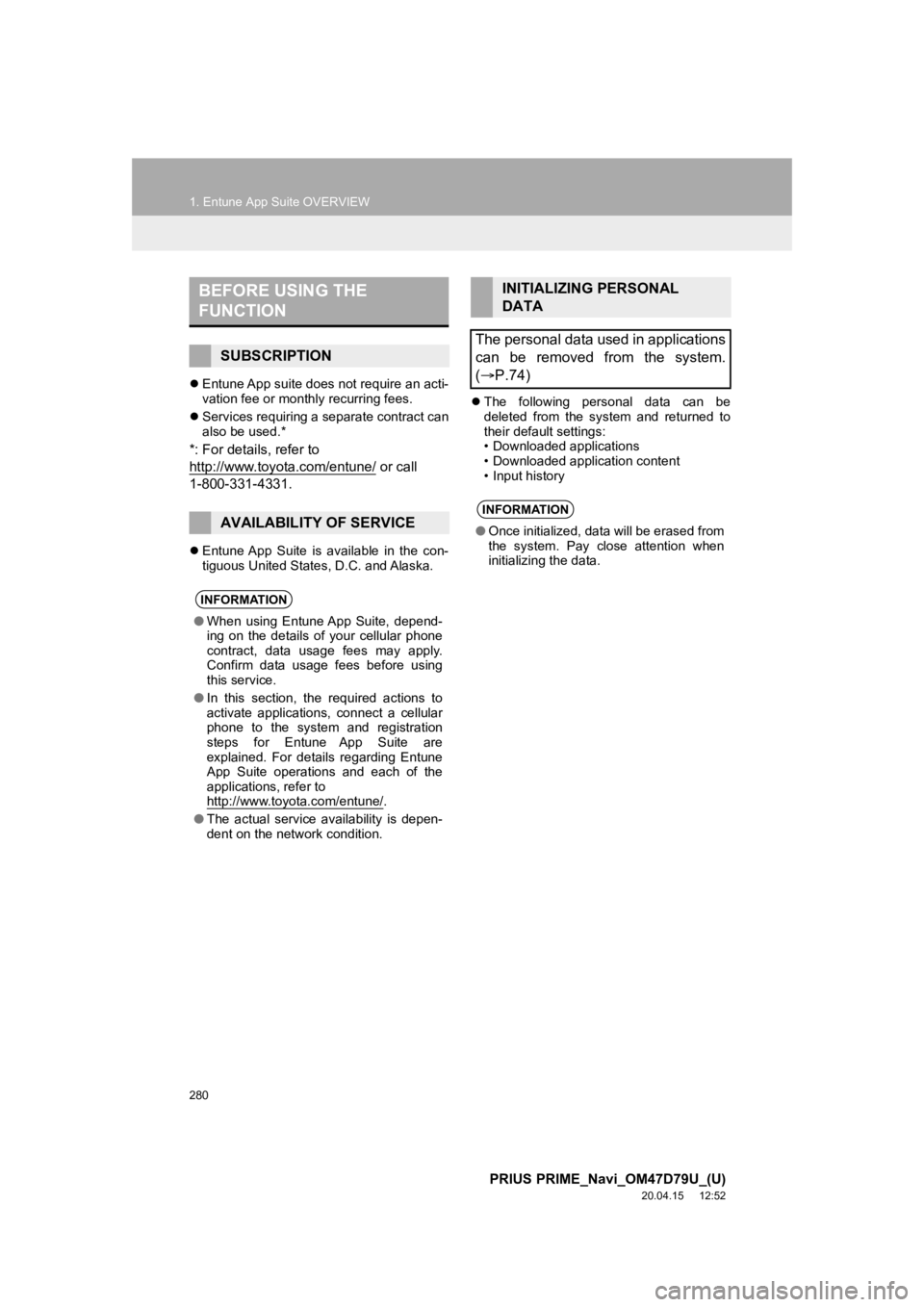
280
1. Entune App Suite OVERVIEW
PRIUS PRIME_Navi_OM47D79U_(U)
20.04.15 12:52
Entune App suite does not require an acti-
vation fee or monthly recurring fees.
Services requiring a separate contract can
also be used.*
*: For details, refer to
http://www.toy ota.com/entune/
or call
1-800-331-4331.
Entune App Suite is available in the con-
tiguous United States, D.C. and Alaska.
The following personal data can be
deleted from the system and returned to
their default settings:
• Downloaded applications
• Downloaded application content
• Input history
BEFORE USING THE
FUNCTION
SUBSCRIPTION
AVAILABILITY OF SERVICE
INFORMATION
●When using Entune App Suite, depend-
ing on the details of your cellular phone
contract, data usage fees may apply.
Confirm data usage fees before using
this service.
● In this section, the required actions to
activate applications, connect a cellular
phone to the system and registration
steps for Entune App Suite are
explained. For details regarding Entune
App Suite operations and each of the
applications, refer to
http://www.toyota.com/entune/
.
● The actual service availability is depen-
dent on the network condition.
INITIALIZING PERSONAL
DATA
The personal data used in applications
can be removed from the system.
( P.74)
INFORMATION
● Once initialized, data will be erased from
the system. Pay close attention when
initializing the data.
Page 281 of 310

281
1. Entune App Suite OVERVIEW
PRIUS PRIME_Navi_OM47D79U_(U)
20.04.15 12:52
Entune App Suite
9
Perform the following actions.
In order to use Entune 3.0 App Suite, the
following actions must first be performed:
Register a Bluetooth® phone with the
hands-free system. ( P.51)
1The actions on P.281 need to be per-
formed before Entune App Suite appli-
cations can be downloaded to the
system.
2Once your phone is running the Entune
App Suite application and is connected
to the system, an on-screen pop-up will
be displayed offering to begin down-
loading Entune App Suite applications
to the system. After download has
started, see P.284 for more informa-
tion.
PREPARATION BEFORE
USING Entune App Suite
SETUP REQUIRED TO USE
Entune App Suite
INFORMATION
● Applications can only be used when the
Entune 3.0 App Suite application has
been downloaded to your smart phone
and the application is running.
● Entune 3.0 App Suite operational proce-
dures can also be confirmed by visiting
http://www.toyota.com/entune/
.
● In order to use applications, it is neces-
sary to run the Entune 3.0 App Suite
application on your smart phone.
● If an iPhone is connected via Bluetooth
®
and USB at the same time, system oper-
ation may become unstable. For known
phone compatibility information, refer to
http://www.toyota.com/entune/
.
1Download the Entune 3.0 App Suite
application to your smart phone.
2Open the Entune 3.0 App Suite on
your smart phone and follow instruc-
tions. Bluetooth Pa iring is required.
DOWNLOADING Entune App
Suite APPLICATIONS
Page 282 of 310
282
PRIUS PRIME_Navi_OM47D79U_(U)
20.04.15 12:52
2. Entune App Suite OPERATION
1. Entune App Suite
1Press the “MENU” button.
2Select “App Suite” .
3Select the desired application button.USING Entune App Suite
Entune App Suite is a service that en-
ables the usable contents of a cellular
phone to be displayed on and operated
from the screen. Before Entune App
Suite can be used, a few actions need
to be performed first. ( P.281)
For details about the function and ser-
vice of each application, refer to
http://www.toyota.com/entune/
.
No.FunctionPage
Select to activate an appli-
cation.
Select to update the appli-
cation.283
Select to reorder the appli-
cations.284