2021 TOYOTA PRIUS PRIME apple carplay
[x] Cancel search: apple carplayPage 8 of 310
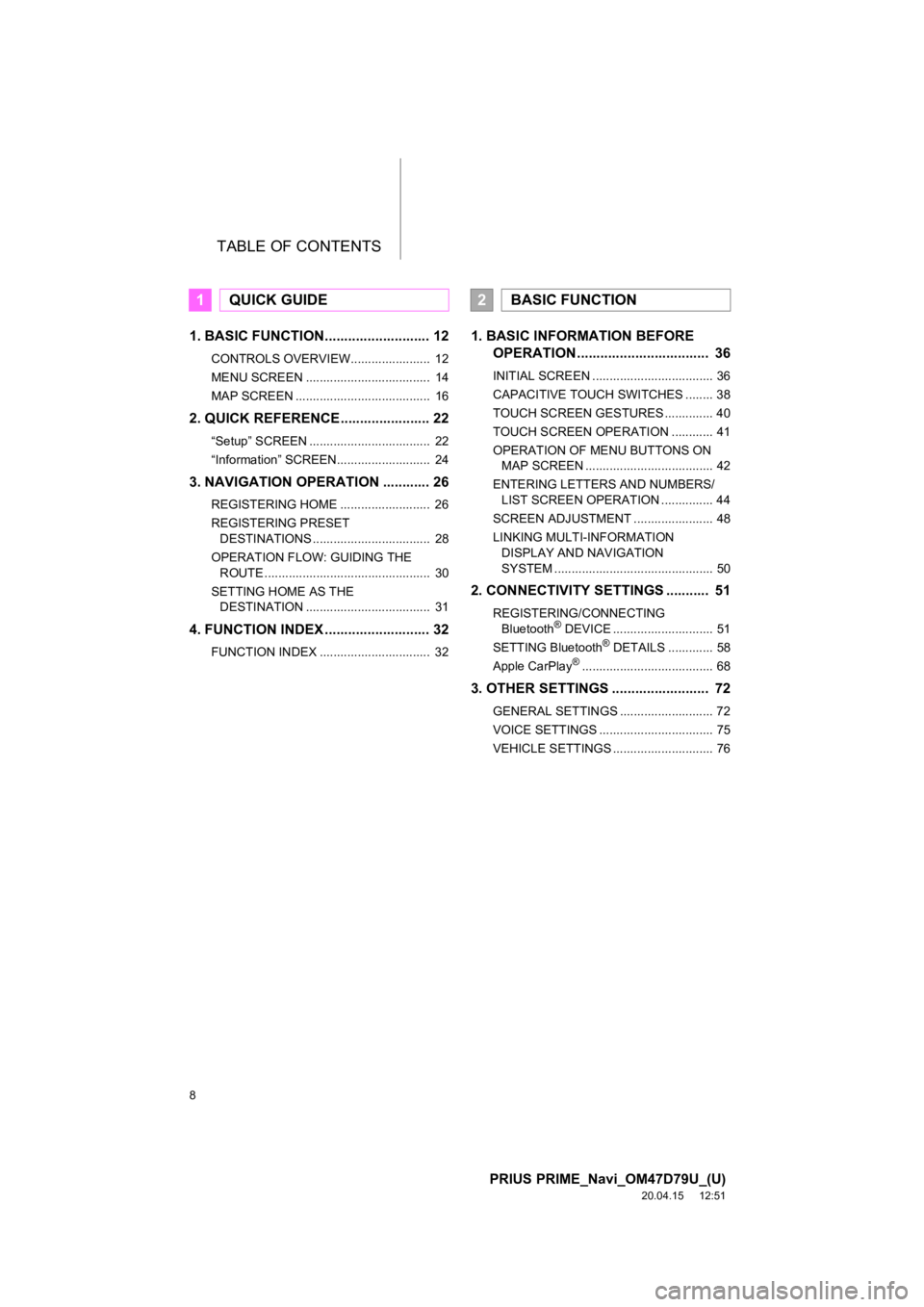
TABLE OF CONTENTS
8
PRIUS PRIME_Navi_OM47D79U_(U)
20.04.15 12:51
1. BASIC FUNCTION........................... 12
CONTROLS OVERVIEW....................... 12
MENU SCREEN .................................... 14
MAP SCREEN ....................................... 16
2. QUICK REFERENCE....................... 22
“Setup” SCREEN ................................... 22
“Information” SCREEN........................... 24
3. NAVIGATION OPERATION ............ 26
REGISTERING HOME .......................... 26
REGISTERING PRESET DESTINATIONS .................................. 28
OPERATION FLOW: GUIDING THE ROUTE ................................................ 30
SETTING HOME AS THE DESTINATION .................................... 31
4. FUNCTION INDEX ..... ...................... 32
FUNCTION INDEX ................................ 32
1. BASIC INFORMATION BEFORE
OPERATION .................................. 36
INITIAL SCREEN ................................... 36
CAPACITIVE TOUCH SWITCHES ........ 38
TOUCH SCREEN GESTURES .............. 40
TOUCH SCREEN OPERATION ............ 41
OPERATION OF MENU BUTTONS ON
MAP SCREEN ..................................... 42
ENTERING LETTERS AND NUMBERS/ LIST SCREEN OPERATION ............... 44
SCREEN ADJUSTMENT ....................... 48
LINKING MULTI-INFORMATION DISPLAY AND NAVIGATION
SYSTEM .............................................. 50
2. CONNECTIVITY SETTINGS ........... 51
REGISTERING/CONNECTING Bluetooth® DEVICE ............................. 51
SETTING Bluetooth® DETAILS ............. 58
Apple CarPlay®...................................... 68
3. OTHER SETTINGS ......................... 72
GENERAL SETTINGS ........................... 72
VOICE SETTINGS ................................. 75
VEHICLE SETTINGS ............................. 76
1QUICK GUIDE2BASIC FUNCTION
Page 15 of 310

15
1. BASIC FUNCTION
PRIUS PRIME_Navi_OM47D79U_(U)
20.04.15 12:51
QUICK GUIDE
1No.FunctionPage
Select to display the “Information” screen.24
Select to display the “Destination” screen.223
Select to display the hands-free operation screen.
When an Apple CarPlay connection is established, select to display
the phone app screen.*
68, 164
Select to adjust the contrast a nd brightness of the screens.48
Select to display the audio control screen. This area is normal ly dis-
played, even when the menu screen is not.82
Select to display the air conditioning control screen. This are a is nor-
mally displayed, even when the menu screen is not.“Owner’s Manual”
Select to display the “Setup” screen.22
*Select to display the “Entune App Suite” screen.282
*When an Apple CarPlay connection is established, this button is dis-
played as “Apple CarPlay” . Select to display the Apple CarPlay home
screen.
68
*: This function is not made avai lable in some countries or areas.
Page 19 of 310

19
1. BASIC FUNCTION
PRIUS PRIME_Navi_OM47D79U_(U)
20.04.15 12:51
QUICK GUIDE
1No.FunctionPage
Various statuses are shown in this area, including the reception level
and Bluetooth® connection status.20
Displays the map. The map becomes bigger when this area is touched.
When an Apple CarPlay connecti on is established, each screen of Ap-
ple CarPlay will be displayed.*204
Displays operations for various functions. The energy monitor and
charge schedule are displayed on a larger screen.
Displays audio information. Displays the audio control screen w hen
this area is touched.82
Displays air conditioner informati on. Displays the air conditioner con-
trol screen when this area is touched.“Owner’s Manual”
*: This function is not made avai lable in some countries or areas.
Page 35 of 310

2
35
PRIUS PRIME_Navi_OM47D79U_(U)
20.04.15 12:51
1
2
3
4
5
6
7
8
9
1. REGISTERING/CONNECTING Bluetooth® DEVICE .................... 51
REGISTERING A Bluetooth® PHONE
FOR THE FIRST TIME ....................... 51
REGISTERING A Bluetooth
® AUDIO
PLAYER FOR THE FIRST TIME ........ 52
PROFILES ............................................. 53
CERTIFICATION ................................... 55
2. SETTING Bluetooth®
DETAILS
...................................... 58
“Bluetooth* Setup” SCREEN ................. 58
REGISTERING A Bluetooth®
DEVICE ............................................... 59
DELETING A Bluetooth
® DEVICE......... 60
CONNECTING A Bluetooth®
DEVICE ............................................... 61
EDITING THE Bluetooth
® DEVICE
INFORMATION ................................... 63
“System Settings” SCREEN .................. 64
3. Apple CarPlay®............................. 68
ESTABLISHING AN Apple CarPlay CONNECTION .................................... 68
TROUBLESHOOTING .......................... 70
1. GENERAL SETTINGS .................. 72
GENERAL SETTINGS SCREEN ........... 72
2. VOICE SETTINGS ......................... 75
VOICE SETTINGS SCREEN ................. 75
3. VEHICLE SETTINGS .................... 76
MAINTENANCE ..................................... 76
2CONNECTIVITY SETTINGS3OTHER SETTINGS
BASIC FUNCTION
*: Bluetooth is a registered trademark of Bluetooth SIG, Inc.
Page 40 of 310

40
1. BASIC INFORMATION BEFORE OPERATION
PRIUS PRIME_Navi_OM47D79U_(U)
20.04.15 12:51
3. TOUCH SCREEN GESTURES
Operations are performed by touching the touch screen directly with your finger.
Operation methodOutline Main use
To u c h
Quickly touch and release
once.Changing and selecting various set-
tings
Drag*1
Touch the screen with
your finger, and move the
screen to the desired posi-
tion.
Displaying and hiding the menu
buttons.
Changing the menu buttons.
Scrolling the lists
Scrolling the map screen
Flick*1
Quickly move the screen
by flicking with your finger.
Pinch in/Pinch out*2
Slide fingers toward each
other or apart on the dis-
playChanging the scale of the map
*
1: The above operations may not be performed on all screens.
*2: All Maps apps in Apple CarPlay are not compatible with pinch in/pinch out gestures.
INFORMATION
●The system may not recognize fli ck operations in high altitude.
Page 51 of 310

51
PRIUS PRIME_Navi_OM47D79U_(U)
20.04.20 13:56
BASIC FUNCTION
2
2. CONNECTIVITY SETTINGS
1. REGISTERING/CONNECTING Bluetooth® DEVICE
1Turn the Bluetooth® connection setting
of your cellular phone on.
This function is not available when
Bluetooth® connection setting of your cel-
lular phone is set to off.
2Press the “MENU” button.
3Select “Phone” .
Operations up to this point can also be
performed by pressing the switch on
the steering wheel.
4Select “Yes” to register a phone.
5When this screen is displayed, search
for the device name displayed on this
screen on the screen of your
Bluetooth
® device.
For details about operating the Bluetooth®
device, see the manual that comes with it.
To cancel the registration, select
“Cancel” .
6Register the Bluetooth® device using
your Bluetooth
® device.
A PIN-code is not required for SSP
(Secure Simple Pairing) compatible
Bluetooth
® devices. Depending on the
type of Bluetooth® device being con-
nected, a message confirming registra-
tion may be displayed on the Bluetooth
®
device’s screen. Respond and operate the
Bluetooth® device according to the confir-
mation message.
REGISTERING A Bluetooth®
PHONE FOR THE FIRST TIME
To use the hands-free system, it is
necessary to register a Bluetooth
®
phone with the system.
Once the phone has been registered, it
is possible to use the hands-free sys-
tem.
This operation cannot be performed
while driving.
For details about registering a
Bluetooth
® device: P.59
When an Apple CarPlay connection is
established, Bluetooth
® functions of
the system will become unavailable
and any connected Bluetooth
® devices
will be disconnected.
Page 52 of 310

52
2. CONNECTIVITY SETTINGS
PRIUS PRIME_Navi_OM47D79U_(U)
20.04.20 13:56
7Check that the screen is displayed
when registration is complete.
The system waits for connection requests
coming from the registered device.
At this stage, the Bluetooth
® functions are
not yet available.
8Check that “Connected” is displayed
and registration is complete.
If displayed, select “OK” to complete the
registration process.
If an error message is displayed, follow
the guidance on the screen to try again.
1Turn the Bluetooth® connection setting
of your audio player on.
This function is not available when the
Bluetooth® connection setting of your
audio player is set to off.
2Select the area for displaying audio in-
formation at right side bottom of the
screen.
3When control screen is displayed, se-
lect “Source” or select the area for
displaying audio information at right
side bottom of the screen.
4Select “Bluetooth*” .
5Select “Connect” .
6Select “Yes” to register an audio play-
er.
7Follow the steps in “REGISTERING A
Bluetooth
® DEVICE” from “STEP 2”.
( P.59)
*: Bluetooth is a registered trademark of Bluetooth SIG, Inc
REGISTERING A Bluetooth®
AUDIO PLAYER FOR THE
FIRST TIME
To use the Bluetooth® Audio, it is nec-
essary to register an audio player with
the system.
Once the player has been registered, it
is possible to use the Bluetooth
® Au-
dio.
This operation cannot be performed
while driving.
For details about registering a
Bluetooth
® device: P.59
When an Apple CarPlay connection is
established, Bluetooth
® functions of
the system will become unavailable
and any connected Bluetooth
® devices
will be disconnected.
Page 68 of 310

68
2. CONNECTIVITY SETTINGS
PRIUS PRIME_Navi_OM47D79U_(U)
20.04.20 13:56
3. Apple CarPlay®*
1Enable Siri on the device to be con-
nected.
2Connect the device to the USB port.
(P.85)
3Select “Always Enable” or “Enable
Once” .
If “Do Not Enable” is selected, an Apple
CarPlay connection will not be estab-
lished. In this case, the device can be
operated as a normal Apple device, such
as an iPod.
Depending on the device connected, it
may take approximately 3 to 6 seconds
before an Apple CarPlay connection is
established.
4Check that home screen of Apple Car-
Play is displayed.Apple CarPlay allows some applica-
tions, such as Map, Phone, and Music,
to be used on the system.
When an Apple CarPlay connection is
established, Apple CarPlay compatible
applications will be displayed on the
system display.
Compatible device
Apple iPhone (iOS Ver. 9.3 or later)
that supports Apple CarPlay.
For details, refer to
https://www.apple.com/ios/carplay/
.
ESTABLISHING AN Apple
CarPlay CONNECTION
*: This function is not made avai lable in some countries or areas.
No.Function
Select to display the home screen of
Apple CarPlay.
Touch and hold to activate Siri.
Select to start the application.
User can use any iPhone applica-
tion supported by Apple CarPlay.
Select to display the system screen.
INFORMATION
●When an Apple CarPlay connection is
established, the function of some sys-
tem buttons will change.
● When an Apple CarPlay connection is
established, some system functions,
such as the following, will be replaced by
similar Apple CarPlay functions or will
become unavailable:
• iPod (Audio Playback)
• Hands-free Phone
• USB audio/USB video
•Bluetooth
® audio
•Bluetooth® phone
• Entune App Suite
● The guidance volume can be changed
on the voice settings screen. ( P. 7 5 )
● To disable Apple CarPlay while a device
is connected, set “Apple CarPlay” on
the “Projection Settings” screen to off.
( P.74)