Page 243 of 310
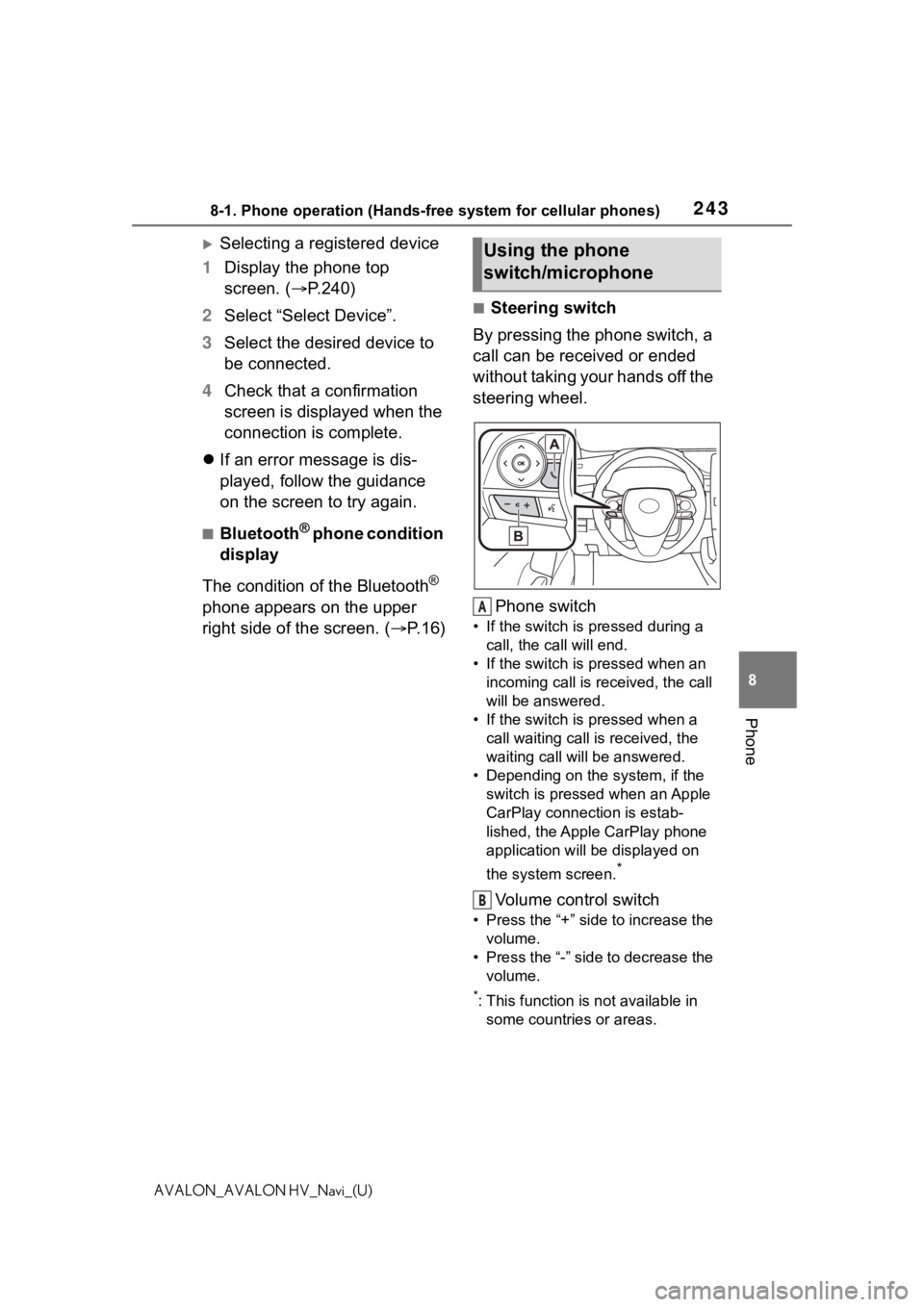
2438-1. Phone operation (Hands-free system for cellular phones)
8
Phone
AVALON_AVALON HV_Navi_(U)
Selecting a registered device
1 Display the phone top
screen. ( P.240)
2 Select “Select Device”.
3 Select the desired device to
be connected.
4 Check that a confirmation
screen is displayed when the
connection is complete.
If an error message is dis-
played, follow the guidance
on the screen to try again.
■Bluetooth® phone condition
display
The condition of the Bluetooth
®
phone appears on the upper
right side of the screen. ( P. 1 6 )
■Steering switch
By pressing the phone switch, a
call can be received or ended
without taking your hands off the
steering wheel.
Phone switch
• If the switch is pressed during a call, the call will end.
• If the switch is pressed when an incoming call is received, the call
will be answered.
• If the switch is pressed when a call waiting call is received, the
waiting call will be answered.
• Depending on the system, if the
switch is pressed when an Apple
CarPlay connection is estab-
lished, the Apple CarPlay phone
application will be displayed on
the system screen.
*
Volume control switch
• Press the “+” side to increase the volume.
• Press the “-” side to decrease the volume.
*: This function is not available in some countries or areas.
Using the phone
switch/microphone
A
B
Page 245 of 310
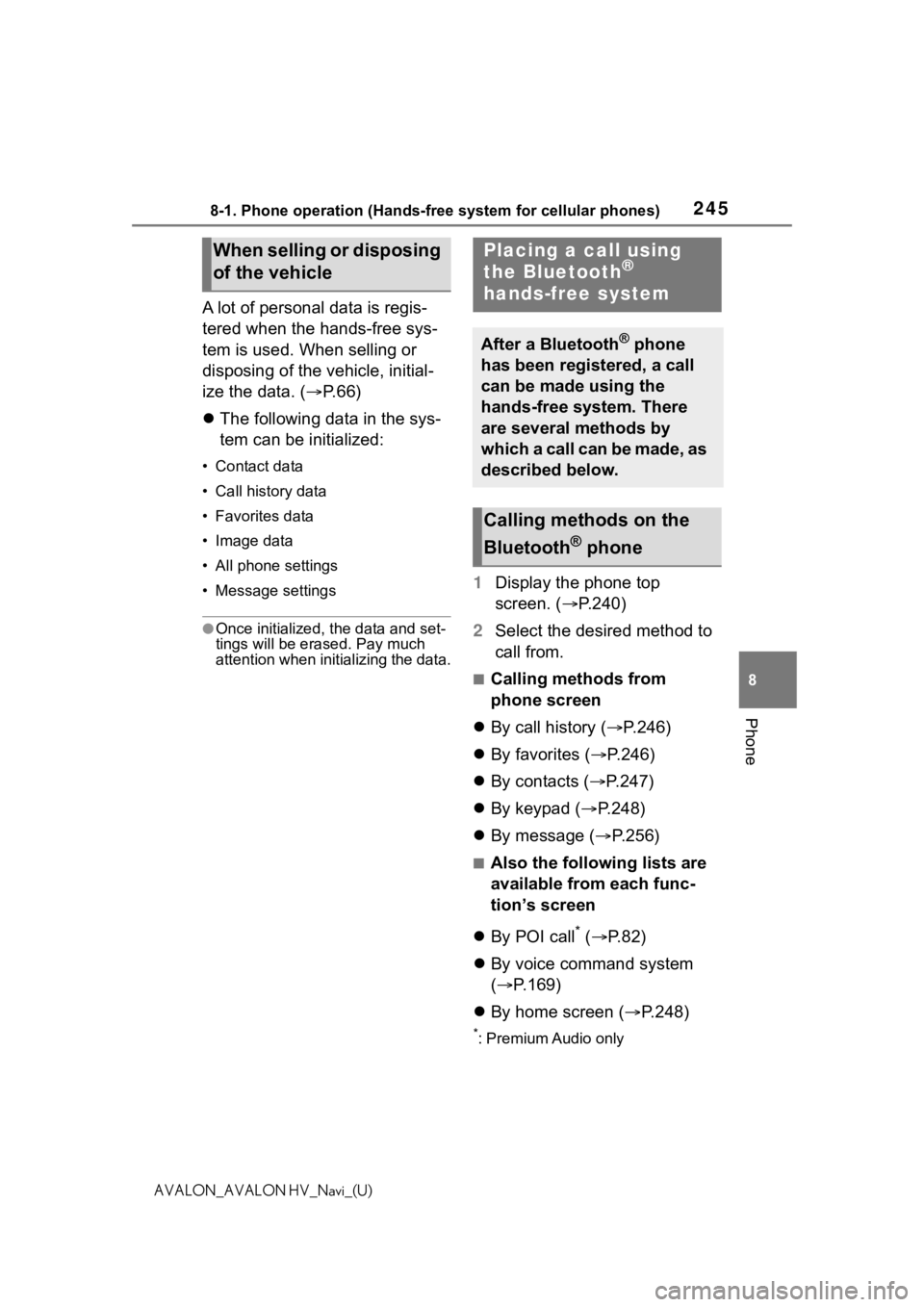
2458-1. Phone operation (Hands-free system for cellular phones)
8
Phone
AVALON_AVALON HV_Navi_(U)
A lot of personal data is regis-
tered when the hands-free sys-
tem is used. When selling or
disposing of the vehicle, initial-
ize the data. (P.66)
The following data in the sys-
tem can be initialized:
• Contact data
• Call history data
• Favorites data
• Image data
• All phone settings
• Message settings
●Once initialized, the data and set-
tings will be erased. Pay much
attention when initializing the data.
1 Display the phone top
screen. ( P.240)
2 Select the desired method to
call from.
■Calling methods from
phone screen
By call history ( P.246)
By favorites ( P.246)
By contacts ( P.247)
By keypad ( P.248)
By message ( P.256)
■Also the following lists are
available from each func-
tion’s screen
By POI call
* ( P. 8 2 )
By voice command system
( P.169)
By home screen ( P.248)
*: Premium Audio only
When selling or disposing
of the vehiclePlacing a call using
the Bluetooth®
hands-free system
After a Bluetooth® phone
has been registered, a call
can be made using the
hands-free system. There
are several methods by
which a call can be made, as
described below.
Calling methods on the
Bluetooth
® phone
Page 246 of 310
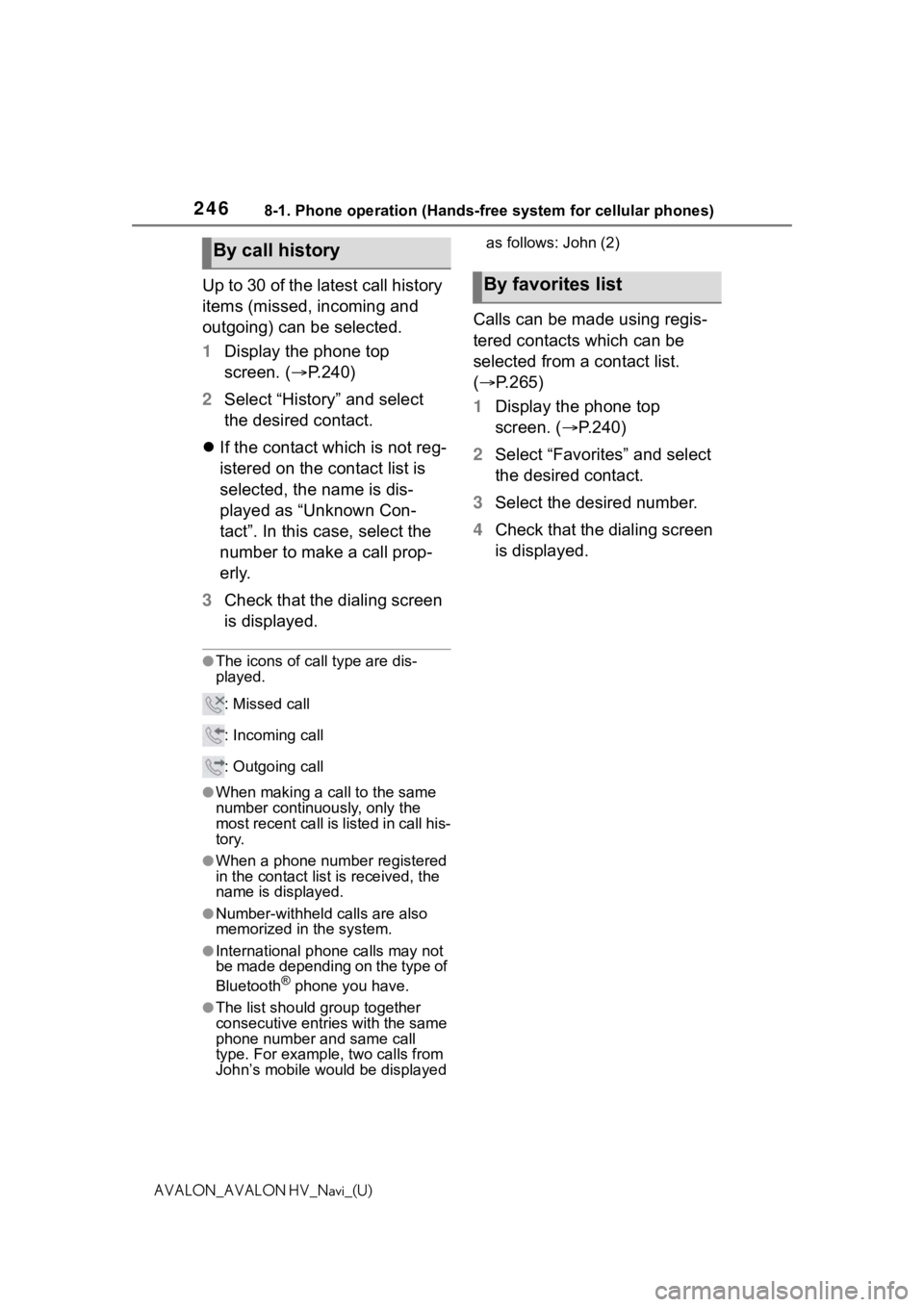
2468-1. Phone operation (Hands-free system for cellular phones)
AVALON_AVALON HV_Navi_(U)
Up to 30 of the latest call history
items (missed, incoming and
outgoing) can be selected.
1Display the phone top
screen. ( P.240)
2 Select “History” and select
the desired contact.
If the contact which is not reg-
istered on the contact list is
selected, the name is dis-
played as “Unknown Con-
tact”. In this case, select the
number to make a call prop-
erly.
3 Check that the dialing screen
is displayed.
●The icons of ca ll type are dis-
played.
: Missed call
: Incoming call
: Outgoing call
●When making a call to the same
number continuously, only the
most recent call is listed in call his-
tory.
●When a phone number registered
in the contact list is received, the
name is displayed.
●Number-withheld calls are also
memorized in the system.
●International phone calls may not
be made depending on the type of
Bluetooth
® phone you have.
●The list should group together
consecutive entries with the same
phone number and same call
type. For example, two calls from
John’s mobile wou ld be displayed as follows: John (2)
Calls can be made using regis-
tered contacts which can be
selected from a contact list.
(
P.265)
1 Display the phone top
screen. ( P.240)
2 Select “Favorites” and select
the desired contact.
3 Select the desired number.
4 Check that the dialing screen
is displayed.
By call history
By favorites list
Page 248 of 310
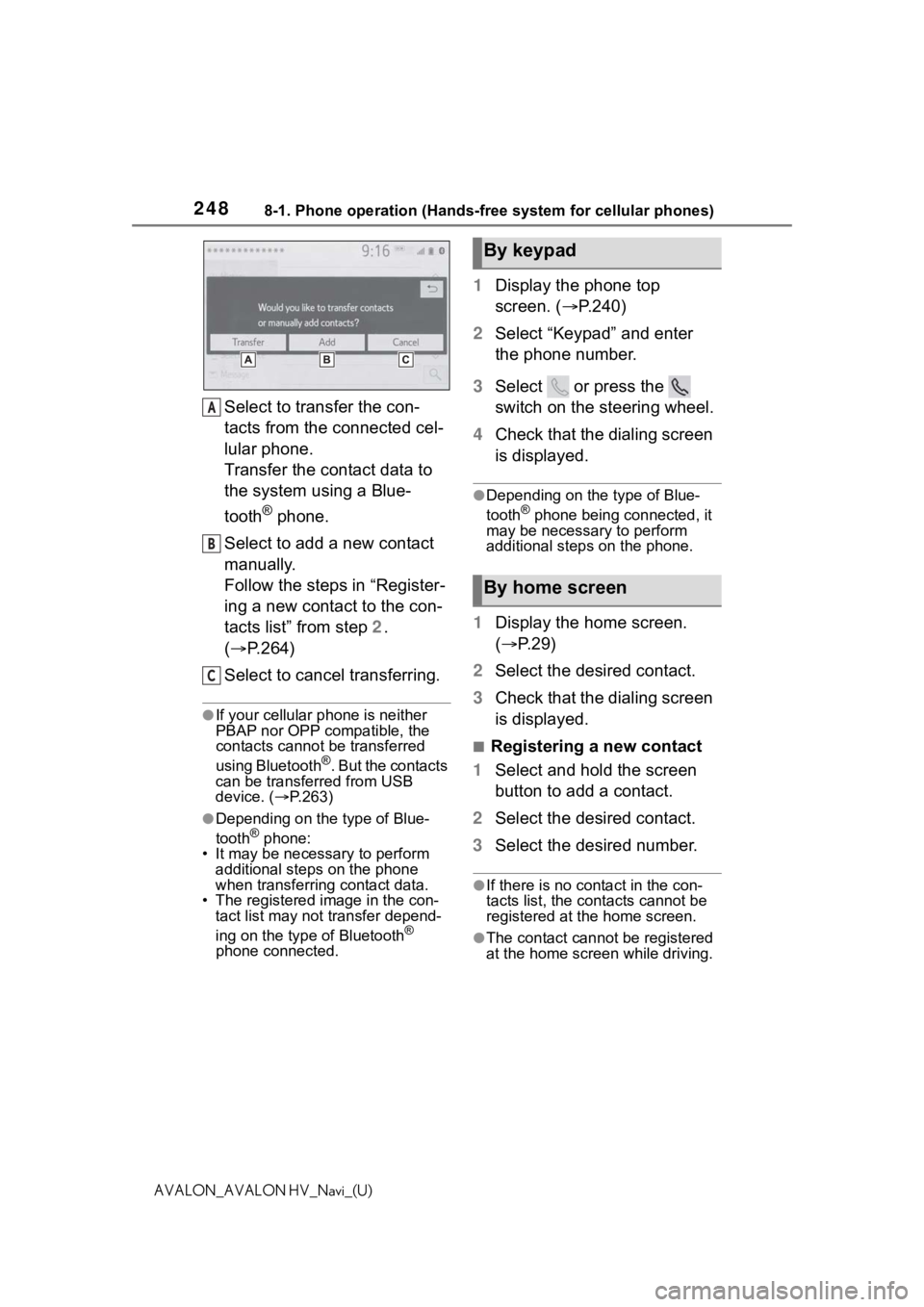
2488-1. Phone operation (Hands-free system for cellular phones)
AVALON_AVALON HV_Navi_(U)
Select to transfer the con-
tacts from the connected cel-
lular phone.
Transfer the contact data to
the system using a Blue-
tooth
® phone.
Select to add a new contact
manually.
Follow the steps in “Register-
ing a new contact to the con-
tacts list” from step 2.
( P.264)
Select to cancel transferring.
●If your cellular phone is neither
PBAP nor OPP compatible, the
contacts cannot be transferred
using Bluetooth
®. But the contacts
can be transferred from USB
device. ( P.263)
●Depending on the type of Blue-
tooth® phone:
• It may be necessa ry to perform
additional steps on the phone
when transferring contact data.
• The registered image in the con-
tact list may not transfer depend-
ing on the type of Bluetooth
®
phone connected.
1 Display the phone top
screen. ( P.240)
2 Select “Keypad” and enter
the phone number.
3 Select or press the
switch on the steering wheel.
4 Check that the dialing screen
is displayed.
●Depending on the type of Blue-
tooth® phone being connected, it
may be necessary to perform
additional steps on the phone.
1 Display the home screen.
( P.29)
2 Select the desired contact.
3 Check that the dialing screen
is displayed.
■Registering a new contact
1 Select and hold the screen
button to add a contact.
2 Select the desired contact.
3 Select the desired number.
●If there is no contact in the con-
tacts list, the cont acts cannot be
registered at the home screen.
●The contact cannot be registered
at the home screen while driving.
A
B
C
By keypad
By home screen
Page 249 of 310
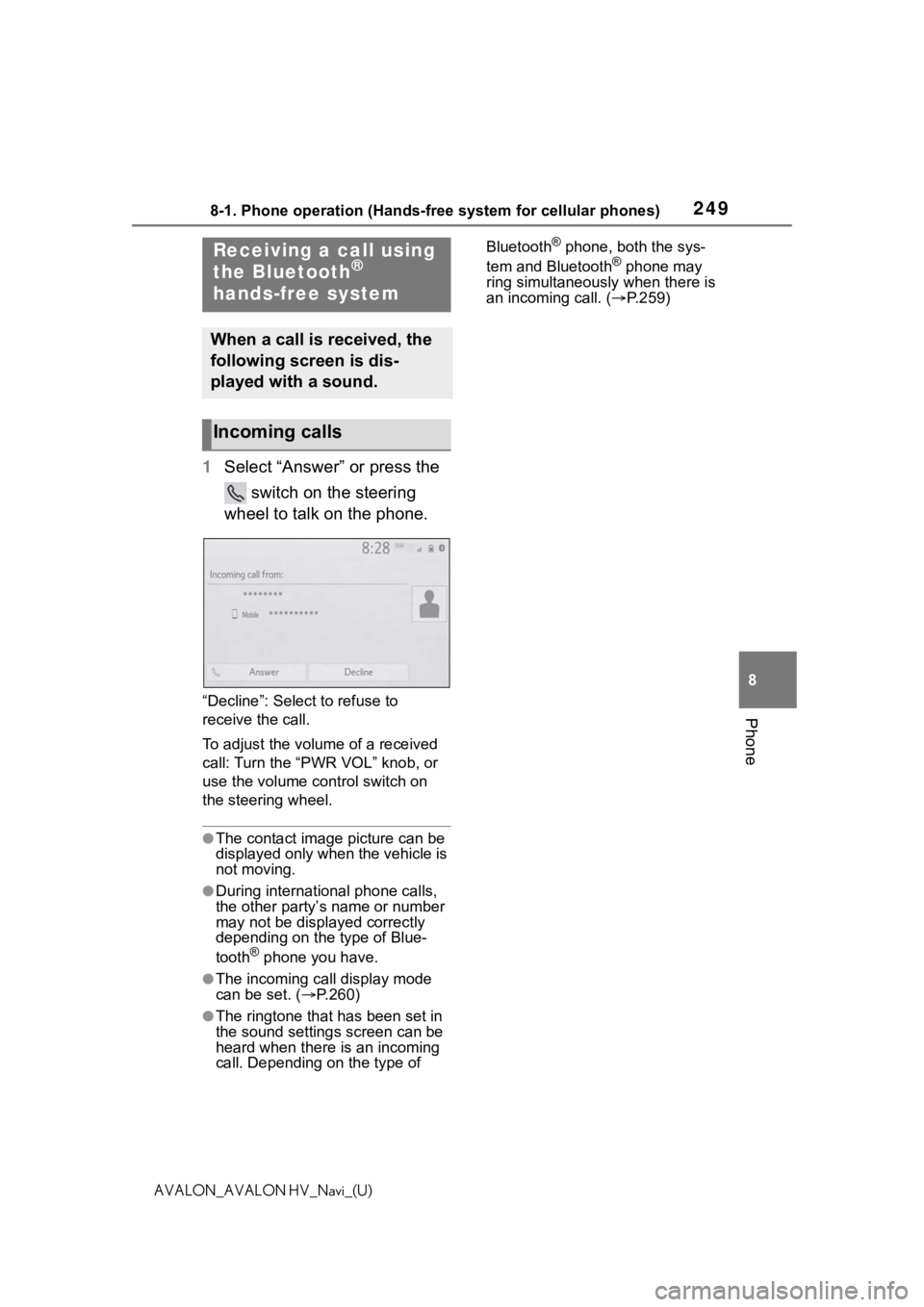
2498-1. Phone operation (Hands-free system for cellular phones)
8
Phone
AVALON_AVALON HV_Navi_(U)
1Select “Answer” or press the
switch on the steering
wheel to talk on the phone.
“Decline”: Select to refuse to
receive the call.
To adjust the volume of a received
call: Turn the “PWR VOL” knob, or
use the volume control switch on
the steering wheel.
●The contact image picture can be
displayed only when the vehicle is
not moving.
●During international phone calls,
the other party’s name or number
may not be displayed correctly
depending on the type of Blue-
tooth
® phone you have.
●The incoming call display mode
can be set. ( P.260)
●The ringtone that has been set in
the sound settings screen can be
heard when there is an incoming
call. Depending on the type of Bluetooth
® phone, both the sys-
tem and Bluetooth® phone may
ring simultaneously when there is
an incoming call. ( P.259)Receiving a call using
the Bluetooth®
hands-free system
When a call is received, the
following screen is dis-
played with a sound.
Incoming calls
Page 250 of 310
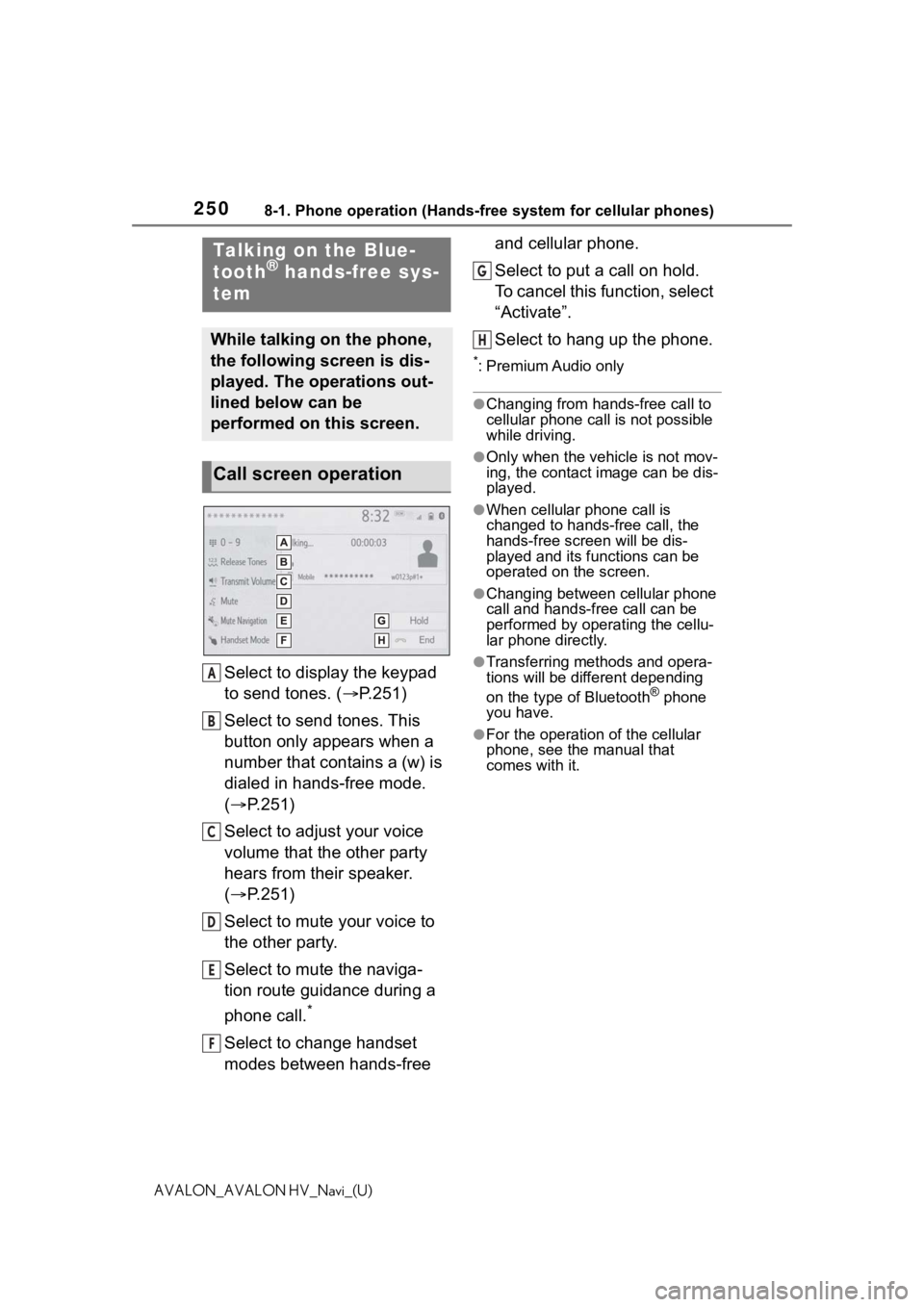
2508-1. Phone operation (Hands-free system for cellular phones)
AVALON_AVALON HV_Navi_(U)
Select to display the keypad
to send tones. (P.251)
Select to send tones. This
button only appears when a
number that contains a (w) is
dialed in hands-free mode.
( P.251)
Select to adjust your voice
volume that the other party
hears from their speaker.
( P.251)
Select to mute your voice to
the other party.
Select to mute the naviga-
tion route guidance during a
phone call.
*
Select to change handset
modes between hands-free and cellular phone.
Select to put a call on hold.
To cancel this function, select
“Activate”.
Select to hang up the phone.
*: Premium Audio only
●Changing from hands-free call to
cellular phone call is not possible
while driving.
●Only when the vehicle is not mov-
ing, the contact image can be dis-
played.
●When cellular phone call is
changed to hands-free call, the
hands-free screen will be dis-
played and its functions can be
operated on the screen.
●Changing between cellular phone
call and hands-free call can be
performed by operating the cellu-
lar phone directly.
●Transferring methods and opera-
tions will be differ
ent depending
on the type of Bluetooth
® phone
you have.
●For the operation of the cellular
phone, see the manual that
comes with it.
Talking on the Blue-
tooth® hands-free sys-
tem
While talking on the phone,
the following screen is dis-
played. The operations out-
lined below can be
performed on this screen.
Call screen operation
A
B
C
D
E
F
G
H
Page 252 of 310
2528-1. Phone operation (Hands-free system for cellular phones)
AVALON_AVALON HV_Navi_(U)
When a call is interrupted by a
third party while talking, the
incoming screen is displayed.
1Select “Answer” or press the
switch on the steering
wheel to start talking with the
other party.
To refuse to receive the call:
Select “Decline”.
Each time “Swap Calls” is
selected, the party who is on
hold will be switched.
●This function may not be available
depending on the type of Blue-
tooth
® phone.
Incoming call waitingBluetooth® phone
message function
Received messages can be
forwarded from the con-
nected Bluetooth
® phone,
enabling checking and
replying using the system.
Depending on the type of
Bluetooth
® phone con-
nected, received messages
may not be transferred to
the system.
If the phone does not sup-
port the message function,
this function cannot be
used. Even when the sup-
ported phone is used, reply
function may not be used.
Page 254 of 310
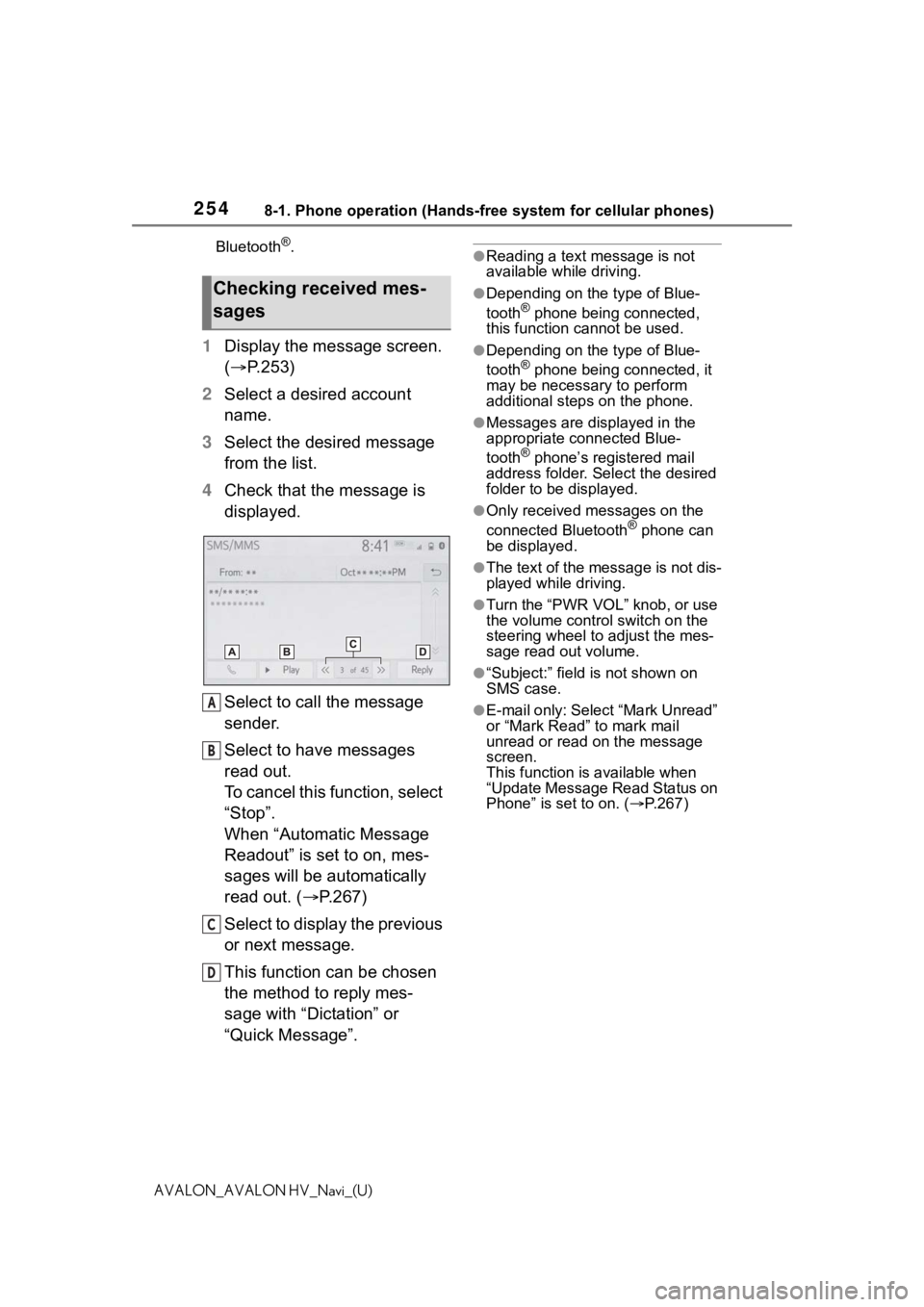
2548-1. Phone operation (Hands-free system for cellular phones)
AVALON_AVALON HV_Navi_(U)Bluetooth
®.
1
Display the message screen.
( P.253)
2 Select a desired account
name.
3 Select the desired message
from the list.
4 Check that the message is
displayed.
Select to call the message
sender.
Select to have messages
read out.
To cancel this function, select
“Stop”.
When “Automatic Message
Readout” is set to on, mes-
sages will be automatically
read out. ( P.267)
Select to display the previous
or next message.
This function can be chosen
the method to reply mes-
sage with “Dictation” or
“Quick Message”.
●Reading a text message is not
available while driving.
●Depending on the type of Blue-
tooth® phone being connected,
this function cannot be used.
●Depending on the type of Blue-
tooth® phone being connected, it
may be necessary to perform
additional steps on the phone.
●Messages are displayed in the
appropriate connected Blue-
tooth
® phone’s registered mail
address folder. Select the desired
folder to be displayed.
●Only received messages on the
connected Bluetooth® phone can
be displayed.
●The text of the message is not dis-
played while driving.
●Turn the “PWR VOL” knob, or use
the volume control switch on the
steering wheel to adjust the mes-
sage read out volume.
●“Subject:” field is not shown on
SMS case.
●E-mail only: Select “Mark Unread”
or “Mark Read” to mark mail
unread or read on the message
screen.
This function is available when
“Update Message Read Status on
Phone” is set to on. ( P.267)
Checking received mes-
sages
A
B
C
D