Page 152 of 310
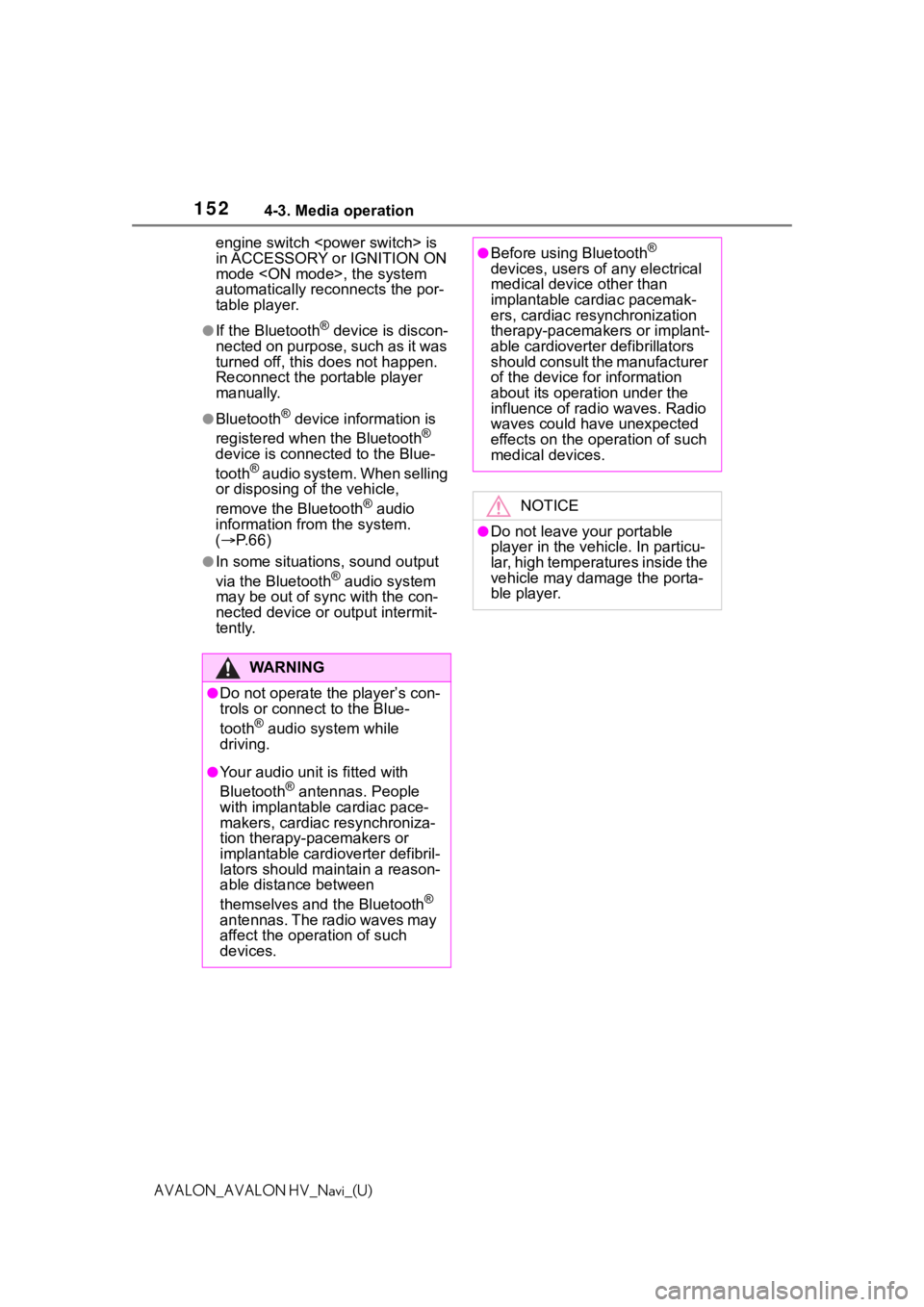
1524-3. Media operation
AVALON_AVALON HV_Navi_(U)engine switch
wer switch> is
in ACCESSORY or IGNITION ON
mode , the system
automatically reconnects the por-
table player.
●If the Bluetooth® device is discon-
nected on purpose, such as it was
turned off, this does not happen.
Reconnect the portable player
manually.
●Bluetooth® device information is
registered when the Bluetooth®
device is connected to the Blue-
tooth
® audio system. When selling
or disposing of the vehicle,
remove the Bluetooth
® audio
information from the system.
( P. 6 6 )
●In some situations, sound output
via the Bluetooth® audio system
may be out of syn c with the con-
nected device or output intermit-
tently.
WA R N I N G
●Do not operate the player’s con-
trols or connect to the Blue-
tooth
® audio system while
driving.
●Your audio unit is fitted with
Bluetooth® antennas. People
with implantable cardiac pace-
makers, cardiac resynchroniza-
tion therapy-pacemakers or
implantable cardioverter defibril-
lators should maintain a reason-
able distance between
themselves and the Bluetooth
®
antennas. The radio waves may
affect the operation of such
devices.
●Before using Bluetooth®
devices, users of any electrical
medical device other than
implantable cardiac pacemak-
ers, cardiac resynchronization
therapy-pacemakers or implant-
able cardioverter defibrillators
should consult the manufacturer
of the device for information
about its operation under the
influence of radio waves. Radio
waves could have unexpected
effects on the operation of such
medical devices.
NOTICE
●Do not leave your portable
player in the vehicle. In particu-
lar, high temperatures inside the
vehicle may damage the porta-
ble player.
Page 153 of 310
1534-3. Media operation
4
Audio/visual system
AVALON_AVALON HV_Navi_(U)
To use the Bluetooth® audio
system, it is necessary to regis-
ter a Bluetooth
® device with the
system.
Registering an additional
device
1 Display the Bluetooth
® audio
control screen. ( P.150)
2 Select “Connect”.
3 Select “Add Device”.
When another Bluetooth
®
device is connected, a confir-
mation screen will be dis-
played. To disconnect the
Bluetooth
® device, select
“Yes”.
4 Follow the steps in “Register-
ing a Bluetooth
® phone for
the first time” from step 5.
( P. 3 6 )
Selecting a registered device
1 Display the Bluetooth
® audio
control screen. ( P.150)
2 Select “Connect”.
3 Select the desired device to
be connected.
4 Check that a confirmation
screen is displayed when the
connection is complete.
If an error message is dis-
played, follow the guidance
on the screen to try again.
Registering/Connecting a
Bluetooth® device
Page 155 of 310
1554-4. Audio/visual remote controls
4
Audio/visual system
AVALON_AVALON HV_Navi_(U)
Seek switch
*1: If equipped
*2: When an Apple CarPlay is estab-lished, this function will be
unavailable.
*3: When an Android Auto is estab-lished, this function will be
unavailable.
●In the APPS mode, some opera-
tion may be done on the screen
depend on the selected APPS.
ModeOperation/function
AM/FM
Press: Preset chan-
nel up/down
Press and hold (0.8
sec. or more): Seek
up/down
Press and hold (1.5
sec. or more): Seek
up/down continuously
while the switch is
being pressed
SXM*1
Press: Preset chan-
nel up/down
Press and hold (0.8
sec. or more): Seek
for stations in the rele-
vant program
type/channel category
Press and hold (1.5
sec. or more): Fast
channel up/down
USB*2, 3,
iPod/
iPhone
*3,
Bluetooth
®
audio
*2, 3
Press: Track/file
up/down
Press and hold (0.8
sec. or more): Fast
forward/rewind
Android Auto
*2Press: Track up/down
C
Page 166 of 310
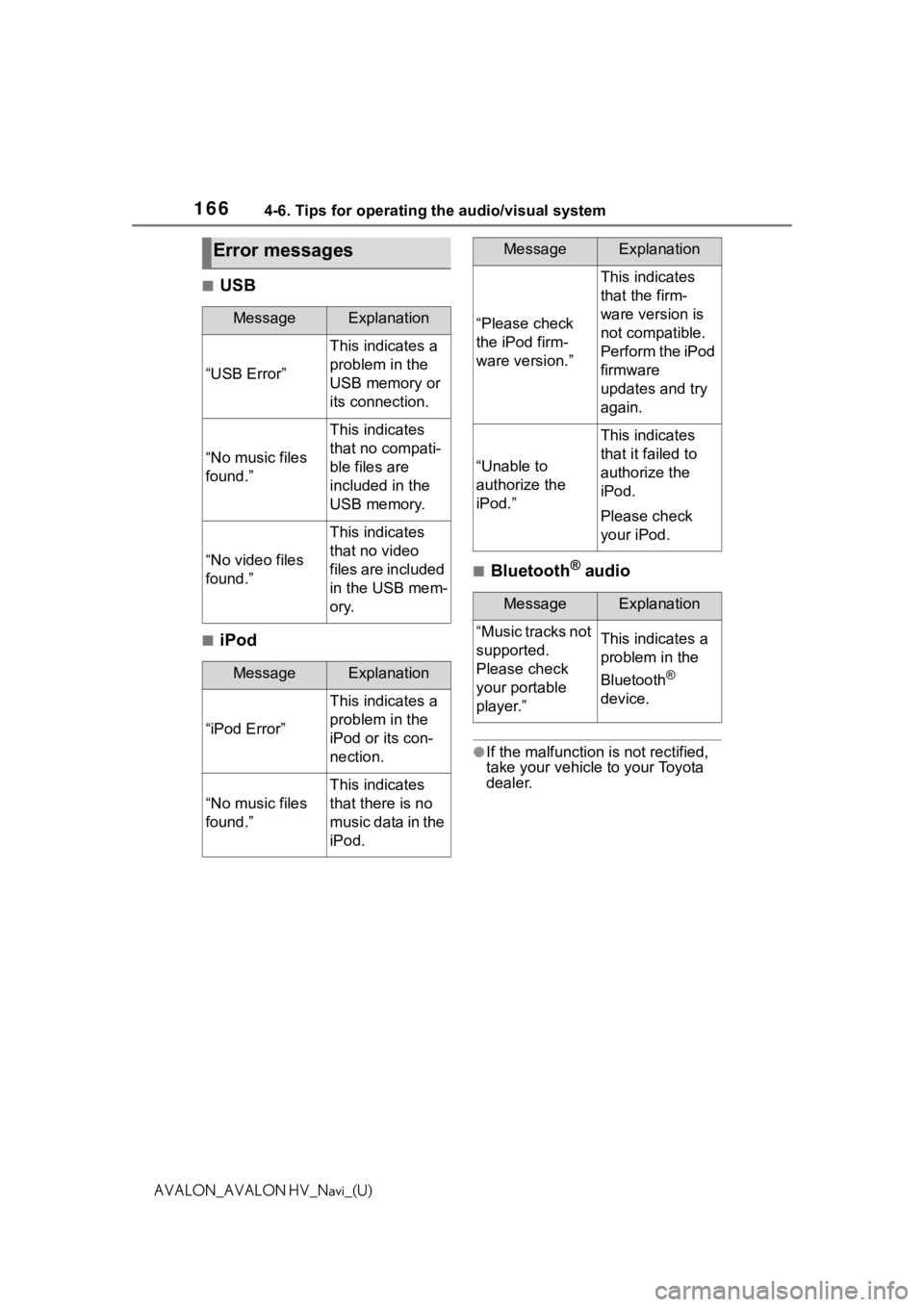
1664-6. Tips for operating the audio/visual system
AVALON_AVALON HV_Navi_(U)
■USB
■iPod
■Bluetooth® audio
●If the malfunction is not rectified,
take your vehicle to your Toyota
dealer.
Error messages
MessageExplanation
“USB Error”
This indicates a
problem in the
USB memory or
its connection.
“No music files
found.”
This indicates
that no compati-
ble files are
included in the
USB memory.
“No video files
found.”
This indicates
that no video
files are included
in the USB mem-
ory.
MessageExplanation
“iPod Error”
This indicates a
problem in the
iPod or its con-
nection.
“No music files
found.”
This indicates
that there is no
music data in the
iPod.
“Please check
the iPod firm-
ware version.”
This indicates
that the firm-
ware version is
not compatible.
Perform the iPod
firmware
updates and try
again.
“Unable to
authorize the
iPod.”
This indicates
that it failed to
authorize the
iPod.
Please check
your iPod.
MessageExplanation
“Music tracks not
supported.
Please check
your portable
player.”This indicates a
problem in the
Bluetooth
®
device.
MessageExplanation
Page 239 of 310
239
8
8
Phone
AVALON_AVALON HV_Navi_(U)
Phone
.8-1. Phone operation (Hands-free system for
cellular phones)
Quick reference........... 240
Some basics ............... 241
Placing a call using the Bluetooth
® hands-free sys-
tem ............................ 245
Receiving a ca ll using the
Bluetooth
®hands-free sys-
tem ............................ 249
Talking on the Bluetooth
®
hands-free system..... 250
Bluetooth
® phone message
function...................... 252
8-2. Setup Phone settings ............ 258
8-3. What to do if... Troubleshooting .......... 269
Page 240 of 310
2408-1. Phone operation (Hands-free system for cellular phones)
AVALON_AVALON HV_Navi_(U)
8-1.Phone operation (Hands-free system for cellular phones)
The phone screen can be
reached by the following meth-
ods:
From the “PHONE” button
1 Press the “PHONE” button.
From the “MENU” button
1 Press the “MENU” button,
then select “Phone”.
The following functions can be
used on phone operation:
Registering/connecting a
Bluetooth
® device ( P.36)
Placing a call using the Blue-
tooth
® hands-free system
( P.245)
Receiving a call using the
Bluetooth
® hands-free system
( P.249)
Talking on the Bluetooth
®
hands-free system ( P.250)The following function can be
used on message function:
Using the Bluetooth
® phone
message function ( P.252)
The following functions can be
made in the system:
Phone settings ( P.258)
Bluetooth
® settings ( P. 4 1 )
Quick reference
Phone screen operation
Bluetooth® hands-free
system operation
Message function
Setting up a phone
Page 241 of 310
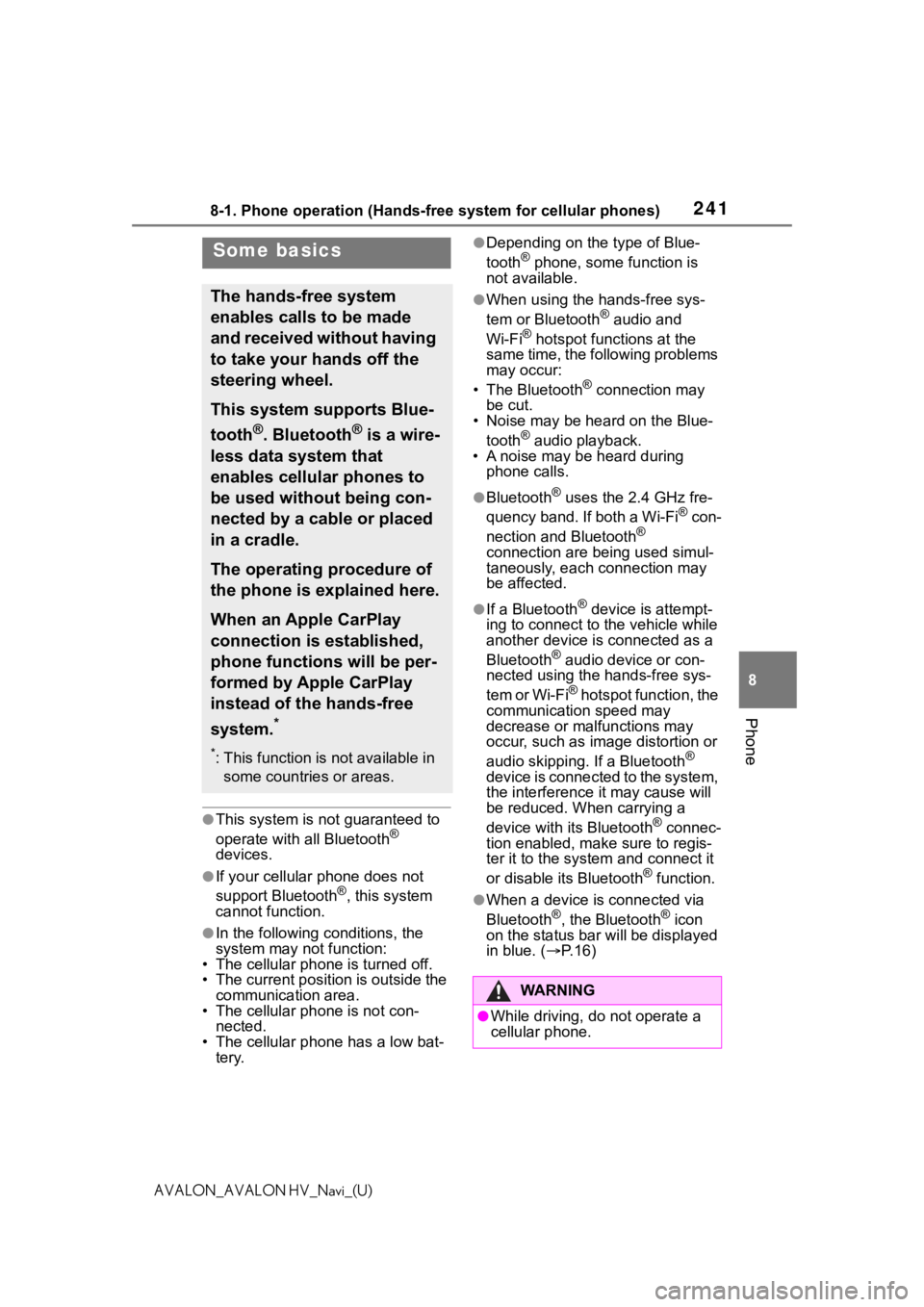
2418-1. Phone operation (Hands-free system for cellular phones)
8
Phone
AVALON_AVALON HV_Navi_(U)
●This system is not guaranteed to
operate with all Bluetooth®
devices.
●If your cellular phone does not
support Bluetooth®, this system
cannot function.
●In the following conditions, the
system may not function:
• The cellular phone is turned off.
• The current position is outside the
communication area.
• The cellular phone is not con-
nected.
• The cellular phone has a low bat- tery.
●Depending on the type of Blue-
tooth® phone, some function is
not available.
●When using the hands-free sys-
tem or Bluetooth® audio and
Wi-Fi® hotspot functions at the
same time, the following problems
may occur:
• The Bluetooth
® connection may
be cut.
• Noise may be heard on the Blue-
tooth
® audio playback.
• A noise may be heard during phone calls.
●Bluetooth® uses the 2.4 GHz fre-
quency band. If both a Wi-Fi® con-
nection and Bluetooth®
connection are being used simul-
taneously, each connection may
be affected.
●If a Bluetooth® device is attempt-
ing to connect to the vehicle while
another device is connected as a
Bluetooth
® audio device or con-
nected using the hands-free sys-
tem or Wi-Fi
® hotspot function, the
communication speed may
decrease or malfunctions may
occur, such as image distortion or
audio skipping. If a Bluetooth
®
device is connected to the system,
the interference it may cause will
be reduced. When carrying a
device with its Bluetooth
® connec-
tion enabled, make sure to regis-
ter it to the system and connect it
or disable its Bluetooth
® function.
●When a device is connected via
Bluetooth®, the Bluetooth® icon
on the status bar will be displayed
in blue. ( P. 1 6 )
Some basics
The hands-free system
enables calls to be made
and received without having
to take your hands off the
steering wheel.
This system supports Blue-
tooth
®. Bluetooth® is a wire-
less data system that
enables cellular phones to
be used without being con-
nected by a cable or placed
in a cradle.
The operating procedure of
the phone is explained here.
When an Apple CarPlay
connection is established,
phone functions will be per-
formed by Apple CarPlay
instead of the hands-free
system.
*
*: This function is not available in some countries or areas.
WA R N I N G
●While driving, do not operate a
cellular phone.
Page 242 of 310
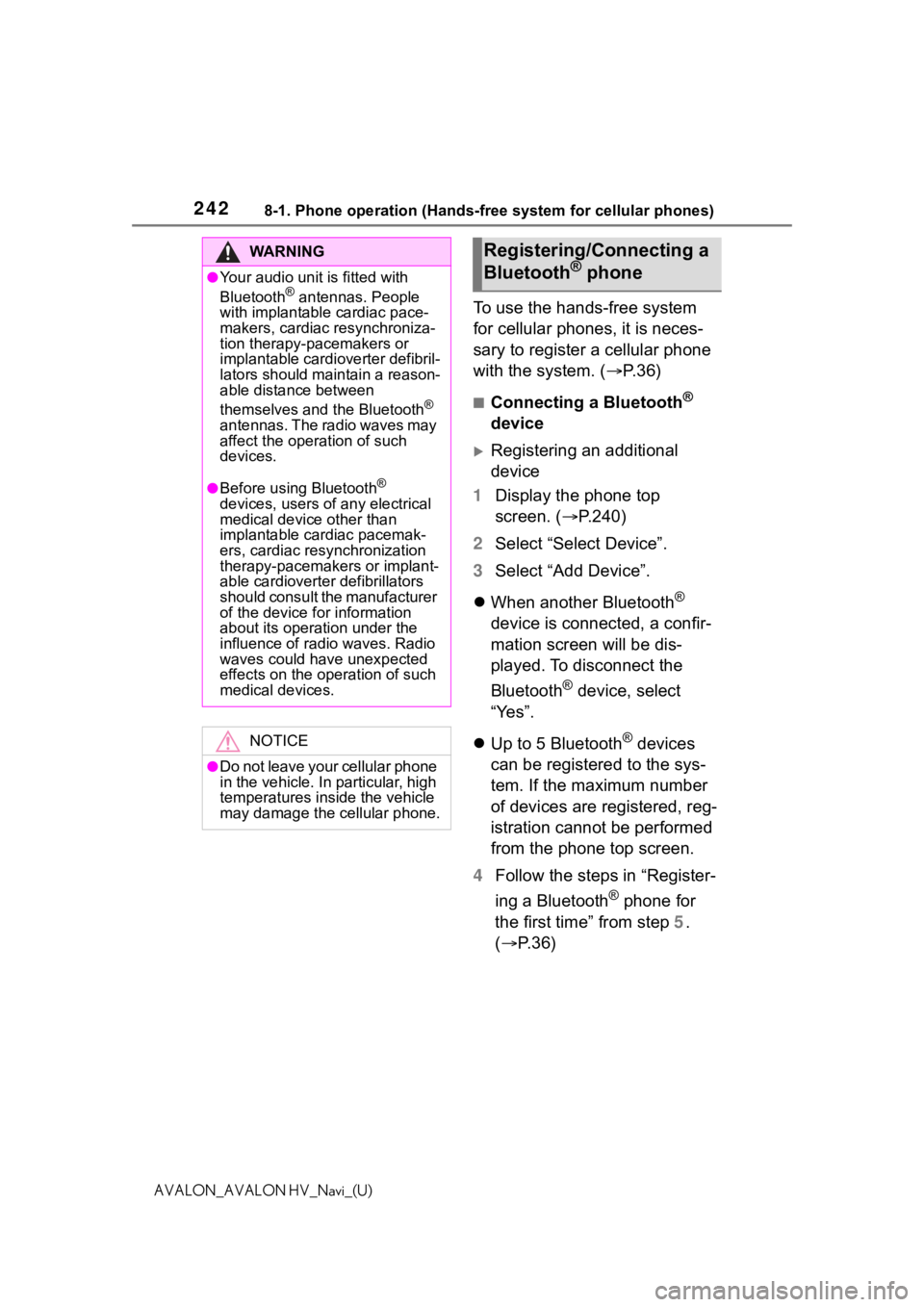
2428-1. Phone operation (Hands-free system for cellular phones)
AVALON_AVALON HV_Navi_(U)
To use the hands-free system
for cellular phones, it is neces-
sary to register a cellular phone
with the system. (P.36)
■Connecting a Bluetooth®
device
Registering an additional
device
1 Display the phone top
screen. ( P.240)
2 Select “Select Device”.
3 Select “Add Device”.
When another Bluetooth
®
device is connected, a confir-
mation screen will be dis-
played. To disconnect the
Bluetooth
® device, select
“Yes”.
Up to 5 Bluetooth
® devices
can be registered to the sys-
tem. If the maximum number
of devices are registered, reg-
istration cannot be performed
from the phone top screen.
4 Follow the steps in “Register-
ing a Bluetooth
® phone for
the first time” from step 5.
( P.36)
WA R N I N G
●Your audio unit is fitted with
Bluetooth® antennas. People
with implantable cardiac pace-
makers, cardiac resynchroniza-
tion therapy-pacemakers or
implantable cardioverter defibril-
lators should maintain a reason-
able distance between
themselves and the Bluetooth
®
antennas. The radio waves may
affect the operation of such
devices.
●Before using Bluetooth®
devices, users of any electrical
medical device other than
implantable cardiac pacemak-
ers, cardiac resynchronization
therapy-pacemakers or implant-
able cardioverter defibrillators
should consult the manufacturer
of the device for information
about its operation under the
influence of radio waves. Radio
waves could have unexpected
effects on the operation of such
medical devices.
NOTICE
●Do not leave your cellular phone
in the vehicle. In particular, high
temperatures inside the vehicle
may damage the cellular phone.
Registering/Connecting a
Bluetooth® phone