Page 65 of 310
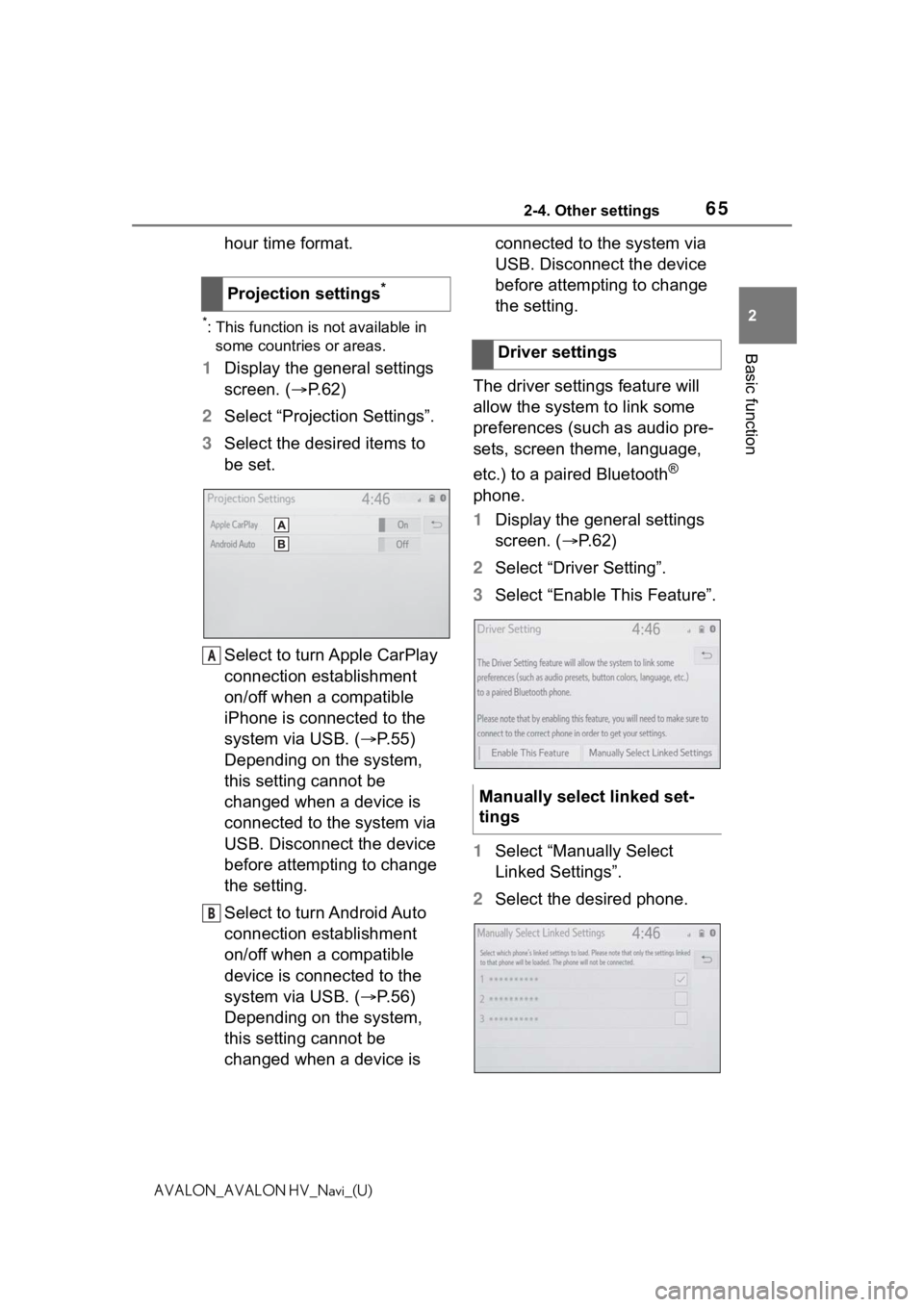
652-4. Other settings
2
Basic function
AVALON_AVALON HV_Navi_(U)
hour time format.
*: This function is not available in some countries or areas.
1 Display the general settings
screen. ( P.62)
2 Select “Projection Settings”.
3 Select the desired items to
be set.
Select to turn Apple CarPlay
connection establishment
on/off when a compatible
iPhone is connected to the
system via USB. ( P.55)
Depending on the system,
this setting cannot be
changed when a device is
connected to the system via
USB. Disconnect the device
before attempting to change
the setting.
Select to turn Android Auto
connection establishment
on/off when a compatible
device is connected to the
system via USB. ( P.56)
Depending on the system,
this setting cannot be
changed when a device is connected to the system via
USB. Disconnect the device
before attempting to change
the setting.
The driver settings feature will
allow the system to link some
preferences (such as audio pre-
sets, screen theme, language,
etc.) to a paired Bluetooth
®
phone.
1 Display the general settings
screen. ( P. 6 2 )
2 Select “Driver Setting”.
3 Select “Enable This Feature”.
1 Select “Manually Select
Linked Settings”.
2 Select the desired phone.
Projection settings
*
A
B
�'�U�L�Y�H�U���V�H�W�W�L�Q�J�V
�0�D�Q�X�D�O�O�\���V�H�O�H�F�W���O�L�Q�N�H�G���V�H�W��
�W�L�Q�J�V
Page 86 of 310

863-2. Destination search
AVALON_AVALON HV_Navi_(U)
3-2.Destination search
The destination screen enables
to search for a destination. The
destination screen can be
reached by the following meth-
ods:
■From the map screen
1 Press the “MAP” button.
2 Select .
3 Follow the steps in “From the
menu screen” from step 3.
( P. 8 6 )
■From the menu screen
1 Press the “MENU” button.
2 Select “Destination”.
3 Select the desired search
method.
Select to set a destination by home. (
P.87)
Select to search for a desti-
nation by entering keywords.
( P.88)
Select to search for a desti-
nation via the Toyota
response center.
* ( P.288)
Select to search for a desti-
nation from a registered entry
in “Favorites”. ( P. 8 8 )
Select to search for a desti-
nation from recent set desti-
nations. ( P. 8 9 )
Select to search for a desti-
nation from emergency ser-
vice points. ( P.89)
Select to search for a desti-
nation by address. ( P. 9 0 )
Select to search for a desti-
nation by point of interest.
( P.91)
Select to search for a desti-
nation from contact data
which had been transferred
to the navigation system from
a registered Bluetooth
®
phone. ( P.90)
*: This function is not available in
some countries or areas.
●To hide the destination screen,
touch any part of the map screen.
Destination search
operation
Destination screen
A
B
C
D
E
F
G
H
I
Page 90 of 310

903-2. Destination search
AVALON_AVALON HV_Navi_(U)
To use this function, it is neces-
sary to have contact data which
had been transferred to the nav-
igation system from a registered
Bluetooth
® phone. (P.247)
1 Display the destination
screen. ( P.86)
2 Select “Contacts”.
3 Select the desired contact.
4 Select “Addresses”.
5 Select the desired address.
6 Follow the steps in “Search-
ing by keyword” from step 4.
( P. 8 8 )
●This function may not be available
depending on the type of Blue-
tooth
® phone.
1Display the destination
screen. ( P. 8 6 )
2 Select “Address”.
If a state (province) has not
been selected yet,
“State/Province” screen is dis-
played. ( P.87)
3 Enter a house number and
select “Search”.
4 Enter a street name and
select “Search”.
5 Select the desired street
name.
6 Enter a city name and select
“Search”.
7 Select the desired city name.
If multiple locations with the
same address exist, the
address list screen will be dis-
played. Select the desired
address.
●A street name can be searched
using only the body part of its
name.
For example: S WESTERN AVE
• A search can be performed by entering “S WESTERN AVE”,
“WESTERN AVE” or “WEST-
ERN”.
Searching by contactSearching by address
Page 127 of 310
127
4
4
Audio/visual system
AVALON_AVALON HV_Navi_(U)
Audio/visual system
.4-1. Basic operationQuick reference........... 128
Some basics ............... 129
4-2. Radio operation AM radio/FM radio/SiriusXM
® Satellite
Radio(SXM)............... 135
4-3. Media operation USB memory............... 144
iPod/iPhone (Apple CarPlay) ......... 146
Android Auto ............... 149
Bluetooth
® audio ......... 150
4-4. Audio/visual remote con- trols
Steering switches ........ 154
4-5. Setup Audio settings ............. 156
4-6. Tips for operating the audio/visual system
Operating information . 158
Page 128 of 310
1284-1. Basic operation
AVALON_AVALON HV_Navi_(U)
4-1.Basic operation
The audio control screen can be reached by the following methods:
From the “AUDIO” button
1 Press the “AUDIO” button.
From the “MENU” button
1 Press the “MENU” button, then select “Audio”.
Using the radio ( P.135)
Playing a USB memory ( P.144)
Playing an iPod/iPhone (Apple CarPlay
*) ( P.146)
Using the Android Auto
* ( P.149)
Playing a Bluetooth
® device ( P.150)
Using the steering wheel audio switches ( P.154)
Audio system settings ( P.156)
*: This function is not availabl e in some countries or areas.
Quick reference
Functional overview
Page 129 of 310
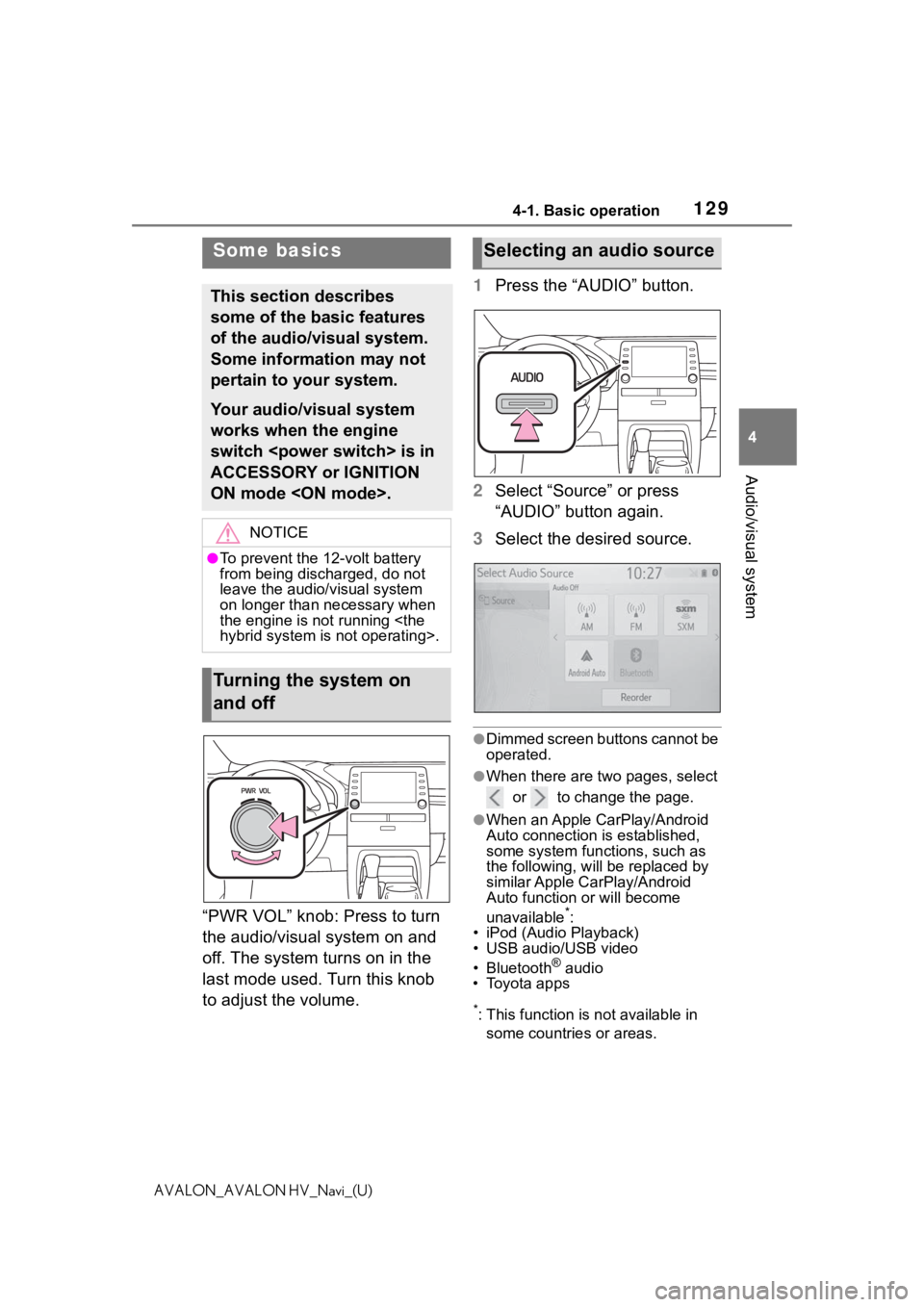
1294-1. Basic operation
4
Audio/visual system
AVALON_AVALON HV_Navi_(U)
“PWR VOL” knob: Press to turn
the audio/visual system on and
off. The system turns on in the
last mode used. Turn this knob
to adjust the volume.1
Press the “AUDIO” button.
2 Select “Source” or press
“AUDIO” button again.
3 Select the desired source.
●Dimmed screen buttons cannot be
operated.
●When there are tw o pages, select
or to change the page.
●When an Apple CarPlay/Android
Auto connection is established,
some system functions, such as
the following, will be replaced by
similar Apple CarPlay/Android
Auto function or will become
unavailable
*:
• iPod (Audio Playback)
• USB audio/USB video
• Bluetooth
® audio
• Toyota apps
*: This function is not available in
some countries or areas.
Some basics
This section describes
some of the basic features
of the audio/visual system.
Some information may not
pertain to your system.
Your audio/visual system
works when the engine
switch is in
ACCESSORY or IGNITION
ON mode .
NOTICE
●To prevent the 12-volt battery
from being discharged, do not
leave the audio/visual system
on longer than necessary when
the engine is not running
hybrid system is not operating>.
Turning the system on
and off
Selecting an audio source
Page 150 of 310

1504-3. Media operation
AVALON_AVALON HV_Navi_(U)
The Bluetooth® audio operation
screen can be reached by the
following methods: P. 1 2 9
Connecting a Bluetooth
®
audio device ( P.153)
Depending on the type of porta-
ble player connected, some
functions may not be available
and/or the screen may look dif-
ferently than shown in this man-
ual.
When an Apple CarPlay/Android
Auto connection is established,
Bluetooth
® audio will be sus-
pended and become unavail-
able.
*
*: This function is not available in some countries or areas.
Select to display the audio
source selection screen.
Select to return to the top
screen.
Select to display a song list
screen.
Select to display the play
mode selection screen.
Select to display the portable
device connection screen.
( P.153)
Select to display the sound
setting screen. ( P.131)
Select to set repeat playback.
( P.151)
Select to change the track.
Select and hold to fast
rewind.
Select to play/pause.
Select to change the track.
Select and hold to fast for-
ward.
Select to set random play-
back. ( P.151)
Bluetooth® audio
The Bluetooth® audio sys-
tem enables users to enjoy
listening to music that is
played on a portable player
on the vehicle speakers via
wireless communication.
This audio/visual system
supports Bluetooth
®, a wire-
less data system capable of
playing portable audio
music without cables. If
your device does not sup-
port Bluetooth
®, the Blue-
tooth
® audio system will not
function.
Overview
Control screen
A
B
C
D
E
F
G
H
I
J
K
Page 151 of 310

1514-3. Media operation
4
Audio/visual system
AVALON_AVALON HV_Navi_(U)
Select to change the album.
Displays cover art
Press to change the track.
Press and hold to fast for-
ward/rewind.
Turn to move up/down the
list. Also, the knob can be
used to enter selections on
the list screens by pressing it.
The track or album currently
being listened to can be
repeated.
1 Select .
●Each time is selected, the
mode changes as follows:
When random playback is off
• track repeat album repeat off
When random playback is on
• track repeat off
Tracks or albums can be auto-
matically and randomly
selected.
1 Select .
●Each time is selected, the
mode changes as follows:
• random (1 album random)
album random (all album random)
off
●Depending on the Bluetooth®
device that is connected to the
system, the music may start play-
ing when selecting while it is
paused. Conversely, the music
may pause when selecting
while it is playing.
●In the following c onditions, the
system may not function:
• The Bluetooth
® device is turned
off.
• The Bluetooth
® device is not con-
nected.
• The Bluetooth
® device has a low
battery.
●When using the Bluetooth® audio
and Wi-Fi® hotspot functions at
the same time, the following prob-
lems may occur:
• It may take longer than normal to
connect to the Bluetooth
® device.
• The sound may cut out.
●It may take time to connect the
phone when Bluetooth® audio is
being played.
●For operating the portable player,
see the instruction manual that
comes with it.
●If the Bluetooth® device is discon-
nected due to poor reception from
the Bluetooth
® network when the
Control panel
Repeating
L
M
A
B
�5�D�Q�G�R�P���R�U�G�H�U