2021 RAM PROMASTER CITY pairing phone
[x] Cancel search: pairing phonePage 111 of 280
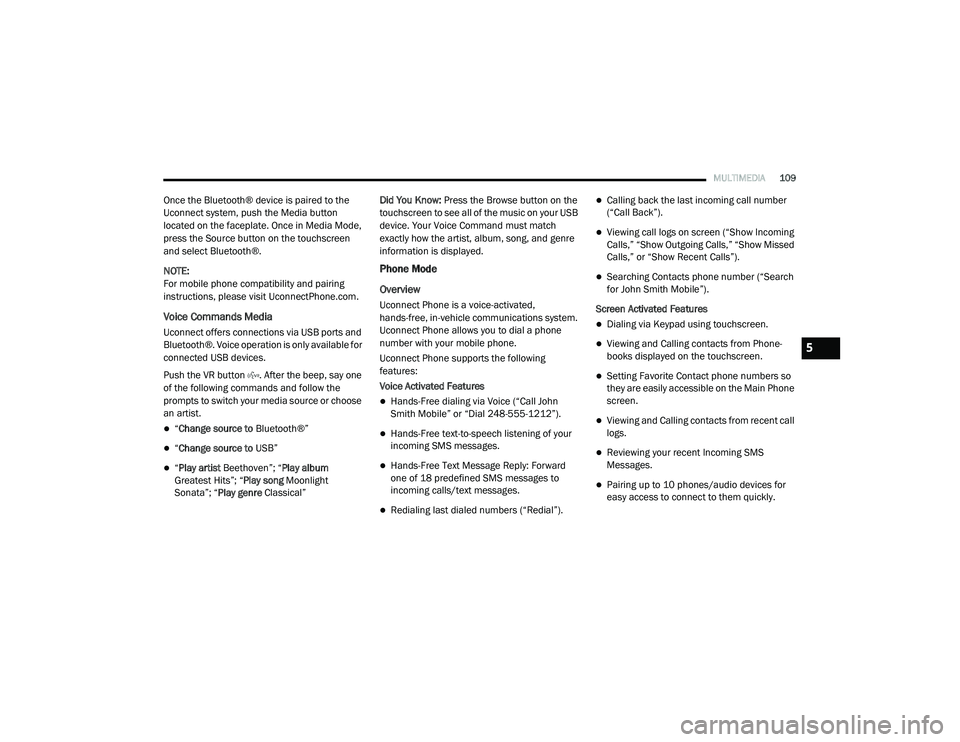
MULTIMEDIA109
Once the Bluetooth® device is paired to the
Uconnect system, push the Media button
located on the faceplate. Once in Media Mode,
press the Source button on the touchscreen
and select Bluetooth®.
NOTE:
For mobile phone compatibility and pairing
instructions, please visit UconnectPhone.com.
Voice Commands Media
Uconnect offers connections via USB ports and
Bluetooth®. Voice operation is only available for
connected USB devices.
Push the VR button . After the beep, say one
of the following commands and follow the
prompts to switch your media source or choose
an artist.
“Change source to Bluetooth®”
“Change source to USB”
“Play artist Beethoven”; “ Play album
Greatest Hits”; “ Play song Moonlight
Sonata”; “ Play genre Classical” Did You Know:
Press the Browse button on the
touchscreen to see all of the music on your USB
device. Your Voice Command must match
exactly how the artist, album, song, and genre
information is displayed.
Phone Mode
Overview
Uconnect Phone is a voice-activated,
hands-free, in-vehicle communications system.
Uconnect Phone allows you to dial a phone
number with your mobile phone.
Uconnect Phone supports the following
features:
Voice Activated Features
Hands-Free dialing via Voice (“Call John
Smith Mobile” or “Dial 248-555-1212”).
Hands-Free text-to-speech listening of your
incoming SMS messages.
Hands-Free Text Message Reply: Forward
one of 18 predefined SMS messages to
incoming calls/text messages.
Redialing last dialed numbers (“Redial”).
Calling back the last incoming call number
(“Call Back”).
Viewing call logs on screen (“Show Incoming
Calls,” “Show Outgoing Calls,” “Show Missed
Calls,” or “Show Recent Calls”).
Searching Contacts phone number (“Search
for John Smith Mobile”).
Screen Activated Features
Dialing via Keypad using touchscreen.
Viewing and Calling contacts from Phone -
books displayed on the touchscreen.
Setting Favorite Contact phone numbers so
they are easily accessible on the Main Phone
screen.
Viewing and Calling contacts from recent call
logs.
Reviewing your recent Incoming SMS
Messages.
Pairing up to 10 phones/audio devices for
easy access to connect to them quickly.
5
21_VM_OM_EN_USC_t.book Page 109
Page 114 of 280
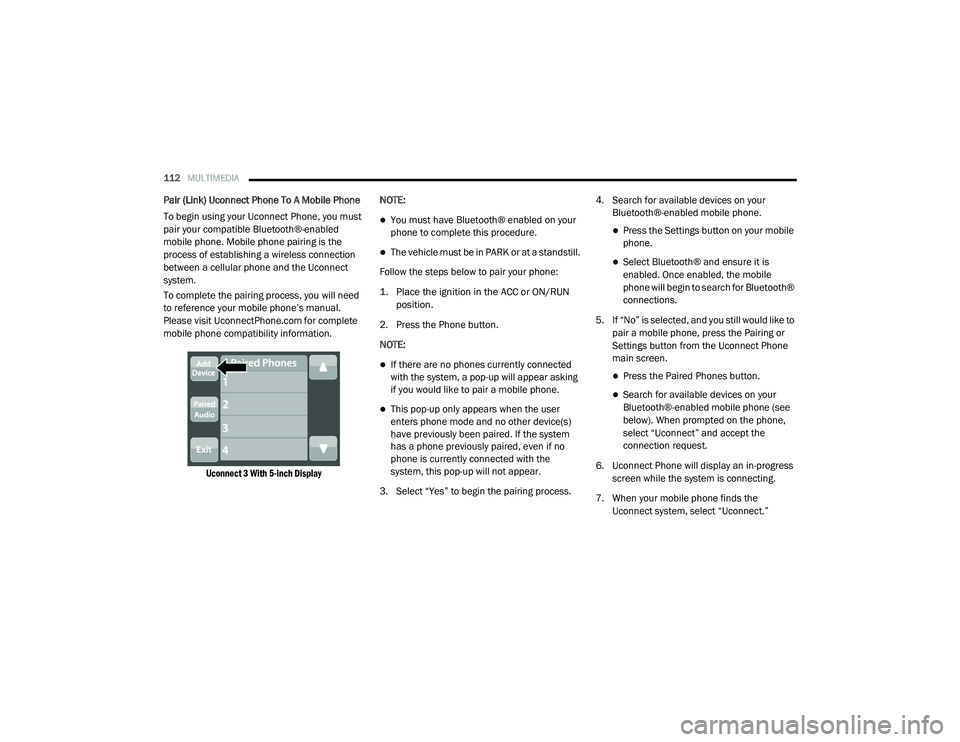
112MULTIMEDIA
Pair (Link) Uconnect Phone To A Mobile Phone
To begin using your Uconnect Phone, you must
pair your compatible Bluetooth®-enabled
mobile phone. Mobile phone pairing is the
process of establishing a wireless connection
between a cellular phone and the Uconnect
system.
To complete the pairing process, you will need
to reference your mobile phone’s manual.
Please visit UconnectPhone.com for complete
mobile phone compatibility information.
Uconnect 3 With 5-inch Display
NOTE:
You must have Bluetooth® enabled on your
phone to complete this procedure.
The vehicle must be in PARK or at a standstill.
Follow the steps below to pair your phone:
1. Place the ignition in the ACC or ON/RUN position.
2. Press the Phone button.
NOTE:
If there are no phones currently connected
with the system, a pop-up will appear asking
if you would like to pair a mobile phone.
This pop-up only appears when the user
enters phone mode and no other device(s)
have previously been paired. If the system
has a phone previously paired, even if no
phone is currently connected with the
system, this pop-up will not appear.
3. Select “Yes” to begin the pairing process. 4. Search for available devices on your
Bluetooth®-enabled mobile phone.
Press the Settings button on your mobile
phone.
Select Bluetooth® and ensure it is
enabled. Once enabled, the mobile
phone will begin to search for Bluetooth®
connections.
5. If “No” is selected, and you still would like to pair a mobile phone, press the Pairing or
Settings button from the Uconnect Phone
main screen.
Press the Paired Phones button.
Search for available devices on your
Bluetooth®-enabled mobile phone (see
below). When prompted on the phone,
select “Uconnect” and accept the
connection request.
6. Uconnect Phone will display an in-progress screen while the system is connecting.
7. When your mobile phone finds the Uconnect system, select “Uconnect.”
21_VM_OM_EN_USC_t.book Page 112
Page 115 of 280
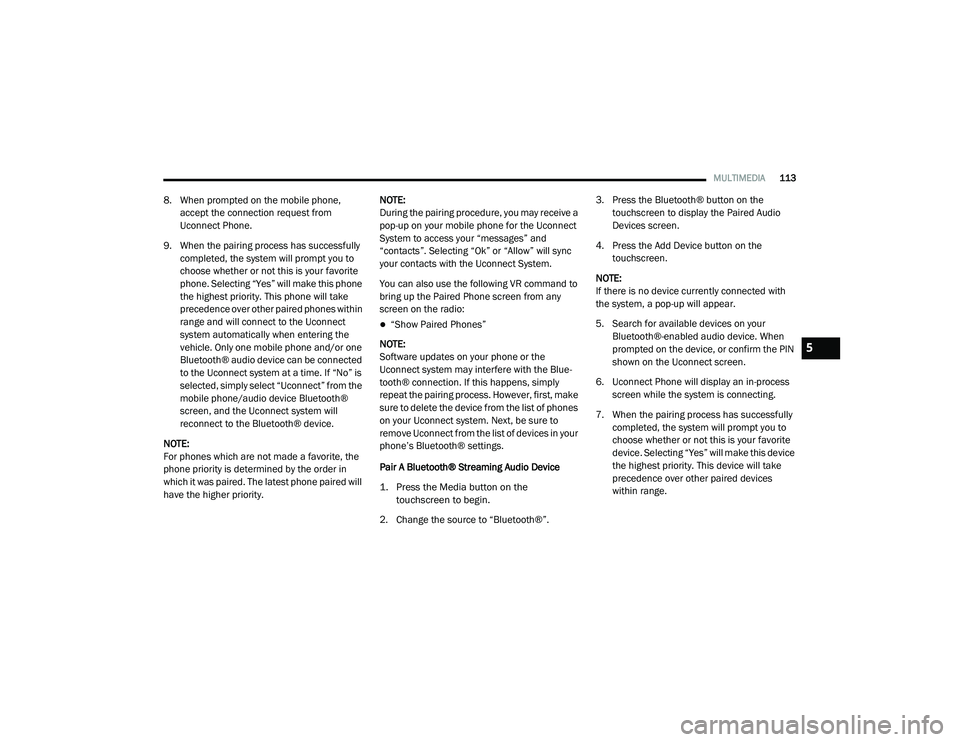
MULTIMEDIA113
8. When prompted on the mobile phone,
accept the connection request from
Uconnect Phone.
9. When the pairing process has successfully completed, the system will prompt you to
choose whether or not this is your favorite
phone. Selecting “Yes” will make this phone
the highest priority. This phone will take
precedence over other paired phones within
range and will connect to the Uconnect
system automatically when entering the
vehicle. Only one mobile phone and/or one
Bluetooth® audio device can be connected
to the Uconnect system at a time. If “No” is
selected, simply select “Uconnect” from the
mobile phone/audio device Bluetooth®
screen, and the Uconnect system will
reconnect to the Bluetooth® device.
NOTE:
For phones which are not made a favorite, the
phone priority is determined by the order in
which it was paired. The latest phone paired will
have the higher priority. NOTE:
During the pairing procedure, you may receive a
pop-up on your mobile phone for the Uconnect
System to access your “messages” and
“contacts”. Selecting “Ok” or “Allow” will sync
your contacts with the Uconnect System.
You can also use the following VR command to
bring up the Paired Phone screen from any
screen on the radio:
“Show Paired Phones”
NOTE:
Software updates on your phone or the
Uconnect system may interfere with the Blue -
tooth® connection. If this happens, simply
repeat the pairing process. However, first, make
sure to delete the device from the list of phones
on your Uconnect system. Next, be sure to
remove Uconnect from the list of devices in your
phone’s Bluetooth® settings.
Pair A Bluetooth® Streaming Audio Device
1. Press the Media button on the touchscreen to begin.
2. Change the source to “Bluetooth®”. 3. Press the Bluetooth® button on the
touchscreen to display the Paired Audio
Devices screen.
4. Press the Add Device button on the touchscreen.
NOTE:
If there is no device currently connected with
the system, a pop-up will appear.
5. Search for available devices on your Bluetooth®-enabled audio device. When
prompted on the device, or confirm the PIN
shown on the Uconnect screen.
6. Uconnect Phone will display an in-process screen while the system is connecting.
7. When the pairing process has successfully completed, the system will prompt you to
choose whether or not this is your favorite
device. Selecting “Yes” will make this device
the highest priority. This device will take
precedence over other paired devices
within range.
5
21_VM_OM_EN_USC_t.book Page 113
Page 116 of 280
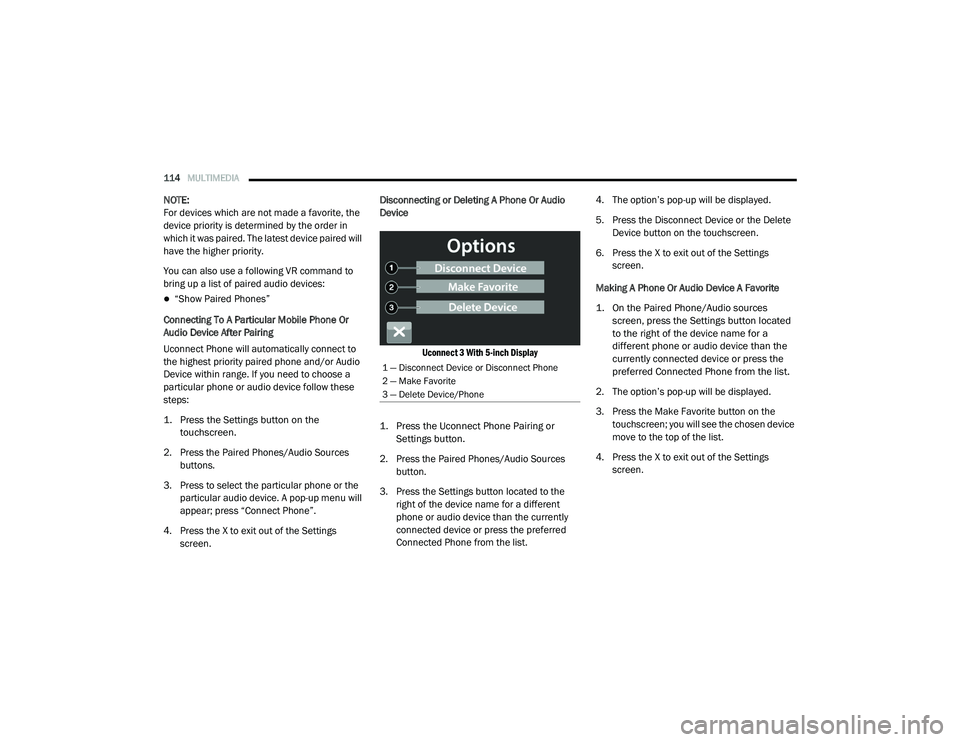
114MULTIMEDIA
NOTE:
For devices which are not made a favorite, the
device priority is determined by the order in
which it was paired. The latest device paired will
have the higher priority.
You can also use a following VR command to
bring up a list of paired audio devices:
“Show Paired Phones”
Connecting To A Particular Mobile Phone Or
Audio Device After Pairing
Uconnect Phone will automatically connect to
the highest priority paired phone and/or Audio
Device within range. If you need to choose a
particular phone or audio device follow these
steps:
1. Press the
Settings
button on the
touchscreen.
2. Press the Paired Phones/Audio Sources buttons.
3. Press to select the particular phone or the particular audio device. A pop-up menu will
appear; press “Connect Phone”.
4. Press the X to exit out of the Settings screen. Disconnecting or Deleting A Phone Or Audio
Device
Uconnect 3 With 5-inch Display
1. Press the Uconnect Phone Pairing or Settings button.
2. Press the Paired Phones/Audio Sources button.
3. Press the Settings button located to the right of the device name for a different
phone or audio device than the currently
connected device or press the preferred
Connected Phone from the list. 4. The option’s pop-up will be displayed.
5. Press the Disconnect Device or the Delete
Device button on the touchscreen.
6. Press the X to exit out of the Settings screen.
Making A Phone Or Audio Device A Favorite
1. On the Paired Phone/Audio sources screen, press the Settings button located
to the right of the device name for a
different phone or audio device than the
currently connected device or press the
preferred Connected Phone from the list.
2. The option’s pop-up will be displayed.
3. Press the Make Favorite button on the touchscreen; you will see the chosen device
move to the top of the list.
4. Press the X to exit out of the Settings screen.
1 — Disconnect Device or Disconnect Phone
2 — Make Favorite
3 — Delete Device/Phone
21_VM_OM_EN_USC_t.book Page 114
Page 121 of 280
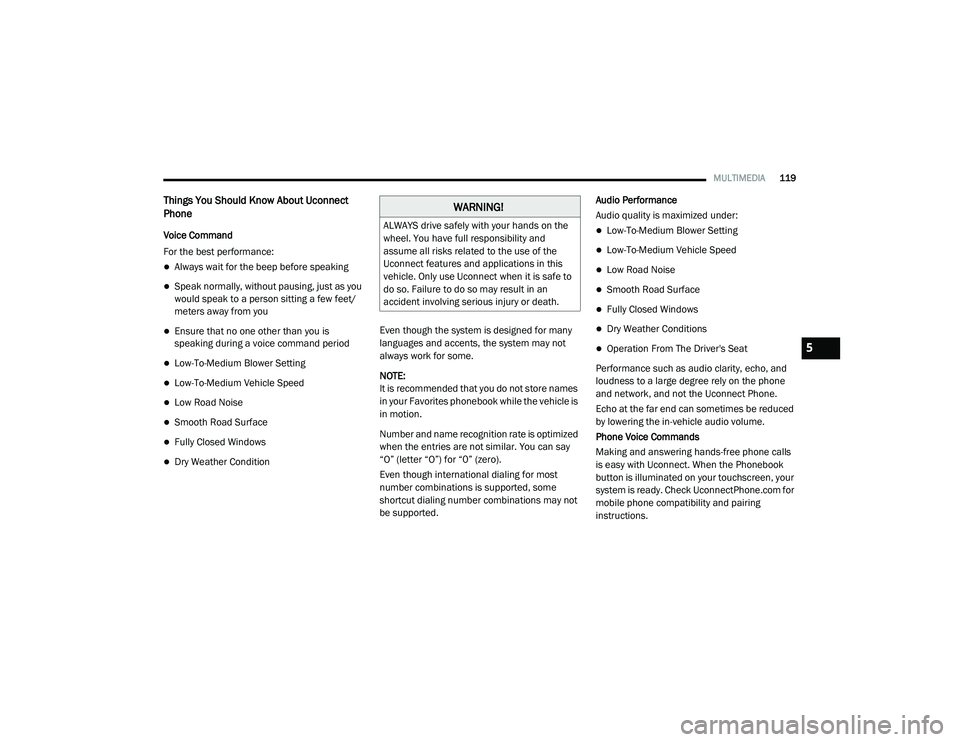
MULTIMEDIA119
Things You Should Know About Uconnect
Phone
Voice Command
For the best performance:
Always wait for the beep before speaking
Speak normally, without pausing, just as you
would speak to a person sitting a few feet/
meters away from you
Ensure that no one other than you is
speaking during a voice command period
Low-To-Medium Blower Setting
Low-To-Medium Vehicle Speed
Low Road Noise
Smooth Road Surface
Fully Closed Windows
Dry Weather Condition Even though the system is designed for many
languages and accents, the system may not
always work for some.
NOTE:
It is recommended that you do not store names
in your Favorites phonebook while the vehicle is
in motion.
Number and name recognition rate is optimized
when the entries are not similar. You can say
“O” (letter “O”) for “0” (zero).
Even though international dialing for most
number combinations is supported, some
shortcut dialing number combinations may not
be supported. Audio Performance
Audio quality is maximized under:
Low-To-Medium Blower Setting
Low-To-Medium Vehicle Speed
Low Road Noise
Smooth Road Surface
Fully Closed Windows
Dry Weather Conditions
Operation From The Driver's Seat
Performance such as audio clarity, echo, and
loudness to a large degree rely on the phone
and network, and not the Uconnect Phone.
Echo at the far end can sometimes be reduced
by lowering the in-vehicle audio volume.
Phone Voice Commands
Making and answering hands-free phone calls
is easy with Uconnect. When the Phonebook
button is illuminated on your touchscreen, your
system is ready. Check UconnectPhone.com for mobile phone compatibility and pairing
instructions.
WARNING!
ALWAYS drive safely with your hands on the
wheel. You have full responsibility and
assume all risks related to the use of the
Uconnect features and applications in this
vehicle. Only use Uconnect when it is safe to
do so. Failure to do so may result in an
accident involving serious injury or death.
5
21_VM_OM_EN_USC_t.book Page 119
Page 268 of 280

266
INDEX
A
Adding Engine Coolant (Antifreeze)............... 228Additives, Fuel............................................... 257Advance Phone Connectivity......................... 118Air BagAir Bag Operation...................................... 163Driver Knee Air Bag................................... 164Enhanced Accident Response......... 168, 212Event Data Recorder (EDR)....................... 212Front Air Bag............................................. 162If Deployment Occurs................................ 167Knee Impact Bolsters................................ 164Maintaining Your Air Bag System.............. 169Maintenance............................................. 169Transporting Pets...................................... 184Air Bag Light........................................... 49, 186Air Cleaner, Engine (Engine Air Cleaner
Filter)............................................................. 224Air Conditioner Maintenance......................... 225Air Conditioner Refrigerant............................ 225Air Conditioner System.................................. 225Air Conditioning Filter...................................... 34Air Conditioning, Operating Tips................ 33, 34Air Filter......................................................... 224
Air PressureTires......................................................... 242AlarmSecurity Alarm............................................. 13Alterations/ModificationsVehicle........................................................... 8Antifreeze (Engine Coolant)................. 228, 259Disposal................................................... 229Anti-Lock Brake System (ABS)...................... 145Anti-Lock Warning Light................................... 52Assist, Hill Start............................................. 148Audio Settings............................................... 105Audio Systems (Radio)..................................... 86Auto Down Power Windows............................. 35Automatic Transmission........................... 62, 63Adding Fluid..................................... 232, 261Fluid And Filter Change............................ 232Fluid Change............................................ 232Fluid Level Check............................ 231, 232Fluid Type........................................ 231, 261Special Additives...................................... 232Auxiliary Electrical Outlet (Power Outlet).......... 40Axle Fluid...................................................... 261
B
Battery................................................... 50, 222Charging System Light.................................50Keyless Key Fob Replacement....................11Belts, Seat.................................................... 185BluetoothConnecting To A Particular Mobile Phone Or Audio Device After Pairing
................ 114Body Builders Guide........................................... 7Body Mechanism Lubrication........................ 225B-Pillar Location............................................ 239Brake Assist System..................................... 146Brake Fluid.................................................... 261Brake System....................................... 230, 255Anti-Lock (ABS)......................................... 145Fluid Check...................................... 231, 261Master Cylinder........................................ 231Parking........................................................60Warning Light...............................................49Brake, Parking.................................................60Brake/Transmission Interlock..........................63Bulb Replacement........................................ 213Bulbs, Light.......................................... 187, 213
21_VM_OM_EN_USC_t.book Page 266
Page 274 of 280
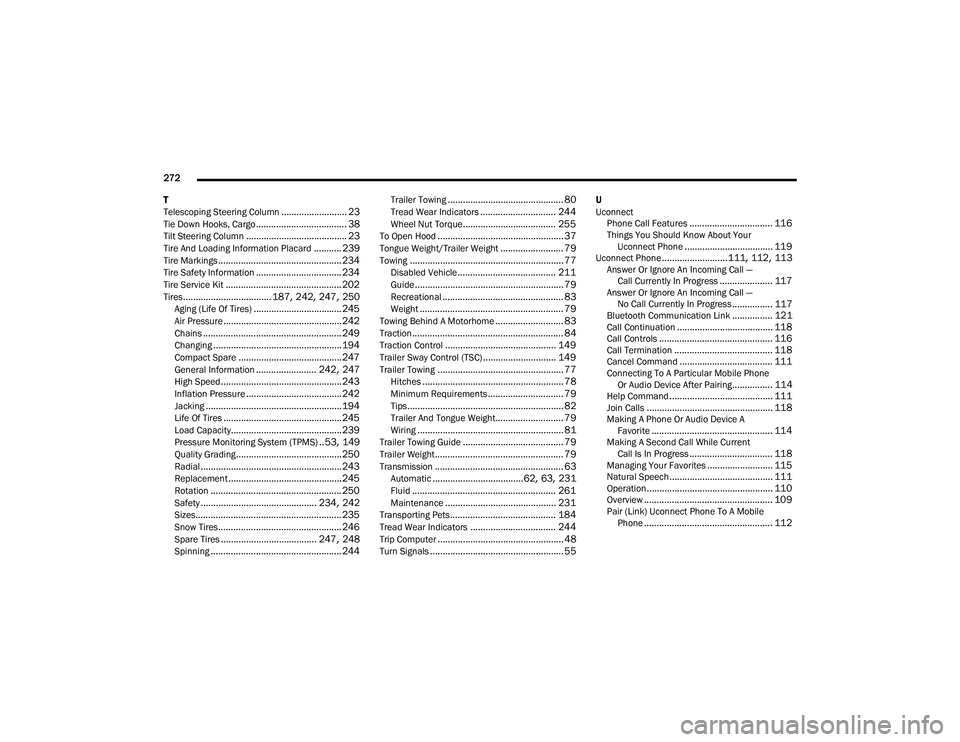
272
T
Telescoping Steering Column
.......................... 23Tie Down Hooks, Cargo.................................... 38Tilt Steering Column........................................ 23Tire And Loading Information Placard........... 239Tire Markings................................................. 234Tire Safety Information.................................. 234Tire Service Kit.............................................. 202Tires................................... 187, 242, 247, 250Aging (Life Of Tires)................................... 245Air Pressure............................................... 242Chains....................................................... 249Changing................................................... 194Compact Spare......................................... 247General Information........................ 242, 247High Speed................................................ 243Inflation Pressure...................................... 242Jacking...................................................... 194Life Of Tires............................................... 245Load Capacity............................................ 239Pressure Monitoring System (TPMS).. 53, 149Quality Grading.......................................... 250Radial........................................................ 243Replacement............................................. 245Rotation.................................................... 250Safety.............................................. 234, 242Sizes.......................................................... 235Snow Tires................................................. 246Spare Tires...................................... 247, 248Spinning.................................................... 244
Trailer Towing.............................................. 80Tread Wear Indicators.............................. 244Wheel Nut Torque..................................... 255To Open Hood.................................................. 37Tongue Weight/Trailer Weight......................... 79Towing............................................................. 77Disabled Vehicle....................................... 211Guide........................................................... 79Recreational................................................ 83Weight......................................................... 79Towing Behind A Motorhome........................... 83Traction............................................................ 84Traction Control............................................ 149Trailer Sway Control (TSC)............................. 149Trailer Towing.................................................. 77Hitches........................................................ 78Minimum Requirements.............................. 79Tips.............................................................. 82Trailer And Tongue Weight........................... 79Wiring.......................................................... 81Trailer Towing Guide........................................ 79Trailer Weight................................................... 79Transmission................................................... 63Automatic....................................62, 63, 231Fluid......................................................... 261Maintenance............................................ 231Transporting Pets.......................................... 184Tread Wear Indicators.................................. 244Trip Computer.................................................. 48Turn Signals..................................................... 55
U
Uconnect Phone Call Features
................................. 116Things You Should Know About Your Uconnect Phone................................... 119Uconnect Phone..........................111, 112, 113Answer Or Ignore An Incoming Call — Call Currently In Progress..................... 117Answer Or Ignore An Incoming Call — No Call Currently In Progress................ 117Bluetooth Communication Link................ 121Call Continuation...................................... 118Call Controls............................................. 116Call Termination....................................... 118Cancel Command..................................... 111Connecting To A Particular Mobile Phone Or Audio Device After Pairing................ 114Help Command......................................... 111Join Calls.................................................. 118Making A Phone Or Audio Device AFavorite................................................ 114Making A Second Call While Current Call Is In Progress................................. 118Managing Your Favorites.......................... 115Natural Speech......................................... 111Operation.................................................. 110Overview................................................... 109Pair (Link) Uconnect Phone To A Mobile Phone................................................... 112
21_VM_OM_EN_USC_t.book Page 272