2021 NISSAN ROGUE lane assist
[x] Cancel search: lane assistPage 339 of 556

the ProPILOT Assist system.
. The ProPILOT Assist system does
not react when approaching sta-
tionary and slow moving vehicles.
. Always drive carefully and atten-
tively when using the ProPILOT
Assist system. Read and under-
stand the Owner’s Manual thor-
oughly before using the ProPILOT
Assist system. To avoid serious
injury or death, do not rely on the
system to prevent accidents or to
control the vehicle’s speed in
emergency situations. Do not
use the ProPILOT Assist system
except in appropriate road and
traffic conditions.
WAF0644X
The ProPILOT Assist system is intended to
enhance the operation of the vehicle
when following a vehicle traveling in the
same lane and direction.
The ProPILOT Assist system uses a multi-
sensing front camera
installed behind
the windshield to monitor the lane mar-
kers and a radar sensor
located on the
front of the vehicle to measure the
distance to the vehicle ahead in the same
lane. If the system detects a slower
moving vehicle ahead, the system will
reduce the vehicle speed so that your
vehicle follows the vehicle in front at the
selected distance. The system will also
help keep the vehicle centered in the
traveling lane when clear lane markings are detected.
NOTE:
It is important to ensure the front
camera and radar sensors are clear at
all times. (See “ICC sensor maintenance”
(P.5-111) and “Steering Assist mainte-
nance” (P.5-118) for more details.)
Starting and driving5-85
Page 341 of 556

matically.
. When your vehicle is at a standstill for
more than approximately 3 seconds
and the vehicle ahead begins to
accelerate, push up the RES+ switch
or lightly depress the accelerator ped-
al. The ICC system starts to follow the
vehicle ahead.
. Always check surroundings before
restarting the vehicle.
. For vehicles equipped with ProPILOT
Assist with Navi-link and only when on
a limited access freeway (as identified
in the navigation map data):
— The time the vehicle can remain
stopped and automatically restart
is extended from 3 seconds to 30
seconds.
— If a vehicle ahead cuts in or out of the lane ahead, the vehicle may not
automatically start when the traffic
ahead begins to move. You need to
push up the RES+ switch or lightly
depress the accelerator pedal to
follow the vehicle directly ahead
when it is safe to do so.
. When no vehicle is detected ahead
within the driver selected distance, the
vehicle travels at the speed set by the
driver. The speed must be above 20
MPH (30 km/h) to use this function. NOTE:
Even if the Automatic Emergency Brak-
ing (AEB) setting is turned off by the
driver using the “Settings” menu in the
vehicle information display, AEB will be
automatically turned on when ICC is
used.
2. Steering Assist
The Steering Assist function helps the
driver to keep the vehicle centered within
the traveling lane.
When there is no vehicle ahead, Steering
Assist is not available at speeds under 37
MPH (60 km/h).
Starting and driving5-87
Page 343 of 556
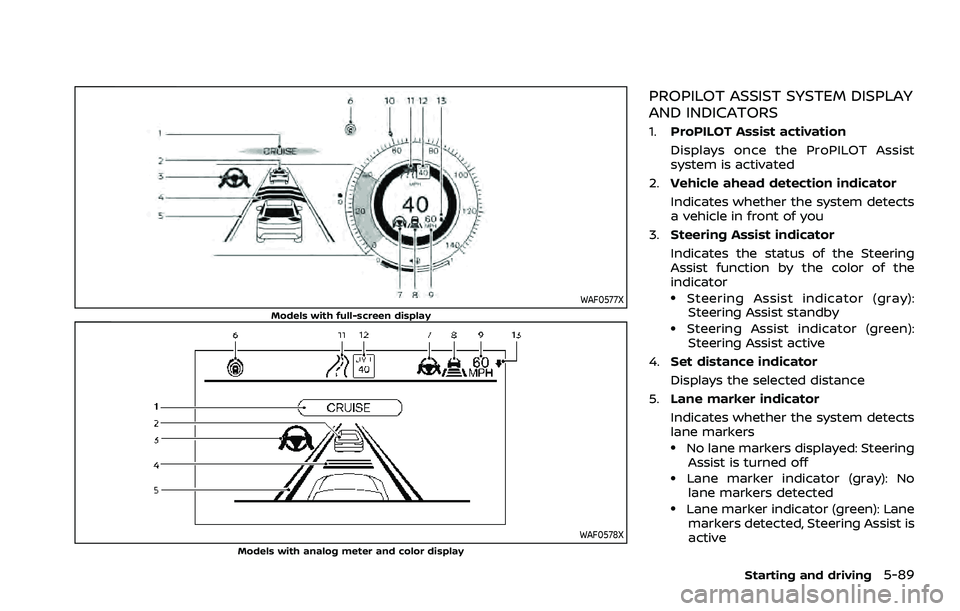
WAF0577XModels with full-screen display
WAF0578XModels with analog meter and color display
PROPILOT ASSIST SYSTEM DISPLAY
AND INDICATORS
1.ProPILOT Assist activation
Displays once the ProPILOT Assist
system is activated
2. Vehicle ahead detection indicator
Indicates whether the system detects
a vehicle in front of you
3. Steering Assist indicator
Indicates the status of the Steering
Assist function by the color of the
indicator
.Steering Assist indicator (gray):
Steering Assist standby
.Steering Assist indicator (green): Steering Assist active
4. Set distance indicator
Displays the selected distance
5. Lane marker indicator
Indicates whether the system detects
lane markers
.No lane markers displayed: Steering
Assist is turned off
.Lane marker indicator (gray): No
lane markers detected
.Lane marker indicator (green): Lane markers detected, Steering Assist is
active
Starting and driving5-89
Page 344 of 556

5-90Starting and driving
.Lane marker indicator (orange):Lane departure is detected
6. ProPILOT Assist status indicator
(
)
Indicates the status of the ProPILOT
Assist system by the color of the
indicator
.ProPILOT Assist status indicator (white): ProPILOT Assist is on but
in standby
.ProPILOT Assist status indicator(blue): ProPILOT Assist active
7. Steering Assist status indicator/
warning (
,)
Displays the status of the Steering
Assist by the color of the indicator/
warning
.No Steering Assist status indicator displayed: Steering Assist is turned
off
.Steering Assist status indicator(gray): Steering Assist standby
.Steering Assist status indicator
(green): Steering Assist active
.Steering Assist status indicator (or- ange): Steering Assist malfunction
8. Speed control status indicator/set
distance indicator/lane marker indi-
cator (
)
Displays the status of speed control by
the color of the indicator, and displays the selected distance by the number
of horizontal bars shown
.Speed control status indicator
(white): ICC standby
.Speed control status indicator(green): ICC (distance control mode)
is active
— Green vehicle icon displayed: Vehi- cle detected ahead
— No vehicle icon shown: No vehicle detected ahead (Your vehicle main-
tains the driver-selected set speed.)
.Speed control status indicator (or-ange): Indicates an ICC malfunction
For the lane marker indicator, see
“Steering Assist display and indicators”
(P.5-114).
9. Vehicle set speed indicator
Indicates the vehicle set speed
10. Vehicle set speed indicator (if so
equipped) (
)
Indicates the vehicle set speed
11. Road information indicator (if so
equipped) (
,)
Indicates the detected road informa-
tion
For additional information, see “Speed
Adjust by Route - a feature of ProPI-
LOT Assist with Navi-link” (P.5-105). 12.
Detected speed limit indicator (if so
equipped) (
)
Indicates the currently detected
speed limit
For additional information, see “Speed
Limit Assist - a feature of ProPILOT
Assist with Navi-link” (P.5-102).
13. Speed Limit Assist indicator (if so
equipped) (A,
,)
Indicates the Speed Limit Assist acti-
vation mode or system operation
For additional information, see “Speed
Limit Assist - a feature of ProPILOT
Assist with Navi-link” (P.5-102).
NOTE:
When the ProPILOT Assist system is
activated, the display will automatically
be switched to the ProPILOT Assist
system display. To disable this function,
turn “Transition (Cruise)” off under “Cus-
tomize Display” of the settings menu.
The ProPILOT Assist display is also shown
in the Head Up Display (HUD) (if so
equipped). (See “Head Up Display (HUD)”
(P.2-47).)
Page 346 of 556

5-92Starting and driving
WAF0585XExample (all enabled)
When the Driving Aids are enabled:
Zone Driving AidDisplay
Forward Automatic Emergency
Braking (AEB) with pe-
destrian detection
Outline
Intelligent Forward
Collision Warning (I-
FCW)
Lane Lane Departure Warn-
ing (LDW)
Outline
Intelligent Lane Inter-
vention (I-LI) Shaded
Blind
Spot Blind Spot Warning
(BSW)
Outline
Intelligent Blind Spot
Intervention (I-BSI) Shaded
.When any of the “Warning” systems
are enabled, the “” mark is
shown in each zone.
.When any of the “Intervention” sys- tems are enabled, the “” mark is
shown in each zone.
.When no system is enabled, “OFF” is
shown in each zone.
WAF0560X
To change the status of the Driving
Aids, useorto navigate the
settings screen. For additional infor-
mation, see “How to use the vehicle
information display” (P.2-23).
2. Accelerate or decelerate your vehicle to the desired speed and push down
the SET- switch
.
The ProPILOT Assist system begins to
automatically maintain the vehicle set
speed. The ProPILOT Assist activation
indicator
and ProPILOT Assist status
indicatorilluminate in blue. When a
vehicle ahead is detected and travel-
ing at a speed of 20 MPH (30 km/h) or
below and the SET- switch is pushed
Page 347 of 556

down, the vehicle set speed is 20 MPH
(30 km/h).
NOTE:
When the I-LI and I-BSI systems are
enabled in the settings menu of the
vehicle information display, turning the
ProPILOT Assist system on will turn on
the I-LI and I-BSI systems at the same
time. If the I-LI system is disabled in the
settings menu, the I-LI system will
automatically be turned on when the
Steering Assist system is active. For
additional information, see “Intelligent
Lane Intervention (I-LI)” (P.5-51), “Intelli-
gent Lane Intervention (I-LI)” (P.5-115)
and “Intelligent Blind Spot Intervention
(I-BSI)” (P.5-65).
WAF0634X
When the SET- switch is pushed down
under the following conditions, the Pro-
PILOT Assist system cannot be set and
the vehicle set speed indicator
blinks
for approximately 2 seconds:
. When traveling below 20 MPH (30
km/h) and a vehicle ahead is not
detected
. When the shift lever is moved out of
the D (Drive) position or into the
manual shift mode
. When the parking brake is applied
. When the brakes are operated by the
driver
. When the VDC system is off. For
additional information, see “Vehicle Dynamic Control (VDC) system” (P.5-
157).
. When the VDC system (including the
traction control system) is activated
. When the SNOW mode or OFF-ROAD
mode is selected (AWD models)
. When a wheel is slipping
. When any door is open
. When the driver’s seat belt is not
fastened
Starting and driving5-93
Page 351 of 556

3. Select “Steering Assist” and push thescroll dial to turn the Steering Assist
on or off.
NOTE:
. When the Cruise screen is displayed
on the vehicle information display,
push the scroll dial on the steering
wheel to call up the “Driver Assis-
tance” setting display.
. When enabling/disabling the system
through the vehicle information dis-
play, the system retains the current
settings even if the engine is re-
started.
HOW TO CANCEL THE PROPILOT
ASSIST SYSTEM
To cancel the ProPILOT Assist system, use
one of the following methods:
.Push the CANCEL switch.
. Tap the brake pedal (except at a
standstill).
. Push the ProPILOT Assist switch to
turn the system off. The ProPILOT
Assist status indicator will turn off.
When the ProPILOT Assist system is
canceled while the vehicle is stopped,
the electronic parking brake is automati-
cally activated.
WARNING
To prevent the vehicle from moving
or rolling unexpectedly, which could
result in serious personal injury or
property damage, before exiting the
vehicle make sure to push the Pro-
PILOT Assist switch to turn the sys-
tem off, push the park button to shift
to the P (Park) position, and turn the
engine off.
INTELLIGENT CRUISE CONTROL
(ICC)
. The Intelligent Cruise Control (ICC) is a
part of the ProPILOT Assist system. To
choose the ICC system without the
Steering Assist, activate the ProPILOT
Assist and then turn off the Steering
Assist with the switch or in the set-
tings menu. For additional informa-
tion, see “Operating ProPILOT Assist”
(P.5-91) and “How to enable/disable
the Steering Assist” (P.5-96).
. To choose the conventional (fixed
speed) cruise control mode, push and
hold the ProPILOT Assist switch for
longer than approximately 1.5 sec-
onds. For additional information, see
“Conventional (fixed speed) cruise
control mode” (P.5-118).
WARNING
Failure to follow the warnings and
instructions for proper use of the ICC
system could result in serious injury
or death.
.The ICC system is only an aid to
assist the driver and is not a
collision warning or avoidance
device. It is recommended for
highway use only and it is not
intended for city driving. It is the
driver’s responsibility to stay
alert, drive safely, and be in con-
trol of the vehicle at all times.
. There are limitations to the ICC
system capability. The ICC system
does not function in all driving,
traffic, weather, and road condi-
tions. It is the driver’s responsi-
bility to stay alert, drive safely,
keep the vehicle in the traveling
lane, and be in control of the
vehicle at all times.
. Always observe posted speed
limits and do not set the speed
over them.
. The ICC system does not react to
stationary and slow moving vehi-
cles.
Starting and driving5-97
Page 352 of 556
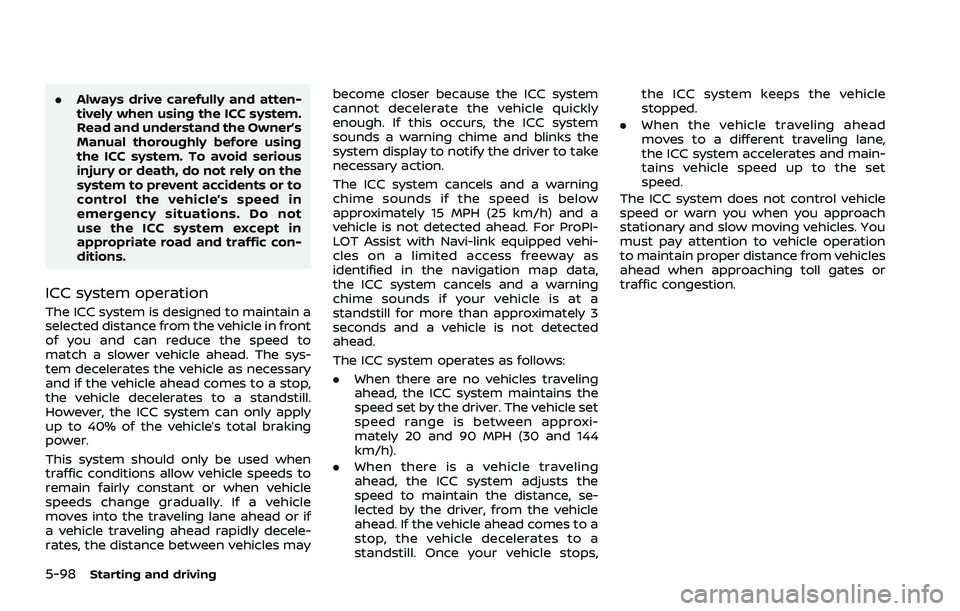
5-98Starting and driving
.Always drive carefully and atten-
tively when using the ICC system.
Read and understand the Owner’s
Manual thoroughly before using
the ICC system. To avoid serious
injury or death, do not rely on the
system to prevent accidents or to
control the vehicle’s speed in
emergency situations. Do not
use the ICC system except in
appropriate road and traffic con-
ditions.
ICC system operation
The ICC system is designed to maintain a
selected distance from the vehicle in front
of you and can reduce the speed to
match a slower vehicle ahead. The sys-
tem decelerates the vehicle as necessary
and if the vehicle ahead comes to a stop,
the vehicle decelerates to a standstill.
However, the ICC system can only apply
up to 40% of the vehicle’s total braking
power.
This system should only be used when
traffic conditions allow vehicle speeds to
remain fairly constant or when vehicle
speeds change gradually. If a vehicle
moves into the traveling lane ahead or if
a vehicle traveling ahead rapidly decele-
rates, the distance between vehicles may become closer because the ICC system
cannot decelerate the vehicle quickly
enough. If this occurs, the ICC system
sounds a warning chime and blinks the
system display to notify the driver to take
necessary action.
The ICC system cancels and a warning
chime sounds if the speed is below
approximately 15 MPH (25 km/h) and a
vehicle is not detected ahead. For ProPI-
LOT Assist with Navi-link equipped vehi-
cles on a limited access freeway as
identified in the navigation map data,
the ICC system cancels and a warning
chime sounds if your vehicle is at a
standstill for more than approximately 3
seconds and a vehicle is not detected
ahead.
The ICC system operates as follows:
.
When there are no vehicles traveling
ahead, the ICC system maintains the
speed set by the driver. The vehicle set
speed range is between approxi-
mately 20 and 90 MPH (30 and 144
km/h).
. When there is a vehicle traveling
ahead, the ICC system adjusts the
speed to maintain the distance, se-
lected by the driver, from the vehicle
ahead. If the vehicle ahead comes to a
stop, the vehicle decelerates to a
standstill. Once your vehicle stops, the ICC system keeps the vehicle
stopped.
. When the vehicle traveling ahead
moves to a different traveling lane,
the ICC system accelerates and main-
tains vehicle speed up to the set
speed.
The ICC system does not control vehicle
speed or warn you when you approach
stationary and slow moving vehicles. You
must pay attention to vehicle operation
to maintain proper distance from vehicles
ahead when approaching toll gates or
traffic congestion.