2021 MERCEDES-BENZ EQC SUV display
[x] Cancel search: displayPage 272 of 453
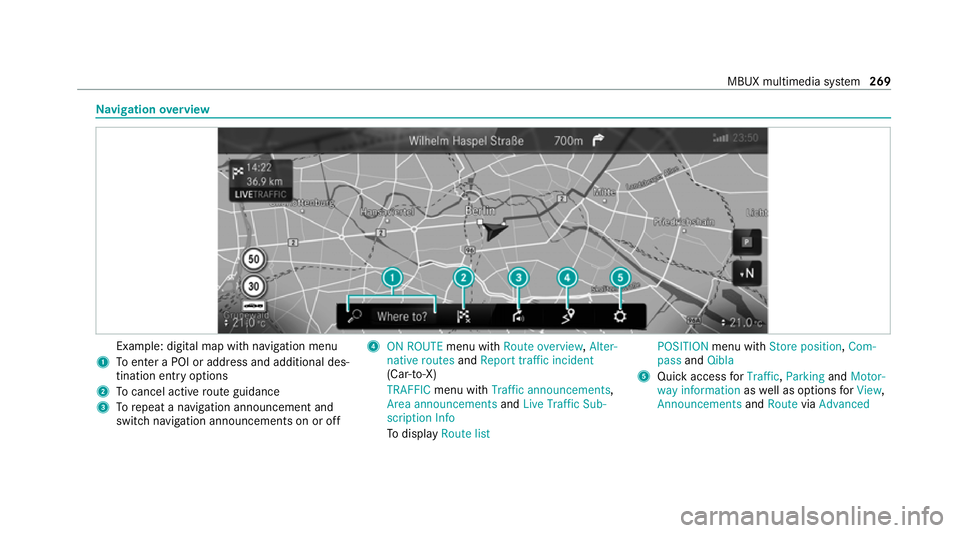
Na
vigation overview Example: digital map with navigation menu
1 Toenter a POI or address and additional des‐
tination entry options
2 Tocancel acti veroute guidance
3 Torepeat a navigation announcement and
switch navigation announcements on or off 4
ON ROUTE menu withRoute overview, Alter-
native routes andReport traffic incident
(Car-to-X)
TRAFFIC menu with Traffic announcements,
Area announcements andLive Traffic Sub-
scription Info
To display Route list POSITION
menu with Store position, Com-
pass andQibla
5 Quick access forTraffic, Parking andMotor-
way information aswell as options forView,
Announcements andRoute viaAdvanced MBUX multimedia sy
stem 269
Page 274 of 453

The
following ent ries can be made, forex ample:
R Town, stre et, house number
R Street,to wn
R Postcode
R POI name or POI catego ry, e.g. Parking
R Contact name #
Select a sear chresult in list 3. #
Calculate thero ute (/ page271).
% You can find fur ther information about desti‐
nation entry , e.g. 3wordaddresses, in the
Digital Owner's Manual.
Changing country #
Select the count ryindicator in 1. #
Enterth e count ryindicator. #
Select the count ryin3.
Using online sear ch
Destination entry uses online map services. If
th e on-board sear chfinds no suitable de stina‐
tions or if youch ange countries, the online
sear chisavailable. Fo
rth e destination you can en ter an addre ss, a
POI or a 3 wordaddress. #
Select country indicator 1. #
Select the pr ovider forth e online service
from the count ries list.
or #
Ifth e on-board sear chdelivers no results,
enter the destination in the input line 2. #
Select the destination in the list.
The de tailed view forth ero ute is displ ayed. Calculating a
route with Electric Intelligence
and using settings forro ute guidance Re
quirements:
R The destination has been entered.
R The destination address is shown.
R For navi gation with Electric In telligence:
Mercedes me connect is available.
R You ha vea Mercedes me connect user
account and theve hicle is connected with
th e account. R
The "Elect ric Intelli gence Remo teand Naviga‐
tion Services" option is available and activa‐
te d in the Mercedes me Portal.
The scope includes the "N avigation with Elec‐
tric Intelligence" and "Display of charging
st ations" services.
R The Electric Intelligence route option is
swit ched on.
Multimedia sy stem:
4 © 5
Navigation 1
¥ Noroute yet.
¦ Aro ute has been mapped. MBUX multimedia sy
stem 271
Page 275 of 453

#
Select ¥.
The route with Elect ric Intelli gence is au to‐
matical lyand intelligent lycalculated tothe
destination. This is updated during route
guidance. The route with Elect ric Intelli gence
contains there qu ired charging stations as
intermediate destinations. The charging sta‐
tions are de term ined taking account of the
driving dis tance and the estimated charging
times.
Ro ute guidance begins.
or #
Select ¦. #
Select Set as intermediate dest..
The destination address is set as the next
intermediate destination.
or #
Select Start new route guidance.
The destination address is set as the new
destination. The pr evious destination and the
intermediate destinations are dele ted. If
re qu ired the multimedia sy stem sets charg‐
ing stations as intermediate destinations. Ro
ute guidance tothe new destination
begins.
Switching on the Electric Intelligence route
option #
Select Zinthe navigation menu. #
Select Advanced. #
Select Route. #
Activate Electric Intelligence .
Selecting route settings #
Select Z. #
Select Advanced . #
Select Route. #
Select thero ute type. #
Take traf fic information into consideration
wi th Dynamic route guidance r. #
Select route options with Avoid options. #
Activate Suggest alternative route.
Alternati veroutes are calculated forev ery
ro ute. #
Activate Activate commuter route .
If th ere qu irements are met, the multimedia
sy stem automatically de tects that theve hicle
is on a commuter route. Route guidance
begins without voice output.
Ac tivating route guidance with augmented
re ality #
During route guidance, tap on the camera
symbol on the media displa y.
The camera image will be shown ins tead of
th e navigation map before a turning manoeu‐
vre and will show additional information. #
Toreturn tothe navigation map: tap on
th e camera symbol again.
Displaying additional information in the cam‐
era ima ge #
Select Z. #
Select Advanced . #
Select Augmented Reality. #
Activate Street names andHouse numbers.
During route guidance, stre et names and
house numbe rsare shown in the camera
image. 272
MBUX multimedia sy stem
Page 276 of 453

Using map functions
Multimedia sy
stem:
4 © 5
Navigation
Setting the map scale #
Tozoom in: tap twice quickly with one finger
on the media displa y. #
Tozoom out: tap with two fingers on the
media displa y.
Moving the map #
Moveone finger in any di rection on the
to uchsc reen. #
Toreset the map tothe cur rent vehicle
position: press\briefly.
Selecting map orientation #
Tapre peatedly on theÄ compass symbol
on the map.
The view changes in the sequence 3D,2D
heading up to2D north up .
Switching mo torw ay information on/off #
Select Z. #
Swit chMotorway information on or off. Using services
Re
quirements:
R There is an Internet connection.
R Mercedes me connect is available.
R You ha veset up a user account in the
Mercedes me Portal.
R The vehicle is connected toa user account
and you ha veaccep tedth e conditions of use
fo rth e service.
Fu rther information can be found at:
https://www.mercedes.me
R The service is available and has been activa‐
te d.
Multimedia sy stem:
4 © 5
Navigation
Displaying the traf fic situation with Live Traf‐
fi c Information #
Select Z. #
Activate Traffic. #
Select Advanced . #
Select View. #
Select Map elements. #
Switch on Traffic incidents ,Free-flowing traf-
fic and Delay.
If traf fic information has been recei ved, then
tra ffic incidents such as roadwor ks,ro ad
bloc ks, local area reports (e.g. fog) and warn‐
ing messages are displa yed.
The tra ffic delay is displa yedfo rth e cur rent
ro ute. Traf fic del ays lasting one minute or
longer are take n into conside ration.
Displ aying hazard warnings with Car-to-X-
Communication
If hazard warnings are available these can be
shown as symbols on the map. The display
depends on the settings forth eTraffic andTraf-
fic incidents options. #
Set the options.
If Traffic is switched off and Traffic incidents
is switched on, the symbols are shown on
th e prospective route. MBUX multimedia sy
stem 273
Page 277 of 453

Displaying
weather information and other
map contents #
Select Z. #
Select Advanced . #
Select View. #
Select Map elements. #
Scroll up and show theONLINE MAP CON-
TENTS categor y. #
Switch on a service, e.g. Weather.
Cu rrent weather information is displa yed on
th e navigation map, e.g. temp erature or
cloud co ver. Te
lephone Te
lephony Note
s ontelephony &
WARNING Risk of di stra ction from oper‐
ating integrated communication equip‐
ment while theve hicle is in motion
If yo u operate communication equipment
integrated in theve hicle when driving, you
could be di stra cted from the tra ffic situation.
This could also cause youto lose control of
th eve hicle. #
Only operate this equipment when the
traf fic situation permits. #
Ifyo u cannot be sure of this, stop the
ve hicle whilst paying attention toroad
and traf fic conditions and ope rate the
equipment with theve hicle stationar y. &
WARNING Risk of an accident from
ope rating mobile communication equip‐
ment while theve hicle is in motion
Mobile communications devices distract the
driver from the traf fic situation. This could
also cause the driver tolose control of the
ve hicle. #
Asthe driver, only operate mobile com‐
munications devices when theve hicle is
st ationar y. #
As a vehicle occupant, only use mobile
communications devices in the areas
intended forth is purpose, e.g. in the
re ar passenger compartment. Yo
u must obse rveth e legal requirements forthe
country in whi chyou are cur rently driving when
operating mobile communication equipment in
th eve hicle. 274
MBUX multimedia sy stem
Page 287 of 453

th
e online service with your user account in
th e Mercedes me Portal.
In-Car Of fice functions:
R Display pending appointments in the calen‐
dar
- Reading out calendar ent ries
- Calling (requirement being that a tele‐
phone number is sa ved)
- Navigating toappointments (requirement
being that the appointment conta ins a
navigable destination)
- Deleting a calendar ent ryR
Displ ayand selection of tasks and calls to
compl ete
- Reading aloud
- Calling (requirement being that a tele‐
phone number is sa ved)
- Deleting
R Noting ca lls
- Declining incoming calls and saving as a
task in theTasks & calls menu
R Marking entry inTasks & calls as completed
O R
Managing e-mails
-
Showing/reading e-mails
- Writing and forw arding e-mails
% You can start the In-Car Of fice function
using theMercedes me & Apps menu.
Please no tethat cer tain functions are only
av ailable when theve hicle is stationar y. We
b br owser overview The
web br ows er is star ted using theMercedes
me & Apps menu. 284
MBUX multimedia sy stem
Page 290 of 453

Overview of
the Mercedes-Benz emer gency
call sy stem The Mercedes-Benz emer
gency call sy stem can
help todecisively reduce the time between an
accident and the ar riva l of emer gency services
at the site of the accident. It helps locate an
accident site in places that are dif ficult to
access.
The emer gency call can be made au tomatical ly
( / page 287) or manually (/ page 288). Only
make emer gency calls if you or others are in
need of rescue. Do not make an emer gency call
in theeve nt of a breakdown or a similar situa‐
tion.
Yo u can find more information on there gional
av ailability of eCall at: https://www.mercedes-
benz-mobile.com/ext ra/ecall/
Messages on the displ ay
The following messages appear in the display:
R SOS NOT READY :th e ignition is not on or
eCall is not available . This does not necessa‐
ri ly indicate comple tefailure of the emer‐ ge
ncy call sy stem. Emer gency calls call still
be transmitte d.
The display only refers to theve hicle and
does not take account of theav ailability of
mobile phone networ ksand the Mercedes-
Benz emer gency call centre.
The functional readiness of the emer gency
call sy stem on theve hicle can be seen when
th eSOS NOT READY display disappears once
th e ignition is switched on.
R G: The icon appears in the display during
an active emer gency call.
% Ifth ere is a malfunction in the Mercedes-
Benz emer gency call sy stem (e.g. a fault with
th e speaker, microphone, airbag, SOS but‐
to n), a cor responding message appears in
th e multifunction display of the instrument
clus ter. Tr
iggering an automatic Mercedes‑Benz
emer gency call Re
quirements:
R The ignition is switched on. R
The star ter battery is suf ficiently charge d.
The Mercedes‑Benz emer gency call sy stem trig‐
ge rs an emer gency call au tomatical lyin thefo l‐
lowing cases:
R After activation of there stra int sy stems such
as airbags or seat belt tensioners af ter an
accident
The emergency call has been made:
R Avo ice connection is made tothe
Mercedes‑Benz emer gency call centre.
R A messa gewith accident data is transmitted
to the Mercedes‑Benz emer gency call centre.
The Mercedes‑Benz emergency call centre
can transmit theve hicle position data toone
of the public emer gency services call cen‐
tres.
R Under cer tain circums tances da tais also
transmitte d inthevo ice channel tothe
Mercedes‑Benz emer gency call centre.
This allo wsmeasu resfo rre scue, reco very or
to wing toa Mercedes‑Benz Service Cent reto
be initiated quickl y. MBUX multimedia sy
stem 287
Page 302 of 453

ASS
YST PLUS se rvice inter val display Fu
nction of the ASS YST PLUS se rvice inter val
displ ay The ASS
YST PLUS service inter val display on the
instrument display informs you of the next regu‐
lar service due date.
Depending on the operating conditions of the
ve hicle, there maining time or dis tance until the
next service due da tewill be displa yed.
Yo u can hide this service display using the back
button on the left-hand side of thesteering
wheel.
Yo u can obtain information concerning the serv‐
icing of your vehicle from a qualified specialist
wo rkshop, e.g. a Mercedes-Benz Service Centre. Displaying
the service due da te On-board computer:
4 Service 5
ASSYST PLUS
The next service due date is displa yed. #
Toexitth e displa y:press the back button
on the left-hand side of thesteering wheel. Bear in mind
thefo llowing related topic:
R Operating the on-board computer
(/ page 250). Information on
regular main tenance work *
NO
TEPremature wearthro ugh failure to
obser veservice due dates Maintenance
workwhich is not car ried out at
th eright time or incomple tely can le adto
inc reased wear and damage totheve hicle. #
Adhere tothe prescribed service inter‐
va ls. #
Alw ays ha vethe prescribed mainte‐
nance workcar ried out at a qualified
specialist workshop. *
NO
TEIrre parable damage tothe high-
vo ltage battery due tomaintenance work
not being car ried out The high-voltage battery is subject
towe ar.
Main tenance workwhich is not car ried out in time can lead
toirre parable damage tothe
high-voltage batter y. #
Alw ays obser vethewa rning messages
about the high-voltage battery and
immediately consult a qualified special‐
ist workshop. #
Have the necessary maintenance work
on the high-voltage battery car ried out
at a qualified specialist workshop. Note
s on special service requ irements The prescribed service inter
val is based on nor‐
mal operation of theve hicle. Maintenance work
will need tobe per form ed more of tenth an
specified if theve hicle is operated under ardu‐
ous conditions or increased loads. This is the
case for frequent operation in mountainous ter‐
ra in or on poor road sur faces, forex ample.
In these or similar operating conditions, ha vethe
interior air filter changed more frequent ly. The
tyres must be checked more frequently if the
ve hicle is operated under increased loads. Fur‐ Maintenance and care
299