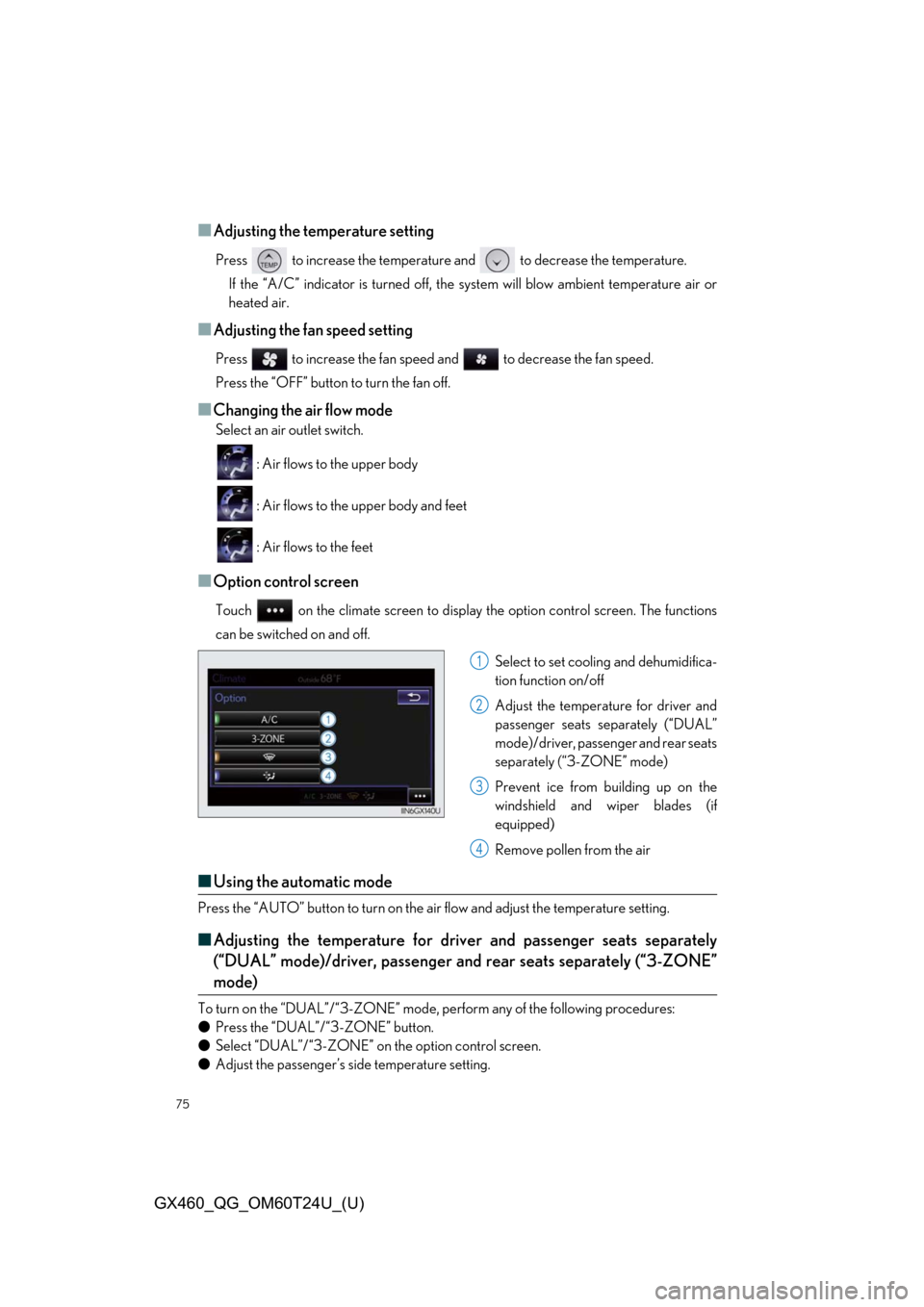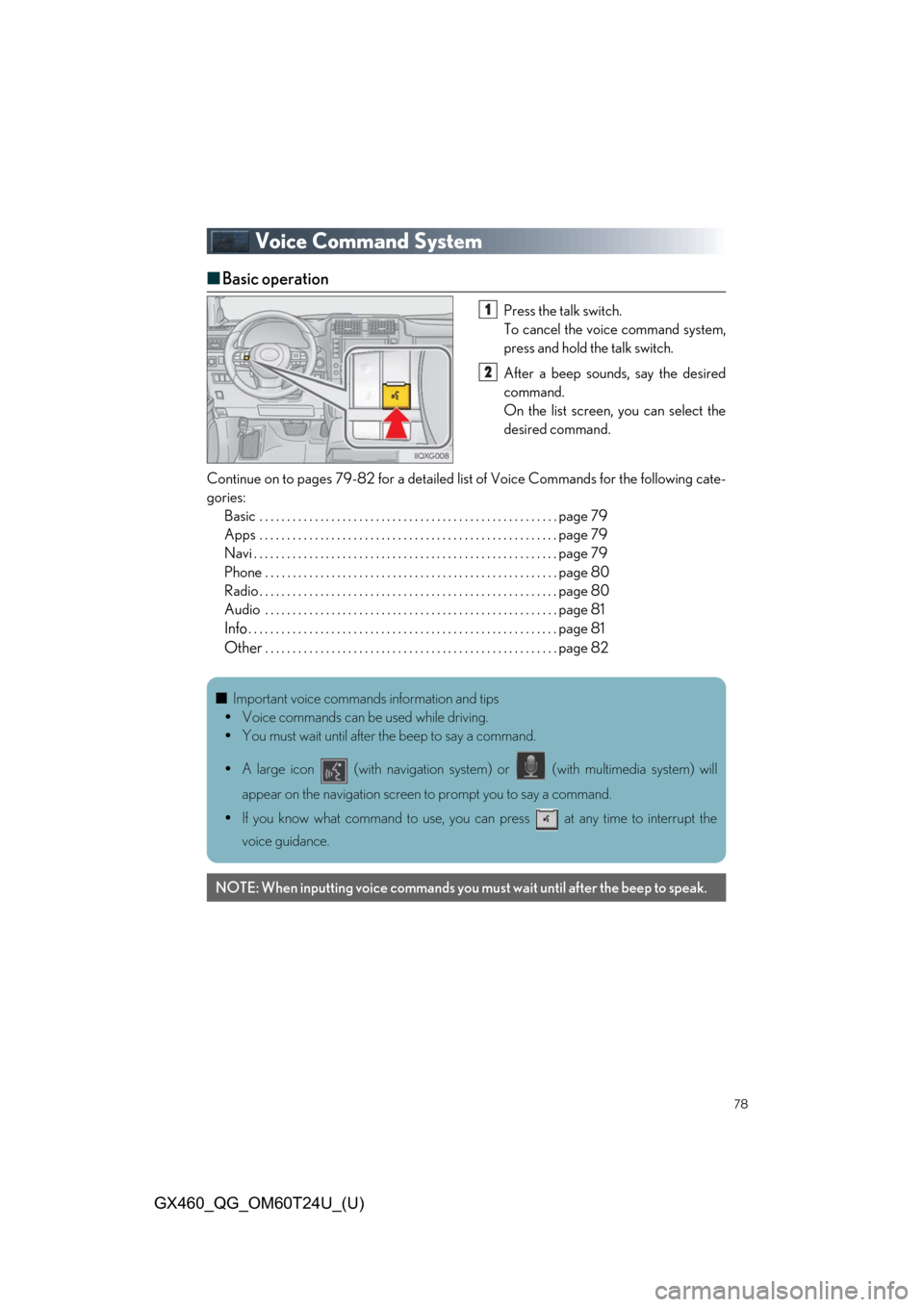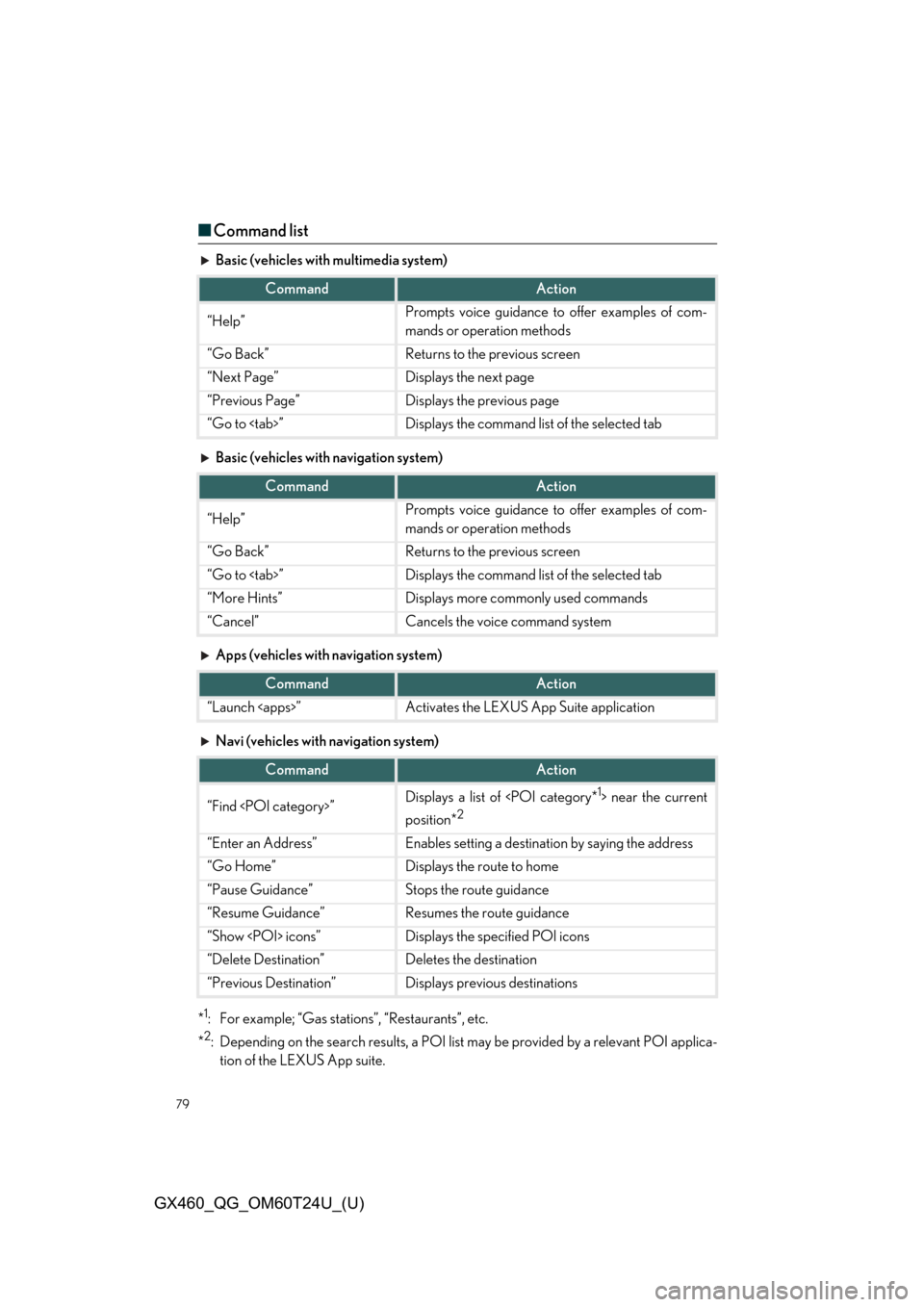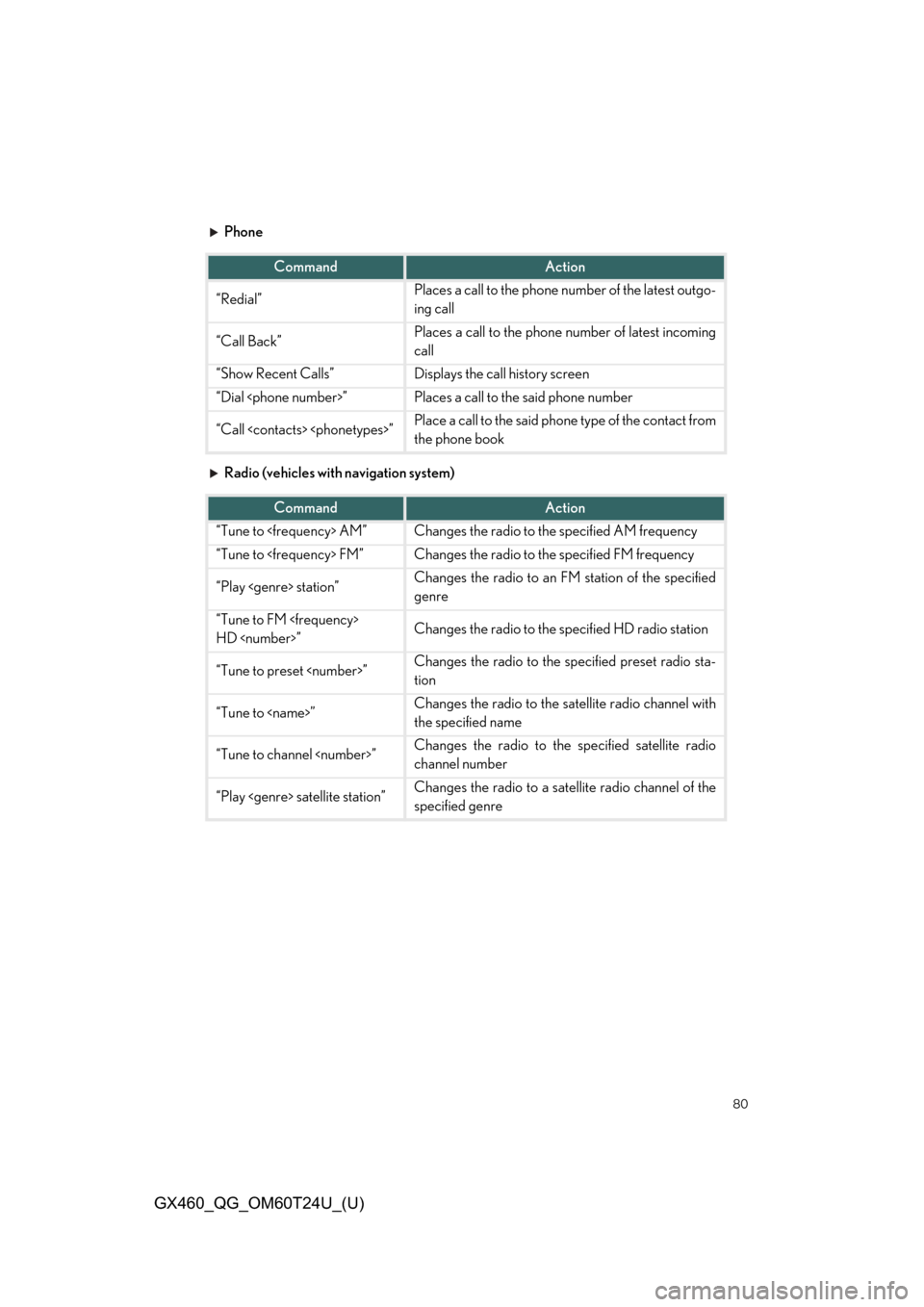Page 73 of 106
73
GX460_QG_OM60T24U_(U)
■DVD video
Press “DISC” or select disc mode to display DVD video.
Selecting an icon
Turning on the DVD mode
Inputting the selected icon
Playing/pausing a disc
Fast forwarding a disc during playback
and forward slowly during pause.
Stopping a screen
Turning on the menu
Turning on the option screen
Turning on the title selection screen
Press to select a chapter
Press and hold to fast forward or
rewind a chapter
Rewinding a disc
■Headphone jacks
To listen to the rear audio, use headphones.
To use the headphones, connect them
to the jack.
To adjust the volume.
1
2
3
4
5
6
7
8
9
10
11
1
2
Page 74 of 106
74
GX460_QG_OM60T24U_(U)
Front Air Conditioning System
■Control panel
■Control screen
Vehicles without navigation system Vehicles with navigation system
Page 75 of 106
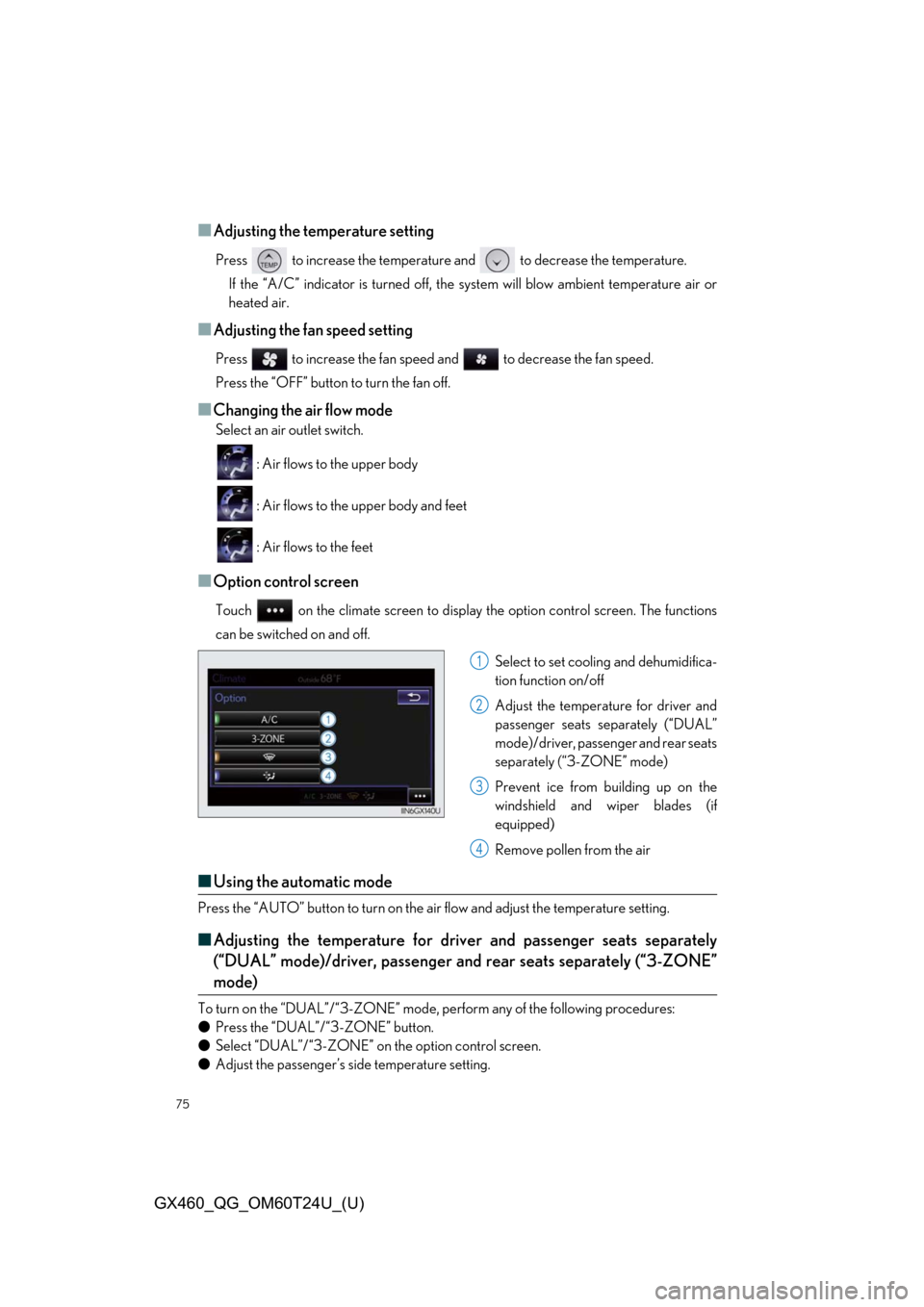
75
GX460_QG_OM60T24U_(U)
■Adjusting the temperature setting
Press to increase the temperature and to decrease the temperature.If the “A/C” indicator is turned off, the system will blow ambient temperature air or
heated air.
■Adjusting the fan speed setting
Press to increase the fan speed and to decrease the fan speed.
Press the “OFF” button to turn the fan off.
■Changing the air flow mode
Select an air outlet switch.
: Air flows to the upper body
: Air flows to the upper body and feet
: Air flows to the feet
■Option control screen
Touch on the climate screen to display the option control screen. The functions
can be switched on and off.
Select to set cooling and dehumidifica-
tion function on/off
Adjust the temperature for driver and
passenger seats separately (“DUAL”
mode)/driver, passenger and rear seats
separately (“3-ZONE” mode)
Prevent ice from building up on the
windshield and wiper blades (if
equipped)
Remove pollen from the air
■Using the automatic mode
Press the “AUTO” button to turn on the air flow and adjust the temperature setting.
■Adjusting the temperature for driv er and passenger seats separately
(“DUAL” mode)/driver, passenger and rear seats separately (“3-ZONE”
mode)
To turn on the “DUAL”/“3-ZONE” mode, pe rform any of the following procedures:
● Press the “DUAL”/“3-ZONE” button.
● Select “DUAL”/“3-ZONE” on the option control screen.
● Adjust the passenger’s side temperature setting.
1
2
3
4
Page 76 of 106
76
GX460_QG_OM60T24U_(U)
Rear Air Conditioning System (if equipped)
■Control panel
■
Adjusting the temperature setting
Press “ ” on the “TEMP” button to increase the temperature and “ ” to decrease the
temperature.
Touch on the climate screen to di splay the option control screen. (P.75)
If the “A/C” indicator is tu rned off, the system will blow ambient temperature air or
heated air.
■Adjusting the fan speed setting
Press “ ” on to increase the fan speed and “ ” to decrease the fan speed.
■Changing the air flow mode
Press .
The air flow mode change as fo llows each time is pressed.
: Air flows to the upper body.
: Air flows to the upper body and feet.
: Air flows to the feet.
■ Using the automatic mode
Press the “AUTO” button to turn on the air flow and adjust the temperature setting.
Page 77 of 106
77
GX460_QG_OM60T24U_(U)
■Control screen (front controller)
Press or touch to display the rear air conditioning control screen.
Adjust the fan speed setting
Adjust the rear seats temperature setting
Display the rear seats temperature setting
Turn the fan off
Select to set automatic mode
Vehicles without navigation system Vehicles with navigation system
1
2
3
4
5
Page 78 of 106
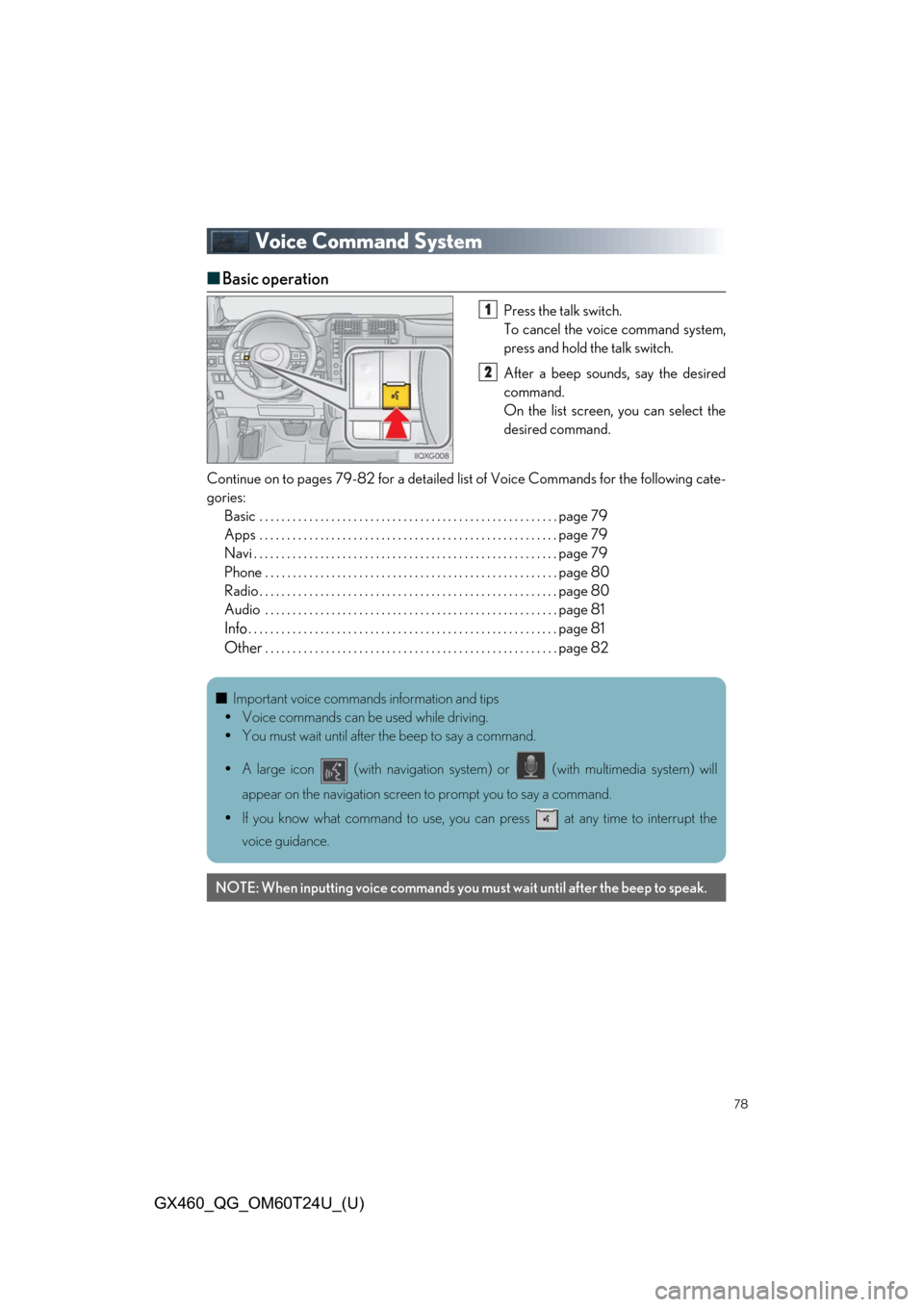
78
GX460_QG_OM60T24U_(U)
Voice Command System
■Basic operation
Press the talk switch.
To cancel the voice command system,
press and hold the talk switch.
After a beep sounds, say the desired
command.
On the list screen, you can select the
desired command.
Continue on to pages 79-82 for a detailed lis t of Voice Commands for the following cate-
gories: Basic . . . . . . . . . . . . . . . . . . . . . . . . . . . . . . . . . . . . . . . . . . . . . . . . . . . . . . page 79
Apps . . . . . . . . . . . . . . . . . . . . . . . . . . . . . . . . . . . . . . . . . . . . . . . . . . . . . . page 79
Navi . . . . . . . . . . . . . . . . . . . . . . . . . . . . . . . . . . . . . . . . . . . . . . . . . . . . . . . page 79
Phone . . . . . . . . . . . . . . . . . . . . . . . . . . . . . . . . . . . . . . . . . . . . . . . . . . . . . page 80
Radio . . . . . . . . . . . . . . . . . . . . . . . . . . . . . . . . . . . . . . . . . . . . . . . . . . . . . . page 80
Audio . . . . . . . . . . . . . . . . . . . . . . . . . . . . . . . . . . . . . . . . . . . . . . . . . . . . . page 81
Info. . . . . . . . . . . . . . . . . . . . . . . . . . . . . . . . . . . . . . . . . . . . . . . . . . . . . . . . page 81
Other. . . . . . . . . . . . . . . . . . . . . . . . . . . . . . . . . . . . . . . . . . . . . . . . . . . . . page 82
1
2
■Important voice commands information and tips
Voice commands can be used while driving.
You must wait until after the beep to say a command.
A large icon (with navigation system) or (with multimedia system) will
appear on the navigation screen to prompt you to say a command.
If you know what command to use, you can press at any time to interrupt the
voice guidance.
NOTE: When inputting voice commands you mu st wait until after the beep to speak.
Page 79 of 106
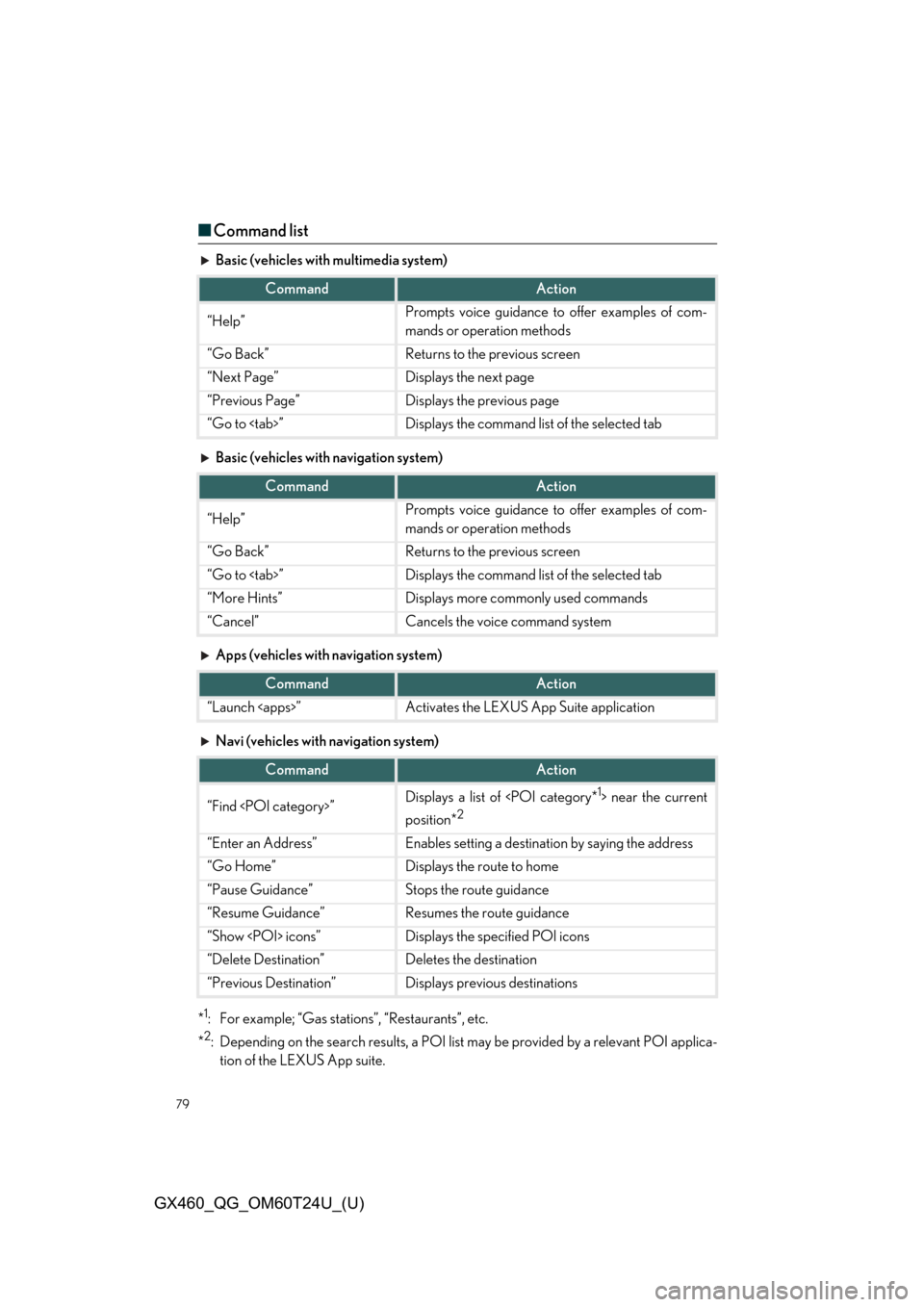
79
GX460_QG_OM60T24U_(U)
■Command list
Basic (vehicles with multimedia system)
Basic (vehicles with navigation system)
Apps (vehicles with navigation system)
Navi (vehicles with navigation system)
*
1: For example; “Gas stations”, “Restaurants”, etc.
*
2: Depending on the search resu lts, a POI list may be provided by a relevant POI applica-
tion of the LEXUS App suite.
CommandAction
“Help”Prompts voice guidance to offer examples of com-
mands or operation methods
“Go Back”Returns to the previous screen
“Next Page”Displays the next page
“Previous Page”Displays the previous page
“Go to ”Displays the command list of the selected tab
CommandAction
“Help”Prompts voice guidance to offer examples of com-
mands or operation methods
“Go Back”Returns to the previous screen
“Go to ”Displays the command list of the selected tab
“More Hints”Displays more commonly used commands
“Cancel”Cancels the voice command system
CommandAction
“Launch ”Activates the LEXUS App Suite application
CommandAction
“Find ”Displays a list of near the current
position*
2
“Enter an Address”Enables setting a destinatio n by saying the address
“Go Home”Displays the route to home
“Pause Guidance”Stops the route guidance
“Resume Guidance”Resumes the route guidance
“Show icons”Displays the specified POI icons
“Delete Destination”Deletes the destination
“Previous Destination”Displays previous destinations
Page 80 of 106
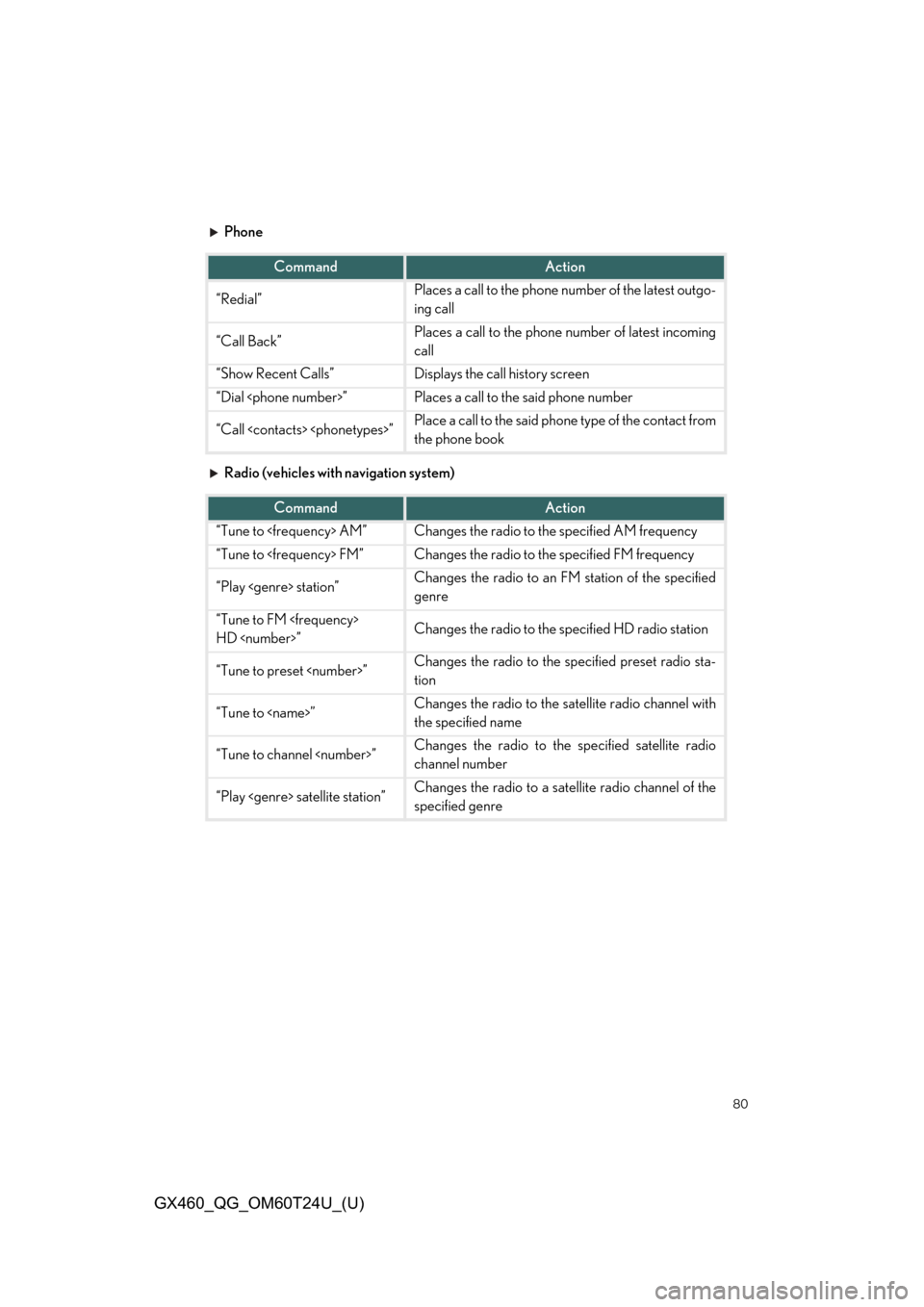
80
GX460_QG_OM60T24U_(U)
Phone
Radio (vehicles with navigation system)
CommandAction
“Redial”Places a call to the phone number of the latest outgo-
ing call
“Call Back”Places a call to the phone number of latest incoming
call
“Show Recent Calls”Displays the call history screen
“Dial ”Places a call to the said phone number
“Call ”Place a call to the said phone type of the contact from
the phone book
CommandAction
“Tune to AM”Changes the radio to the specified AM frequency
“Tune to FM”Changes the radio to the specified FM frequency
“Play station”Changes the radio to an FM station of the specified
genre
“Tune to FM
HD ”Changes the radio to the specified HD radio station
“Tune to preset ”Changes the radio to the specified preset radio sta-
tion
“Tune to ”Changes the radio to the satellite radio channel with
the specified name
“Tune to channel ”Changes the radio to the specified satellite radio
channel number
“Play satellite station”Changes the radio to a sate llite radio channel of the
specified genre
 1
1 2
2 3
3 4
4 5
5 6
6 7
7 8
8 9
9 10
10 11
11 12
12 13
13 14
14 15
15 16
16 17
17 18
18 19
19 20
20 21
21 22
22 23
23 24
24 25
25 26
26 27
27 28
28 29
29 30
30 31
31 32
32 33
33 34
34 35
35 36
36 37
37 38
38 39
39 40
40 41
41 42
42 43
43 44
44 45
45 46
46 47
47 48
48 49
49 50
50 51
51 52
52 53
53 54
54 55
55 56
56 57
57 58
58 59
59 60
60 61
61 62
62 63
63 64
64 65
65 66
66 67
67 68
68 69
69 70
70 71
71 72
72 73
73 74
74 75
75 76
76 77
77 78
78 79
79 80
80 81
81 82
82 83
83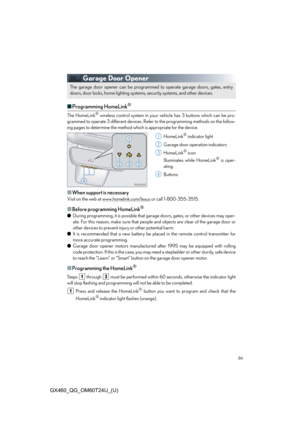 84
84 85
85 86
86 87
87 88
88 89
89 90
90 91
91 92
92 93
93 94
94 95
95 96
96 97
97 98
98 99
99 100
100 101
101 102
102 103
103 104
104 105
105