Page 233 of 308
9-47
Position
You can select a position where sound is more audible in the vehicle. By pressing the desired
point on the seat image or pressing the arrow buttons, you can finely adjust the position. To
concentrate the sound to the center of the vehicle, press .
Sound Tuning
You can adjust the sound by adjusting the strengths (output levels) for each audio band: Bass,
Midrange, and Treble. You can also configure settings so that sound is audible more loudly
and clearly at a specific location in the vehicle.
0000ATo reset all audio settings to the default values, press Center.
Driving Guidance
Specify the system's guidance voice type, set a certain sound to override other sounds, and
configure other guidance sound settings.
0000AThe screen may differ depending on the vehicle model and specifications.
Page 234 of 308
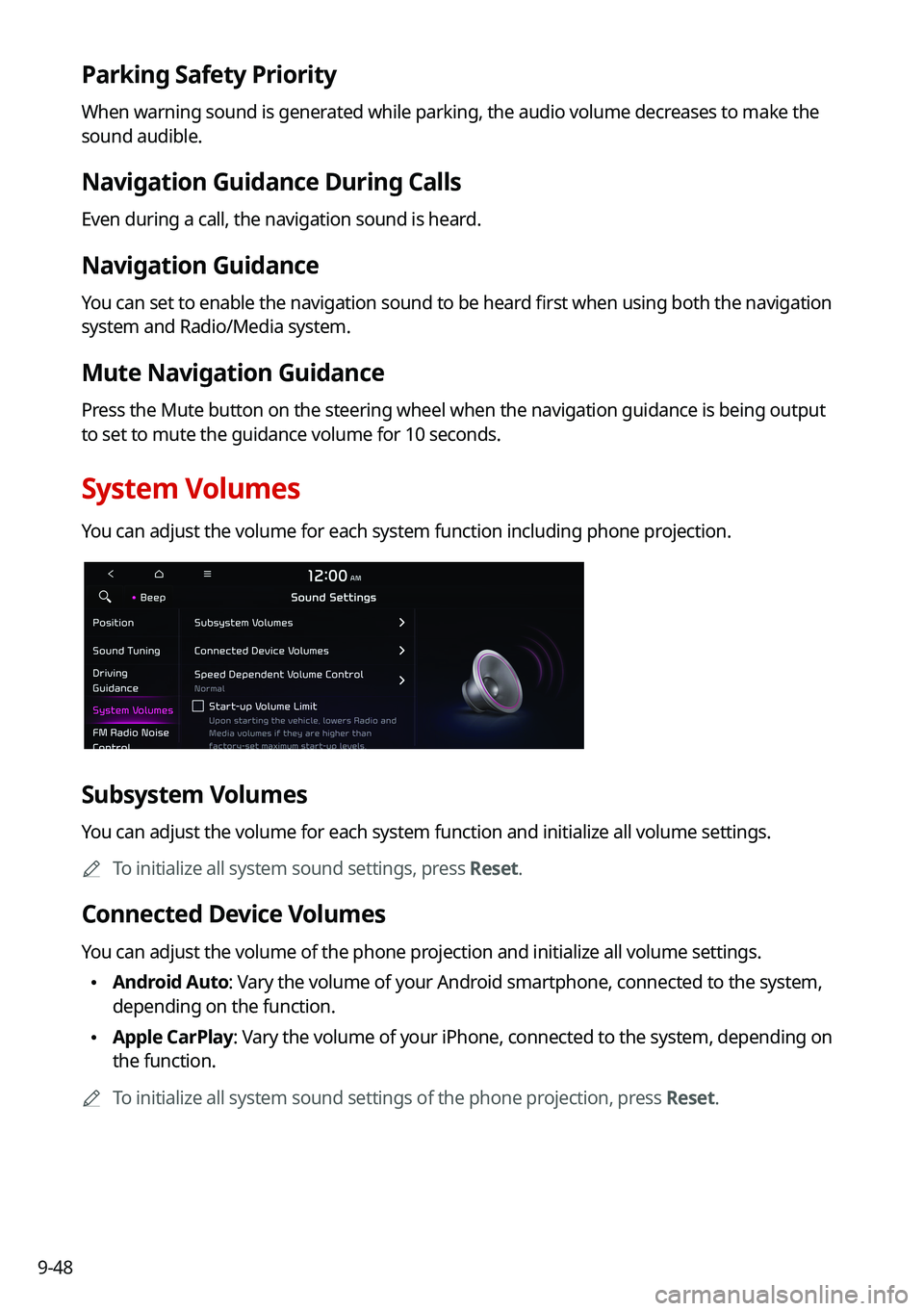
9-48
Parking Safety Priority
When warning sound is generated while parking, the audio volume decreases to make the
sound audible.
Navigation Guidance During Calls
Even during a call, the navigation sound is heard.
Navigation Guidance
You can set to enable the navigation sound to be heard first when using both the navigation
system and Radio/Media system.
Mute Navigation Guidance
Press the Mute button on the steering wheel when the navigation guidance i\
s being output
to set to mute the guidance volume for 10 seconds.
System Volumes
You can adjust the volume for each system function including phone projection.
Subsystem Volumes
You can adjust the volume for each system function and initialize all volume settings.
0000ATo initialize all system sound settings, press Reset.
Connected Device Volumes
You can adjust the volume of the phone projection and initialize all volume settings.
\225Android Auto: Vary the volume of your Android smartphone, connected to the system,
depending on the function.
\225Apple CarPlay: Vary the volume of your iPhone, connected to the system, depending on
the function.
0000ATo initialize all system sound settings of the phone projection, press Reset.
Page 235 of 308
9-49
Speed Dependent Volume Control (if equipped)
Automatically adjusts Audio volume according to vehicle speed.
Dynamic Speed Compensation (if equipped)
Provides a stable listening environment by adjusting the audio volume depending on the
vehicle speed.
Start-up Volume Limit
You can set to automatically decrease the audio volume to an adequate level when turning
on the vehicle.
Active Sound (if equipped)
You can turn on the engine sound effect function which plays engine sound.
0000AThe screen may differ depending on the vehicle model and specifications.
Active Sound Design
Adjust the interior engine sound volume.
Virtual Engine Sound System (if equipped)
Turn on or off the engine sound function which generates a virtual engine sound.
FM Radio Noise Control
You can customize sound quality when listening to FM radio by adjusting background noise
of the original sound.
Page 289 of 308
10-9
System status indicator icons
You can see the system status by checking the status indicator icons at the top right of the
system screen.
Different status indicator icons appear when each function is performed. The meanings of
the icons are as follows:
Mute/memo recording
Navigation sound muted
Radio/Media sound muted
All sound outputs muted
Recording a voice memo
Bluetooth/call
Connecting a phone via Bluetooth
Connecting an audio device via Bluetooth
Connecting a phone and an audio device via Bluetooth
Making a call via a Bluetooth phone
Bluetooth phone's microphone off
Downloading the contact and list of recent calls from the connected Bluetooth
phone
Page 291 of 308
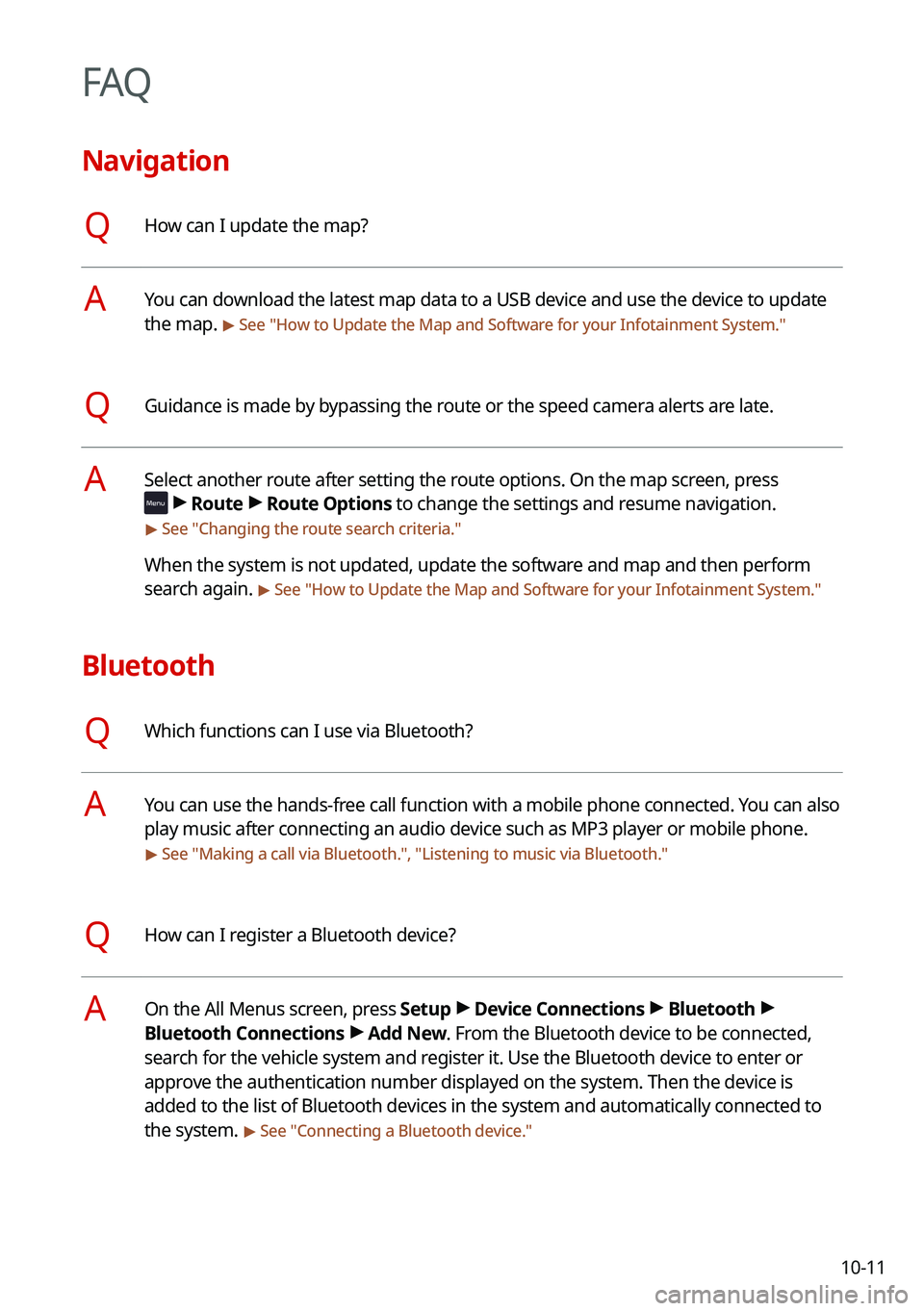
10-11
FAQ
Navigation
QHow can I update the map?
AYou can download the latest map data to a USB device and use the device to update
the map. > See "How to Update the Map and Software for your Infotainment System."
QGuidance is made by bypassing the route or the speed camera alerts are late.
ASelect another route after setting the route options. On the map screen, press
> Route > Route Options to change the settings and resume navigation.
> See "Changing the route search criteria."
When the system is not updated, update the software and map and then perform
search again. > See "How to Update the Map and Software for your Infotainment System."
Bluetooth
QWhich functions can I use via Bluetooth?
AYou can use the hands-free call function with a mobile phone connected. You can also
play music after connecting an audio device such as MP3 player or mobile phone.
> See "Making a call via Bluetooth.", "Listening to music via Bluetooth."
QHow can I register a Bluetooth device?
AOn the All Menus screen, press Setup > Device Connections > Bluetooth >
Bluetooth Connections > Add New. From the Bluetooth device to be connected,
search for the vehicle system and register it. Use the Bluetooth device to enter or
approve the authentication number displayed on the system. Then the device is
added to the list of Bluetooth devices in the system and automatically connected to
the system. > See "Connecting a Bluetooth device."
Page 294 of 308
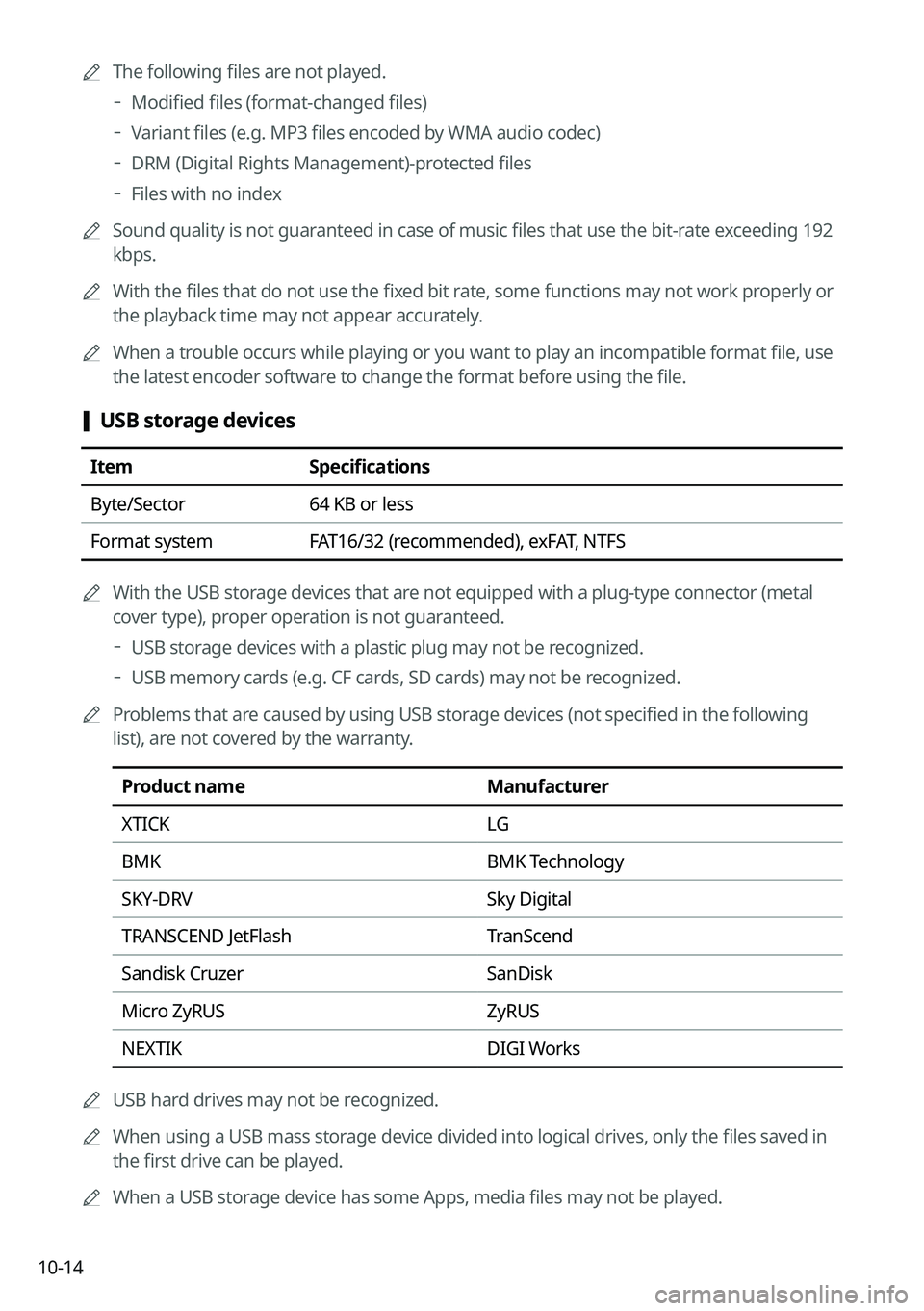
10-14
0000AThe following files are not played.
000DModified files (format-changed files)
000DVariant files (e.g. MP3 files encoded by WMA audio codec)
000DDRM (Digital Rights Management)-protected files
000DFiles with no index
0000ASound quality is not guaranteed in case of music files that use the bit-rate exceeding 192
kbps.
0000AWith the files that do not use the fixed bit rate, some functions may not work properly or
the playback time may not appear accurately.
0000AWhen a trouble occurs while playing or you want to play an incompatible format file, use
the latest encoder software to change the format before using the file.
[USB storage devices
ItemSpecifications
Byte/Sector64 KB or less
Format systemFAT16/32 (recommended), exFAT, NTFS
0000AWith the USB storage devices that are not equipped with a plug-type connector (metal
cover type), proper operation is not guaranteed.
000DUSB storage devices with a plastic plug may not be recognized.
000DUSB memory cards (e.g. CF cards, SD cards) may not be recognized.
0000AProblems that are caused by using USB storage devices (not specified in the following
list), are not covered by the warranty.
Product nameManufacturer
XTICKLG
BMKBMK Technology
SKY-DRVSky Digital
TRANSCEND JetFlashTranScend
Sandisk CruzerSanDisk
Micro ZyRUSZyRUS
NEXTIKDIGI Works
0000AUSB hard drives may not be recognized.
0000AWhen using a USB mass storage device divided into logical drives, only the files saved in
the first drive can be played.
0000AWhen a USB storage device has some Apps, media files may not be played.
Page 300 of 308
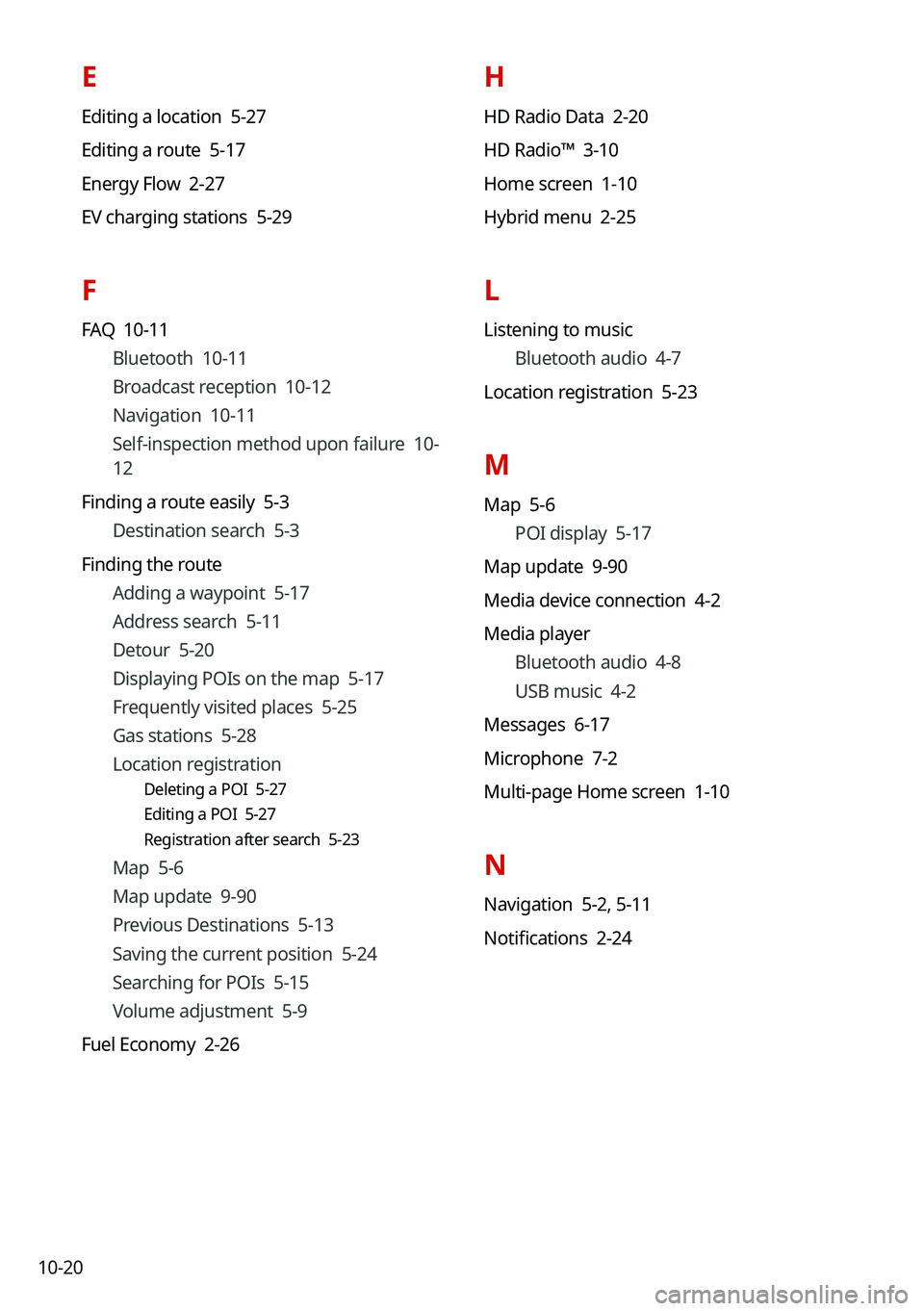
10-20
H
HD Radio Data 2-20
HD Radio™ 3-10
Home screen 1-10
Hybrid menu 2-25
L
Listening to music
Bluetooth audio 4-7
Location registration 5-23
M
Map 5-6
POI display 5-17
Map update 9-90
Media device connection 4-2
Media player
Bluetooth audio 4-8
USB music 4-2
Messages 6-17
Microphone 7-2
Multi-page Home screen 1-10
N
Navigation 5-2, 5-11
Notifications 2-24
E
Editing a location 5-27
Editing a route 5-17
Energy Flow 2-27
EV charging stations 5-29
F
FAQ 10-11
Bluetooth 10-11
Broadcast reception 10-12
Navigation 10-11
Self-inspection method upon failure 10-
12
Finding a route easily 5-3
Destination search 5-3
Finding the route
Adding a waypoint 5-17
Address search 5-11
Detour 5-20
Displaying POIs on the map 5-17
Frequently visited places 5-25
Gas stations 5-28
Location registration
Deleting a POI 5-27
Editing a POI 5-27
Registration after search 5-23
Map 5-6
Map update 9-90
Previous Destinations 5-13
Saving the current position 5-24
Searching for POIs 5-15
Volume adjustment 5-9
Fuel Economy 2-26