2021 KIA SORENTO HYBRID audio
[x] Cancel search: audioPage 55 of 308

2-17
Using the Quiet mode in the rear seat
(if equipped)
To allow occupants in the rear seat to have rest and sleep, you can set to adjust the system
volume.
1 On the All Menus screen, press Quiet Mode.
2 Press Quiet Mode.
The audio volume in the rear seat is muted. When the volume for the front seats is set too
high, the volume decreases automatically.
0000ATo end the Quiet mode, press Quiet Mode once more.
0000ATo access the online user's manual on the Quiet mode screen, press > User's
Manual on Web (QR Code) and then scan the displayed QR code.
Page 79 of 308

3-11
HD Radio™ Technology
Program Info: Presents song name, artist, station IDs,
and other relevant data streams.
Digital, CD-quality sound. HD Radio™ Technology
enables local radio stations to broadcast a clean digital
signal. AM sounds like today's FM and FM sounds like
a CD.
FM stations can provide additional digital-only audio
programming on HD2/HD3 Channels.
Real-Time Traffic reports, alerts, and flow data
displayed on screen via interactive traffic maps and/or
data.
Page 93 of 308
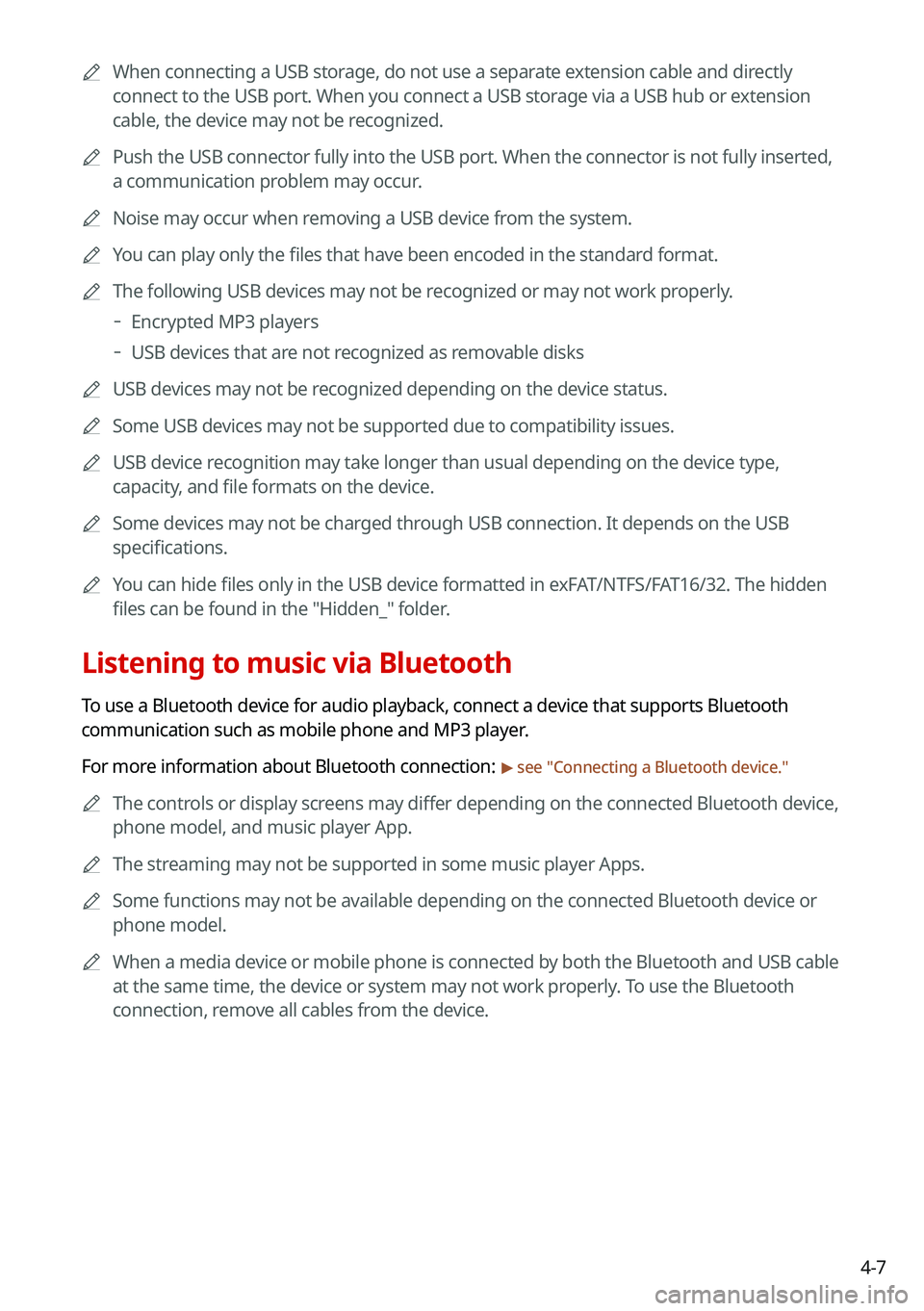
4-7
0000AWhen connecting a USB storage, do not use a separate extension cable and directly
connect to the USB port. When you connect a USB storage via a USB hub or extension
cable, the device may not be recognized.
0000APush the USB connector fully into the USB port. When the connector is no\
t fully inserted,
a communication problem may occur.
0000ANoise may occur when removing a USB device from the system.
0000AYou can play only the files that have been encoded in the standard format.
0000AThe following USB devices may not be recognized or may not work properly.
000DEncrypted MP3 players
000DUSB devices that are not recognized as removable disks
0000AUSB devices may not be recognized depending on the device status.
0000ASome USB devices may not be supported due to compatibility issues.
0000AUSB device recognition may take longer than usual depending on the device type,
capacity, and file formats on the device.
0000ASome devices may not be charged through USB connection. It depends on the USB
specifications.
0000AYou can hide files only in the USB device formatted in exFAT/NTFS/FAT16/32. The hidden
files can be found in the "Hidden_" folder.
Listening to music via Bluetooth
To use a Bluetooth device for audio playback, connect a device that supports Bluetooth
communication such as mobile phone and MP3 player.
For more information about Bluetooth connection: > see "Connecting a Bluetooth device."
0000AThe controls or display screens may differ depending on the connected Bluetooth device,
phone model, and music player App.
0000AThe streaming may not be supported in some music player Apps.
0000ASome functions may not be available depending on the connected Bluetooth\
device or
phone model.
0000AWhen a media device or mobile phone is connected by both the Bluetooth and USB cable
at the same time, the device or system may not work properly. To use the Bluetooth
connection, remove all cables from the device.
Page 94 of 308
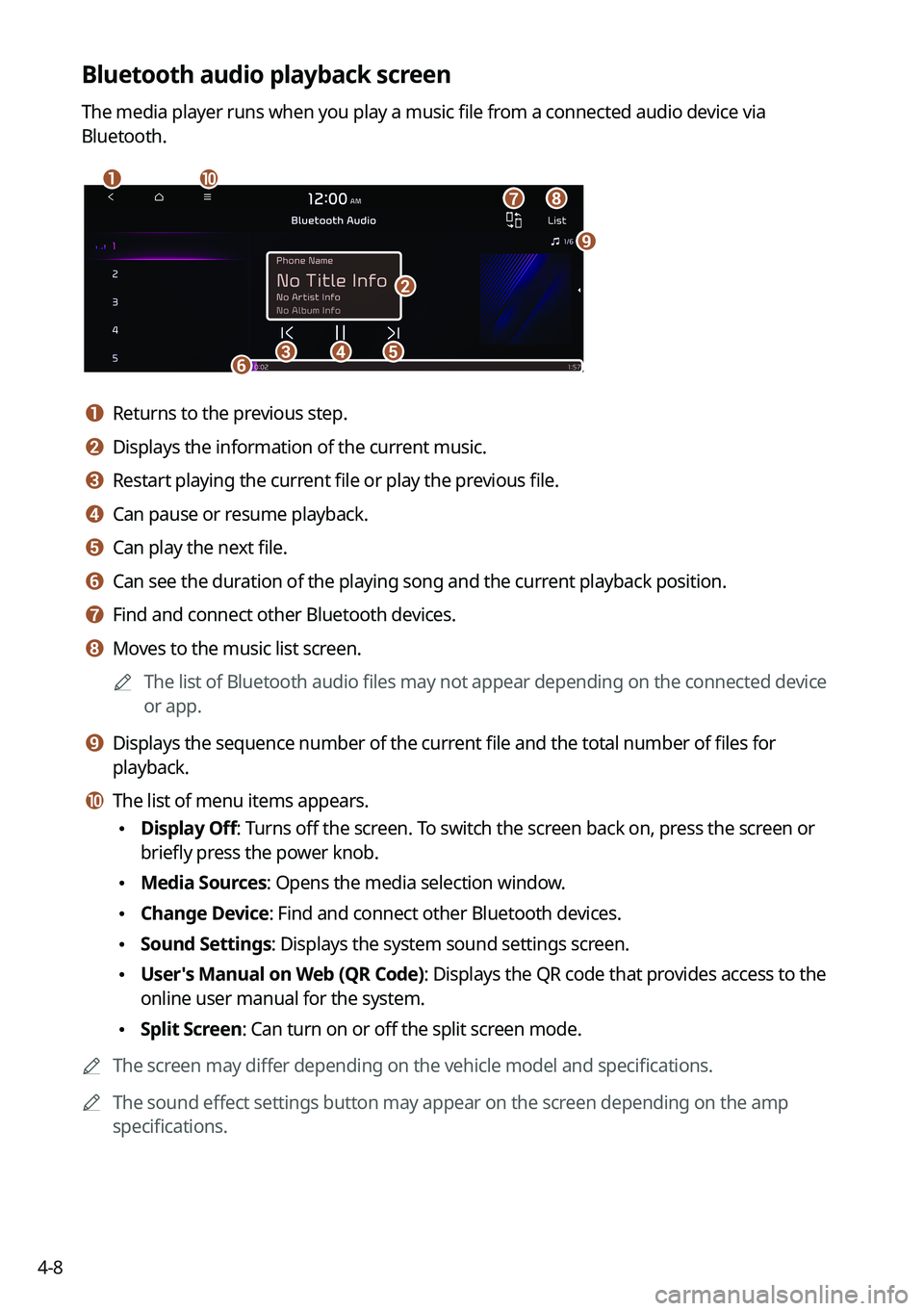
4-8
Bluetooth audio playback screen
The media player runs when you play a music file from a connected audio device via
Bluetooth.
\037\036
\035
\034\033\032\031
\030
\027
\026
a a Returns to the previous step.
b b Displays the information of the current music.
c c Restart playing the current file or play the previous file.
d d Can pause or resume playback.
e e Can play the next file.
f f Can see the duration of the playing song and the current playback position.
g g Find and connect other Bluetooth devices.
h h Moves to the music list screen.
0000AThe list of Bluetooth audio files may not appear depending on the connected device
or app.
i i Displays the sequence number of the current file and the total number of files for
playback.
j j The list of menu items appears.
\225Display Off: Turns off the screen. To switch the screen back on, press the screen or
briefly press the power knob.
\225Media Sources: Opens the media selection window.
\225Change Device: Find and connect other Bluetooth devices.
\225Sound Settings: Displays the system sound settings screen.
\225User's Manual on Web (QR Code): Displays the QR code that provides access to the
online user manual for the system.
\225Split Screen: Can turn on or off the split screen mode.
0000AThe screen may differ depending on the vehicle model and specifications.
0000AThe sound effect settings button may appear on the screen depending on the amp
specifications.
Page 95 of 308
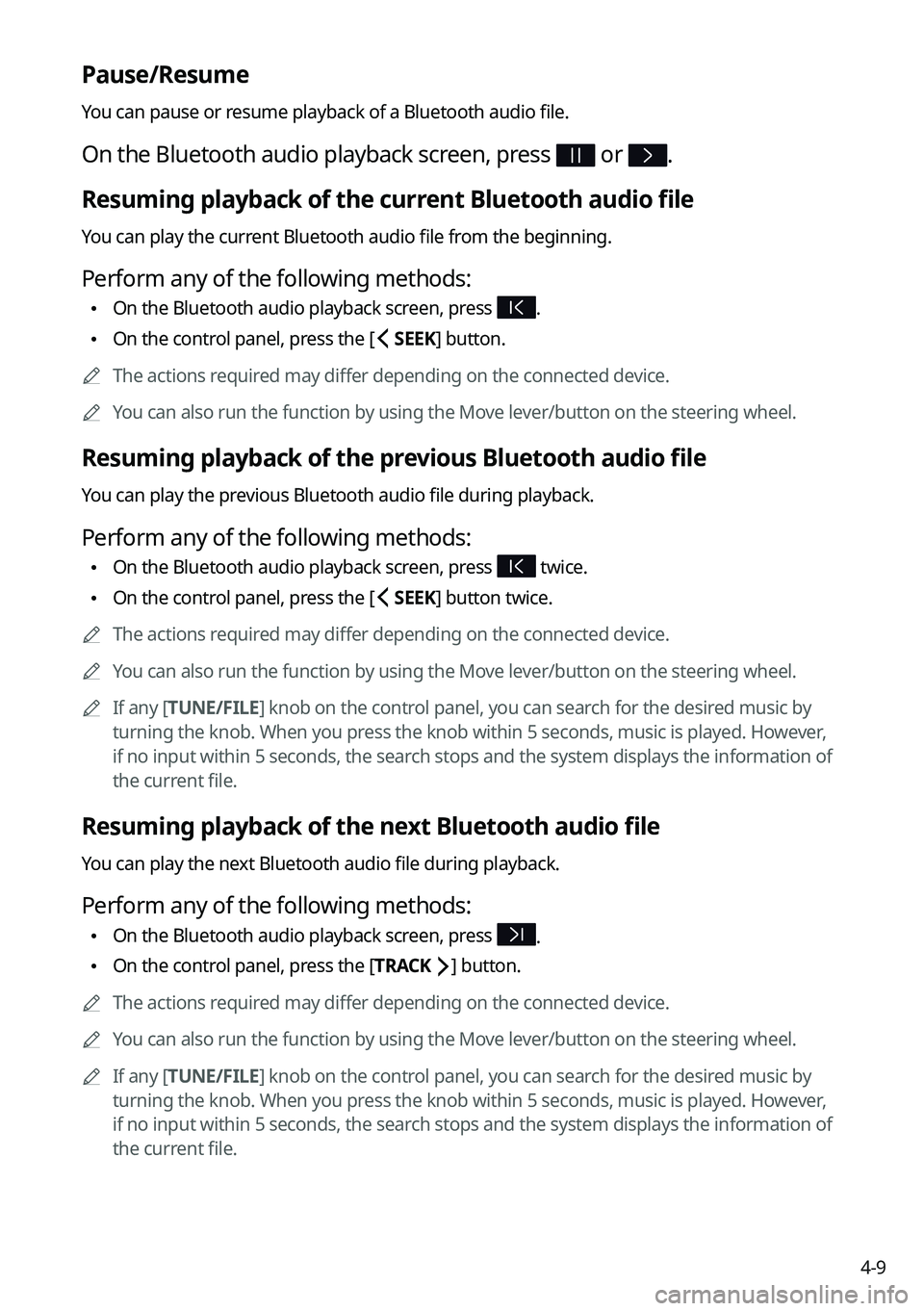
4-9
Pause/Resume
You can pause or resume playback of a Bluetooth audio file.
On the Bluetooth audio playback screen, press or .
Resuming playback of the current Bluetooth audio file
You can play the current Bluetooth audio file from the beginning.
Perform any of the following methods:
\225On the Bluetooth audio playback screen, press .
\225On the control panel, press the [ SEEK] button.
0000AThe actions required may differ depending on the connected device.
0000AYou can also run the function by using the Move lever/button on the steering wheel.
Resuming playback of the previous Bluetooth audio file
You can play the previous Bluetooth audio file during playback.
Perform any of the following methods:
\225On the Bluetooth audio playback screen, press twice.
\225On the control panel, press the [ SEEK] button twice.
0000AThe actions required may differ depending on the connected device.
0000AYou can also run the function by using the Move lever/button on the steering wheel.
0000AIf any [TUNE/FILE] knob on the control panel, you can search for the desired music by
turning the knob. When you press the knob within 5 seconds, music is played. However,
if no input within 5 seconds, the search stops and the system displays the information of
the current file.
Resuming playback of the next Bluetooth audio file
You can play the next Bluetooth audio file during playback.
Perform any of the following methods:
\225On the Bluetooth audio playback screen, press .
\225On the control panel, press the [TRACK ] button.
0000AThe actions required may differ depending on the connected device.
0000AYou can also run the function by using the Move lever/button on the steering wheel.
0000AIf any [TUNE/FILE] knob on the control panel, you can search for the desired music by
turning the knob. When you press the knob within 5 seconds, music is played. However,
if no input within 5 seconds, the search stops and the system displays the information of
the current file.
Page 134 of 308
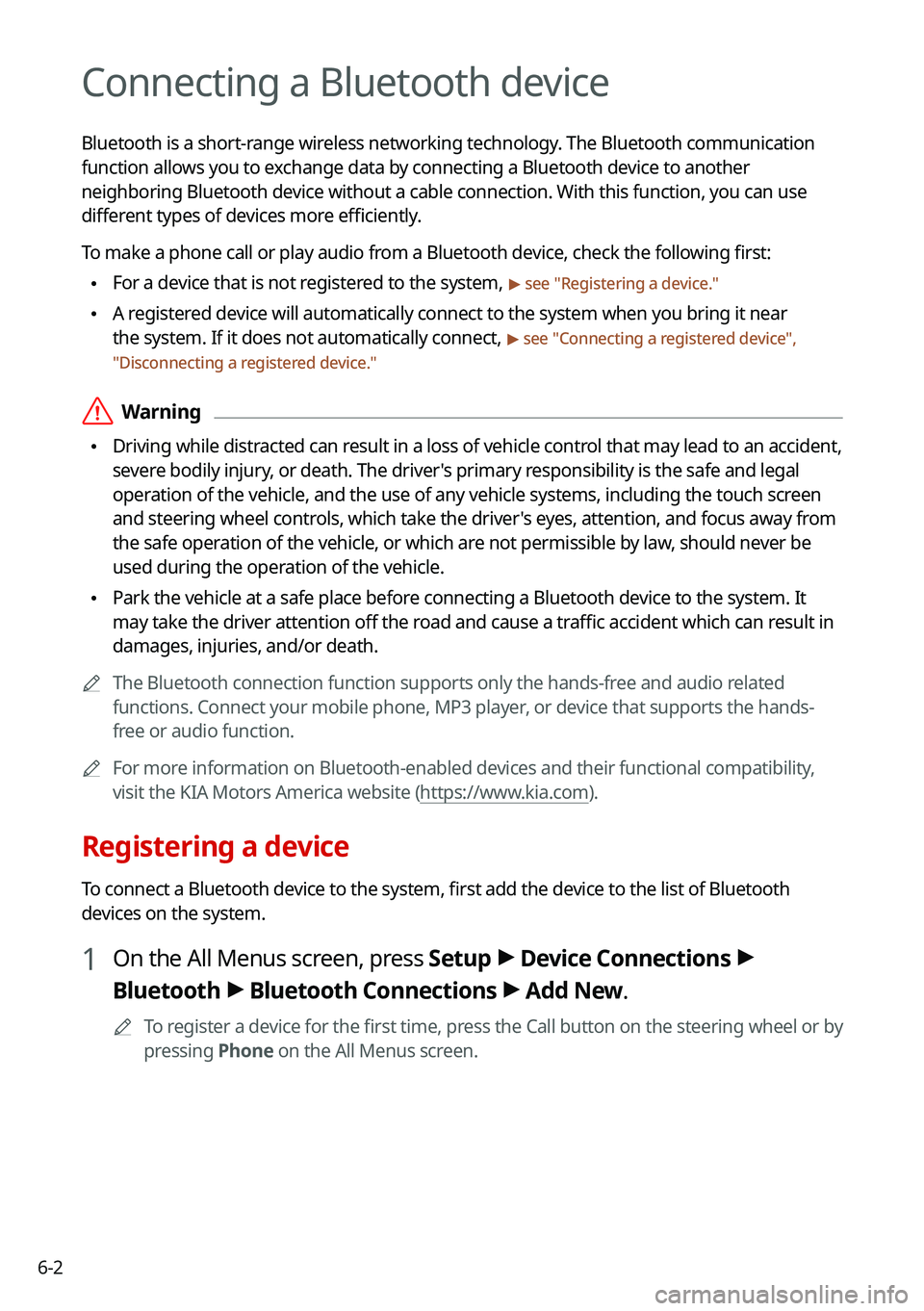
6-2
Connecting a Bluetooth device
Bluetooth is a short-range wireless networking technology. The Bluetooth communication
function allows you to exchange data by connecting a Bluetooth device to another
neighboring Bluetooth device without a cable connection. With this function, you can use
different types of devices more efficiently.
To make a phone call or play audio from a Bluetooth device, check the following first:
\225For a device that is not registered to the system, > see "Registering a device."
\225A registered device will automatically connect to the system when you bring it near
the system. If it does not automatically connect, > see "Connecting a registered device",
"Disconnecting a registered device."
\335Warning
\225Driving while distracted can result in a loss of vehicle control that may lead to an accident,
severe bodily injury, or death. The driver's primary responsibility is the safe and legal
operation of the vehicle, and the use of any vehicle systems, including the \
touch screen
and steering wheel controls, which take the driver's eyes, attention, and focus away from
the safe operation of the vehicle, or which are not permissible by law, should never be
used during the operation of the vehicle.
\225Park the vehicle at a safe place before connecting a Bluetooth device to the system. It
may take the driver attention off the road and cause a traffic accident which can result in
damages, injuries, and/or death.
0000AThe Bluetooth connection function supports only the hands-free and audio related
functions. Connect your mobile phone, MP3 player, or device that supports the hands-
free or audio function.
0000AFor more information on Bluetooth-enabled devices and their functional compatibility,
visit the KIA Motors America website (https://www.kia.com).
Registering a device
To connect a Bluetooth device to the system, first add the device to the list of Bluetooth
devices on the system.
1 On the All Menus screen, press Setup > Device Connections >
Bluetooth > Bluetooth Connections > Add New.
0000ATo register a device for the first time, press the Call button on the steering wheel or by
pressing Phone on the All Menus screen.
Page 135 of 308
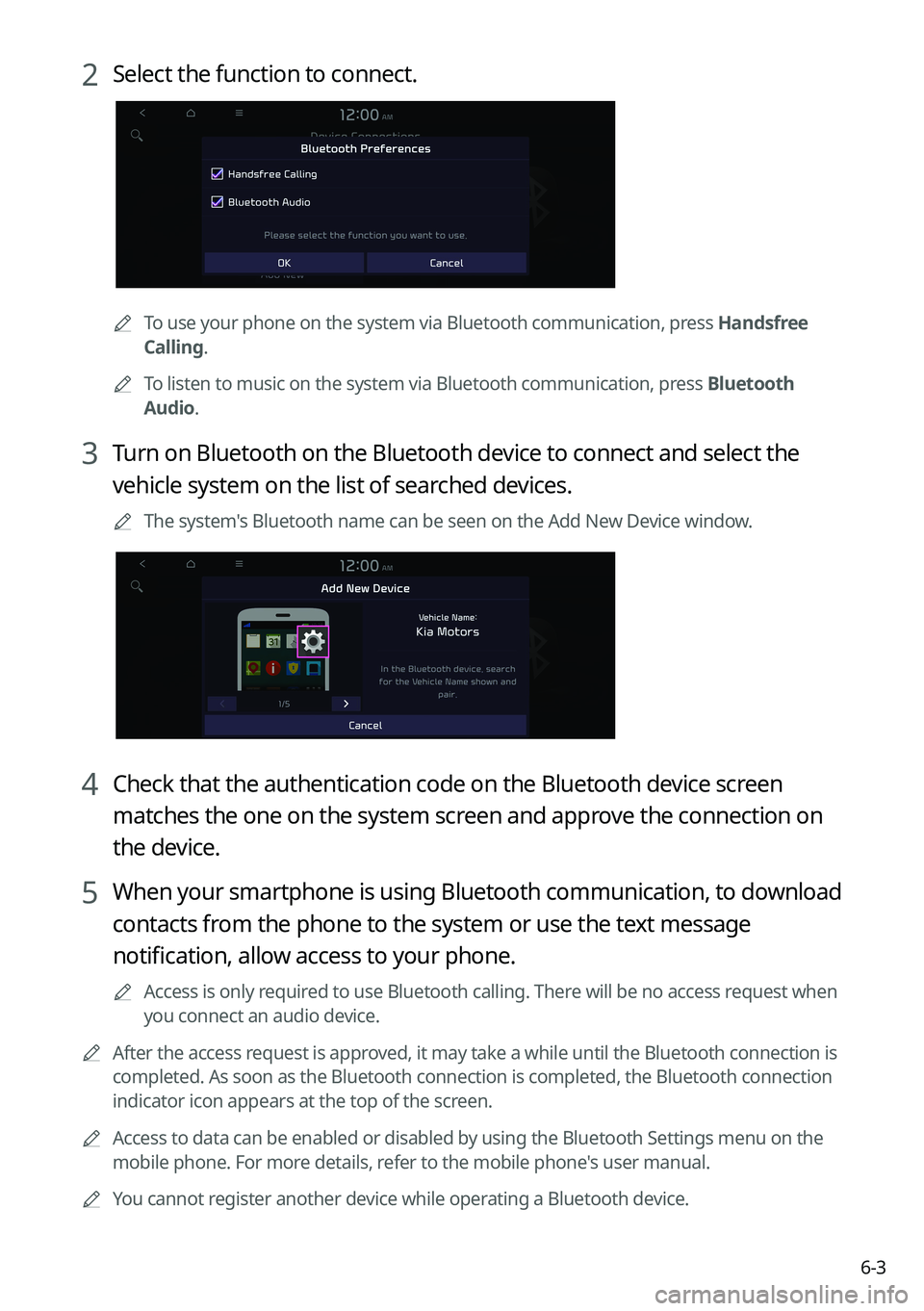
6-3
2 Select the function to connect.
0000ATo use your phone on the system via Bluetooth communication, press Handsfree
Calling.
0000ATo listen to music on the system via Bluetooth communication, press Bluetooth
Audio.
3 Turn on Bluetooth on the Bluetooth device to connect and select the
vehicle system on the list of searched devices.
0000AThe system's Bluetooth name can be seen on the Add New Device window.
4 Check that the authentication code on the Bluetooth device screen
matches the one on the system screen and approve the connection on
the device.
5 When your smartphone is using Bluetooth communication, to download
contacts from the phone to the system or use the text message
notification, allow access to your phone.
0000AAccess is only required to use Bluetooth calling. There will be no access request when
you connect an audio device.
0000AAfter the access request is approved, it may take a while until the Bluetooth connection is
completed. As soon as the Bluetooth connection is completed, the Bluetoo\
th connection
indicator icon appears at the top of the screen.
0000AAccess to data can be enabled or disabled by using the Bluetooth Settings menu on the
mobile phone. For more details, refer to the mobile phone's user manual.
0000AYou cannot register another device while operating a Bluetooth device.
Page 136 of 308

6-4
0000AIn order not to use the automatic Bluetooth connection, turn off the Bluetooth function
on the device. To use this function again, turn on the Bluetooth function on the device.
0000AYou can add Bluetooth devices up to 6.
Connecting a registered device
To use a Bluetooth device, first connect a registered Bluetooth device to the system.
0000AYou can add one Bluetooth hands-free kit or up to two Bluetooth audio devices.
1 On the All Menus screen, press Setup > Device Connections >
Bluetooth > Bluetooth Connections.
2 Press the device name or icons to connect.
3 Select the function to connect and press OK.
0000AIf you cannot connect your device, check to make sure its Bluetooth option is enabled.
0000AWhen the connection is terminated abnormally due to being out of range or device
failures, the connection is automatically restored as soon as the device returns to the
connection range or normal state.
Bluetooth connection screen
\037
\036
\035
\034
\033
\032