Page 20 of 308
8
03 Radio
Listening to the radio 3-2
Listening to HD Radio™ 3-10
Listening to SiriusXM™ radio 3-12
04 Media
Using media 4-2
05 Navigation
Navigation functions 5-2
Various ways to find routes 5-11
Using the address book 5-23
Searching for gas stations 5-28
Searching for EV (Electric Vehicle) charging stations 5-29
06 Phone
Connecting a Bluetooth device 6-2
Making a call via Bluetooth 6-6
Accepting an incoming call over Bluetooth 6-14
Checking a new message over Bluetooth 6-17
Page 66 of 308
2-28
[In case of starting the vehicle
Energy flowsDescription
Starting with the motor power
[In case of driving
Energy flowsDescription
Driving with the engine and motor
Driving with the engine power
Driving with the motor power
Driving and charging with the engine
power
Driving with the motor power and charging
with the engine power
Page 67 of 308
2-29
[In case of braking
Energy flowsDescription
Charging with both the deceleration energy
for braking and the power of engine
Charging with the deceleration energy for
braking
Braking the vehicle by decreasing the
power of engine and charging with its
deceleration energy
Braking the vehicle by decreasing the
power of engine
[In case of idling
Energy flowsDescription
No power transfer in standby mode
Charging with the engine power in standby
mode
Page 92 of 308
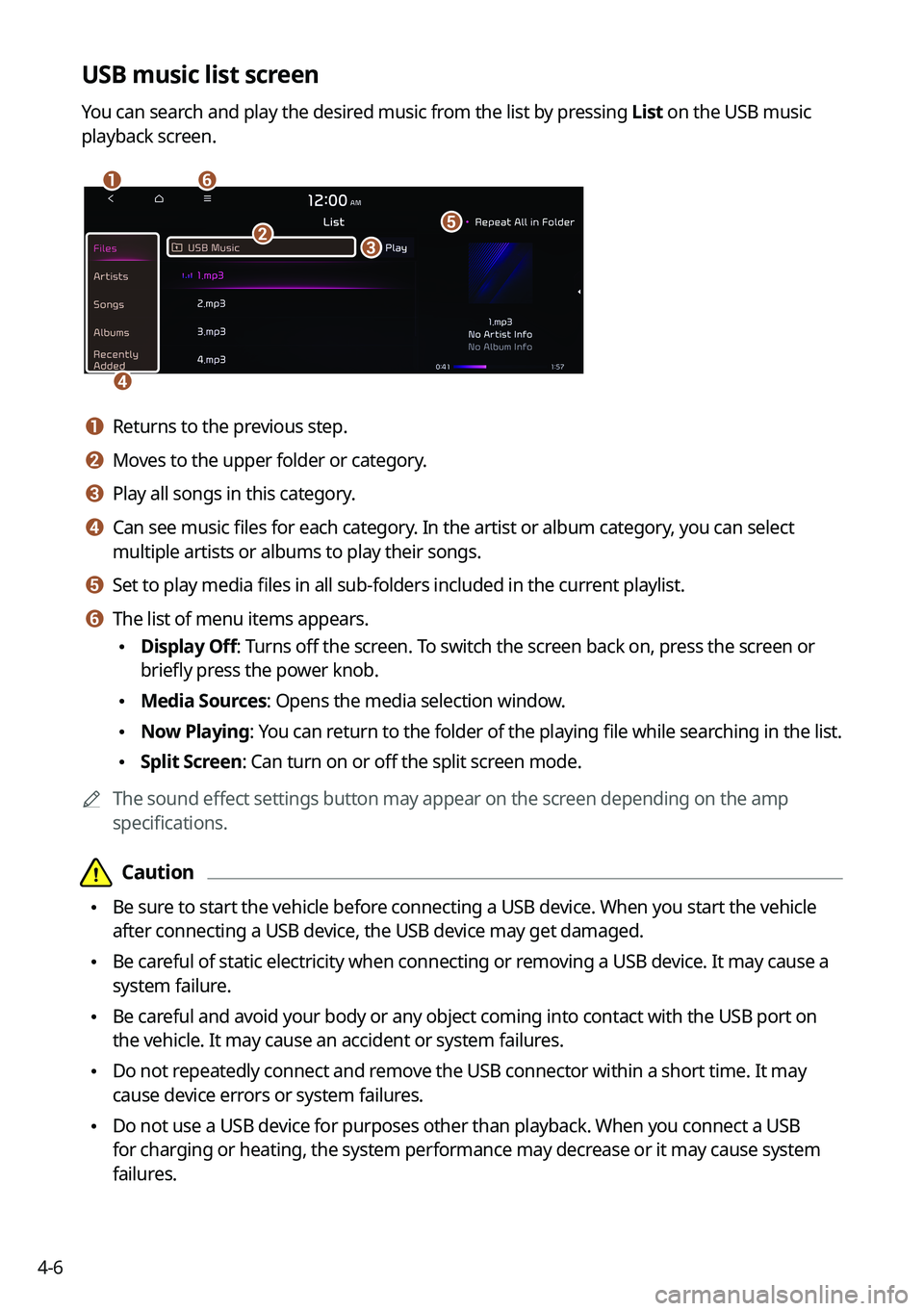
4-6
USB music list screen
You can search and play the desired music from the list by pressing List on the USB music
playback screen.
\037\036
\035
\034
\033\032
a a Returns to the previous step.
b b Moves to the upper folder or category.
c c Play all songs in this category.
d d Can see music files for each category. In the artist or album category, you can select
multiple artists or albums to play their songs.
e e Set to play media files in all sub-folders included in the current playlist.
f f The list of menu items appears.
\225Display Off: Turns off the screen. To switch the screen back on, press the screen or
briefly press the power knob.
\225Media Sources: Opens the media selection window.
\225Now Playing: You can return to the folder of the playing file while searching in the list.
\225Split Screen: Can turn on or off the split screen mode.
0000AThe sound effect settings button may appear on the screen depending on the amp
specifications.
\334\334Caution
\225Be sure to start the vehicle before connecting a USB device. When you start the vehicle
after connecting a USB device, the USB device may get damaged.
\225Be careful of static electricity when connecting or removing a USB device. It may cause a
system failure.
\225Be careful and avoid your body or any object coming into contact with the USB \
port on
the vehicle. It may cause an accident or system failures.
\225Do not repeatedly connect and remove the USB connector within a short time. It may
cause device errors or system failures.
\225Do not use a USB device for purposes other than playback. When you connect a USB
for charging or heating, the system performance may decrease or it may cause system
failures.
Page 97 of 308
Navigation
Navigation functions
Various ways to find routes
Using the address book
Searching for gas stations
Searching for EV (Electric Vehicle) charging stations
05
Page 125 of 308
5-29
Searching for EV (Electric Vehicle) charging
stations (EV only)
You can search nearby charging stations.
1 On the Navigation Menu screen, press POI Display > EV Charging
Stations.
0000AAvailable icons and their arrangement may differ depending on the vehicle model
and specifications.
2 Select a destination from the search result.
0000ATo categorize the searched items, select a category.
0000ATo sort the search results in a different order, press on the attribute to toggle between
options.
0000ATo access the online user's manual on the EV Charging Stations screen, press >
User's Manual on Web (QR Code) and then scan the displayed QR code.
3 Check the location of the destination and then press Set as Destination.
4 Select the desired route from the searched ones and press Start
Guidance.
Page 166 of 308
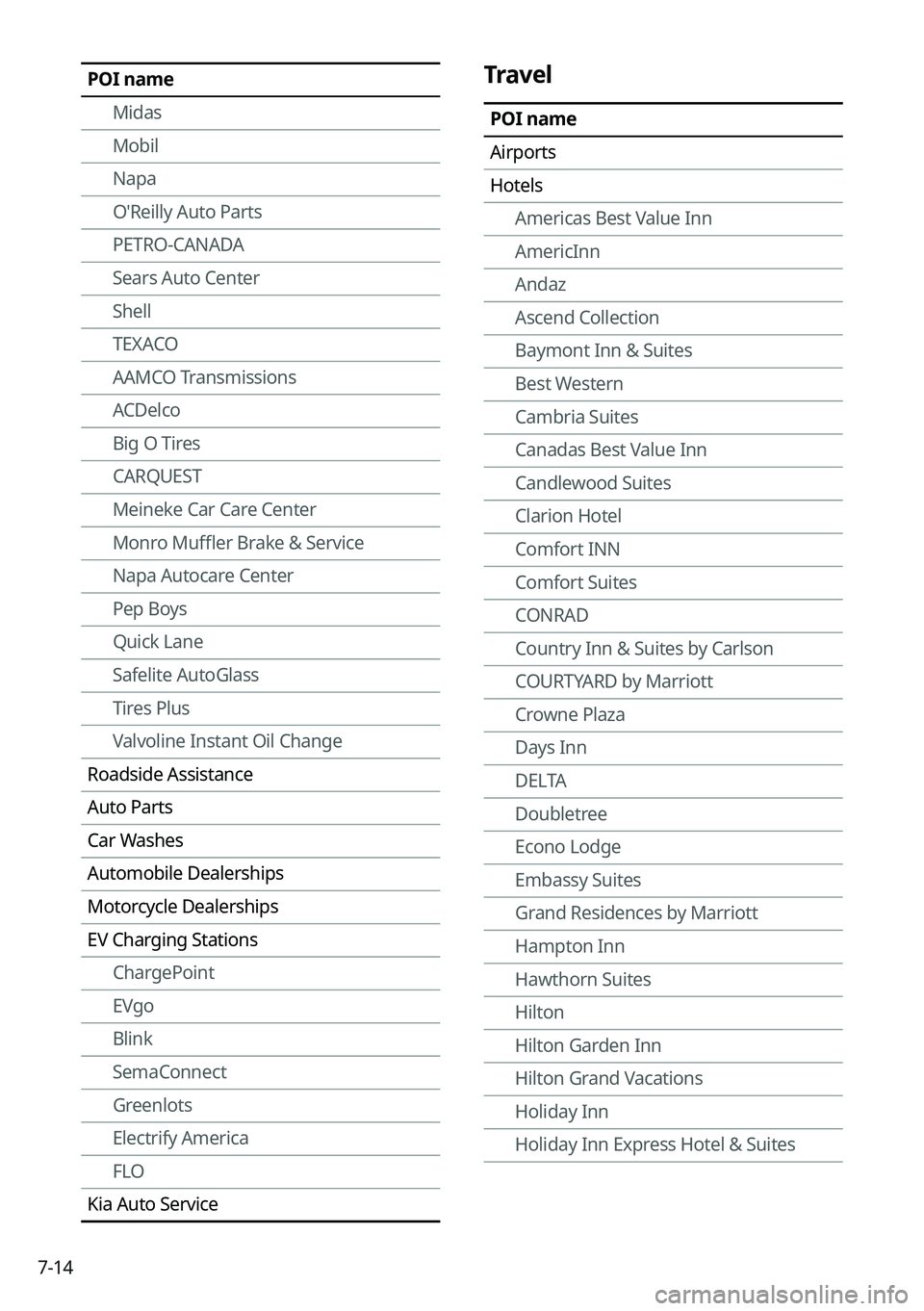
7-14
Travel
POI name
Airports
Hotels
Americas Best Value Inn
AmericInn
Andaz
Ascend Collection
Baymont Inn & Suites
Best Western
Cambria Suites
Canadas Best Value Inn
Candlewood Suites
Clarion Hotel
Comfort INN
Comfort Suites
CONRAD
Country Inn & Suites by Carlson
COURTYARD by Marriott
Crowne Plaza
Days Inn
DELTA
Doubletree
Econo Lodge
Embassy Suites
Grand Residences by Marriott
Hampton Inn
Hawthorn Suites
Hilton
Hilton Garden Inn
Hilton Grand Vacations
Holiday Inn
Holiday Inn Express Hotel & Suites
POI name
Midas
Mobil
Napa
O'Reilly Auto Parts
PETRO-CANADA
Sears Auto Center
Shell
TEXACO
AAMCO Transmissions
ACDelco
Big O Tires
CARQUEST
Meineke Car Care Center
Monro Muffler Brake & Service
Napa Autocare Center
Pep Boys
Quick Lane
Safelite AutoGlass
Tires Plus
Valvoline Instant Oil Change
Roadside Assistance
Auto Parts
Car Washes
Automobile Dealerships
Motorcycle Dealerships
EV Charging Stations
ChargePoint
EVgo
Blink
SemaConnect
Greenlots
Electrify America
FLO
Kia Auto Service
Page 199 of 308
9-13
Cluster Voice Guidance Volume (if equipped)
You can adjust the volume of guiding beep.
Welcome Sound (if equipped)
You can set to generate the notification sound when turning on or off the instrument cluster.
Convenience (if equipped)
You can configure the features for convenience such as welcome sound and wireless
charging.
0000AThe screen may differ depending on the vehicle model and specifications.
Welcome Mirror/Light (if equipped)
You can set the welcoming time on the outside rear-view mirrors.
\225Enable on Driver Approach: When the driver with the smart key approaches, the
welcome feature is enabled.
Wireless Charging System (if equipped)
You can set to charge your smartphone wirelessly.
0000AThis feature is available only in smartphones that can be charged wirelessly.