Page 137 of 308
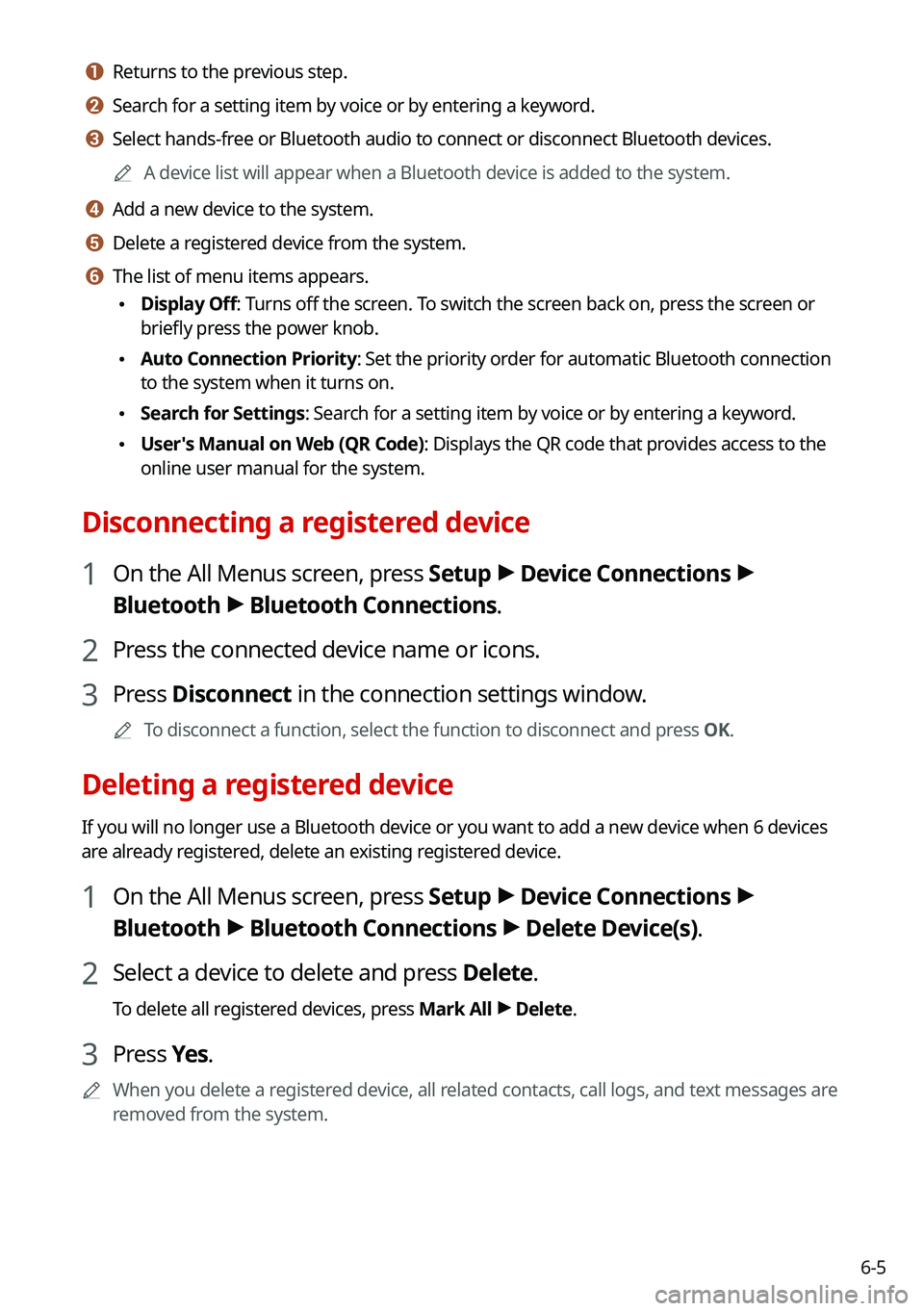
6-5
a a Returns to the previous step.
b b Search for a setting item by voice or by entering a keyword.
c c Select hands-free or Bluetooth audio to connect or disconnect Bluetooth devices.
0000AA device list will appear when a Bluetooth device is added to the system.
d d Add a new device to the system.
e e Delete a registered device from the system.
f f The list of menu items appears.
\225Display Off: Turns off the screen. To switch the screen back on, press the screen or
briefly press the power knob.
\225Auto Connection Priority: Set the priority order for automatic Bluetooth connection
to the system when it turns on.
\225Search for Settings: Search for a setting item by voice or by entering a keyword.
\225User's Manual on Web (QR Code): Displays the QR code that provides access to the
online user manual for the system.
Disconnecting a registered device
1 On the All Menus screen, press Setup > Device Connections >
Bluetooth > Bluetooth Connections.
2 Press the connected device name or icons.
3 Press Disconnect in the connection settings window.
0000ATo disconnect a function, select the function to disconnect and press OK.
Deleting a registered device
If you will no longer use a Bluetooth device or you want to add a new device when 6 devices
are already registered, delete an existing registered device.
1 On the All Menus screen, press Setup > Device Connections >
Bluetooth > Bluetooth Connections > Delete Device(s).
2 Select a device to delete and press Delete.
To delete all registered devices, press Mark All > Delete.
3 Press Yes.
0000AWhen you delete a registered device, all related contacts, call logs, and text messages are
removed from the system.
Page 175 of 308
7-23
Recording a voice memo
1 On the Voice Memo screen, press .
It starts recording a voice memo.
2 When recording is finished, press on the screen or press the End
Call button on the steering wheel.
The voice memo is automatically saved.
0000ATo adjust the recording sound volume during voice recording, drag the control bar.
0000ATo temporarily stop recording, press .
0000AWhen recording starts, the other audio functions are muted or playback is paused.
0000AWhen you make or receive a call while recording, the recording is paused.
0000AWhen you make an emergency call or you are connected to an emergency call
after airbag deployment, the recording is stopped and the recorded voice memo is
automatically saved.
Playing a voice memo
You can select and play a recorded voice memo.
From the list of Voice Memos, press the desired voice memo.
Page 217 of 308
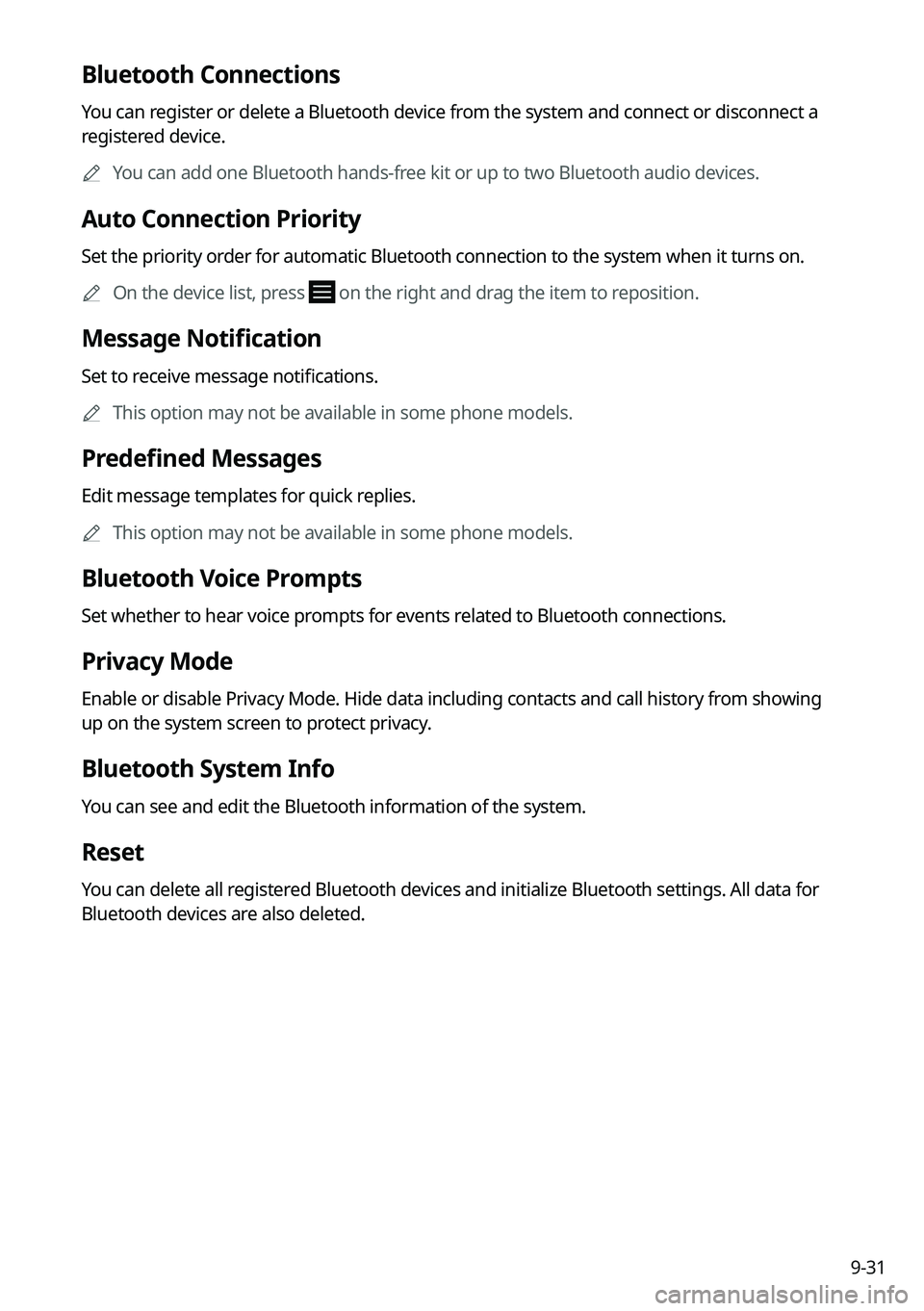
9-31
Bluetooth Connections
You can register or delete a Bluetooth device from the system and connect or disconnect a
registered device.
0000AYou can add one Bluetooth hands-free kit or up to two Bluetooth audio devices.
Auto Connection Priority
Set the priority order for automatic Bluetooth connection to the system when it turns on.
0000AOn the device list, press on the right and drag the item to reposition.
Message Notification
Set to receive message notifications.
0000AThis option may not be available in some phone models.
Predefined Messages
Edit message templates for quick replies.
0000AThis option may not be available in some phone models.
Bluetooth Voice Prompts
Set whether to hear voice prompts for events related to Bluetooth connections.
Privacy Mode
Enable or disable Privacy Mode. Hide data including contacts and call hi\
story from showing
up on the system screen to protect privacy.
Bluetooth System Info
You can see and edit the Bluetooth information of the system.
Reset
You can delete all registered Bluetooth devices and initialize Bluetooth settings. All data for
Bluetooth devices are also deleted.
Page 219 of 308
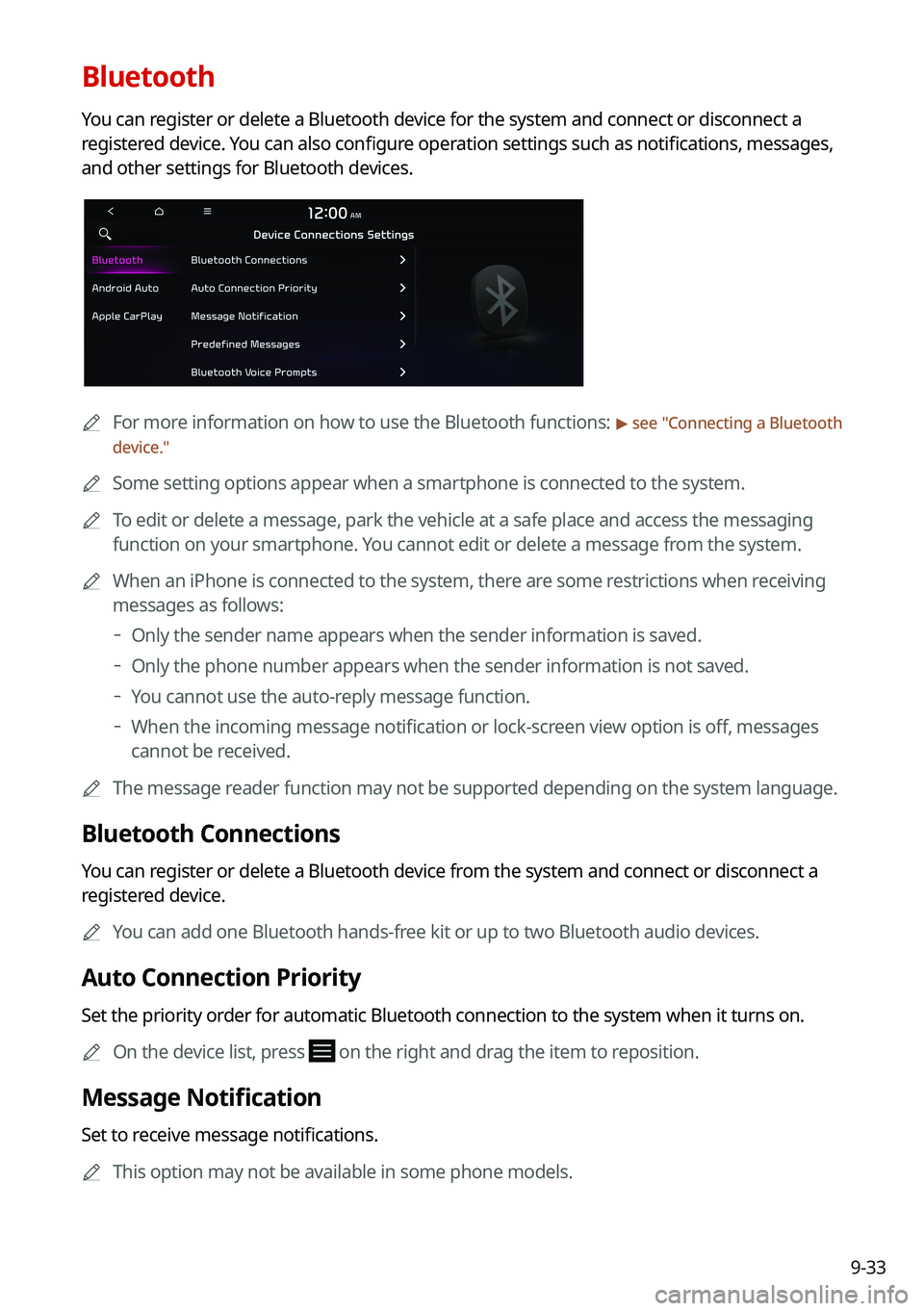
9-33
Bluetooth
You can register or delete a Bluetooth device for the system and connect or disconnect a
registered device. You can also configure operation settings such as notifications, messages,
and other settings for Bluetooth devices.
0000AFor more information on how to use the Bluetooth functions: > see "Connecting a Bluetooth
device."
0000ASome setting options appear when a smartphone is connected to the system\
.
0000ATo edit or delete a message, park the vehicle at a safe place and access \
the messaging
function on your smartphone. You cannot edit or delete a message from the system.
0000AWhen an iPhone is connected to the system, there are some restrictions when receiving
messages as follows:
000DOnly the sender name appears when the sender information is saved.
000DOnly the phone number appears when the sender information is not saved.
000DYou cannot use the auto-reply message function.
000DWhen the incoming message notification or lock-screen view option is off, messages
cannot be received.
0000AThe message reader function may not be supported depending on the system language.
Bluetooth Connections
You can register or delete a Bluetooth device from the system and connect or disconnect a
registered device.
0000AYou can add one Bluetooth hands-free kit or up to two Bluetooth audio devices.
Auto Connection Priority
Set the priority order for automatic Bluetooth connection to the system when it turns on.
0000AOn the device list, press on the right and drag the item to reposition.
Message Notification
Set to receive message notifications.
0000AThis option may not be available in some phone models.
Page 222 of 308
9-36
Changes Stations, Tracks, etc., in the Audio System
You can search music or adjust the radio frequency by using the [TUNE/FILE] knob on the
map.
Zooms In/Out on the Map
You can zoom in or out the map by using the [TUNE/FILE] knob on the map.
Custom Button ☆
You can set the frequently used functions by pressing the custom button on the control
panel. Set the frequently used functions as custom buttons to access them easily.
0000AThe screen may differ depending on the vehicle model and specifications.
Steering Wheel MODE Button
You can select the media mode to run when the [MODE] button on the steering wheel is
pressed.
0000AYou can add AM or Phone Projection function on each [MODE] button to perform easily.
Page 225 of 308
9-39
Configuring the button settings (Type1)
You can configure features to activate when pressing buttons on the control panel or steering
wheel.
1 On the All Menus screen, press Setup > Button.
The button settings screen appears.
2 Configure the settings required:
0000APress Menu > Search for Settings or press and enter a keyword to search for a
setting item. You can also search for a setting item by voice.
TUNE Knob Function
You can change the [TUNE/FILE] knob's function on the map.
Changes Stations, Tracks, etc., in the Audio System
You can search music or adjust the radio frequency by using the [TUNE/FILE] knob on the
map.
Zooms In/Out on the Map
You can zoom in or out the map by using the [TUNE/FILE] knob on the map.
Page 229 of 308
9-43
Sound Tuning
You can adjust the sound by adjusting the strengths (output levels) for each audio band: Bass,
Midrange, and Treble. You can also configure settings so that sound is audible more loudly
and clearly at a specific location in the vehicle.
0000ATo reset all audio settings to the default values, press Center.
Driving Guidance
Specify the system's guidance voice type, set a certain sound to override other sounds, and
configure other guidance sound settings.
Parking Safety Priority
When warning sound is generated while parking, the audio volume decreases to make the
sound audible.
Navigation Guidance
You can set to enable the navigation sound to be heard first when using both the navigation
system and Radio/Media system.
Navigation Guidance During Calls
Even during a call, the navigation sound is heard.
Page 230 of 308
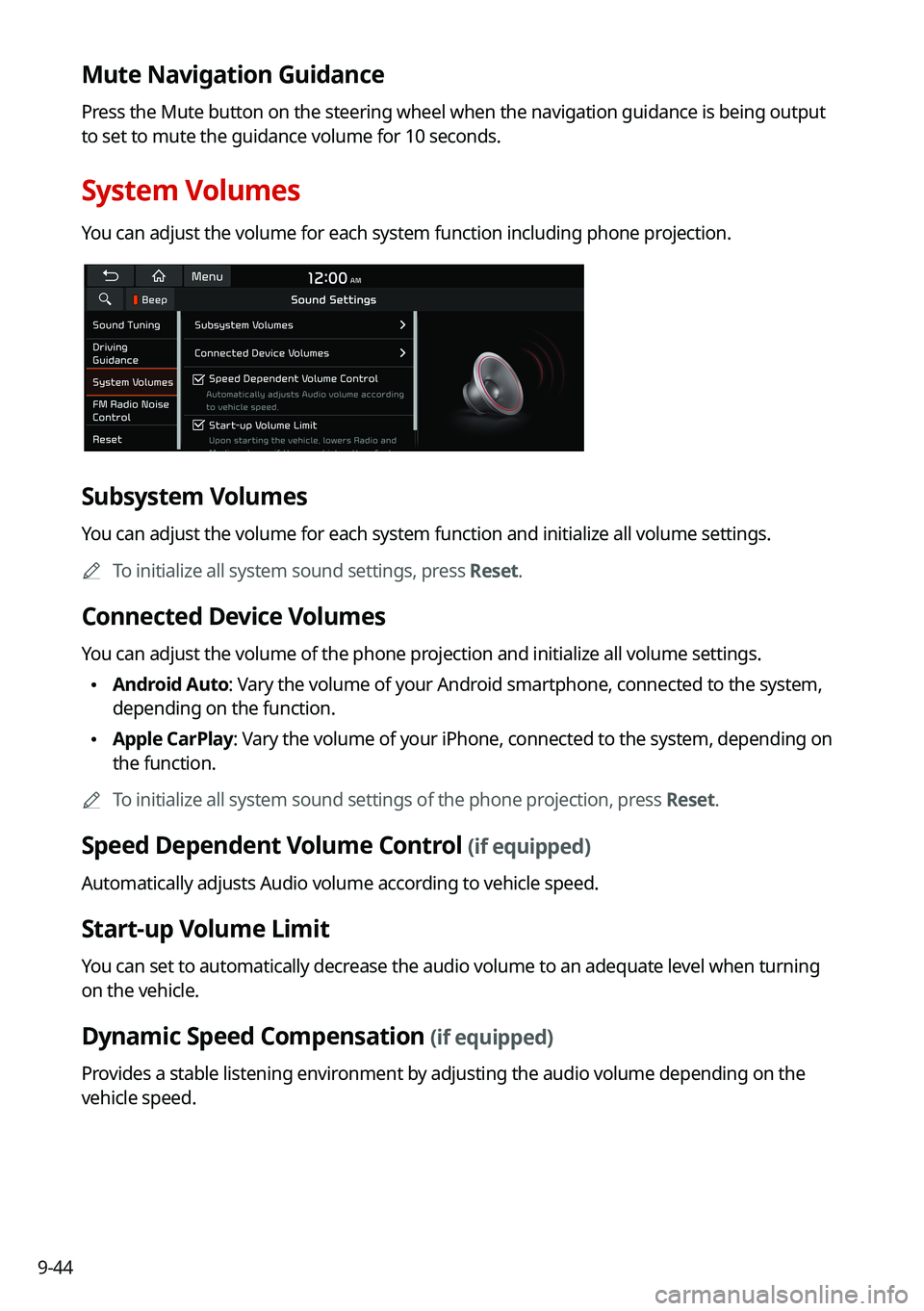
9-44
Mute Navigation Guidance
Press the Mute button on the steering wheel when the navigation guidance i\
s being output
to set to mute the guidance volume for 10 seconds.
System Volumes
You can adjust the volume for each system function including phone projection.
Subsystem Volumes
You can adjust the volume for each system function and initialize all volume settings.
0000ATo initialize all system sound settings, press Reset.
Connected Device Volumes
You can adjust the volume of the phone projection and initialize all volume settings.
\225Android Auto: Vary the volume of your Android smartphone, connected to the system,
depending on the function.
\225Apple CarPlay: Vary the volume of your iPhone, connected to the system, depending on
the function.
0000ATo initialize all system sound settings of the phone projection, press Reset.
Speed Dependent Volume Control (if equipped)
Automatically adjusts Audio volume according to vehicle speed.
Start-up Volume Limit
You can set to automatically decrease the audio volume to an adequate level when turning
on the vehicle.
Dynamic Speed Compensation (if equipped)
Provides a stable listening environment by adjusting the audio volume depending on the
vehicle speed.