Page 163 of 244
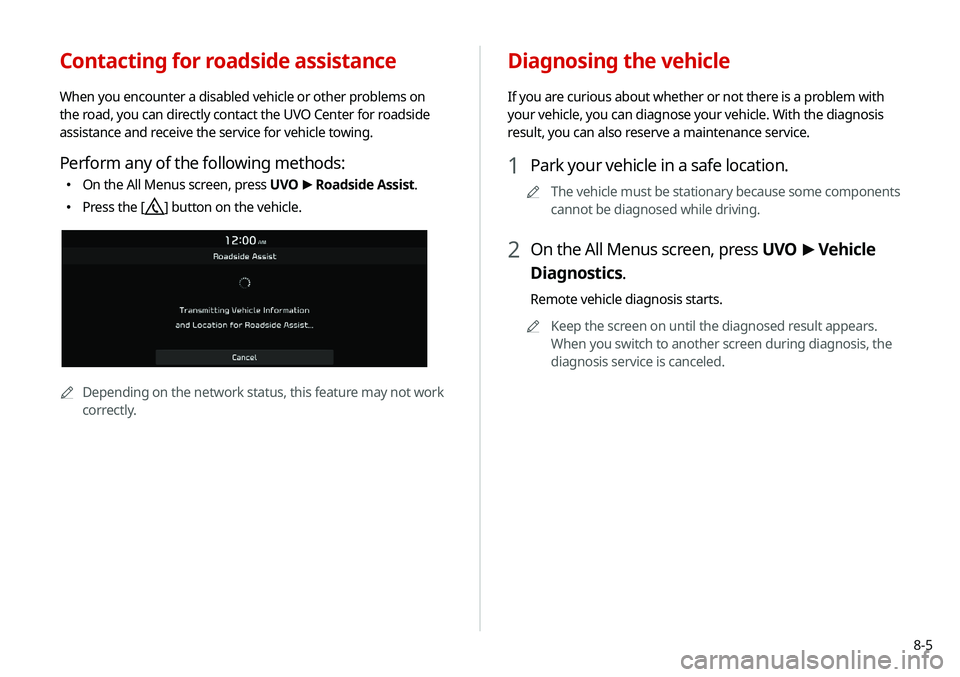
8-5
Contacting for roadside assistance
When you encounter a disabled vehicle or other problems on
the road, you can directly contact the UVO Center for roadside
assistance and receive the service for vehicle towing.
Perform any of the following methods:
�On the All Menus screen, press UVO
>
Roadside Assist.
� Press the [] button on the vehicle.
AA
Depending on the network status, this feature may not work
correctly.
Diagnosing the vehicle
If you are curious about whether or not there is a problem with
your vehicle, you can diagnose your vehicle. With the diagnosis
result, you can also reserve a maintenance service.
1 Park your vehicle in a safe location.
A
A
The vehicle must be stationary because some components
cannot be diagnosed while driving.
2 On the All Menus screen, press UVO >
Vehicle
Diagnostics.
Remote vehicle diagnosis starts.
A
A
Keep the screen on until the diagnosed result appears.
When you switch to another screen during diagnosis, the
diagnosis service is canceled.
Page 164 of 244
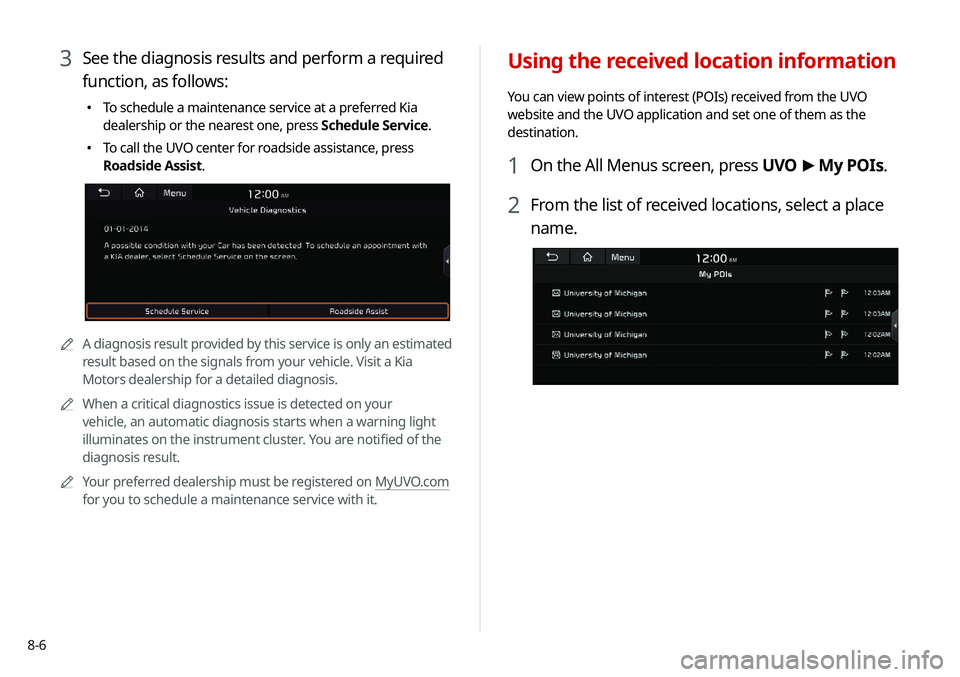
8-6
Using the received location information
You can view points of interest (POIs) received from the UVO
website and the UVO application and set one of them as the
destination.
1 On the All Menus screen, press UVO >
My POIs.
2 From the list of received locations, select a place
name.
3 See the diagnosis results and perform a required
function, as follows:
� To schedule a maintenance service at a preferred Kia
dealership or the nearest one, press Schedule Service.
�To call the UVO center for roadside assistance, press
Roadside Assist.
AA
A diagnosis result provided by this service is only an estimated
result based on the signals from your vehicle. Visit a Kia
Motors dealership for a detailed diagnosis.
A
A
When a critical diagnostics issue is detected on your
vehicle, an automatic diagnosis starts when a warning light
illuminates on the instrument cluster. You are notified of the
diagnosis result.
A
A
Your preferred dealership must be registered on MyUVO.com
for you to schedule a maintenance service with it.
Page 165 of 244
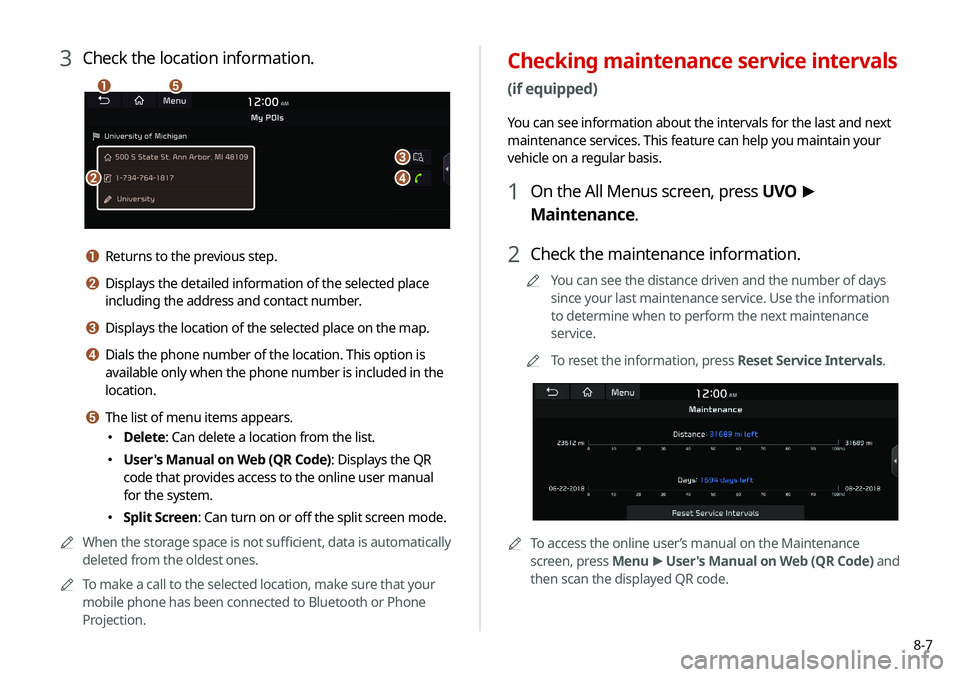
8-7
Checking maintenance service intervals
(if equipped)
You can see information about the intervals for the last and next
maintenance services. This feature can help you maintain your
vehicle on a regular basis.
1 On the All Menus screen, press UVO >
Maintenance.
2 Check the maintenance information.
A
A
You can see the distance driven and the number of days
since your last maintenance service. Use the information
to determine when to perform the next maintenance
service.
A
A
To reset the information, press Reset Service Intervals.
AATo access the online user’s manual on the Maintenance
screen, press Menu >
User's Manual on Web (QR Code) and
then scan the displayed QR code.
3 Check the location information.
a
b
c
d
e
a Returns to the previous step.
b Displays the detailed information of the selected place
including the address and contact number.
c Displays the location of the selected place on the map.
d Dials the phone number of the location. This option is
available only when the phone number is included in the
location.
e The list of menu items appears.
� Delete: Can delete a location from the list.
�User's Manual on Web (QR Code): Displays the QR
code that provides access to the online user manual
for the system.
�Split Screen: Can turn on or off the split screen mode.
A
A
When the storage space is not sufficient, data is automatically
deleted from the oldest ones.
A
A
To make a call to the selected location, make sure that your
mobile phone has been connected to Bluetooth or Phone
Projection.
Page 166 of 244
8-8
Checking the weather information
(if equipped)
You can see the weather information (temperature, humidity,
amount/probability of precipitation, etc.) for today or the next 3
days.A
A
The weather information is accessible only when the system
is connected to the network.
On the All Menus screen, press UVO >
Weather.
Weather information screen
d
c
a
b
Contacting the UVO Center
You can contact a UVO Center representative directly to request
help or make inquiries about using the UVO services.
Perform any of the following methods:
� On the All Menus screen, press UVO
>
Virtual Assistant.
� Press the [] button on the vehicle.
A
A
To end the call, press End on the screen or press the [
]
button.
A
A
This feature is not available during a Bluetooth call.
Configuring the UVO settings
You can subscribe to the UVO service or see the modem
information.
A
A
For more information:
> see “Configuring the UVO settings.”
Page 168 of 244
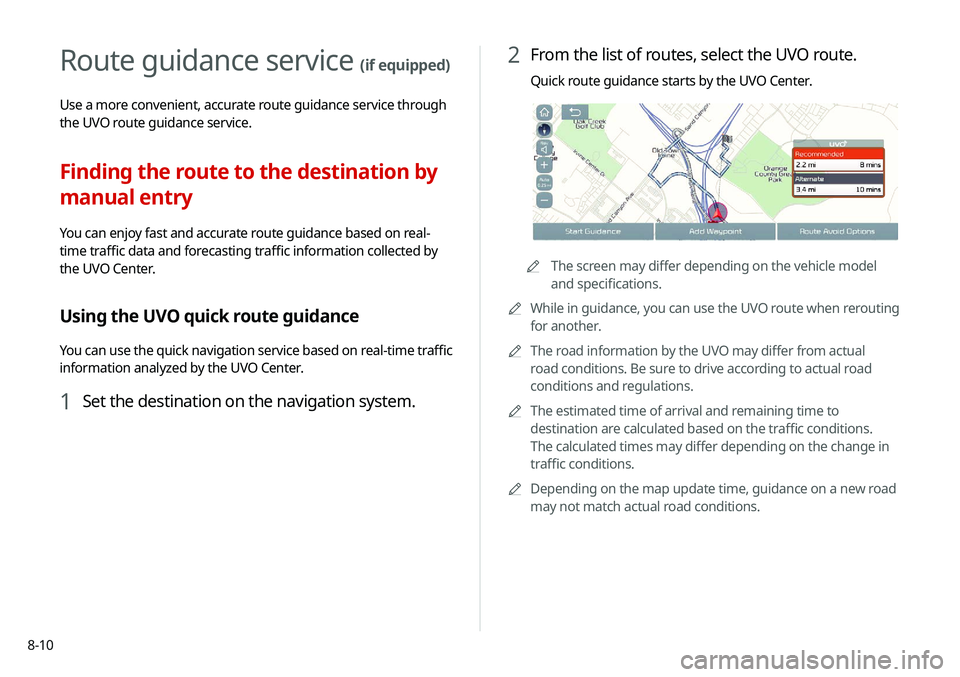
8-10
2 From the list of routes, select the UVO route.
Quick route guidance starts by the UVO Center.
AAThe screen may differ depending on the vehicle model
and specifications.
A
A
While in guidance, you can use the UVO route when rerouting
for another.
A
A
The road information by the UVO may differ from actual
road conditions. Be sure to drive according to actual road
conditions and regulations.
A
A
The estimated time of arrival and remaining time to
destination are calculated based on the traffic conditions.
The calculated times may differ depending on the change in
traffic conditions.
A
A
Depending on the map update time, guidance on a new road
may not match actual road conditions.
Route guidance service (if equipped)
Use a more convenient, accurate route guidance service through
the UVO route guidance service.
Finding the route to the destination by
manual entry
You can enjoy fast and accurate route guidance based on real-
time traffic data and forecasting traffic information collected by
the UVO Center.
Using the UVO quick route guidance
You can use the quick navigation service based on real-time traffic
information analyzed by the UVO Center.
1 Set the destination on the navigation system.
Page 179 of 244
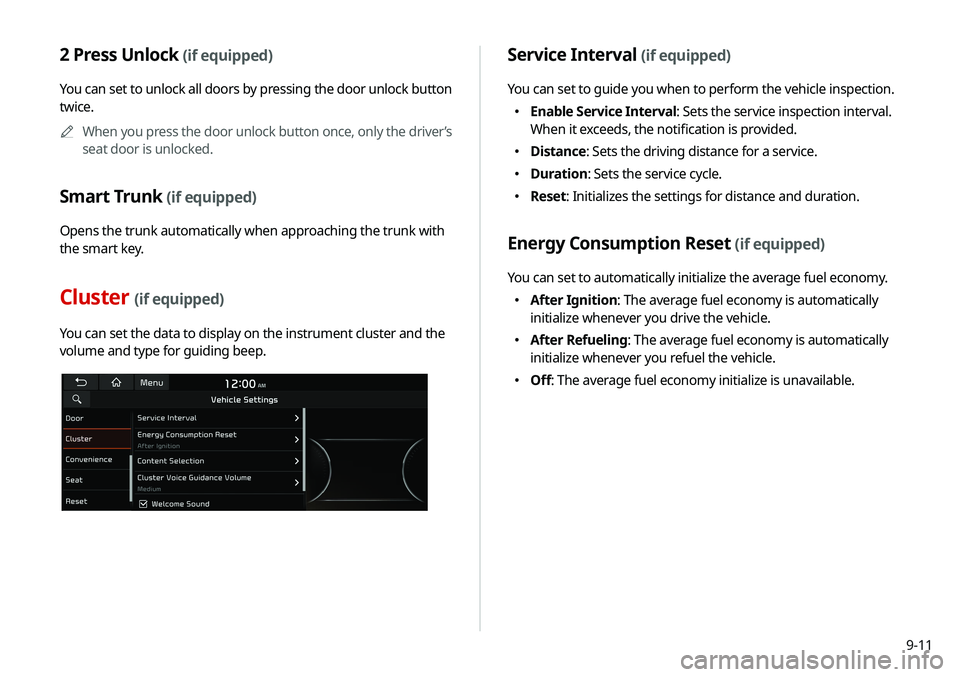
9-11
2 Press Unlock (if equipped)
You can set to unlock all doors by pressing the door unlock button
twice.A
A
When you press the door unlock button once, only the driver’s
seat door is unlocked.
Smart Trunk (if equipped)
Opens the trunk automatically when approaching the trunk with
the smart key.
Cluster (if equipped)
You can set the data to display on the instrument cluster and the
volume and type for guiding beep.
Service Interval (if equipped)
You can set to guide you when to perform the vehicle inspection.
�Enable Service Interval: Sets the service inspection interval.
When it exceeds, the notification is provided.
�Distance: Sets the driving distance for a service.
�Duration: Sets the service cycle.
�Reset: Initializes the settings for distance and duration.
Energy Consumption Reset (if equipped)
You can set to automatically initialize the average fuel economy.
�After Ignition: The average fuel economy is automatically
initialize whenever you drive the vehicle.
�After Refueling: The average fuel economy is automatically
initialize whenever you refuel the vehicle.
�Off: The average fuel economy initialize is unavailable.
Page 201 of 244
9-33
Configuring the UVO settings
You can subscribe to the UVO service or see the modem
information.
1 On the All Menus screen, press Setup >
UVO .
The UVO settings screen appears.
2 Configure the settings required:
A
A
Press Menu >
Search for Settings or press and enter a
keyword to search for a setting item. You can also search for a
setting item by voice.
Activate UVO
You can subscribe to the UVO service by using the UVO settings
menu.
AA
For more information: > see “Subscribing to the service.”
GPS Information
You can see the GPS satellite status and coordinates of the
current position.
a
b
The following information appears:
a Can see the reception status of the satellite signals.
� Receiving: Satellite signals are being received and the
current position is recognized.
�Searching: The system is scanning the satellite signals.
b Can see the current location.
Reset
You can initialize all the settings of the navigation system.
Page 203 of 244
9-35
Configuring the user profile
settings
(if equipped)
You can additionally set profiles for each driver after First Run
Setup.
1 On the All Menus screen, press Setup >
User
Profile.
2 Press the user to change its profile.
The User Profile Settings screen appears.
A
A
Press Menu >
Search for Settings or press
and enter a
keyword to search for a setting item. You can also search for a
setting item by voice.
A
A
Press Change User to switch to another user’s profile.
A
A
When you log in as guest, you cannot set the profile items
additionally. To set a different profile, select another user.
Modem Information
You can check the modem information for use of the UVO service.
Modem Status
You can check the modem status for use of the UVO service.