Page 204 of 244
9-36
Profile Settings
You can specify the details and operation environment for a
registered user.
Name
You can specify the name of the user to display on the profile.
Profile Image
You can specify the image to display on the user profile.
Link UVO Account
You can use various services and convenient management
features when linked to the registered UVO service.A
A
Subscribe to UVO to check the function.
> See “Subscribing to
the service.”
Link Bluetooth Devices
You can connect any registered Bluetooth device.
> See “ Connecting a Bluetooth device.”
Reset User Account
You can initialize all account settings.
Page 223 of 244
10-7
System operation
SymptomPossible cause Solution
The previous media mode does
not appear when the system is
turned off and on. It is encountered with poor
media connection or playback
error. When the media source is not connected or played normally, the
previous mode appears. Connect the media source again or play it
again.
The system slows down or does
not operate at all. An internal error occurs in the
system.
�
Restart the system by pressing the reset button with a sharp
object such as pen or clip.
�If the problem persists, contact your place of purchase or dealer.
The system is not turned on. Fuse-related issues
�Visit an auto service shop and replace the fuse with a new one of
appropriate capacity.
�If the problem persists, contact your place of purchase or dealer.
Page 235 of 244
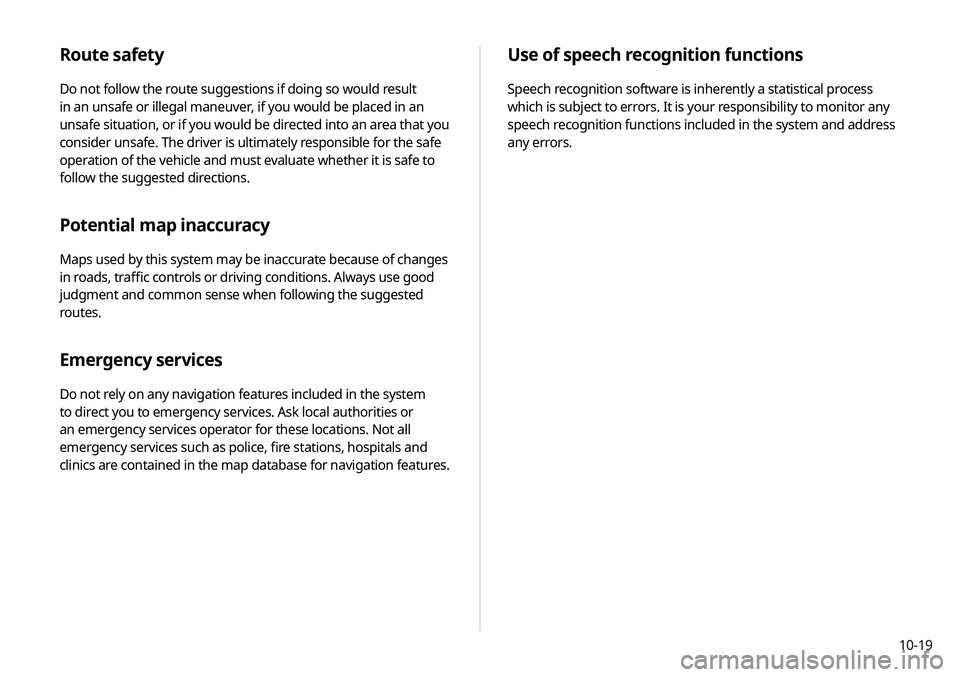
10-19
Use of speech recognition functions
Speech recognition software is inherently a statistical process
which is subject to errors. It is your responsibility to monitor any
speech recognition functions included in the system and address
any errors.
Route safety
Do not follow the route suggestions if doing so would result
in an unsafe or illegal maneuver, if you would be placed in an
unsafe situation, or if you would be directed into an area that you
consider unsafe. The driver is ultimately responsible for the safe
operation of the vehicle and must evaluate whether it is safe to
follow the suggested directions.
Potential map inaccuracy
Maps used by this system may be inaccurate because of changes
in roads, traffic controls or driving conditions. Always use good
judgment and common sense when following the suggested
routes.
Emergency services
Do not rely on any navigation features included in the system
to direct you to emergency services. Ask local authorities or
an emergency services operator for these locations. Not all
emergency services such as police, fire stations, hospitals and
clinics are contained in the map database for navigation features.
Page 239 of 244
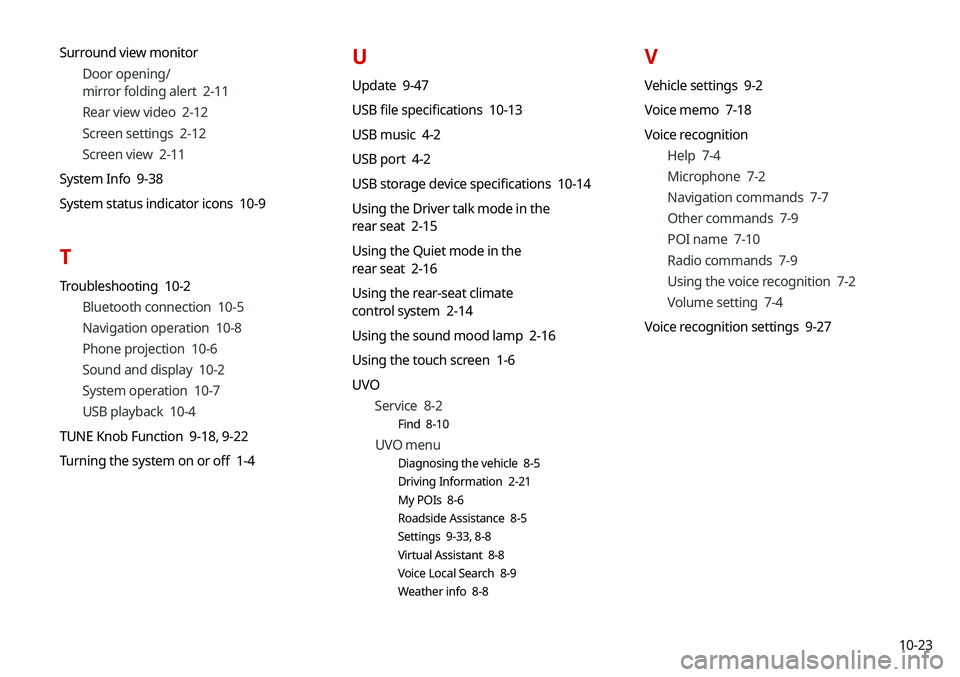
10-23
Surround view monitor
Door opening/
mirror folding alert 2-11
Rear view video 2-12
Screen settings 2-12
Screen view 2-11
System Info 9-38
System status indicator icons 10-9
T
Troubleshooting 10-2 Bluetooth connection 10-5
Navigation operation 10-8
Phone projection 10-6
Sound and display 10-2
System operation 10-7
USB playback 10-4
TUNE Knob Function 9-18, 9-22
Turning the system on or off 1-4
U
Update 9-47
USB file specifications 10-13
USB music 4-2
USB port 4-2
USB storage device specifications 10-14
Using the Driver talk mode in the
rear seat 2-15
Using the Quiet mode in the
rear seat 2-16
Using the rear-seat climate
control system 2-14
Using the sound mood lamp 2-16
Using the touch screen 1-6
UVO Service 8-2
Find 8-10
UVO menu
Diagnosing the vehicle 8-5
Driving Information 2-21
My POIs 8-6
Roadside Assistance 8-5
Settings 9-33, 8-8
Virtual Assistant 8-8
Voice Local Search 8-9
Weather info 8-8
V
Vehicle settings 9-2
Voice memo 7-18
Voice recognition
Help 7-4
Microphone 7-2
Navigation commands 7-7
Other commands 7-9
POI name 7-10
Radio commands 7-9
Using the voice recognition 7-2
Volume setting 7-4
Voice recognition settings 9-27