Page 141 of 244
7-3
Voice recognition screen
ba
de
f
c
a According to voice recognition, the icons for voice recognition,
voice guidance, and command process appear.
b The recognized voice command appears in text.
c Shows the representative voice command.
d Ends the voice recognition.
e Displays the voice recognition help.
f The list of menu items appears.
�Split Screen: Can turn on or off the split screen mode.
3 To end the voice recognition, perform one of the
following methods:
�In standby mode for voice recognition, say "Exit"
�On the voice recognition screen, press Exit.
�On the steering wheel, press and hold the Voice
Recognition button.
A
A
When the Voice Recognition button is pressed in standby
mode for voice recognition, the standby time is extended.
A
A
When the voice recognition is not available, press the
Voice Recognition button on the steering wheel and use
the voice recognition on your smartphone via phone
projection.
> See “Using the phone projection function.”
Page 142 of 244
7-4
Seeing the voice recognition help
You can see more details on how to perform various functions by
voice commands.
ÜCaution
Park the vehicle at a safe place and see the help.
1 On the steering wheel, press the Voice
Recognition button.
2 Say “Help”.
A
A
When the mode time exceeds before you speak, you can
press Help instead.
Adjusting the voice guidance volume
Adjust the voice guidance volume when the system volume is so
low or high and it interferes with your driving.
When the voice recognition is active, turn the Volume
knob on the control panel.
Page 143 of 244
7-5
Voice recognition Help
g
a
b
de
f
c
a Returns to the previous step.
b The function list appears.A
A
To see the list of voice commands that can be used for
each function, press or say the function.
c You can see the usages for each function.
d Ends the voice recognition.
e You can see the entire help for use of voice commands.
f According to voice recognition, the icons for voice recognition,
voice guidance, and command process appear.
g The list of menu items appears.
�Split Screen: Can turn on or off the split screen mode.
3 Select the desired option and see its help.
�To see the entire help for use of voice commands, press
at the bottom of the screen.
�To see more details on how to use voice commands for
each function, press
next to the function name.
4 After seeing the help, perform any of the following
methods.
�On the help screen, press Exit.
�In standby mode for voice recognition, say “Exit"
Page 157 of 244
7-19
a Returns to the previous step.
b Displays the list of recorded voice memos.
c Starts or pauses the recording.
d Stops recording.
e The list of menu items appears.
�Delete: Can delete a voice memo.
�Save to USB Device: Can record a voice memo to a USB
storage device. Check that the USB device is compatible.
>
See “USB storage devices.”
�Storage Information: Can see the file size of recorded
voice memos.
�User's Manual on Web (QR Code): Displays the QR code
that provides access to the online user manual for the
system.
�Split Screen: Can turn on or off the split screen mode.
Voice Memo
You can use the microphone on the vehicle to record and play
voice memos.
Using the voice memos
On the All Menus screen, press Voice Memo.
Voice memo screen
ae
cdb
Page 167 of 244
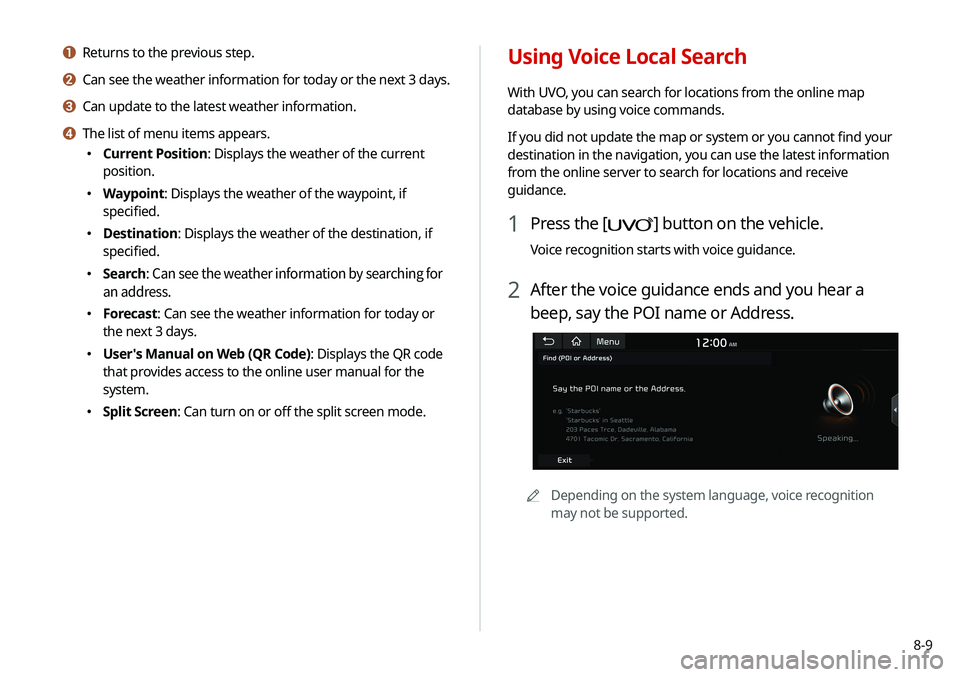
8-9
Using Voice Local Search
With UVO, you can search for locations from the online map
database by using voice commands.
If you did not update the map or system or you cannot find your
destination in the navigation, you can use the latest information
from the online server to search for locations and receive
guidance.
1 Press the [] button on the vehicle.
Voice recognition starts with voice guidance.
2 After the voice guidance ends and you hear a
beep, say the POI name or Address.
A
A
Depending on the system language, voice recognition
may not be supported.
a Returns to the previous step.
b Can see the weather information for today or the next 3 days.
c Can update to the latest weather information.
d The list of menu items appears.
�Current Position: Displays the weather of the current
position.
�Waypoint: Displays the weather of the waypoint, if
specified.
�Destination: Displays the weather of the destination, if
specified.
�Search:
Can see the weather information by searching for
an address.
� Forecast: Can see the weather information for today or
the next 3 days.
�User's Manual on Web (QR Code): Displays the QR code
that provides access to the online user manual for the
system.
�Split Screen: Can turn on or off the split screen mode.
Page 176 of 244
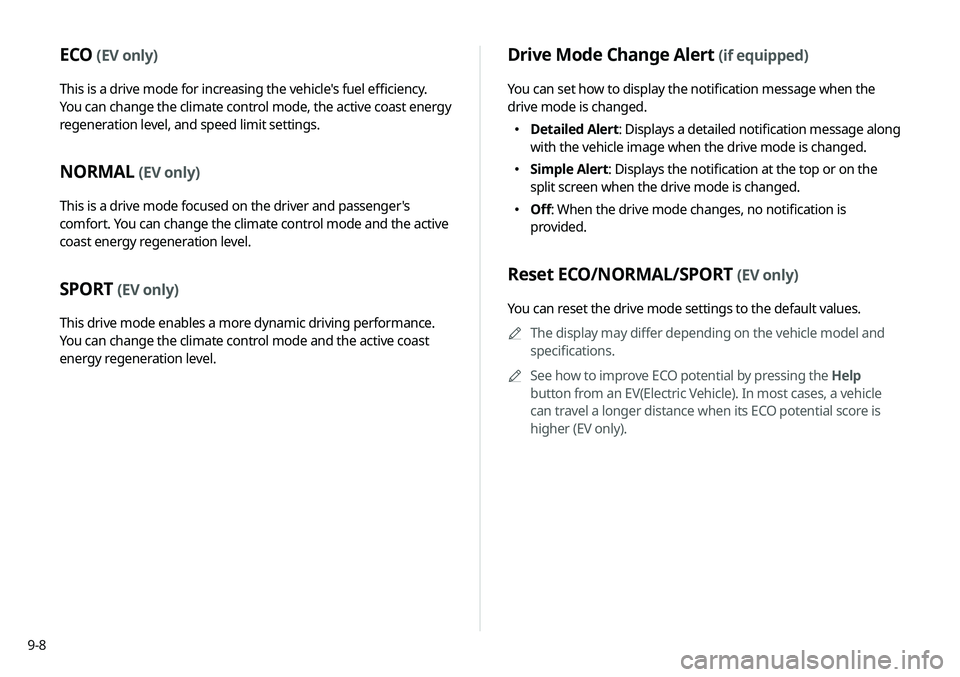
9-8
Drive Mode Change Alert (if equipped)
You can set how to display the notification message when the
drive mode is changed.
�Detailed Alert
: Displays a detailed notification message along
with the vehicle image when the drive mode is changed.
� Simple Alert: Displays the notification at the top or on the
split screen when the drive mode is changed.
�Off: When the drive mode changes, no notification is
provided.
Reset ECO/NORMAL/SPORT (EV only)
You can reset the drive mode settings to the default values.
A
A
The display may differ depending on the vehicle model and
specifications.
A
A
See how to improve ECO potential by pressing the Help
button from an EV(Electric Vehicle). In most cases, a vehicle
can travel a longer distance when its ECO potential score is
higher (EV only).
ECO (EV only)
This is a drive mode for increasing the vehicle's fuel efficiency.
You can change the climate control mode, the active coast energy
regeneration level, and speed limit settings.
NORMAL (EV only)
This is a drive mode focused on the driver and passenger's
comfort. You can change the climate control mode and the active
coast energy regeneration level.
SPORT (EV only)
This drive mode enables a more dynamic driving performance.
You can change the climate control mode and the active coast
energy regeneration level.
Page 178 of 244
9-10
Lights (if equipped)
You can configure the settings for vehicle lights.
A
A
The screen may differ depending on the vehicle model and
specifications.
Ambient Light (if equipped)
You can set the brightness and color of the ambient light.
One Touch Turn Signal (if equipped)
You can set the number of turn signal lamp flashes when the
lamp lever is operated.
Headlight Delay (if equipped)
You can set to turn off the taillights and headlights in 15 seconds
after turning off the vehicle to ensure visibility.
High Beam Assist (if equipped)
You can set to automatically control the high beam when an
oncoming vehicle is approaching to decrease the high beam
glare.
Door (if equipped)
You can configure the operation environment for the trunk and
doors.
Auto Lock (if equipped)
You can set the time to automatically lock all doors.
Auto Unlock (if equipped)
You can set the time to automatically unlock all doors.
Page 181 of 244
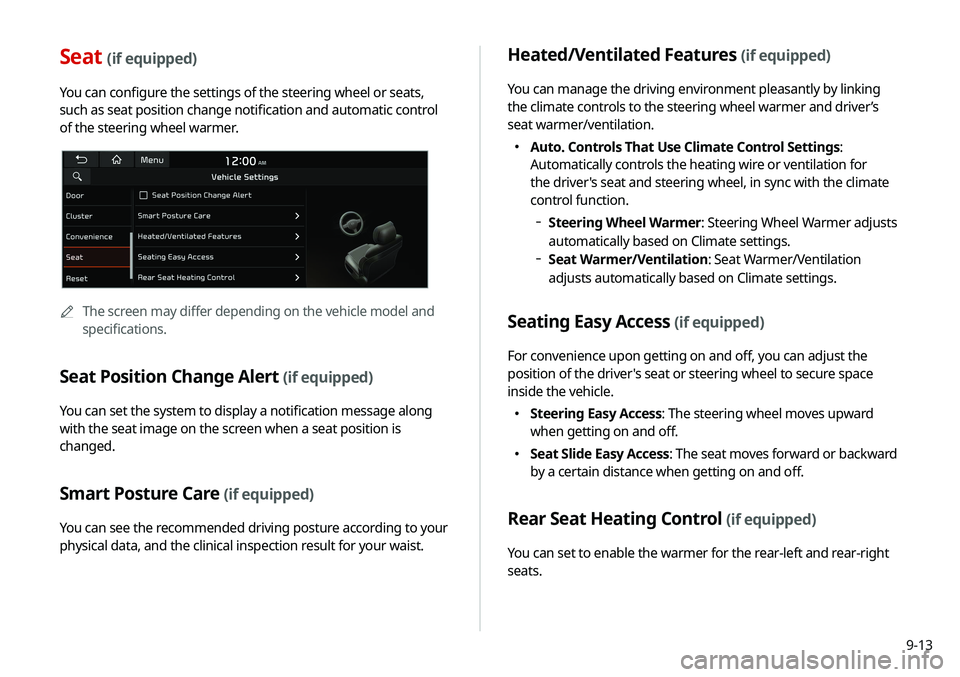
9-13
Seat (if equipped)
You can configure the settings of the steering wheel or seats,
such as seat position change notification and automatic control
of the steering wheel warmer.
A
A
The screen may differ depending on the vehicle model and
specifications.
Seat Position Change Alert (if equipped)
You can set the system to display a notification message along
with the seat image on the screen when a seat position is
changed.
Smart Posture Care (if equipped)
You can see the recommended driving posture according to your
physical data, and the clinical inspection result for your waist.
Heated/Ventilated Features (if equipped)
You can manage the driving environment pleasantly by linking
the climate controls to the steering wheel warmer and driver’s
seat warmer/ventilation.
�Auto. Controls That Use Climate Control Settings:
Automatically controls the heating wire or ventilation for
the driver's seat and steering wheel, in sync with the climate
control function.
Steering Wheel Warmer: Steering Wheel Warmer adjusts
automatically based on Climate settings.
Seat Warmer/Ventilation: Seat Warmer/Ventilation
adjusts automatically based on Climate settings.
Seating Easy Access (if equipped)
For convenience upon getting on and off, you can adjust the
position of the driver's seat or steering wheel to secure space
inside the vehicle.
� Steering Easy Access: The steering wheel moves upward
when getting on and off.
�Seat Slide Easy Access: The seat moves forward or backward
by a certain distance when getting on and off.
Rear Seat Heating Control (if equipped)
You can set to enable the warmer for the rear-left and rear-right
seats.