Page 264 of 607
uuAudio System Basic Operation uPlaying SiriusXM ® Radio*
262
Features
Suggested channel listing received from SiriusXM ® can be displayed and selected.
1. Select Channel List.
2. Select the featured channel list title you want to listen to.
u The selected channel list of the title is displayed.
3. Select the channel.
■Listening to Featured Channels1Listening to Featured Channels
Up to three featured channels by SiriusXM ® can be
displayed.
Featured channel lists are at the top of the channel
list.
To switch the sorting method, select Number, Name
or Category on the upper right of the screen.
Select Keypad to use the on-screen keyboard for
entering the channel number directly.
21 PASSPORT-31TGS6200.book 262 ページ 2020年9月4日 金曜日 午後2時35分
Page 271 of 607
269
uuAudio System Basic Operation uPlaying an iPod
Continued
Features
Playing an iPod
Connect the iPod using your USB connector to the USB port, then select the USB
mode.
2 USB Ports P. 219
(Back) Icon
Select to go back to the previous
display.
Track Icons
Select or to change songs.
Select and hold to move rapidly
within a song.
VOL/ AUDIO (Volume/Power) Knob
Push to turn the audio system on and
off.
Turn to adjust the volume.
Cover Art
Audio/Information Screen
Play/Pause Icon
21 PASSPORT-31TGS6200.book 269 ページ 2020年9月4日 金曜日 午後2時35分
Page 274 of 607
272
uuAudio System Basic Operation uPlaying a USB Flash Drive
Features
Playing a USB Flash Drive
Your audio system reads and plays audio f iles on a USB flash drive in either MP3,
WMA, or AAC*1 format.
Connect your USB flash drive to the USB port, then select the USB mode.
2USB Ports P. 219
*1: Only AAC format files recorded with iTunes are playable on this unit.
(Back) Icon
Select to go back to the previous
display.
Track Icons
Select or to change files.
Select and hold to move rapidly
within a track.
VOL/ AUDIO (Volume/Power) Knob
Push to turn the audio system on and
off.
Turn to adjust the volume.
Audio/Information Screen
Play/Pause Icon
21 PASSPORT-31TGS6200.book 272 ページ 2020年9月4日 金曜日 午後2時35分
Page 275 of 607
Continued273
uuAudio System Basic Operation uPlaying a USB Flash Drive
Features
1. Select Browse .
2. Select the items on that menu.
■How to Select a File from the Music Search List1Playing a USB Flash Drive
Use the recommended USB flash drives.
2 General Information on the Audio System
P. 302
WMA files protected by di gital rights management
(DRM) cannot be played.
The audio system displays The selected file cannot
be played on this system , then skips to the next
file.
If there is a problem, you may see an error message
on the audio/information screen. 2 iPod/USB Flash Drive P. 299
21 PASSPORT-31TGS6200.book 273 ページ 2020年9月4日 金曜日 午後2時35分
Page 277 of 607
275
uuAudio System Basic Operation uPlaying My Honda Music
Continued
Features
Playing My Honda Music
My Honda Music plays audio files that have been im ported from a USB flash drive.
Your audio system supports audio f iles in either MP3, WMA, or AAC*1 format.
2File Manager P. 244
*1: Only AAC format files recorded with iTunes are playable on this unit.
(Back) Icon
Select to go back to the previous
display.
Track Icons
Select or to change files.
Select and hold to move rapidly
within a track.
VOL/ AUDIO (Volume/Power) Knob
Push to turn the audio system on and
off.
Turn to adjust the volume.
Audio/Information Screen
Play/Pause Icon
21 PASSPORT-31TGS6200.book 275 ページ 2020年9月4日 金曜日 午後2時35分
Page 278 of 607
uuAudio System Basic Operation uPlaying My Honda Music
276
Features
1. Connect a USB device into the USB port.
2 USB Ports P. 219
2.Select More.
3. Select Import Files to My Honda Music .
u The File Manager screen is displayed.
4. Transfer an audio file to your audio system.
2 How to Transfer a File P. 244
■How to delete an audio file
1. Select More.
2. Select Delete Files from My Honda Music .
u The File Manager screen is displayed.
3. Delete an audio file.
2 How to Delete a File P. 247
■How to Transfer an Audio File1How to Transfer an Audio File
If there is no audio file in your audio system, the
system will automatically proceed to step 3 after
connecting a USB device.
Use the recommended USB flash drives.
2 General Information on the Audio System
P. 302
21 PASSPORT-31TGS6200.book 276 ページ 2020年9月4日 金曜日 午後2時35分
Page 279 of 607
Continued277
uuAudio System Basic Operation uPlaying My Honda Music
Features
1. Select Browse .
2. Select the items on that menu.
■How to Select a File from the Music Search List1Playing My Honda Music
WMA files protected by di gital rights management
(DRM) cannot be played.
The audio system displays The selected file cannot
be played on this system , then skips to the next
file.
21 PASSPORT-31TGS6200.book 277 ページ 2020年9月4日 金曜日 午後2時35分
Page 281 of 607
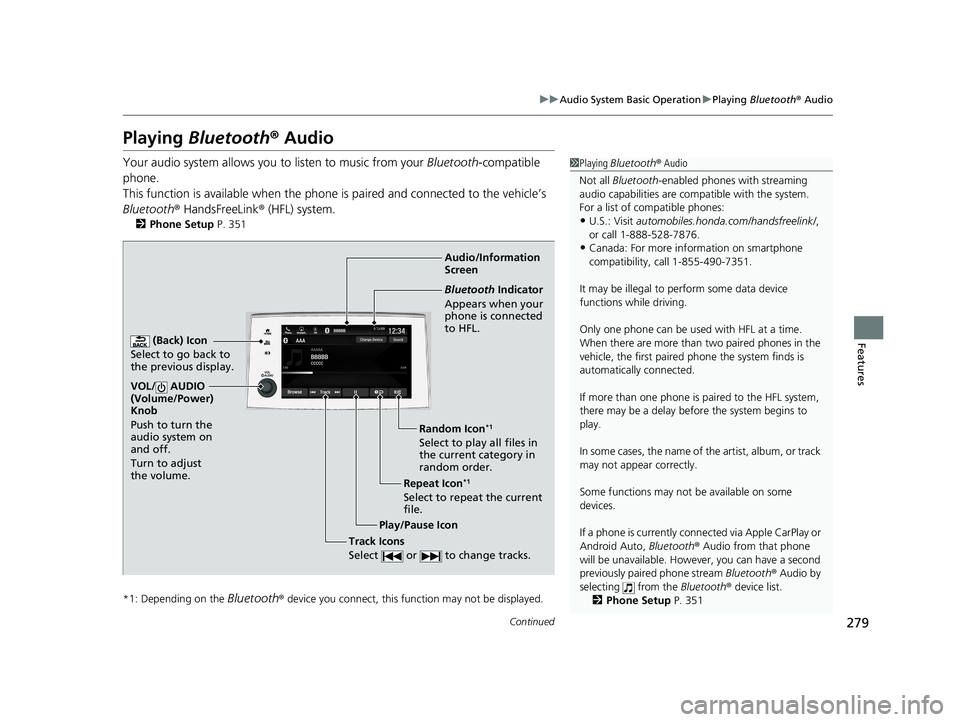
279
uuAudio System Basic Operation uPlaying Bluetooth ® Audio
Continued
Features
Playing Bluetooth ® Audio
Your audio system allows you to listen to music from your Bluetooth-compatible
phone.
This function is available when the phone is paired and connected to the vehicle’s
Bluetooth ® HandsFreeLink ® (HFL) system.
2Phone Setup P. 351
*1: Depending on the
Bluetooth® device you connect, this function may not be displayed.
1 Playing Bluetooth ® Audio
Not all Bluetooth -enabled phones with streaming
audio capabilities are comp atible with the system.
For a list of compatible phones:
•U.S.: Visit automobiles.honda.com /handsfreelink/,
or call 1-888-528-7876.
•Canada: For more info rmation on smartphone
compatibility, call 1-855-490-7351.
It may be illegal to perform some data device
functions while driving.
Only one phone can be used with HFL at a time.
When there are more than two paired phones in the
vehicle, the first paired phone the system finds is
automatically connected.
If more than one phone is paired to the HFL system,
there may be a delay before the system begins to
play.
In some cases, the name of the artist, album, or track
may not appear correctly.
Some functions may not be available on some
devices.
If a phone is currently conne cted via Apple CarPlay or
Android Auto, Bluetooth® Audio from that phone
will be unavailable. Howe ver, you can have a second
previously paired phone stream Bluetooth® Audio by
selecting from the Bluetooth® device list.
2 Phone Setup P. 351Audio/Information
Screen
(Back) Icon
Select to g
o back to
the previous display.
VOL/ AUDIO
(Volume/Power)
Knob
Push to turn the
audio system on
and off.
Turn to adjust
the volume.
Repeat Icon*1
Select to repeat the current
file. Random Icon
*1
Select to play all files in
the current category in
random order.
Play/Pause Icon
Bluetooth Indicator
Appears when your
phone is connected
to HFL.
Track Icons
Select or to change tracks.
21 PASSPORT-31TGS6200.book 279 ページ 2020年9月4日 金曜日 午後2時35分