Page 250 of 607
uuAudio System Basic Operation uFile Manager
248
Features
5. Select the file or folder you want to delete.
6. Select OK.
7. Select Delete.
u A notification appears on the screen if
the deletion is successful. Then, the
display will return to the File Manager
screen.1 How to Transfer a File
To switch the view method, select List or Thumbnail
on the upper right of the screen.
21 PASSPORT-31TGS6200.book 248 ページ 2020年9月4日 金曜日 午後2時35分
Page 251 of 607
249
uuAudio System Basic Operation uFile Manager
Features
To delete all files:
4. Select Delete All Content .
5. Select Delete .
u A notification appears on the screen if
the transfer is successful. Then, the
display will return to the File Manager
screen.
1 How to Transfer a File
To switch the view method, select List or Thumbnail
on the upper right of the screen.
21 PASSPORT-31TGS6200.book 249 ページ 2020年9月4日 金曜日 午後2時35分
Page 253 of 607
251
uuAudio System Basic Operation uDisplay Setup
Continued
Features
Display Setup
You can change the brightness of the audio/information screen.
1.Select .
2. Select Settings .
3. Select Display .
4. Select Day Mode or Night Mode .
5. Select the setting you want.
6. Select Save.
■Changing the Screen Brightness1Changing the Screen Brightness
You can change the Contrast and Black Level
settings in the same manner.
To reset the settings, select Reset.
21 PASSPORT-31TGS6200.book 251 ページ 2020年9月4日 金曜日 午後2時35分
Page 254 of 607
252
uuAudio System Basic Operation uDisplay Setup
FeaturesSelect the current source icon, then select an icon on the source list to switch the
audio source.
Certain manual functions are disabled or inoperable while the vehicle is in motion.
You cannot select a grayed-out option until the vehicle is stopped.
■Selecting an Audio Source
■Limitations for Manual Operation
Select the source icon Source Select Screen
Source List Icons
21 PASSPORT-31TGS6200.book 252 ページ 2020年9月4日 金曜日 午後2時35分
Page 258 of 607
256
uuAudio System Basic Operation uPlaying AM/FM Radio
Features
Playing AM/FM Radio
(Back) Icon
Select to go back to the previous
display.
Seek Icons
Select or to search up and down
the selected band for a station with a
strong signal.
VOL/ AUDIO (Volume/Power)
Knob
Push to turn the audio system on
and off.
Turn to adjust the volume.
Tune Icon
Select to use the on-screen keyboard for
entering the radio frequency directly. Audio/Information Screen
Scan Icon
Select to scan each station with a strong
signal.
Preset Icons
Tune the radio frequency for preset memory.
Select and hold the preset icon to store that
station. Select to display preset 5 onwards.
>
Settings Icon
Select whether to tune to
HD Radio
TM * automatically.
* Not available on all models
21 PASSPORT-31TGS6200.book 256 ページ 2020年9月4日 金曜日 午後2時35分
Page 259 of 607

Continued257
uuAudio System Basic Operation uPlaying AM/FM Radio
Features
To store a station:
1. Tune to the selected station.
2. Select and hold the preset number for the station you want to store.
Lists the strongest stations on the selected band.
1. Select Station List to display a list.
2. Select the station.
■Manual update
Updates your available st ation list at any time.
1. Select Station List to display a list.
2. Select Refresh .
■Preset Memory
■Station List
1Preset Memory
The ST indicator appears on the display indicating
stereo FM broadcasts.
Stereo reproduction in AM is not available.
Switching the Audio Mode
Press the or button on the steering wheel or
select the audio source icon on the screen. 2 Audio Remote Controls P. 222
You can store 12 AM/FM st ations into preset
memory.
HD Radio Technology manufactured under license
from iBiquity Digi tal Corporation. U.S. and Foreign
Patents. HD Radio
TM and the HD, HD Radio, and
“Arc” logos are proprietary trademarks of iBiquity
Digital Corp.
34
Models with HD RadioTM feature
21 PASSPORT-31TGS6200.book 257 ページ 2020年9月4日 金曜日 午後2時35分
Page 260 of 607
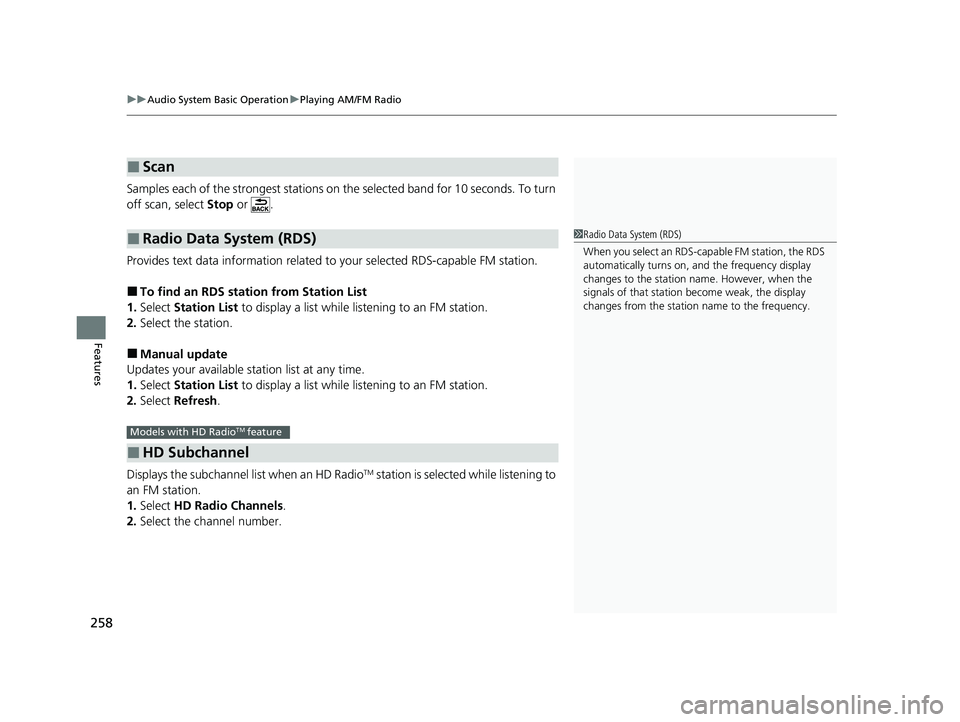
uuAudio System Basic Operation uPlaying AM/FM Radio
258
Features
Samples each of the strongest stations on th e selected band for 10 seconds. To turn
off scan, select Stop or .
Provides text data information related to your selected RDS-capable FM station.
■To find an RDS station from Station List
1. Select Station List to display a list while listening to an FM station.
2. Select the station.
■Manual update
Updates your available station list at any time.
1. Select Station List to display a list while listening to an FM station.
2. Select Refresh .
Displays the subchannel list when an HD Radio
TM station is selected while listening to
an FM station.
1. Select HD Radio Channels .
2. Select the channel number.
■Scan
■Radio Data System (RDS)
■HD Subchannel
1Radio Data System (RDS)
When you select an RDS-capable FM station, the RDS
automatically turns on, and the frequency display
changes to the station name. However, when the
signals of that station become weak, the display
changes from the statio n name to the frequency.
Models with HD RadioTM feature
21 PASSPORT-31TGS6200.book 258 ページ 2020年9月4日 金曜日 午後2時35分
Page 261 of 607
259
uuAudio System Basic Operation uPlaying SiriusXM ® Radio*
Continued
Features
Playing SiriusXM® Radio*
(Back) Icon
Select to go back to the previous
display.
Channel Icons
Select or to the previous or next channel.
Select and hold to rapidly skip 10 channels at a time.
VOL/ AUDIO (Volume/Power)
Knob
Push to turn the audio system on
and off.
Turn to adjust the volume.
Category Icons
Select or to display and select a
SiriusXM ® Radio category.
Audio/Information Screen
Preset Icons
Tune the radio fr
equency for
preset memory. Select and hold
the preset icon to store that
station. Select to display
preset 5 onwards.
>
Album Art
Station Art
* Not available on all models
21 PASSPORT-31TGS6200.book 259 ページ 2020年9月4日 金曜日 午後2時35分