Page 139 of 659
137
uuIndicators uDriver Information Interface Wa rning and Information Messages
Continued
Instrument Panel
MessageConditionExplanation
●Blinks when you fail to steer the vehicle. The beeper
sounds simultaneously.●Operate the steering wheel to resume the LKAS.
●Appears when the LKAS is in operation, or the LKAS
button is pressed, but there is a problem with a
system related to the LKAS. The LKAS cancels
automatically. The beeper sounds simultaneously.●If any other system indicato rs come on, such as the
VSA ®, ABS and brake system, take appropriate action.
2Indicators P. 82
●Appears when the Low Sp eed Braking Control is
activated.
—
Models with Low Speed Braking Control
Page 142 of 659
140
uuGauges and Displays uDriver Information Interface
Instrument Panel
Driver Information Interface
The driver information interface shows the odometer, trip meter, outside
temperature, and other gauges.
It also displays important messages such as warnings and other helpful information.
■Accessing contents in the main display
Press the (home) button, then roll the le ft selector wheel to scroll to the content
you want to see. Press the left select or wheel to see detailed information.
■Switching the Display1Switching the Display
To go back to the previous screen, press the
(back) button.
You can edit, add, or delete the meter contents using
the audio/information screen. 2 Customizing the Meter P. 265
Page 143 of 659
141
uuGauges and Displays uDriver Information Interface
Continued
Instrument Panel
(home) Button
Tachometer
P. 151
Range & Fuel
P. 144
Speed & Time
P. 146
Navigation
P. 148 Traffic Sign
P. 153
Phone
P. 150 Audio
P. 152 Safety
Support
P. 158
Maintenance
P. 149
Warnings
P. 149
Left Selector Wheel Roll the left
selector wheel.
Driving
Support
P. 157 Driver
Attention
P. 154 Rear Seat
Belts
P. 153
Page 146 of 659
144
uuGauges and Displays uDriver Information Interface
Instrument Panel
Roll the left selector wheel to switch between trip computer A and trip computer B.
■Range & Fuel
Left Selector Wheel Trip Computer A
Trip Computer B
Trip Meter Range
Average Fuel
Economy
Instant Fuel
Economy
Roll the left
selector wheel.
Page 147 of 659
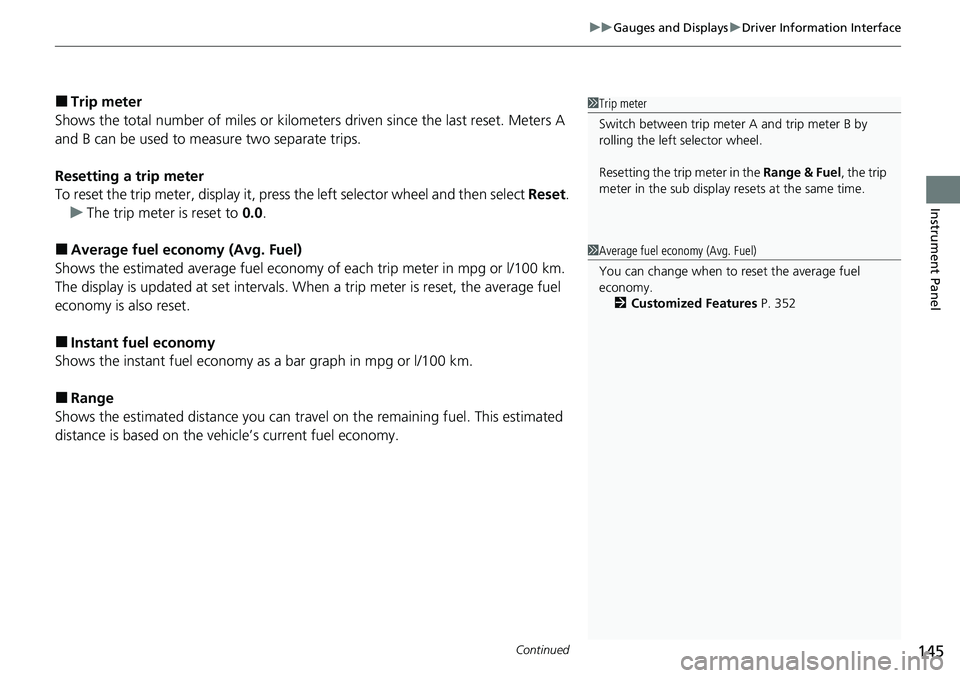
Continued145
uuGauges and Displays uDriver Information Interface
Instrument Panel
■Trip meter
Shows the total number of miles or kilomete rs driven since the last reset. Meters A
and B can be used to measure two separate trips.
Resetting a trip meter
To reset the trip meter, display it, press the left selector wheel and then select Reset.
u The trip meter is reset to 0.0 .
■Average fuel economy (Avg. Fuel)
Shows the estimated average fuel economy of each trip meter in mpg or l/100 km.
The display is updated at set intervals. Wh en a trip meter is reset, the average fuel
economy is also reset.
■Instant fuel economy
Shows the instant fuel economy as a bar graph in mpg or l/100 km.
■Range
Shows the estimated distance you can trave l on the remaining fuel. This estimated
distance is based on the vehicle’s current fuel economy.
1 Trip meter
Switch between trip meter A and trip meter B by
rolling the left selector wheel.
Resetting the trip meter in the Range & Fuel, the trip
meter in the sub display resets at the same time.
1 Average fuel economy (Avg. Fuel)
You can change when to reset the average fuel
economy.
2 Customized Features P. 352
Page 148 of 659
146
uuGauges and Displays uDriver Information Interface
Instrument Panel
Roll the left selector wheel to switch between trip computer A and trip computer B.
■Speed & Time
Trip Computer A
Trip Computer B Trip Meter Average Speed
Elapsed Time
Left Selector Wheel
Roll the left
selector wheel.
Page 150 of 659
uuGauges and Displays uDriver Information Interface
148
Instrument Panel
■Compass
Shows the compass screen.
■Turn-by-Turn Directions
When driving guidance is provided by the
navigation system
*, Android Auto or Apple
CarPlay, turn-by-turn directions to your
destination appear.
2 Refer to the Navigation System Manual
2 Android Auto P. 321
2 Apple CarPlay P. 314
■Navigation1Navigation
You can select whether to have the turn-by-turn
display come on or not dur ing the route guidance.
2 Customized Features P. 352
When the compass or turn-by-turn directions are
displayed, you can contro l some navigation system
functions on the driver information interface by
scrolling the left selector wheel.
2 Refer to the Navigation System Manual
Models with navigation system
Compass
Turn-By-Turn Driving Directions
* Not available on all models
Page 151 of 659
Continued149
uuGauges and Displays uDriver Information Interface
Instrument Panel
2 Driver Information Interface Warning and
Information Messages P. 109
Shows the remaining oil life and Maintenance
MinderTM.
2Maintenance MinderTM P. 543
■Warnings1Warnings
If there are no Warnings, None message appears on
the driver information interface.
If there are multiple warnings, you can roll the left
selector wheel to see other warnings.
(Example)
■Maintenance