Page 287 of 659
Continued285
uuAudio System Basic Operation uPlaying SiriusXM ® Radio*
Features
Suggested channel listing received from SiriusXM ® can be displayed and selected.
1. Select Category List .
2. Select Featured Favorite .
■Listening to Featured Channels1Listening to Featured Channels
Up to ten featured channels by SiriusXM ® can be
displayed.
Featured channel lists are at the top of the channel
list.
To switch the sorting method, select Number or
Name on the upper right of the screen.
Select Keypad to use the on-screen keyboard for
entering the channel number directly.
Page 288 of 659
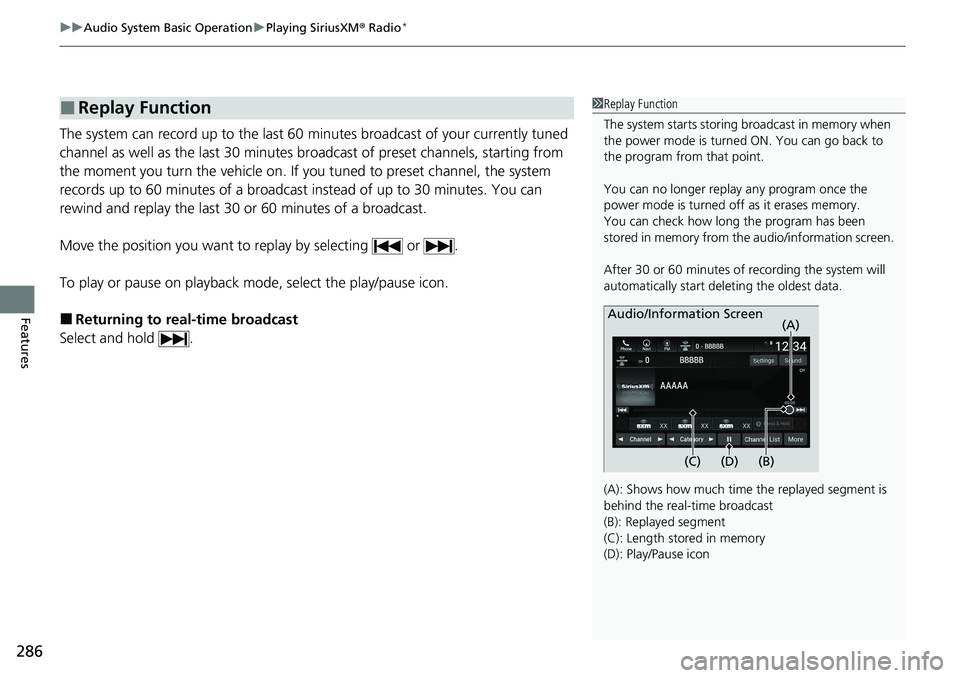
uuAudio System Basic Operation uPlaying SiriusXM ® Radio*
286
Features
The system can record up to the last 60 minutes broadcast of your currently tuned
channel as well as the last 30 minutes br oadcast of preset channels, starting from
the moment you turn the vehicle on. If yo u tuned to preset channel, the system
records up to 60 minutes of a broadcast instead of up to 30 minutes. You can
rewind and replay the last 30 or 60 minutes of a broadcast.
Move the position you want to replay by selecting or .
To play or pause on playback m ode, select the play/pause icon.
■Returning to real-time broadcast
Select and hold .
■Replay Function1 Replay Function
The system starts storing broadcast in memory when
the power mode is turned ON. You can go back to
the program from that point.
You can no longer repl ay any program once the
power mode is turned off as it erases memory.
You can check how long the program has been
stored in memory from th e audio/information screen.
After 30 or 60 minutes of recording the system will
automatically start deleting the oldest data.
(A): Shows how much time the replayed segment is
behind the real-time broadcast
(B): Replayed segment
(C): Length stored in memory
(D): Play/Pause icon
Audio/Information Screen
(C) (B) (A)
(D)
Page 289 of 659
Continued287
uuAudio System Basic Operation uPlaying SiriusXM ® Radio*
Features
While listening to other channel, you can re ceive sports alerts such as scores from
your favorite teams.
■To set up a favorite team 1.Select Settings .
2. Select Sports Notifications Setup .
3. Select Favorite Teams .
4. Select + Add Favorite Team .
5. Select a team.
■To set up an alert message
1. Select Settings .
2. Select Sports Notifications Setup .
3. Select Notifications .
4. Select Game Notifications or SportsFlash Game Pl ay Notifications.
5. Select Notifications .
6. Select ON.
7. Select a favorite team.
■Live Sports Alert1Live Sports Alert
The Pop-up appears and notifie s you of a sports alert
function.
1 To set up a favorite team
Sports alerts cut in only when SiriusXM ® mode is on.
Page 290 of 659
uuAudio System Basic Operation uPlaying SiriusXM ® Radio*
288
Features
You can receive traffic and weather information.
1. Select Settings .
2. Select Traffic & Weather Now Setup .
3. Select Selected City .
4. Select the region.
■Traffic and Weather Information1Traffic and Weather Information
When traffic and weather information is received, a
notification is displayed in the header area.
2 Status Area P. 264
Page 291 of 659
Continued289
uuAudio System Basic Operation uPlaying SiriusXM ® Radio*
Features
You can view a channel schedule or receive an alert when your favorite program is
about to start.
■To view a channel schedule 1.Select More.
2. Select Channel Schedule .
■To set up an alert message
1. Select More.
2. Select Channel Schedule .
3. Select a program.
4. Select Set Program Alert .
5. Select Just Once or Every Time .
■Channel Schedule1Channel Schedule
Select Keypad to use the on-screen keyboard for
entering the channel number directly.
1To set up an alert message
The Pop-up appears and not ifies you of an alert
function.
Selecting Just Once disables the alert feature next
time you turn the power mode to ON.
If you want to delete the alert, select Remove Alert.
To enable an alert message, change settings for the
alert function. 2 To enable the alert function P. 290
Page 292 of 659
290
uuAudio System Basic Operation uPlaying SiriusXM ® Radio*
Features
You can change settings for the alert function.
■To enable the alert function
1.Select Settings .
2. Select Manage Program Alerts .
3. Select Notifications .
4. Select ON or OFF .
■To remove an alert
1.Select Settings .
2. Select Manage Program Alerts .
3. Select Alerts Set .
4. Select on the alert you want to delete.
u A confirmation message appears on the
screen. Select Yes.
■Manage Program Alert
Page 293 of 659
Continued291
uuAudio System Basic Operation uPlaying SiriusXM ® Radio*
Features
Sample each channel on the selected mode for 10 seconds.
1. Select More.
2. Select Scan.
You can change a scan mode by the following procedure.
1. Select Settings .
2. Select Scan Mode .
3. Select Channel or Preset .
To turn off scan, select Stop.
■Scan1Scan
The “Scan Songs in Preset s” function is based on
TuneScan
TM technology of SiriusXM ®.
The “Featured Channels ” function is based on
Featured Favorites
TM technology of SiriusXM ®.
TuneScan
TM and Featured FavoritesTM are registered
trademarks of SiriusXM ® Radio, Inc.
Page 294 of 659
292
uuAudio System Basic Operation uPlaying SiriusXM ® Radio*
Features
Change the SiriusXM ® settings.
1. Select Settings .
2. Select an option.
• TuneMix: Turns multiple channel mix preset on and off.
• Tune Mode: Choose whether to group by category or channel number when
changing channels.
2 To Change the Tune Mode P. 283
•Scan Mode: Select the scan mode fro m all channels or presets.
2Scan P. 291
•Tune Start: Start the currently playing song at the beginning when you switch to
a music channel preset.
2 Tune Start: P. 283
•Sports Notifi cations Setup: Set to receive sports alerts such as scores from your
favorite teams.
2 Live Sports Alert P. 287
•Traffic & Weather Now Setup: Set to receive traffic and weather information.
2Traffic and Weather Information P. 288
•Manage Program Alerts: Change settings for the alert function.
2Manage Program Alert P. 290
■SiriusXM® Settings