2021 FORD MUSTANG MACH-E radio controls
[x] Cancel search: radio controlsPage 70 of 460

REMOTE CONTROL
LIMITATIONS
WARNING: Changes or
modifications not expressively approved
by the party responsible for compliance
could void the user's authority to operate
the equipment. The term "IC:" before the
radio certification number only signifies
that Industry Canada technical
specifications were met.
This device complies with Part 15 of the
FCC Rules and with Industry Canada
license-exempt RSS standard(s).
Operation is subject to the following two
conditions: (1) This device may not cause
harmful interference, and (2) This device
must accept any interference received,
including interference that may cause
undesired operation.
Make sure a valid remote control is within
5 ft (1.5 m)
from the front door handles
and rear of vehicle.
The system may not function if:
• The remote control remains stationary
for about a minute.
• The vehicle battery has no charge.
• The remote control battery has no
charge.
• There is interference causing issues
with the remote control frequencies.
• The remote control is too close to
metal objects or electronic devices, for
example keys or a cell phone.
USING THE REMOTE CONTROL
Use your remote control to access various
vehicle systems.
Note: The buttons on your remote may vary
depending on the vehicle region or options. One-Stage Unlocking Press the button to unlock all
doors. See
Unlocking and
Locking the Doors Using the
Remote Control
(page 77).
Two-Stage Unlocking
(If Equipped) Press the button to unlock the
driver's door. Press the button
again within three seconds to
unlock all doors. See
Unlocking and
Locking the Doors Using the Remote
Control
(page 77).
Lock Press the button to lock all
doors. See
Unlocking and
Locking the Doors Using the
Remote Control
(page 77).
Panic Alarm Press the button to sound the
panic alarm. See Sounding the
Panic Alarm
(page 66).
Liftgate Press the button twice to open
the liftgate.
SOUNDING THE PANIC ALARM Press the button to sound the
panic alarm. Press the button
again or switch the vehicle on to
turn it off.
Note: The panic alarm only operates when
the vehicle is off.
66
2021 Mustang Mach-E (CGW) Canada/United States of America, Vehicles Built From: 07-06-2021, enUSA, Edition date: 202104, First-Printing Keys and Remote ControlsE138629 E138629 E138623 E138624 E267940 E138624
Page 156 of 460

WHAT IS THE WIRELESS
ACCESSORY CHARGER
The wireless accessory charger allows you
to charge one compatible Qi wireless
charging device on the charging area.
WIRELESS ACCESSORY
CHARGER PRECAUTIONS
WARNING: Wireless charging
devices can affect the operation of
implanted medical devices, including
cardiac pacemakers. If you have any
implanted medical devices, we
recommend that you consult with your
physician.
Tests on this equipment show that it
complies with part 18 of the FCC Rules.
• This equipment generates, uses and
can radiate radio frequency energy and
may cause harmful interference to
radio communications. There is no
guarantee that the interference will not
occur in a particular installation. If this
equipment does cause harmful
interference to radio or television
reception, please consult the dealer.
• This product is not end-user
serviceable. WARNING:
Changes or
modifications not expressively approved
by the party responsible for compliance
could void the user's authority to operate
the equipment. The term "IC:" before the
radio certification number only signifies
that Industry Canada technical
specifications were met. This device complies with Industry Canada
licence-exempt RSS standard(s).
Operation is subject to:
•
This device may not cause interference.
• This device must accept any
interference, including interference that
may cause undesired operation of the
device.
Keep the charging area clean and remove
foreign objects prior to charging a device.
Do not place items with a magnetic strip
or radio-frequency identification chip, for
example passports, parking tickets,
transportation passes or credit cards, near
the charging area when charging a device.
Damage may occur to the magnetic strip
or radio-frequency identification chip.
Do not place metal objects, for example
remote controls, coins and candy
wrappers, on or near the charging area
when charging a device. Metal objects may
heat up and degrade the charging
performance, in addition to causing
interruptions in charging.
Note: During charging, the device and the
charger could heat up, this is normal. If the
battery gets hotter than usual, the device
may stop charging.
LOCATING THE WIRELESS
ACCESSORY CHARGER The charging area is in the front
console below the instrument
panel.
CHARGING A WIRELESS
DEVICE
Place the device on the center of the
charging surface with the charging side
down. The charging stops after your device
reaches a full charge.
152
2021 Mustang Mach-E (CGW) Canada/United States of America, Vehicles Built From: 07-06-2021, enUSA, Edition date: 202104, First-Printing Wireless Accessory ChargerE297549
Page 365 of 460

•
Tapping the currently tuned channel
or show logo on the SiriusXM audio
screen. A favorite icon appears next to
the logo when it is saved as a favorite.
• Tuning to a channel or show you want
to save as a favorite. Navigate to the
SiriusXM Favorites screen and press
the Add Current button. The currently
tuned channel or show is saved as a
favorite.
• Saving a radio preset. This saves the
currently tuned SiriusXM channel or
show as a favorite.
Note: Requires a trial or active subscription
to use.
Listening History
Listening history is a list of recently listened
to SiriusXM content and is shown for the
active listener profile. You can view,
manage and reset the listening history
using the controls on the touchscreen. Note:
Requires a trial or active subscription
to use.
Listener Settings
Listener settings apply to the active
listener profile.
Note: Requires a trial or active subscription
to use.
Note: A default profile is available when no
listener profiles are created.
Help and Support
You can contact SiriusXM Customer Care
directly from SYNC and view information
required to manage your SiriusXM account.
361
2021 Mustang Mach-E (CGW) Canada/United States of America, Vehicles Built From: 07-06-2021, enUSA, Edition date: 202104, First-Printing Audio System
Page 369 of 460

Allow SiriusXM some time
to complete updating.
Audio may mute.
SiriusXM Updating...
No action necessary. If
loading time is longer than
usual, See Satellite Radio Limitations (page 360).
Audio may mute. Content
may be temporarily unavail- able while loading.
Loading...
No action necessary. Allow
SiriusXM some time to finish loading.
Audio may mute. Content
and controls may be
temporarily unavailable.
SiriusXM Loading...
365
2021 Mustang Mach-E (CGW) Canada/United States of America, Vehicles Built From: 07-06-2021, enUSA, Edition date: 202104, First-Printing Audio System
Page 385 of 460
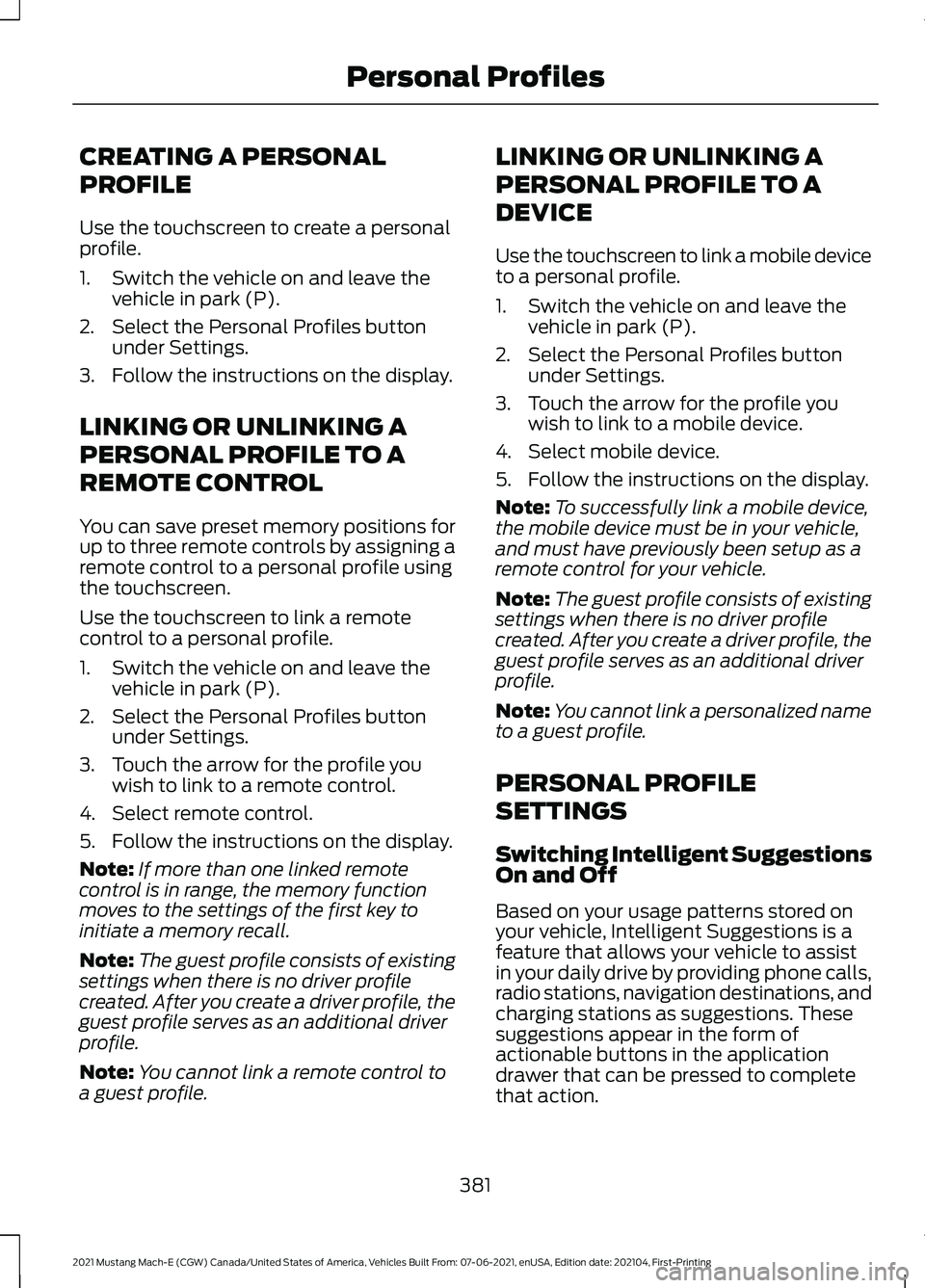
CREATING A PERSONAL
PROFILE
Use the touchscreen to create a personal
profile.
1. Switch the vehicle on and leave the
vehicle in park (P).
2. Select the Personal Profiles button under Settings.
3. Follow the instructions on the display.
LINKING OR UNLINKING A
PERSONAL PROFILE TO A
REMOTE CONTROL
You can save preset memory positions for
up to three remote controls by assigning a
remote control to a personal profile using
the touchscreen.
Use the touchscreen to link a remote
control to a personal profile.
1. Switch the vehicle on and leave the vehicle in park (P).
2. Select the Personal Profiles button under Settings.
3. Touch the arrow for the profile you wish to link to a remote control.
4. Select remote control.
5. Follow the instructions on the display.
Note: If more than one linked remote
control is in range, the memory function
moves to the settings of the first key to
initiate a memory recall.
Note: The guest profile consists of existing
settings when there is no driver profile
created. After you create a driver profile, the
guest profile serves as an additional driver
profile.
Note: You cannot link a remote control to
a guest profile. LINKING OR UNLINKING A
PERSONAL PROFILE TO A
DEVICE
Use the touchscreen to link a mobile device
to a personal profile.
1. Switch the vehicle on and leave the
vehicle in park (P).
2. Select the Personal Profiles button under Settings.
3. Touch the arrow for the profile you wish to link to a mobile device.
4. Select mobile device.
5. Follow the instructions on the display.
Note: To successfully link a mobile device,
the mobile device must be in your vehicle,
and must have previously been setup as a
remote control for your vehicle.
Note: The guest profile consists of existing
settings when there is no driver profile
created. After you create a driver profile, the
guest profile serves as an additional driver
profile.
Note: You cannot link a personalized name
to a guest profile.
PERSONAL PROFILE
SETTINGS
Switching Intelligent Suggestions
On and Off
Based on your usage patterns stored on
your vehicle, Intelligent Suggestions is a
feature that allows your vehicle to assist
in your daily drive by providing phone calls,
radio stations, navigation destinations, and
charging stations as suggestions. These
suggestions appear in the form of
actionable buttons in the application
drawer that can be pressed to complete
that action.
381
2021 Mustang Mach-E (CGW) Canada/United States of America, Vehicles Built From: 07-06-2021, enUSA, Edition date: 202104, First-Printing Personal Profiles