2021 FORD MUSTANG MACH-E display
[x] Cancel search: displayPage 8 of 460

Instrument Cluster
Instrument Cluster Overview
...................118
What Is the Speedometer .........................
118
What Is the Vehicle Range Display ........
118
What Is the High Voltage Battery Gauge ........................................................................\
..
119
What Are the Instrument Cluster Warning Lamps .........................................
119
Instrument Cluster Warning Lamps ......
120
What Are the Instrument Cluster Indicators .....................................................
121
Instrument Cluster Indicators ..................
121
Instrument Cluster Display
What Is Brake Coach ..................................
123
Trip Computer
Accessing the Trip Computer ..................
124
Resetting the Trip Computer ...................
124
Trip Data ..........................................................
124
Remote Start
What Is Remote Start ................................
125
Remote Start Limitations .........................
125
Enabling Remote Start ..............................
125
Remotely Starting and Stopping the Vehicle .........................................................
125
Extending the Remote Start Duration ........................................................................\
.
125
Remote Start Settings ...............................
126
Climate Control
Identifying the Climate Control Unit ......
127
Switching Climate Control On and Off ........................................................................\
..
127
Switching Recirculated Air On and Off ........................................................................\
..
127
Switching Air Conditioning On and Off ........................................................................\
..
127
Switching Defrost On and Off .................
127Switching Maximum Defrost On and Off
........................................................................\
.
128
Switching Maximum Cooling On and Off ........................................................................\
.
128
Switching the Heated Wiper Park On and Off .................................................................
128
Switching the Heated Rear Window On and Off ........................................................
128
Switching the Heated Mirrors On and Off ........................................................................\
.
128
Setting the Blower Motor Speed ...........
128
Setting the Temperature ..........................
128
Directing the Flow of Air ............................
129
Auto Mode ......................................................
129
Climate Control Hints ................................
130
Interior Air Quality
What Is the Cabin Air Filter .......................
132
Replacing the Cabin Air Filter ..................
132
Front Seats
Front Seat Precautions ..............................
133
Sitting in the Correct Position .................
133
Manual Seats ................................................
134
Power Seats ..................................................
136
Heated Seats ................................................
139
Rear Seats
Manual Seats ................................................
140
Rear Occupant Alert System
What is the Rear Occupant Alert System ........................................................................\
.
142
How Does the Rear Occupant Alert System Work .............................................
142
Rear Occupant Alert System Precautions ........................................................................\
.
142
Rear Occupant Alert System Limitations ........................................................................\
.
142
Switching Rear Occupant Alert System On and Off .................................................
142
4
2021 Mustang Mach-E (CGW) Canada/United States of America, Vehicles Built From: 07-06-2021, enUSA, Edition date: 202104, First-Printing Table of Contents
Page 15 of 460

Tire Pressure Monitoring
System
What Is the Tire Pressure Monitoring System .......................................................339
Tire Pressure Monitoring System Overview ....................................................
339
Tire Pressure Monitoring System Precautions ..............................................
340
Tire Pressure Monitoring System Limitations ................................................
340
Viewing the Tire Pressures .......................
341
Tire Pressure Monitoring System – Troubleshooting .......................................
341
Changing a Road Wheel
Wheel Nuts ...................................................
343
Capacities and Specifications
Motorcraft Parts .........................................
344
Cooling System Capacity and Specification ............................................
344
Air Conditioning System Capacity and Specification ............................................
345
Washer Fluid Specification .....................
346
Brake Fluid Specification .........................
346
Vehicle Identification
Vehicle Identification Number ..............
348
Installing the Vehicle Identification Card ........................................................................\
348
Connected Vehicle
What Is a Connected Vehicle .................
350
Connected Vehicle Requirements .......
350
Connected Vehicle Limitations .............
350
Connecting the Vehicle to a Mobile Network - Vehicles With: Modem .....
350
Connecting the Vehicle to a Wi-Fi Network - Vehicles With: SYNC 4 .....
350
Connected Vehicle – Troubleshooting ........................................................................\
.
351 Vehicle Wi-Fi Hotspot
Creating a Vehicle Wi-Fi Hotspot
.........
354
Changing the Vehicle Wi-Fi Hotspot Name or Password ................................
354
Audio System
Audio System Precautions .....................
356
Switching the Audio Unit On and Off ........................................................................\
356
Selecting the Audio Source ....................
356
Playing or Pausing the Audio Source ........................................................................\
356
Adjusting the Volume ...............................
356
Switching Shuffle Mode On and Off ........................................................................\
356
Switching Repeat Mode On and Off ........................................................................\
356
Setting a Memory Preset .........................
356
Muting the Audio .........................................
357
Adjusting the Sound Settings ................
357
Setting the Clock and Date .....................
357
AM/FM Radio ...............................................
358
Digital Radio .................................................
358
Satellite Radio .............................................
359
Audio System – Troubleshooting .........
362
Center Display Overview
Center Display Precautions ....................
366
Center Display Limitations .....................
366
Status Bar .....................................................
366
Accessing Feature Drawers ....................
368
Rebooting the Center Display ...............
368
Voice Interaction
What is Voice Interaction ........................
369
Setting the Wake Word ............................
369
Beginning a Voice Interaction ................
369
Voice Interaction Examples ....................
369
11
2021 Mustang Mach-E (CGW) Canada/United States of America, Vehicles Built From: 07-06-2021, enUSA, Edition date: 202104, First-Printing Table of Contents
Page 28 of 460

MOBILE DEVICE DATA
If you connect a mobile device to your
vehicle, you can display data from your
device on the touchscreen for example,
music and album art. You can share your
vehicle data with mobile apps on your
device through the system. See App
Requirements (page 377).
The mobile apps function operates by your
connected device sending data to us in the
United States. The data is encrypted and
includes, for example, the vehicle
identification number of your vehicle, the
SYNC module serial number, odometer,
enabled apps, usage statistics and
debugging information. We retain it only
as long as necessary to provide the service,
to troubleshoot, for continuous
improvement and to offer you products
and services that may be of interest to you
according to your preferences and where
allowed by law.
If you connect a cell phone to the system,
the system creates a profile that links to
that cell phone. The cell phone profile
enables more mobile features and efficient
operation. The profile contains, for
example data from your phonebook, read
and unread text messages and call history,
including history of calls when your cell
phone was not connected to the system.
If you connect a media device, the system
creates and retains a media device index
of supported media content. The system
also records a short diagnostic log of
approximately 10 minutes of all recent
system activity. The cell phone profile, media device index
and diagnostic log remain in your vehicle
unless you delete them and are generally
accessible only in your vehicle when you
connect your cell phone or media device.
If you no longer plan to use the system or
your vehicle, we recommend you use the
master reset function to erase the stored
information. See Performing a Master
Reset (page 386).
System data cannot be accessed without
special equipment and access to your
vehicle's module.
For additional information about our
privacy policy, refer to the local Ford
website.
Note: To find out if your vehicle has
connectivity technology, visit
www.FordConnected.com.
EMERGENCY CALL SYSTEM
DATA
When the emergency call system is active,
it may disclose to emergency services that
your vehicle has been in a crash involving
the deployment of an airbag or activation
of the battery shut-off. Certain versions or
updates to the emergency call system may
also be capable of electronically or verbally
disclosing to emergency services operators
your vehicle location or other details about
your vehicle or crash to assist emergency
services operators to provide the most
appropriate emergency services. If you do
not want to disclose this information, do
not activate the emergency call system.
Note: You cannot deactivate emergency
call systems that are required by law.
24
2021 Mustang Mach-E (CGW) Canada/United States of America, Vehicles Built From: 07-06-2021, enUSA, Edition date: 202104, First-Printing Data Privacy
Page 54 of 460

When the initial warning expires for the
driver, more warnings are provided for the
driver and front passenger. This lamp
illuminates if you or your front passenger
do not fasten the seatbelt buckle and the
vehicle speed exceeds 6 mph (9.7 km/h).
Note: To avoid inadvertent warnings, do
not place large objects on the front
passenger seat. This lamp illuminates when you
switch the power on, identifying
the number of seating positions
with fastened buckles. It illuminates again
when a seating position changes from
unfastened to fastened. This warning displays if an occupant
unfastens the rear seatbelt buckle or it
becomes unfastened.
Note:
If a rear seat is unoccupied, or an
occupant never fastens the seatbelt buckle
to begin with, the warning will not display.
Note: Front seating positions appear in this
warning display. Warnings for unfastened
front seatbelt buckles appear in the initial
warning lamp.
Seatbelt Status
To view the seatbelt status, use the
touchscreen. Seatbelt fastened.
A
Seatbelt not fastened.
B
Seatbelt recently unfastened.
C
Fault.
D
SEATBELT REMINDER AUDIBLE
WARNINGS
A warning tone sounds if you do not fasten
your seatbelt when you switch the power
on. The tone switches off when you fasten
your seatbelt or about one minute elapses.
When the initial warning expires for the
driver, more warnings are provided for the
driver and front passenger. This warning
tone sounds if you or your front passenger
do not fasten the seatbelt buckle and the
vehicle speed exceeds
6 mph (9.7 km/h).
This tone also sounds if an occupant
unfastens the rear seatbelt buckle or it
becomes unfastened.
50
2021 Mustang Mach-E (CGW) Canada/United States of America, Vehicles Built From: 07-06-2021, enUSA, Edition date: 202104, First-Printing SeatbeltsE206718 E331448 E281361 E274703
Page 69 of 460

•
A connected Bluetooth® enabled
phone must have adequate network
coverage, battery power and signal
strength.
• The vehicle must have battery power
and be located in the U.S., Canada or
in a territory in which 911 is the
emergency number.
Note: If any user sets 911 Assist to on or off,
that setting applies for all paired phones. If
911 Assist is off and the phone connected
to SYNC, an icon displays on the status bar.
Note: Every phone operates differently.
While SYNC 911 Assist works with most
cellular phones, some may have trouble
using this feature.
EMERGENCY CALL
LIMITATIONS
The SYNC 911 Assist feature only operates
in the U.S., Canada or in a territory in which
911 is the emergency number. The following
are limitations of this feature:
• Your cellular phone or 911 Assist
hardware sustains damage in a crash.
• The vehicle's battery or the SYNC
system has no power.
• The phone(s) thrown from your vehicle
are the ones paired and connected to
the system.
65
2021 Mustang Mach-E (CGW) Canada/United States of America, Vehicles Built From: 07-06-2021, enUSA, Edition date: 202104, First-Printing 911 Assist
Page 72 of 460

2. Twist a thin coin under the tab hidden
behind the key blade head to remove
the battery cover. 3. Insert a screwdriver in the position
shown and carefully remove the
battery.
4. Insert a new battery with the + facing upward.
5. Reinstall the battery cover onto the remote control and install the key
blade. Note:
Refer to local regulations before you
dispose of the remote control batteries.
Note: Do not wipe off any grease on the
battery terminals or on the back surface of
the circuit board.
Note: Replacing the remote control battery
does not erase the programmed key from
your vehicle. The remote control operates
as normal.
Note: A message appears in the
information display when the remote control
battery is low.
68
2021 Mustang Mach-E (CGW) Canada/United States of America, Vehicles Built From: 07-06-2021, enUSA, Edition date: 202104, First-Printing Keys and Remote ControlsE303824 E218402 E107998
Page 75 of 460
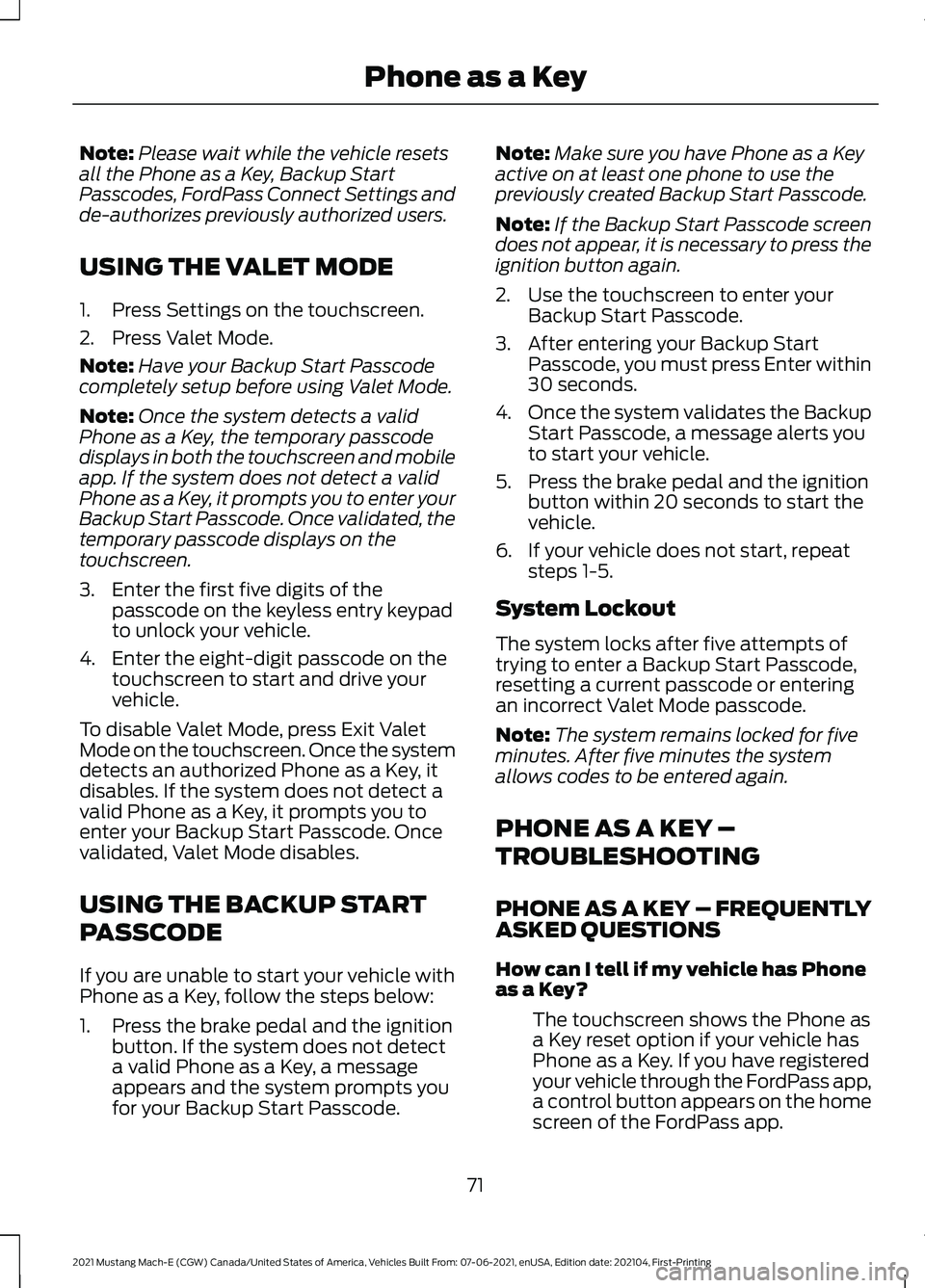
Note:
Please wait while the vehicle resets
all the Phone as a Key, Backup Start
Passcodes, FordPass Connect Settings and
de-authorizes previously authorized users.
USING THE VALET MODE
1. Press Settings on the touchscreen.
2. Press Valet Mode.
Note: Have your Backup Start Passcode
completely setup before using Valet Mode.
Note: Once the system detects a valid
Phone as a Key, the temporary passcode
displays in both the touchscreen and mobile
app. If the system does not detect a valid
Phone as a Key, it prompts you to enter your
Backup Start Passcode. Once validated, the
temporary passcode displays on the
touchscreen.
3. Enter the first five digits of the passcode on the keyless entry keypad
to unlock your vehicle.
4. Enter the eight-digit passcode on the touchscreen to start and drive your
vehicle.
To disable Valet Mode, press Exit Valet
Mode on the touchscreen. Once the system
detects an authorized Phone as a Key, it
disables. If the system does not detect a
valid Phone as a Key, it prompts you to
enter your Backup Start Passcode. Once
validated, Valet Mode disables.
USING THE BACKUP START
PASSCODE
If you are unable to start your vehicle with
Phone as a Key, follow the steps below:
1. Press the brake pedal and the ignition button. If the system does not detect
a valid Phone as a Key, a message
appears and the system prompts you
for your Backup Start Passcode. Note:
Make sure you have Phone as a Key
active on at least one phone to use the
previously created Backup Start Passcode.
Note: If the Backup Start Passcode screen
does not appear, it is necessary to press the
ignition button again.
2. Use the touchscreen to enter your Backup Start Passcode.
3. After entering your Backup Start Passcode, you must press Enter within
30 seconds.
4. Once the system validates the Backup
Start Passcode, a message alerts you
to start your vehicle.
5. Press the brake pedal and the ignition button within 20 seconds to start the
vehicle.
6. If your vehicle does not start, repeat steps 1-5.
System Lockout
The system locks after five attempts of
trying to enter a Backup Start Passcode,
resetting a current passcode or entering
an incorrect Valet Mode passcode.
Note: The system remains locked for five
minutes. After five minutes the system
allows codes to be entered again.
PHONE AS A KEY –
TROUBLESHOOTING
PHONE AS A KEY – FREQUENTLY
ASKED QUESTIONS
How can I tell if my vehicle has Phone
as a Key?
The touchscreen shows the Phone as
a Key reset option if your vehicle has
Phone as a Key. If you have registered
your vehicle through the FordPass app,
a control button appears on the home
screen of the FordPass app.
71
2021 Mustang Mach-E (CGW) Canada/United States of America, Vehicles Built From: 07-06-2021, enUSA, Edition date: 202104, First-Printing Phone as a Key
Page 76 of 460
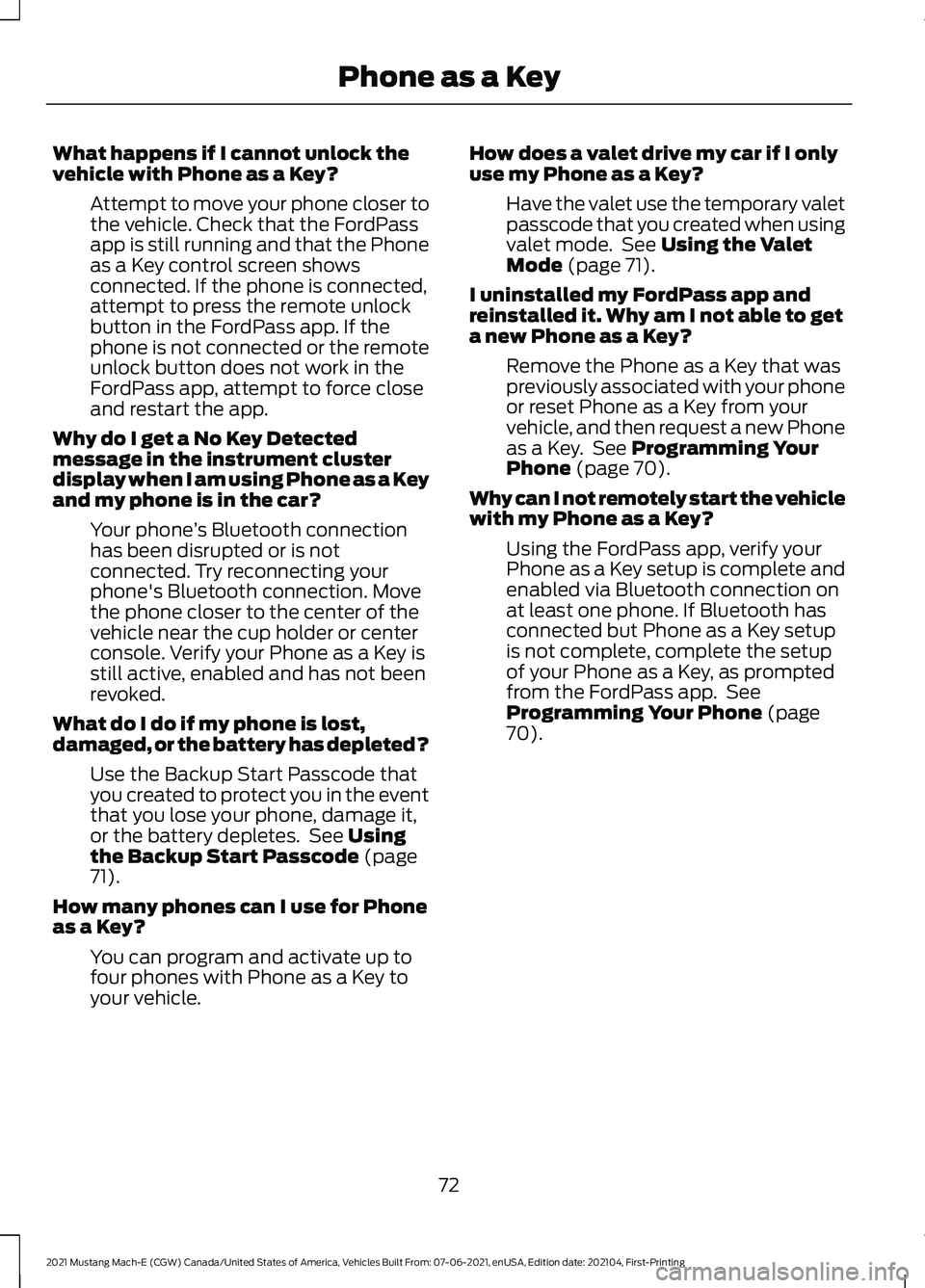
What happens if I cannot unlock the
vehicle with Phone as a Key?
Attempt to move your phone closer to
the vehicle. Check that the FordPass
app is still running and that the Phone
as a Key control screen shows
connected. If the phone is connected,
attempt to press the remote unlock
button in the FordPass app. If the
phone is not connected or the remote
unlock button does not work in the
FordPass app, attempt to force close
and restart the app.
Why do I get a No Key Detected
message in the instrument cluster
display when I am using Phone as a Key
and my phone is in the car? Your phone ’s Bluetooth connection
has been disrupted or is not
connected. Try reconnecting your
phone's Bluetooth connection. Move
the phone closer to the center of the
vehicle near the cup holder or center
console. Verify your Phone as a Key is
still active, enabled and has not been
revoked.
What do I do if my phone is lost,
damaged, or the battery has depleted? Use the Backup Start Passcode that
you created to protect you in the event
that you lose your phone, damage it,
or the battery depletes. See Using
the Backup Start Passcode (page
71).
How many phones can I use for Phone
as a Key? You can program and activate up to
four phones with Phone as a Key to
your vehicle. How does a valet drive my car if I only
use my Phone as a Key?
Have the valet use the temporary valet
passcode that you created when using
valet mode. See
Using the Valet
Mode (page 71).
I uninstalled my FordPass app and
reinstalled it. Why am I not able to get
a new Phone as a Key? Remove the Phone as a Key that was
previously associated with your phone
or reset Phone as a Key from your
vehicle, and then request a new Phone
as a Key. See
Programming Your
Phone (page 70).
Why can I not remotely start the vehicle
with my Phone as a Key? Using the FordPass app, verify your
Phone as a Key setup is complete and
enabled via Bluetooth connection on
at least one phone. If Bluetooth has
connected but Phone as a Key setup
is not complete, complete the setup
of your Phone as a Key, as prompted
from the FordPass app. See
Programming Your Phone
(page
70).
72
2021 Mustang Mach-E (CGW) Canada/United States of America, Vehicles Built From: 07-06-2021, enUSA, Edition date: 202104, First-Printing Phone as a Key