Page 115 of 577
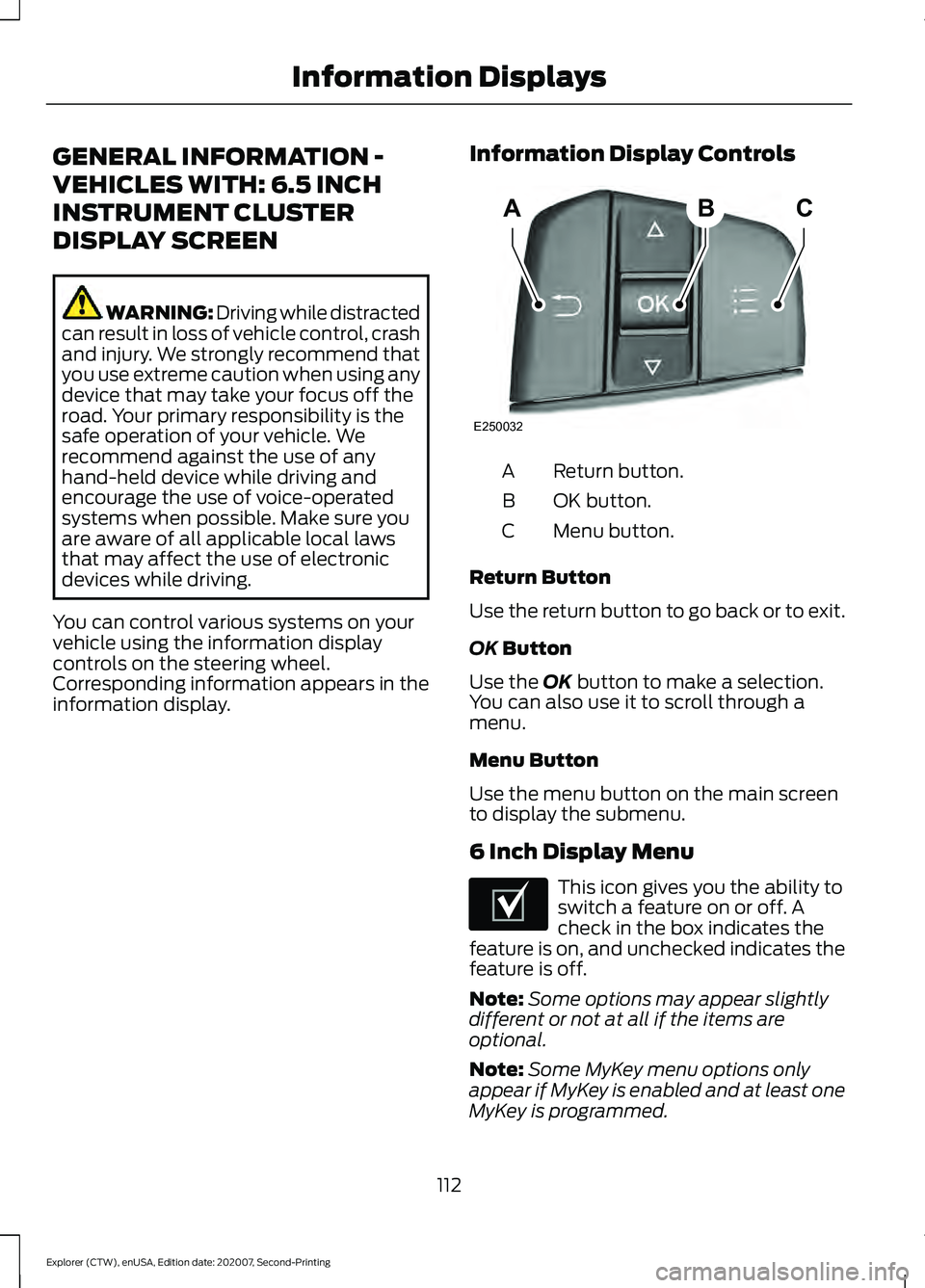
GENERAL INFORMATION -
VEHICLES WITH: 6.5 INCH
INSTRUMENT CLUSTER
DISPLAY SCREEN
WARNING: Driving while distracted
can result in loss of vehicle control, crash
and injury. We strongly recommend that
you use extreme caution when using any
device that may take your focus off the
road. Your primary responsibility is the
safe operation of your vehicle. We
recommend against the use of any
hand-held device while driving and
encourage the use of voice-operated
systems when possible. Make sure you
are aware of all applicable local laws
that may affect the use of electronic
devices while driving.
You can control various systems on your
vehicle using the information display
controls on the steering wheel.
Corresponding information appears in the
information display. Information Display Controls Return button.
A
OK button.
B
Menu button.
C
Return Button
Use the return button to go back or to exit.
OK Button
Use the
OK button to make a selection.
You can also use it to scroll through a
menu.
Menu Button
Use the menu button on the main screen
to display the submenu.
6 Inch Display Menu This icon gives you the ability to
switch a feature on or off. A
check in the box indicates the
feature is on, and unchecked indicates the
feature is off.
Note: Some options may appear slightly
different or not at all if the items are
optional.
Note: Some MyKey menu options only
appear if MyKey is enabled and at least one
MyKey is programmed.
112
Explorer (CTW), enUSA, Edition date: 202007, Second-Printing Information DisplaysABC
E250032 E204495
Page 118 of 577
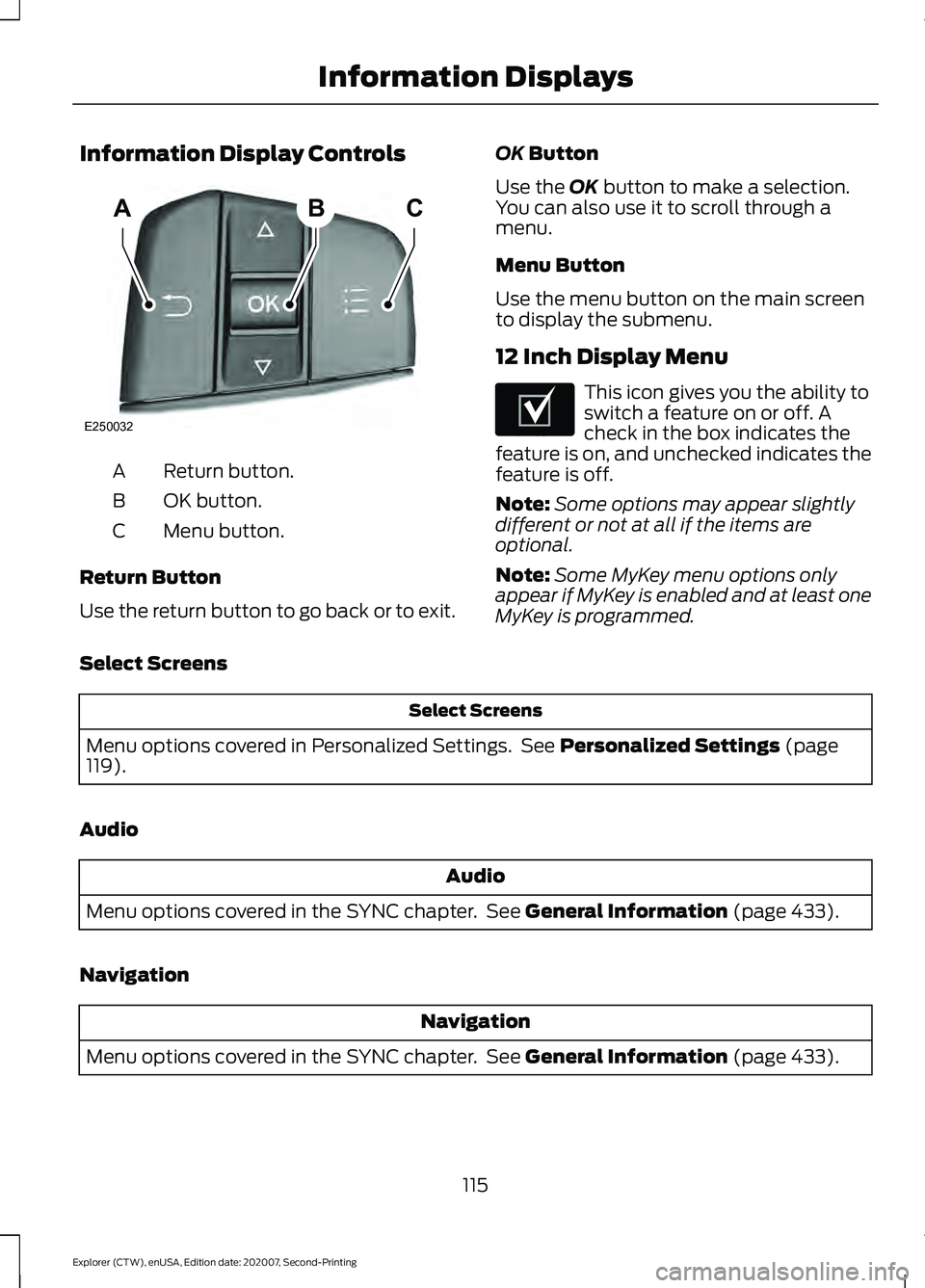
Information Display Controls
Return button.
A
OK button.
B
Menu button.
C
Return Button
Use the return button to go back or to exit. OK Button
Use the
OK button to make a selection.
You can also use it to scroll through a
menu.
Menu Button
Use the menu button on the main screen
to display the submenu.
12 Inch Display Menu This icon gives you the ability to
switch a feature on or off. A
check in the box indicates the
feature is on, and unchecked indicates the
feature is off.
Note: Some options may appear slightly
different or not at all if the items are
optional.
Note: Some MyKey menu options only
appear if MyKey is enabled and at least one
MyKey is programmed.
Select Screens Select Screens
Menu options covered in Personalized Settings. See
Personalized Settings (page
119).
Audio Audio
Menu options covered in the SYNC chapter. See
General Information (page 433).
Navigation Navigation
Menu options covered in the SYNC chapter. See
General Information (page 433).
115
Explorer (CTW), enUSA, Edition date: 202007, Second-Printing Information DisplaysABC
E250032 E204495
Page 120 of 577
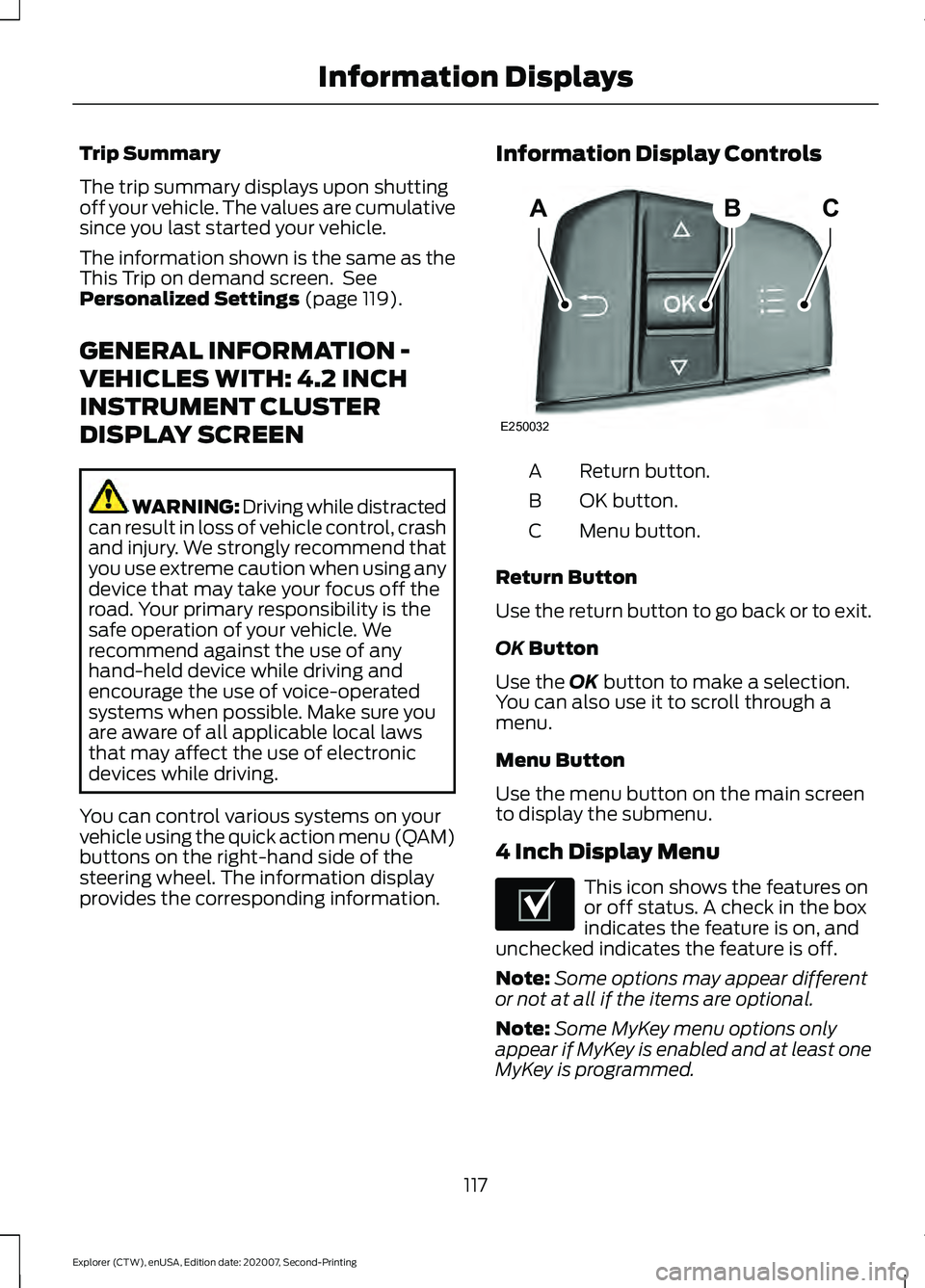
Trip Summary
The trip summary displays upon shutting
off your vehicle. The values are cumulative
since you last started your vehicle.
The information shown is the same as the
This Trip on demand screen. See
Personalized Settings (page 119).
GENERAL INFORMATION -
VEHICLES WITH: 4.2 INCH
INSTRUMENT CLUSTER
DISPLAY SCREEN WARNING: Driving while distracted
can result in loss of vehicle control, crash
and injury. We strongly recommend that
you use extreme caution when using any
device that may take your focus off the
road. Your primary responsibility is the
safe operation of your vehicle. We
recommend against the use of any
hand-held device while driving and
encourage the use of voice-operated
systems when possible. Make sure you
are aware of all applicable local laws
that may affect the use of electronic
devices while driving.
You can control various systems on your
vehicle using the quick action menu (QAM)
buttons on the right-hand side of the
steering wheel. The information display
provides the corresponding information. Information Display Controls Return button.
A
OK button.
B
Menu button.
C
Return Button
Use the return button to go back or to exit.
OK
Button
Use the
OK button to make a selection.
You can also use it to scroll through a
menu.
Menu Button
Use the menu button on the main screen
to display the submenu.
4 Inch Display Menu This icon shows the features on
or off status. A check in the box
indicates the feature is on, and
unchecked indicates the feature is off.
Note: Some options may appear different
or not at all if the items are optional.
Note: Some MyKey menu options only
appear if MyKey is enabled and at least one
MyKey is programmed.
117
Explorer (CTW), enUSA, Edition date: 202007, Second-Printing Information DisplaysABC
E250032 E204495
Page 122 of 577
Audio
Audio
Menu options covered in the SYNC chapter. See General Information (page 433).
Phone Phone
Menu options covered in the SYNC chapter. See
General Information (page 433).
Settings Settings
Contains vehicle status information.
Select Your Setting.
Information
Select Your Setting
Language
Display
Measure unit
Temperature unit
Tire Pressure
Select Your Setting
Driver Assistance
Select Your Setting
Oil Level
Vehicle Maintenance
Oil Life
Brake Fluid Life
Tire Pressure
MyKey Info
MyKey
Create MyKey
Note: Additional vehicle settings are
available through your touchscreen. See
Settings
(page 464). PERSONALIZED SETTINGS
Select one of these options to display on
your main screen.
119
Explorer (CTW), enUSA, Edition date: 202007, Second-Printing Information Displays
Page 129 of 577
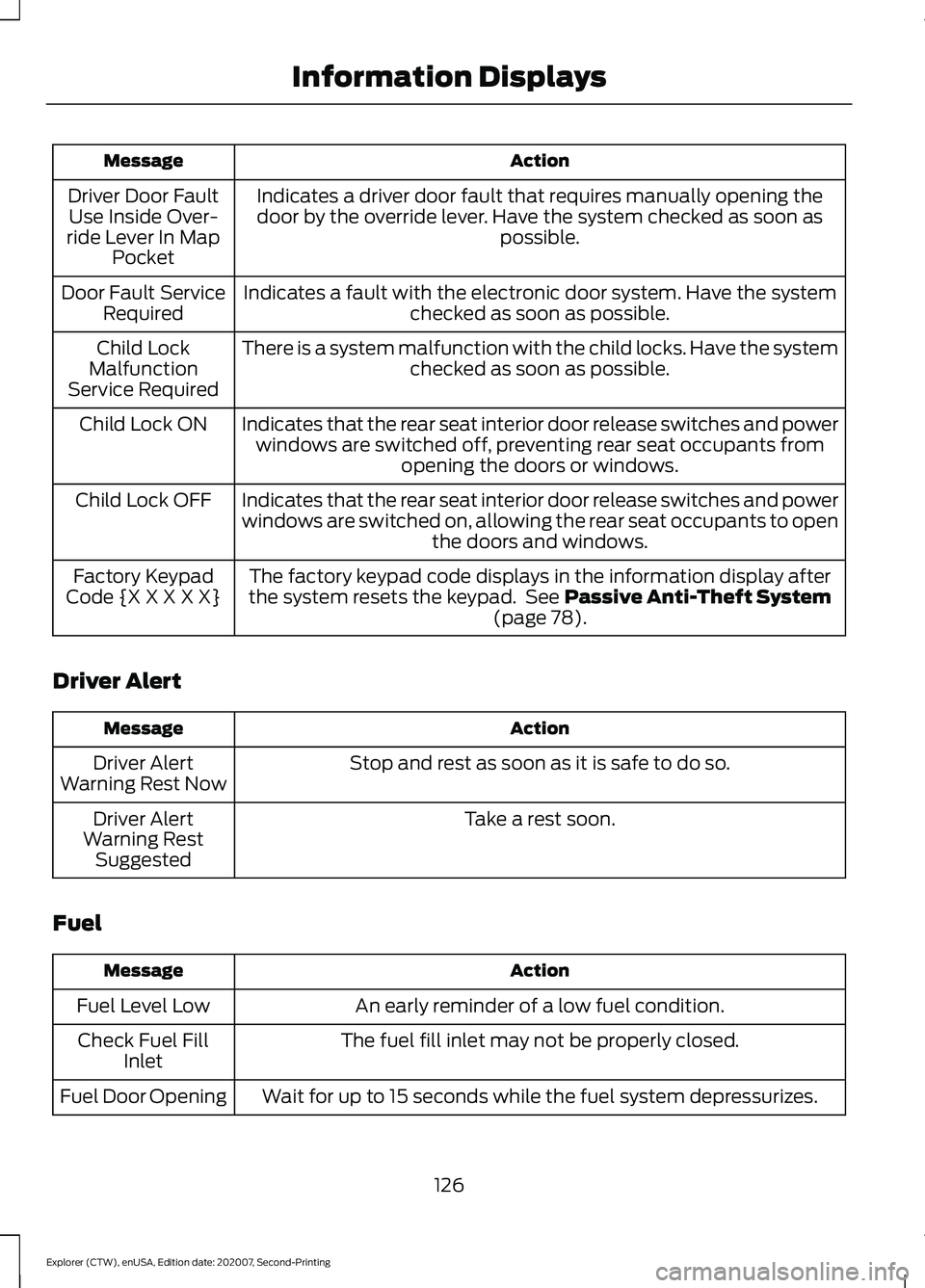
Action
Message
Indicates a driver door fault that requires manually opening thedoor by the override lever. Have the system checked as soon as possible.
Driver Door Fault
Use Inside Over-
ride Lever In Map Pocket
Indicates a fault with the electronic door system. Have the system checked as soon as possible.
Door Fault Service
Required
There is a system malfunction with the child locks. Have the system checked as soon as possible.
Child Lock
Malfunction
Service Required
Indicates that the rear seat interior door release switches and powerwindows are switched off, preventing rear seat occupants from opening the doors or windows.
Child Lock ON
Indicates that the rear seat interior door release switches and power
windows are switched on, allowing the rear seat occupants to open the doors and windows.
Child Lock OFF
The factory keypad code displays in the information display after
the system resets the keypad. See Passive Anti-Theft System
(page 78).
Factory Keypad
Code {X X X X X}
Driver Alert Action
Message
Stop and rest as soon as it is safe to do so.
Driver Alert
Warning Rest Now
Take a rest soon.
Driver Alert
Warning Rest Suggested
Fuel Action
Message
An early reminder of a low fuel condition.
Fuel Level Low
The fuel fill inlet may not be properly closed.
Check Fuel Fill
Inlet
Wait for up to 15 seconds while the fuel system depressurizes.
Fuel Door Opening
126
Explorer (CTW), enUSA, Edition date: 202007, Second-Printing Information Displays
Page 131 of 577
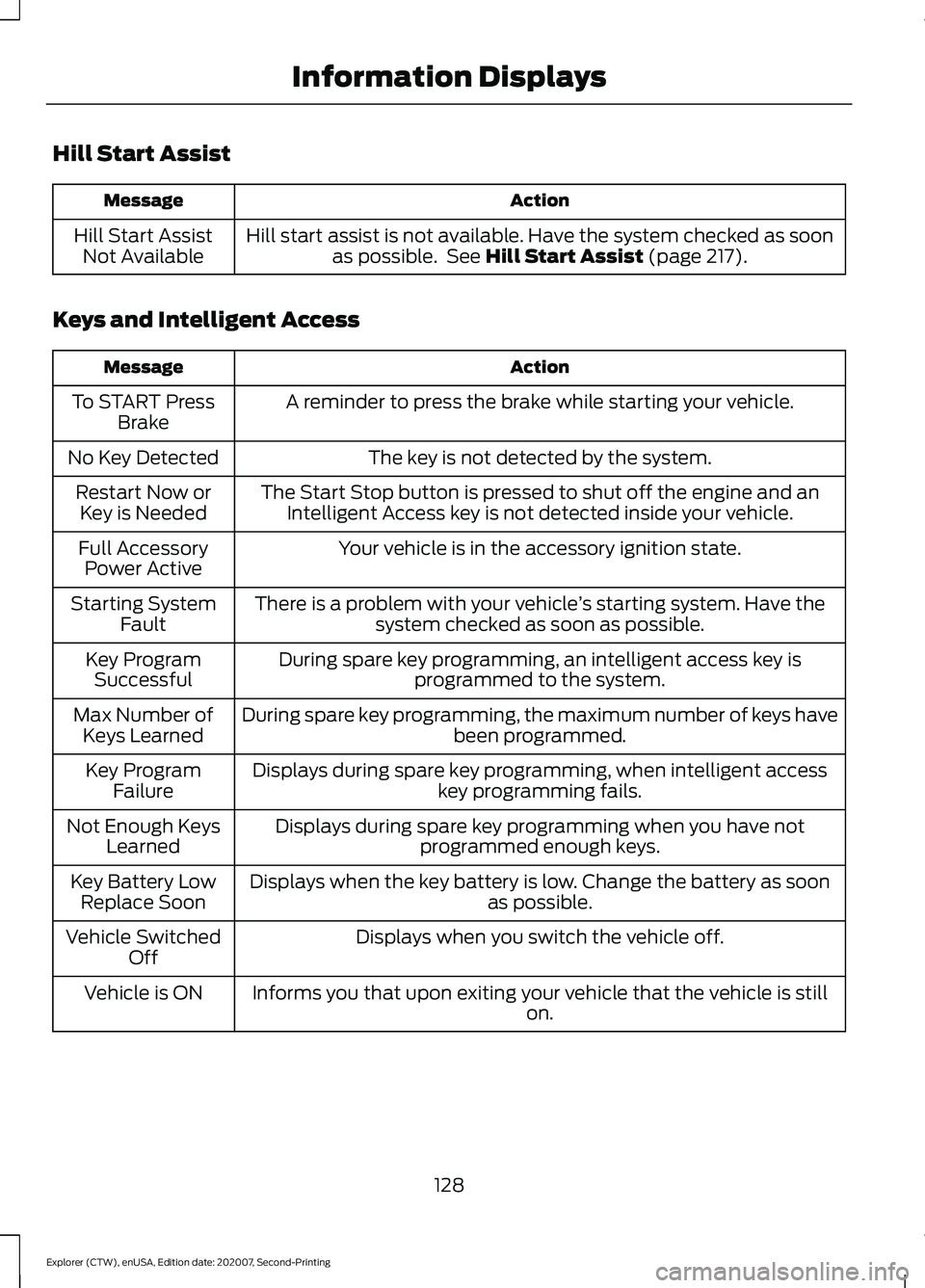
Hill Start Assist
Action
Message
Hill start assist is not available. Have the system checked as soonas possible. See Hill Start Assist (page 217).
Hill Start Assist
Not Available
Keys and Intelligent Access Action
Message
A reminder to press the brake while starting your vehicle.
To START Press
Brake
The key is not detected by the system.
No Key Detected
The Start Stop button is pressed to shut off the engine and anIntelligent Access key is not detected inside your vehicle.
Restart Now or
Key is Needed
Your vehicle is in the accessory ignition state.
Full Accessory
Power Active
There is a problem with your vehicle ’s starting system. Have the
system checked as soon as possible.
Starting System
Fault
During spare key programming, an intelligent access key isprogrammed to the system.
Key Program
Successful
During spare key programming, the maximum number of keys have been programmed.
Max Number of
Keys Learned
Displays during spare key programming, when intelligent access key programming fails.
Key Program
Failure
Displays during spare key programming when you have notprogrammed enough keys.
Not Enough Keys
Learned
Displays when the key battery is low. Change the battery as soon as possible.
Key Battery Low
Replace Soon
Displays when you switch the vehicle off.
Vehicle Switched
Off
Informs you that upon exiting your vehicle that the vehicle is still on.
Vehicle is ON
128
Explorer (CTW), enUSA, Edition date: 202007, Second-Printing Information Displays
Page 133 of 577
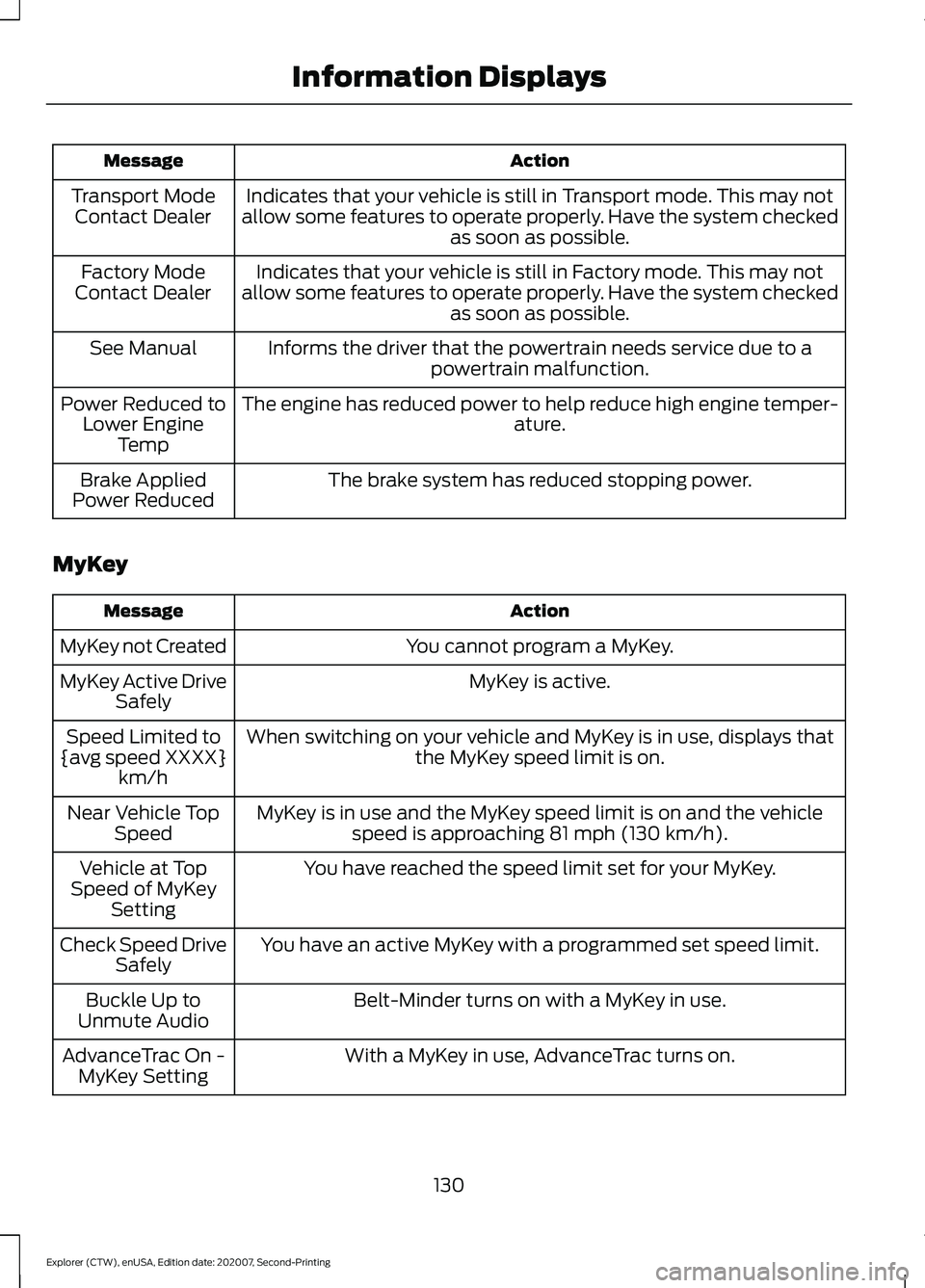
Action
Message
Indicates that your vehicle is still in Transport mode. This may not
allow some features to operate properly. Have the system checked as soon as possible.
Transport Mode
Contact Dealer
Indicates that your vehicle is still in Factory mode. This may not
allow some features to operate properly. Have the system checked as soon as possible.
Factory Mode
Contact Dealer
Informs the driver that the powertrain needs service due to apowertrain malfunction.
See Manual
The engine has reduced power to help reduce high engine temper- ature.
Power Reduced to
Lower Engine Temp
The brake system has reduced stopping power.
Brake Applied
Power Reduced
MyKey Action
Message
You cannot program a MyKey.
MyKey not Created
MyKey is active.
MyKey Active Drive
Safely
When switching on your vehicle and MyKey is in use, displays that the MyKey speed limit is on.
Speed Limited to
{avg speed XXXX} km/h
MyKey is in use and the MyKey speed limit is on and the vehiclespeed is approaching 81 mph (130 km/h).
Near Vehicle Top
Speed
You have reached the speed limit set for your MyKey.
Vehicle at Top
Speed of MyKey Setting
You have an active MyKey with a programmed set speed limit.
Check Speed Drive
Safely
Belt-Minder turns on with a MyKey in use.
Buckle Up to
Unmute Audio
With a MyKey in use, AdvanceTrac turns on.
AdvanceTrac On -
MyKey Setting
130
Explorer (CTW), enUSA, Edition date: 202007, Second-Printing Information Displays
Page 134 of 577

Action
Message
With a MyKey in use, traction control turns on.
Traction Control
On - MyKeySetting
With a MyKey in use, park aid is always on.
MyKey Park Aid
Cannot be Deactiv- ated
With a MyKey in use, lane keeping alert turns on.
Lane Keeping Alert
On MyKey Setting
Park Aid Action
Message
The system detects a fault that requires service. Have your vehicle checked as soon as possible.
Check Front Park
Aid
The system detects a fault that requires service. Have your vehicle checked as soon as possible.
Check Rear Park
Aid
The radar is blocked due to bad weather, ice, mud or water in frontof radar. You can typically clean the sensor to resolve. See Rear
Parking Aid (page 230).
Rear Park Aid Not
Available Sensor Blocked See Manual
The radar is blocked due to bad weather, ice, mud or water in frontof radar. You can typically clean the sensor to resolve. See
Front
Parking Aid (page 232).
Front Park Aid Not
Available Sensor Blocked See Manual
The radar is blocked due to bad weather, ice, mud or water in frontof radar. You can typically clean the sensor to resolve. See
Prin-
ciple of Operation (page 230).
Park Aid Not Avail-
able Sensor
Blocked See Manual
Displays the park aid status.
Front Park Aid On
Off
Displays the park aid status.
Rear Park Aid On
Off
131
Explorer (CTW), enUSA, Edition date: 202007, Second-Printing Information Displays