2021 FORD ESCAPE Audio
[x] Cancel search: AudioPage 16 of 589

Brake Fluid Specification
.........................407
Vehicle Identification
Vehicle Identification Number ..............
408
Connected Vehicle
Connected Vehicle Requirements .......
409
Connected Vehicle Limitations ............
409
Connecting the Vehicle to a Mobile Network .....................................................
409
Connecting the Vehicle to a Wi-Fi Network .....................................................
409
Connected Vehicle – Troubleshooting - Vehicles With: Modem ..........................
410
Connected Vehicle – Troubleshooting - Vehicles With: SYNC 3 ............................
411
Vehicle Wi-Fi Hotspot
Creating a Vehicle Wi-Fi Hotspot ..........
413
Changing the Vehicle Wi-Fi Hotspot Name or Password .................................
413
Audio System
Audio System Precautions ......................
414
Switching the Audio Unit On and Off ........................................................................\
.
414
Selecting the Audio Source .....................
414
Playing or Pausing the Audio Source ........................................................................\
.
414
Adjusting the Volume ................................
414
Switching Shuffle Mode On and Off ........................................................................\
.
414
Switching Repeat Mode On and Off ........................................................................\
.
414
Setting a Memory Preset ..........................
414
Muting the Audio .........................................
415
Adjusting the Sound Settings .................
415
Setting the Clock and Date ......................
415
AM/FM Radio ................................................
416
Digital Radio ..................................................
416
Satellite Radio ..............................................
418SYNC™
General Information
...................................
419
Using Voice Recognition ..........................
420
Using SYNC™ With Your Phone ...........
422
SYNC™ Applications and Services ......
423
Using SYNC™ With Your Media Player ........................................................................\
426
SYNC™ Troubleshooting .........................
427
SYNC™ 3
General Information ..................................
436
Using Voice Recognition ..........................
438
Entertainment .............................................
445
Phone ..............................................................
455
Navigation .....................................................
457
Electric Vehicle Information ...................
462
Apps .................................................................
467
Settings ..........................................................
469
SYNC™ 3 Troubleshooting ......................
471
Accessories
Accessories ..................................................
484
Ford Protect
What Is Ford Protect .................................
485
Scheduled Maintenance
General Maintenance Information .......
487
Normal Scheduled Maintenance .........
490
Special Operating Conditions Scheduled Maintenance ............................................
492
Customer Information
Rollover Warning ........................................
495
The Better Business Bureau Auto Line Program .....................................................
495
The Mediation and Arbitration Program .......................................................................
496
Ordering a Canadian French Owner's Manual .......................................................
496
13
Escape (CTC) Canada/United States of America, Vehicles Built From: 02-11-2020, enUSA, Edition date: 202011, First-Printing Table of Contents
Page 29 of 589

INSTRUMENT PANEL
Air vents.
A
Direction indicators. See Overriding Automatic High Beam Control (page
102).
B
Cruise controls. See
What Is Cruise Control (page 247).
C
Information Display. See
Instrument Cluster Overview (page 111).
D
Information display controls and audio controls. See
Using the Instrument
Cluster Display Controls (page 123). See Muting the Audio (page 415).
E
Wiper lever. See
Switching Windshield Wipers On and Off (page 92).
F
Touchscreen display.
G
Audio unit controls. See
Playing or Pausing the Audio Source (page 414).
H
Hazard flasher. See Switching the Hazard Flashers On and Off (page 315).
I
Passenger airbag deactivation indicator. See
Crash Sensors and Airbag
Indicator (page 54).
J
Glove compartment.
K
Climate controls. See
Automatic Climate Control (page 141).
L
Push button ignition switch. See
Push Button Ignition Switch (page 173).
M
26
Escape (CTC) Canada/United States of America, Vehicles Built From: 02-11-2020, enUSA, Edition date: 202011, First-Printing At a GlanceE285284
Page 45 of 589
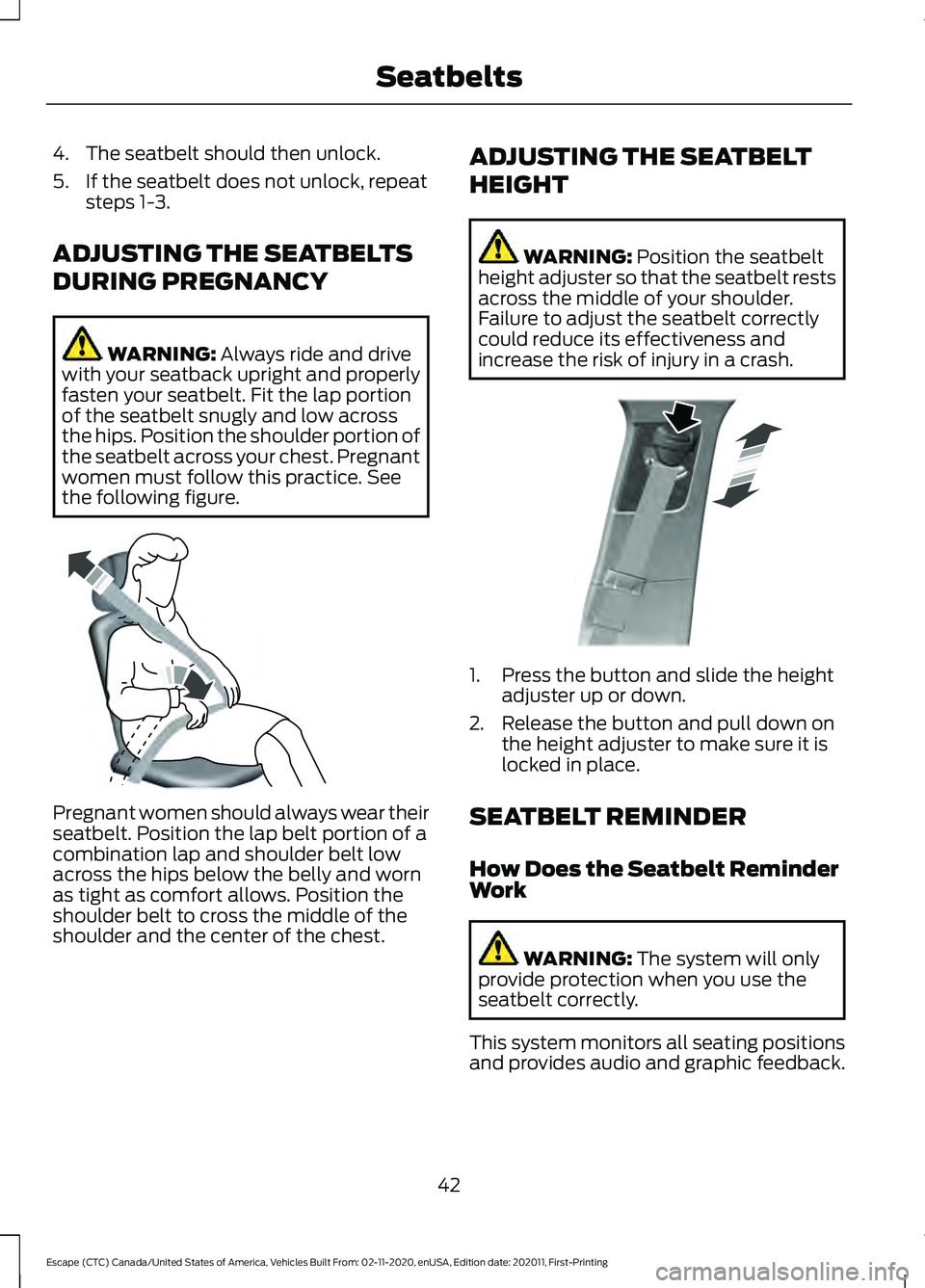
4. The seatbelt should then unlock.
5. If the seatbelt does not unlock, repeat
steps 1-3.
ADJUSTING THE SEATBELTS
DURING PREGNANCY WARNING: Always ride and drive
with your seatback upright and properly
fasten your seatbelt. Fit the lap portion
of the seatbelt snugly and low across
the hips. Position the shoulder portion of
the seatbelt across your chest. Pregnant
women must follow this practice. See
the following figure. Pregnant women should always wear their
seatbelt. Position the lap belt portion of a
combination lap and shoulder belt low
across the hips below the belly and worn
as tight as comfort allows. Position the
shoulder belt to cross the middle of the
shoulder and the center of the chest. ADJUSTING THE SEATBELT
HEIGHT WARNING:
Position the seatbelt
height adjuster so that the seatbelt rests
across the middle of your shoulder.
Failure to adjust the seatbelt correctly
could reduce its effectiveness and
increase the risk of injury in a crash. 1. Press the button and slide the height
adjuster up or down.
2. Release the button and pull down on the height adjuster to make sure it is
locked in place.
SEATBELT REMINDER
How Does the Seatbelt Reminder
Work WARNING:
The system will only
provide protection when you use the
seatbelt correctly.
This system monitors all seating positions
and provides audio and graphic feedback.
42
Escape (CTC) Canada/United States of America, Vehicles Built From: 02-11-2020, enUSA, Edition date: 202011, First-Printing SeatbeltsE142590 E200161
Page 67 of 589

WHAT IS MYKEY
MyKey allows you to program keys with
restricted driving modes to promote good
driving habits.
MYKEY SETTINGS
Non-Configurable MyKey Settings
Seatbelt Reminder or Belt-
Minder™
MyKey mutes the audio system until the
front seat passengers buckle the front seat
belts.
Note:
If your vehicle includes an AM/FM
radio or a very basic audio system, then the
radio may not mute.
Satellite Radio (If Equipped)
Some Satellite radio channels have
restricted access to adult radio content.
Early Low Fuel
The low fuel level warning lamp turns on
earlier.
Driving and Parking Aids
You cannot configure settings for parking
aids, blind spot information system, and
cross traffic alert. These systems turn on
when the vehicle turns on, and you cannot
switch them off with a MyKey.
You cannot configure settings for
pre-collision assist and lane keeping. These
systems turn on when the vehicle turns on,
but you can switch them off with a MyKey.
A new destination in the navigation system
can only be set using voice commands
when using a MyKey, and with your vehicle
moving. Note:
MyKey drivers may be able to switch
the lane departure warning feature off, but
this feature turns back on automatically
with every new key cycle.
Configurable MyKey Settings
You can configure the following settings
after creating a MyKey. See
Creating a
MyKey (page 65).
Speed Limit WARNING:
Do not set MyKey
maximum speed limit to a limit that will
prevent the driver from maintaining a
safe speed considering posted speed
limits and prevailing road conditions. The
driver is always responsible to drive in
accordance with local laws and
prevailing conditions. Failure to do so
could result in accident or injury.
You can set a speed limit for your vehicle.
Warning messages appear in the
information display and a tone sounds if
your vehicle reaches the set speed. You
cannot override the set speed when using
a MyKey.
Speed Minder
You can set a speed reminder for your
vehicle. Warning messages appear in the
information display and a tone sounds if
your vehicle exceeds the set speed.
Audio System Volume Limit
The audio system maximum volume is
reduced. A message appears in the
information display if you attempt to
exceed the volume limit. Automatic
volume control turns off.
64
Escape (CTC) Canada/United States of America, Vehicles Built From: 02-11-2020, enUSA, Edition date: 202011, First-Printing MyKey
™
Page 126 of 589

USING THE INSTRUMENT
CLUSTER DISPLAY CONTROLS
WARNING: Driving while distracted
can result in loss of vehicle control, crash
and injury. We strongly recommend that
you use extreme caution when using any
device that may take your focus off the
road. Your primary responsibility is the
safe operation of your vehicle. We
recommend against the use of any
hand-held device while driving and
encourage the use of voice-operated
systems when possible. Make sure you
are aware of all applicable local laws
that may affect the use of electronic
devices while driving.
The controls are on the steering wheel. Return button.
A
OK button.
B
Menu button.
C
Return Button
Press to go back or exit a menu.
OK Button
Press to make a selection. Toggle Buttons
Press the toggle up or down button to
scroll through menu items.
Status Indicator Menu items with a check box
indicate a feature's status. A
check in the box indicates the
feature is on, and unchecked indicates the
feature is off.
INSTRUMENT CLUSTER
DISPLAY MAIN MENU -
VEHICLES WITH: 6.5 INCH
INSTRUMENT CLUSTER
DISPLAY SCREEN Menu Item
Select Screens Audio
Navigation Phone
Settings
Display Setup
123
Escape (CTC) Canada/United States of America, Vehicles Built From: 02-11-2020, enUSA, Edition date: 202011, First-Printing Instrument Cluster DisplayABC
E250032 E204495
Page 127 of 589

INSTRUMENT CLUSTER
DISPLAY MAIN MENU -
VEHICLES WITH: 4.2 INCH
INSTRUMENT CLUSTER
DISPLAY SCREEN
Menu Item
Trip 1
MyView
Driver Assist. Navigation Audio
Phone
Settings
INSTRUMENT CLUSTER
DISPLAY MAIN MENU -
VEHICLES WITH: 12.3 INCH
INSTRUMENT CLUSTER
DISPLAY SCREEN
Depending on your vehicle options, some
menu items can appear different or not at
all.
Note: For your safety, some features are
speed-dependent and could be unavailable
when your vehicle is above a certain speed. Menu Item
Select Screens Phone
Navigation Menu Item
Audio
Settings
Display Setup
CUSTOMIZING THE
INSTRUMENT CLUSTER
DISPLAY - VEHICLES WITH: 4.2
INCH INSTRUMENT CLUSTER
DISPLAY SCREEN
1. Using the information display controls on the steering wheel, select MyView.
2. Press the menu button.
3. Select a screen.
4. Press the
OK button.
CUSTOMIZING THE
INSTRUMENT CLUSTER
DISPLAY - VEHICLES WITH: 6.5
INCH INSTRUMENT CLUSTER
DISPLAY SCREEN/12.3 INCH
INSTRUMENT CLUSTER
DISPLAY SCREEN
Adding Screens Using Select
Screens
1. Select
Select Screens.
2. Use the controls on the steering wheel
to highlight a screen to add.
3. Press the
OK button.
Note: The amount of screens you can add
is limited, if the selected screen does not
appear you must deselect screens from the
select screens menu.
124
Escape (CTC) Canada/United States of America, Vehicles Built From: 02-11-2020, enUSA, Edition date: 202011, First-Printing Instrument Cluster Display
Page 169 of 589
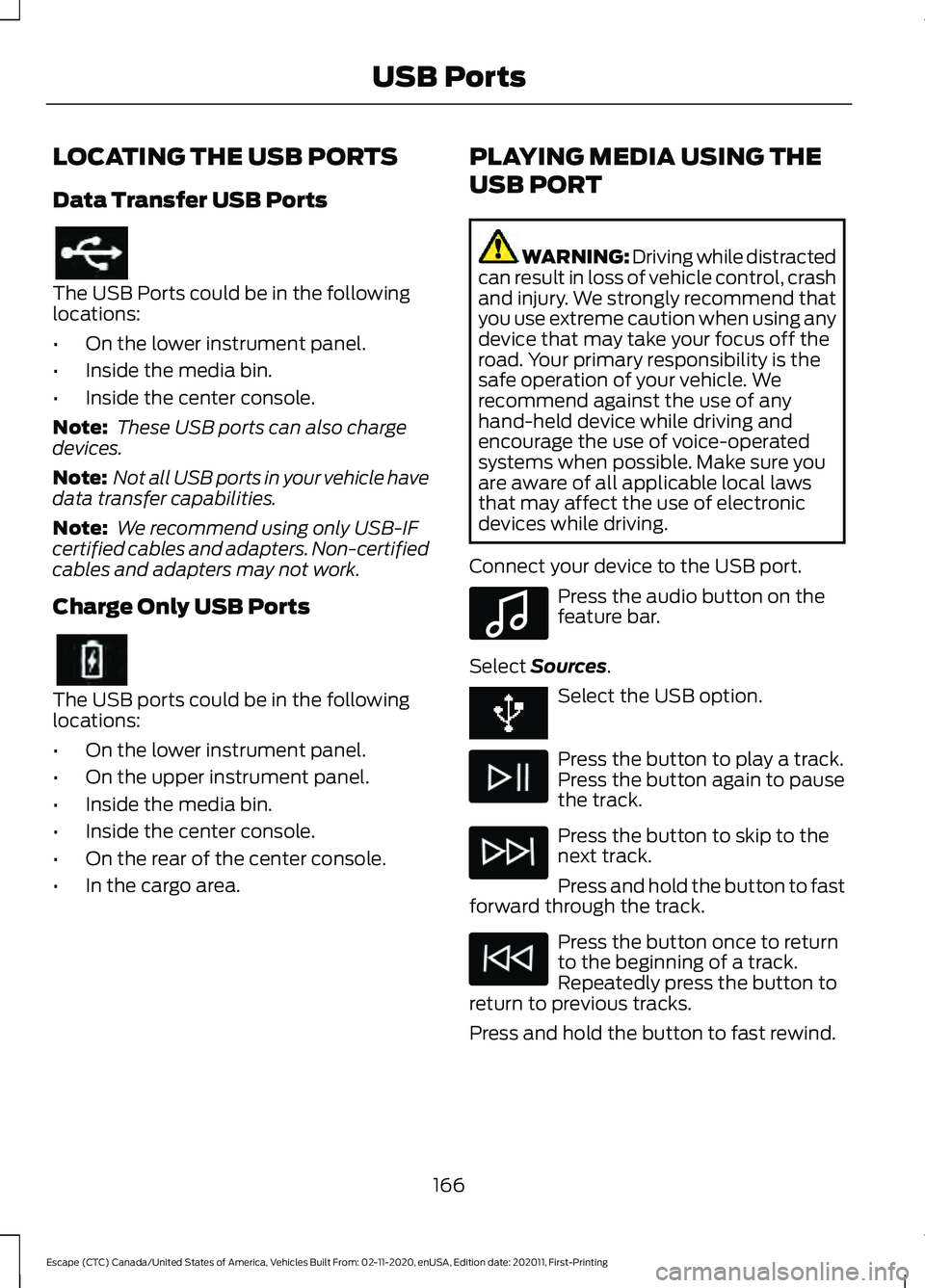
LOCATING THE USB PORTS
Data Transfer USB Ports
The USB Ports could be in the following
locations:
•
On the lower instrument panel.
• Inside the media bin.
• Inside the center console.
Note: These USB ports can also charge
devices.
Note: Not all USB ports in your vehicle have
data transfer capabilities.
Note: We recommend using only USB-IF
certified cables and adapters. Non-certified
cables and adapters may not work.
Charge Only USB Ports The USB ports could be in the following
locations:
•
On the lower instrument panel.
• On the upper instrument panel.
• Inside the media bin.
• Inside the center console.
• On the rear of the center console.
• In the cargo area. PLAYING MEDIA USING THE
USB PORT WARNING: Driving while distracted
can result in loss of vehicle control, crash
and injury. We strongly recommend that
you use extreme caution when using any
device that may take your focus off the
road. Your primary responsibility is the
safe operation of your vehicle. We
recommend against the use of any
hand-held device while driving and
encourage the use of voice-operated
systems when possible. Make sure you
are aware of all applicable local laws
that may affect the use of electronic
devices while driving.
Connect your device to the USB port. Press the audio button on the
feature bar.
Select Sources. Select the USB option.
Press the button to play a track.
Press the button again to pause
the track.
Press the button to skip to the
next track.
Press and hold the button to fast
forward through the track. Press the button once to return
to the beginning of a track.
Repeatedly press the button to
return to previous tracks.
Press and hold the button to fast rewind.
166
Escape (CTC) Canada/United States of America, Vehicles Built From: 02-11-2020, enUSA, Edition date: 202011, First-Printing USB Ports E100027
Page 239 of 589

The rear parking aid sensors are active
when your vehicle is in reverse (R) and the
vehicle speed is less than 3 mph (5 km/h).
The sensor coverage area is up to
71 in
(180 cm) from the rear bumper.
The rear parking aid detects large objects
when you shift into reverse (R) and any of
the following occur:
• Your vehicle is moving backward at a
low speed.
• Your vehicle is stationary but an object
is approaching the rear of your vehicle
at a low speed.
• Your vehicle is moving backward at a
low speed and an object is moving
towards your vehicle, for example
another vehicle at a low speed.
Locating the Rear Parking Aid
Sensors The rear parking aid sensors are in the rear
bumper. Rear Parking Aid Audible Warnings
A warning tone sounds when your vehicle
approaches an object. As your vehicle
moves closer to an object, the rate of the
tone increases. The warning tone
continuously sounds when an object is 12 in
(30 cm)
or less from the rear bumper.
If your vehicle remains stationary for a few
seconds, the audible warning turns off. If
your vehicle moves backward the tone
sounds again.
Note: When the parking aid system sounds
a tone, the audio system could reduce the
set volume.
FRONT PARKING AID (If
Equipped)
What is the Front Parking Aid
Front parking sensors detect objects in
front of your vehicle.
Front Parking Aid Limitations
The front parking aid sensors are active
when your vehicle is in any position other
than park (P) and the vehicle speed is less
than
5 mph (8 km/h).
The sensor coverage area is up to
28 in
(70 cm) from the bumper.
If your vehicle is in reverse (R), the front
parking aid detects objects when your
vehicle is moving at a low speed or an
object is moving toward your vehicle and
provides an audio warning, for example
another vehicle at a low speed. Once your
vehicle reaches a stop, the audio warning
stops after a few seconds. Visual indication
is always active in reverse (R).
236
Escape (CTC) Canada/United States of America, Vehicles Built From: 02-11-2020, enUSA, Edition date: 202011, First-Printing Parking AidsE130178