2021 FORD ESCAPE clock
[x] Cancel search: clockPage 469 of 589

Departure Times On and Off Switch
This switch is visible when you have at
least one departure time set. Use this
switch to turn all departure times on and
off. Switching departure times off does not
delete your settings.
Next Departure Times and Cabin
Temperature
Displays the next departure time and
associated cabin temperature setting.
Charge Time Settings
Follow these steps to set a preferred
charge time for a charging location.
1. Select Charge Preferences on the
Charge Settings screen.
2. Select Charge Time Setup on the Edit Charge Preferences screen.
3. Select Add New Location on the Charge Times screen. You can also edit
settings for previously saved locations
from this screen.
4. Select an address from the Recent Charge Locations screen.
5. On the Confirm Location for Charge Times screen, you can edit the location
name and set a max charge level as
desired. Once you have your desired
location name and max charge level,
select Continue to Schedule.
Note: Charging will stop when your vehicle
reaches the max charge level.
6. Select WEEKDAY or WEEKEND on the
Preferred Charge Times screen.
7. On the Select preferred WEEKDAY or WEEKEND Charge Times screen, use
the circular 24 hour clock to select your
charging time windows. You can select
up to two time windows by pressing
and dragging across the hour buttons. When you have selected your preferred
times then press Next to return to the
Preferred Charge Times screen. Repeat
for WEEKEND or WEEKDAY as desired.
Once you are done setting preferred
charge times, press Save.
Note: Selecting all or none of the 24 hours
results in any time of day given equal priority
for charging.
8. Your saved location now shows on the
Charge Times screen. Select Done to
return to the main charge settings
screen. Whenever your vehicle is at a
saved charging location the charge
settings screen displays the location
name, and the charging times are
based on your Charge Time settings for
that location plus the next Departure
Time.
Note: Reaching your max charge level by
your next Departure Time is always the
priority. When Charge Times are set,
charging outside your preferred charging
time windows could be necessary in order
to finish by your next Departure Time.
Departure Time Settings
1. Select Charge Preferences on the Charge Settings screen.
2. Select Departure Time Setup on the Edit Charge Preferences screen.
3. Two time settings show for each day of the week on the Departure Times
schedule screen. Select any one.
4. On the Departure Time settings screen,
set your desired departure time, cabin
temperature and days of the week to
repeat. Press Save.
5. Your settings are now shown on the Departure Times schedule screen.
Press Back two times to return to the
main charge settings screen. The next
departure time and cabin temperature
setting display.
466
Escape (CTC) Canada/United States of America, Vehicles Built From: 02-11-2020, enUSA, Edition date: 202011, First-Printing SYNC™ 3 (If Equipped)
Page 472 of 589

Action and Description
Menu Item
Touch this button to view the nearby weather, current weather,
or the five-day forecast for the chosen area.
Weather
Select to see the weather map,
which can show storms, radar
information, charts and winds.
Map
Select to choose from a listing of
weather locations.
Area
Touch this button to view scores and schedules from a variety
of sports. You can also save up to 10 favorite teams for easier
access. The score automatically refreshes when a game is in
progress.
Sports Info
Touch this button to view ski conditions for a specific area.
Ski Conditions
SETTINGS Press the button to enter the
settings menu.
Once you select a tile, press the
button next to a menu item to
view an explanation of the
feature or setting.
Sound
Select this tile to adjust the sound settings.
Clock
Select this tile to adjust the clock settings.
Bluetooth
Select this tile to switch Bluetooth on and
off and adjust the settings.
Phone
Select this tile to connect, disconnect, and
manage the connected device settings. Audio
Select this tile to adjust the audio settings.
Driver Assist (If Equipped)
Select this tile to adjust Driver Assist
features like Parking Aids, Lane Keeping
System, Pedestrian Detection, and
Auto-Start-Stop.
Vehicle
Select this tile to adjust vehicle settings
like windows, alarm, lighting, and MyKey
settings.
FordPass
Select this tile to adjust the FordPass
settings
General
Select this tile to adjust settings like
language, measurement units, or to reset
the system.
911 Assist
(If Equipped)
Select this tile to switch 911 Assist on and
off.
469
Escape (CTC) Canada/United States of America, Vehicles Built From: 02-11-2020, enUSA, Edition date: 202011, First-Printing SYNC™ 3
(If Equipped)E280315 E268570
Page 584 of 589
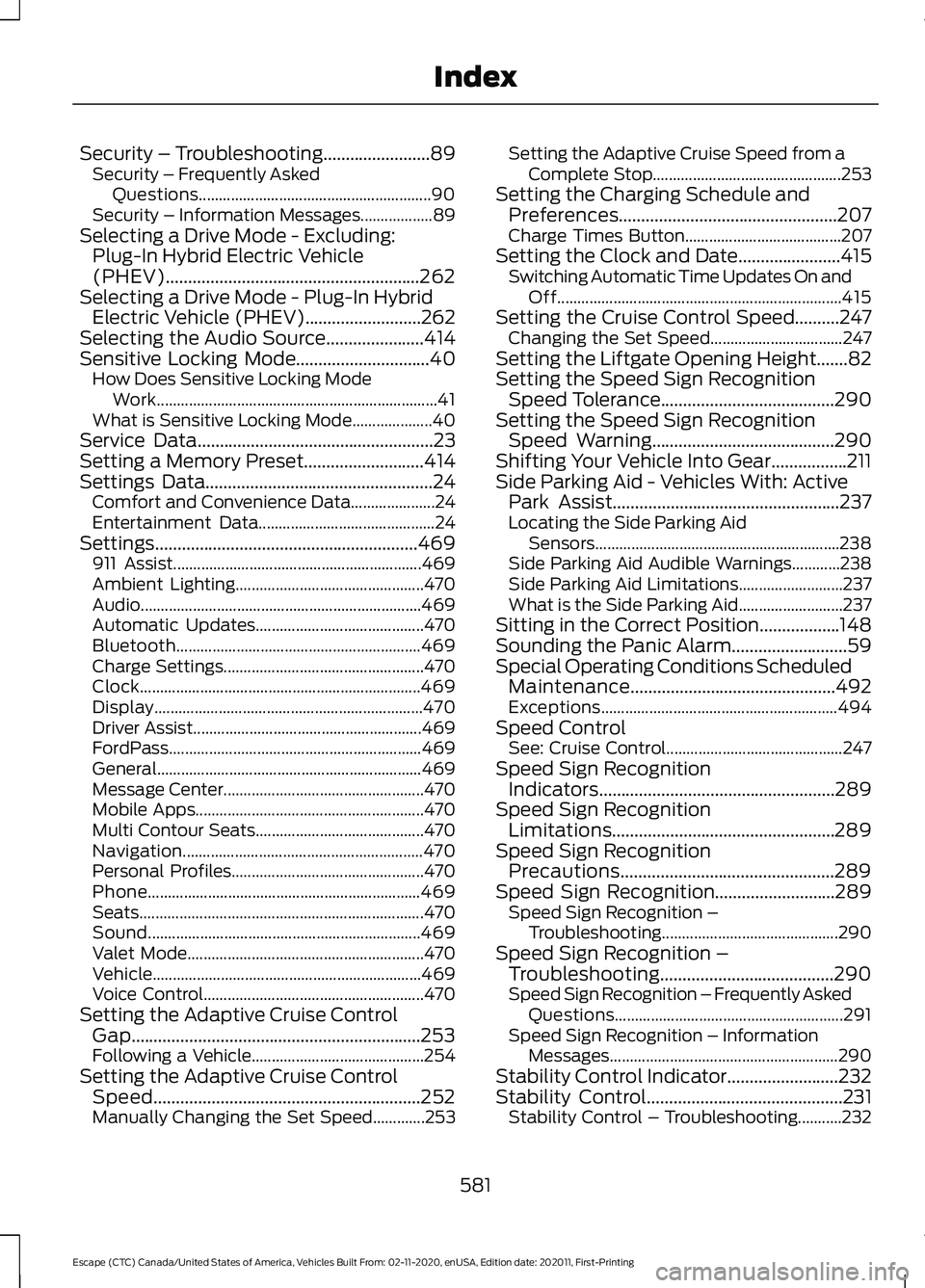
Security – Troubleshooting........................89
Security – Frequently Asked
Questions.......................................................... 90
Security – Information Messages.................. 89
Selecting a Drive Mode - Excluding: Plug-In Hybrid Electric Vehicle
(PHEV).........................................................262
Selecting a Drive Mode - Plug-In Hybrid Electric Vehicle (PHEV)..........................262
Selecting the Audio Source......................414
Sensitive Locking Mode
..............................40
How Does Sensitive Locking Mode
Work...................................................................... 41
What is Sensitive Locking Mode.................... 40
Service Data
.....................................................23
Setting a Memory Preset...........................414
Settings Data...................................................24 Comfort and Convenience Data..................... 24
Entertainment Data............................................ 24
Settings...........................................................469 911 Assist.............................................................. 469
Ambient Lighting............................................... 470
Audio...................................................................... 469
Automatic Updates.......................................... 470
Bluetooth............................................................. 469
Charge Settings.................................................. 470
Clock...................................................................... 469
Display................................................................... 470
Driver Assist......................................................... 469
FordPass............................................................... 469
General.................................................................. 469
Message Center.................................................. 470
Mobile Apps......................................................... 470
Multi Contour Seats.......................................... 470
Navigation............................................................ 470
Personal Profiles................................................ 470
Phone
.................................................................... 469
Seats....................................................................... 470
Sound.................................................................... 469
Valet Mode........................................................... 470
Vehicle................................................................... 469
Voice Control....................................................... 470
Setting the Adaptive Cruise Control Gap.................................................................253
Following a Vehicle........................................... 254
Setting the Adaptive Cruise Control Speed............................................................252
Manually Changing the Set Speed.............253 Setting the Adaptive Cruise Speed from a
Complete Stop............................................... 253
Setting the Charging Schedule and Preferences.................................................207
Charge Times Button....................................... 207
Setting the Clock and Date.......................415 Switching Automatic Time Updates On and
Off....................................................................... 415
Setting the Cruise Control Speed..........247 Changing the Set Speed................................. 247
Setting the Liftgate Opening Height.......82
Setting the Speed Sign Recognition Speed Tolerance.......................................290
Setting the Speed Sign Recognition Speed Warning.........................................290
Shifting Your Vehicle Into Gear.................211
Side Parking Aid - Vehicles With: Active Park Assist...................................................237
Locating the Side Parking Aid Sensors............................................................. 238
Side Parking Aid Audible Warnings............238
Side Parking Aid Limitations.......................... 237
What is the Side Parking Aid.......................... 237
Sitting in the Correct Position..................148
Sounding the Panic Alarm..........................59
Special Operating Conditions Scheduled Maintenance..............................................492
Exceptions........................................................... 494
Speed Control See: Cruise Control............................................ 247
Speed Sign Recognition Indicators.....................................................289
Speed Sign Recognition Limitations..................................................289
Speed Sign Recognition Precautions................................................289
Speed Sign Recognition...........................289
Speed Sign Recognition –
Troubleshooting............................................ 290
Speed Sign Recognition – Troubleshooting.......................................290
Speed Sign Recognition – Frequently Asked Questions......................................................... 291
Speed Sign Recognition – Information Messages......................................................... 290
Stability Control Indicator.........................232
Stability Control
............................................231
Stability Control – Troubleshooting...........232
581
Escape (CTC) Canada/United States of America, Vehicles Built From: 02-11-2020, enUSA, Edition date: 202011, First-Printing Index