Page 129 of 313

Buick Encore Owner Manual (GMNA-Localizing-U.S./Canada-14607636) -
2021 - CRC - 8/18/20
128 Infotainment System
Viewing Sender Information
If equipped, touch the name of the sender
to view sender information if this
information matches contact information
already stored.
Select a Predefined Message :Touch to
select from a set of quick messages. Touch
the message to send.
Predefined Messages
These are short text messages that can be
used to send so responses will not have to
be typed.
The messages can be deleted or a new
message can be added.
To add a new message:
1. Touch Text Settings, then touch Manage Predefined Messages.
2. While in the predefined messages list view, select Add New Predefined
Message and a keyboard displays.
3. Type a new message and touch NEW MSG when done to add the message.
Press
SBACK on the center stack or
touch the Back icon on the infotainment display to go back to the predefined
messages list. Touch
zto delete one
character at a time.
Memory Full
This message may display if there is no
more room on the phone to store messages.
Text Settings
Text Alerts : When on, this feature will
display an alert when a new text message
has been received. Touch to turn on or off.
Manage Predefined Messages : Touch to
add, change, or delete predefined messages.
Apple CarPlay and Android Auto
(8 Inch Screen)
If equipped, Android Auto and/or Apple
CarPlay capability may be available through
a compatible smartphone. If available,
PROJECTION will appear on the Home Page
of the infotainment display.
To use Android Auto and/or Apple CarPlay:
1. Download the Android Auto app to your phone from the Google Play store. No
app is required for Apple CarPlay. 2. Connect an Android phone or iPhone by
using the compatible phone USB cable
and plugging into a USB data port. For
best performance, use the device’s
factory-provided USB cable. Aftermarket
or third-party cables may not work.
3. When the phone is first connected to activate Apple CarPlay or Android Auto,
the message “Device Projection Privacy
Consent” will appear.
.Touch Continue to launch Apple
CarPlay or Android Auto.
.Touch Disable to remove Apple
CarPlay and Android Auto capability
from the vehicle Settings menu.
Other functions may still work.
PROJECTION on the Home Page will change
to Android Auto or Apple CarPlay depending
on the phone. Android Auto and/or Apple
CarPlay may automatically launch upon USB
connection. If not, touch the ANDROID AUTO
and/or APPLE CARPLAY icon on the Home
Page to launch.
Press Home on the center stack to return to
the Home Page.
Page 130 of 313

Buick Encore Owner Manual (GMNA-Localizing-U.S./Canada-14607636) -
2021 - CRC - 8/18/20
Infotainment System 129
Features are subject to change. For further
information on how to set up Android Auto
and Apple CarPlay in the vehicle, see
my.buick.com.
Android Auto is provided by Google and is
subject to Google’s terms and privacy policy.
Apple CarPlay is provided by Apple and is
subject to Apple’s terms and privacy policy.
Data plan rates apply. For Android Auto
support see https://support.google.com/
androidauto. For Apple CarPlay support see
www.apple.com/ios/carplay/. Apple or
Google may change or suspend availability
at any time. Android Auto, Android, Google,
Google Play, and other marks are
trademarks of Google Inc.; Apple CarPlay is a
trademark of Apple Inc.
Settings
Settings (8 Inch Screen)
The Settings Menu allows adjustment of
different vehicle and radio features. The
menu may contain the following:
Time and Date
To set the time or date:1. Select Settings from the Home Page, then select Time and Date. 2. Select the desired function.
To set the time or date, touch
«orªto
change the hour, minutes, AM, PM, day,
month, or year.
To change the 12-24 Hr setting, touch
12-24 Hr.
To turn Auto Set on and off, touch Auto Set.
If auto timing is set, the time displayed on
the clock may not update immediately when
driving into a new time zone.
Auto set requires an active OnStar or
connected service plan.
Press
SBACK on the center stack to go to
the last menu and save the changes or
{
to return to the Home Page.
Language
This will set the display language in the
radio, instrument cluster, and voice
recognition. Touch Language and select the
appropriate language. Press
SBACK on the
center stack or touch the Back icon on the
infotainment display to go back to the
previous menu.
Valet Mode
If equipped, this will lock the infotainment
system and steering wheel controls. It may
also limit top speed, power, and access to
vehicle storage locations (if equipped).
To enable valet mode:
1. Enter a four-digit code on the keypad.
2. Touch Enter to go to the confirmation screen.
3. Re-enter the four-digit code.
Touch Lock or Unlock to lock or unlock the
system. Press
SBACK on the center stack
or touch the Back icon on the infotainment
display to go back to the previous menu.
Radio
Touch to display the Radio Menu and the
following may display:
.Manage Favorites: Touch to highlight a
favorite to edit. Touch Rename to rename
the favorite or Delete to delete it. Touch
and hold the station to drag it to a new
location. Touch Done to go back to the
previous menu.
.Number of Favorites Shown: Touch to set
the number of favorites to display. Select
Auto, 5, 10, 15, 20, 25, 30, 35, 40, 45, 50,
Page 131 of 313

Buick Encore Owner Manual (GMNA-Localizing-U.S./Canada-14607636) -
2021 - CRC - 8/18/20
130 Infotainment System
55, or 60. Auto will adjust the number of
favorite locations that can be seen. Press
SBACK on the center stack or touch the
Back icon on the infotainment display to
go back to the previous menu.
.Audible Touch Feedback: This allows
Audible Touch Feedback to be turned on
or off. Select Off or On.
.Tone Settings: Touch + or −to adjust
Bass, Midrange, Treble, or Surround. See
AM-FM Radio (8 Inch Screen) 0109.
.Audio Volume (If Equipped): This feature
adjusts the volume based on the vehicle
speed.
Press
SBACK on the center stack or
touch the Back icon on the infotainment
display to go back to the previous menu.
.Bose AudioPilot noise compensation
technology (If Equipped): This feature
adjusts the volume based on the noise in
the vehicle and speed. See AM-FM Radio
(8 Inch Screen) 0109.
.Maximum Startup Volume: This feature
sets the maximum startup volume. If the
vehicle is started and the volume is
greater than this level, the volume is
adjusted to this level. To set the
maximum startup volume, touch + or −to
increase or decrease. Press
SBACK on the center stack or
touch the Back icon on the infotainment
display to go back to the previous menu.
Vehicle Settings
See Vehicle Personalization (8 Inch Screen)
0 89 or
Vehicle Personalization (7 Inch Screen) 094.
Bluetooth
From the Bluetooth option, the following
may be displayed:
.Pair New Device: Touch to add a new
device.
.Device Management: Touch to connect to
a different phone source, disconnect a
phone, or delete a phone.
.Ringtones: Touch to change the ring tone
for the specific phone. The phone does
not need to be connected to change the
ring tone.
.Voice Mail Numbers: This feature displays
the voice mail number for all connected
phones. The voice mail number may be
changed by touching Edit, typing in the
new number, and touching Save.
Press
SBACK on the center stack or
touch the Back icon on the infotainment
display to go back to the previous menu.
.Text Message Alerts: This feature will turn
text message alerts on or off. Press Text
Message Alerts and then select Off or On.
Press
SBACK on the center stack or
touch the Back icon on the infotainment
display to go back to the previous menu.
See Text Messaging (8 Inch Screen) 0127.
Voice
From the Voice option, the following may
be displayed:
.Confidence Threshold: Select Confirm
More or Confirm Less for the system to
confirm more or less before acting on a
command.
.Prompt Length: Select Short or Long for
shorter or longer voice prompts.
Press
SBACK on the center stack or
touch the Back icon on the infotainment
display to go to the previous menu.
.Audio Feedback Speed: Touch Slow,
Medium, or Fast for feedback speed.
Press
SBACK on the center stack or
touch the Back icon on the infotainment
display to go back to the previous menu.
.Display “What Can I Say?” Tips: This
feature gives voice command tips.
Select Off or On.
Page 132 of 313

Buick Encore Owner Manual (GMNA-Localizing-U.S./Canada-14607636) -
2021 - CRC - 8/18/20
Infotainment System 131
Display
From the Display icon, the following may be
displayed:
.Mode: Touch Auto, Day, or Night to
adjust the display.
Press
SBACK on the center stack or
touch the Back icon on the infotainment
display to go to the previous menu.
.Calibrate Touchscreen: Touch to calibrate
the infotainment display and follow the
prompts.
Press
SBACK on the center stack or
touch the Back icon on the infotainment
display to go back to the previous menu.
.Turn Off Display: Touch to turn the
display off. Touch anywhere on the
display area or press any center stack
control again to turn the display on.
Rear Camera
Touch to display the Rear Camera menu. See
Rear Vision Camera (RVC) 0190.
Return to Factory Settings
Select Return to Factory Settings and the
following list may display:
.Restore Vehicle Settings: Restores factory
vehicle personalization settings. Touch
Restore Vehicle Settings. Touch Cancel or
Restore. If Restore is touched, a
confirmation pop-up will appear indicating
the vehicle settings have been restored.
.Clear All Private Data: If available, use to
erase personal private data before loaning
or selling the vehicle. Touch Clear All
Private Data. Touch Cancel or Delete.
If Delete is touched, a confirmation
pop-up will appear indicating all private
data has been cleared from the system.
.Restore Radio Settings: Restores factory
radio settings. Touch Restore Radio
Settings. Touch Cancel or Restore.
If Restore is touched, a confirmation
pop-up will appear indicating the radio
settings have been restored.
Press
SBACK on the center stack or touch
the Back icon on the infotainment display to
go back to the main settings menu.
Over-the-Air Software Updates
If equipped, the infotainment system can
download and install software updates over
a wireless connection. The system will
prompt for certain updates to be
downloaded and installed. There is also an
option to check for updates manually.
To manually check for updates, touch
SETTINGS on the Home Page, followed by
Software Information, and then System
Update. Follow the on-screen prompts. Steps
for downloading and installing updates may
vary by vehicle.
Downloading Over-the-Air software updates
requires Internet connectivity, which can be
accessed through the vehicle’s built-in 4G
LTE connection, if equipped and active.
If required, data plans are provided by a
third party. Optionally, a secured Wi-Fi
hotspot such as a compatible mobile device
hotspot, a home hotspot, or a public hotspot
can be used. Applicable data rates may
apply.
To connect the infotainment system to a
secured mobile device hotspot, home
hotspot, or public hotspot, touch SETTINGS
on the Home Page, followed by Wi-Fi, and
then Manage Wi-Fi Networks. Select the
Page 133 of 313

Buick Encore Owner Manual (GMNA-Localizing-U.S./Canada-14607636) -
2021 - CRC - 8/18/20
132 Infotainment System
appropriate Wi-Fi network, and follow the
on-screen prompts. Download speeds
may vary.
On most mobile devices, activation of the
Wi-Fi hotspot is in the Settings menu under
Mobile Network Sharing, Personal Hotspot,
Mobile Hotspot, or similar.
Availability of Over-the-Air software updates
varies by vehicle and country. Features are
subject to change. For more information on
this feature, see my.buick.com/learn.
English and Metric Unit Conversion
To change the display units between English
and metric units, seeInstrument Cluster
0 76.
Trademarks and License
Agreements
FCC Information
See Radio Frequency Statement 0290.
"Made for iPod," and "Made for iPhone,"
mean that an electronic accessory has been
designed to connect specifically to iPod or
iPhone, respectively, and has been certified
by the developer to meet Apple
performance standards. Apple is not
responsible for the operation of this device
or its compliance with safety and regulatory
standards. Please note that the use of this
accessory with iPod or iPhone may affect
wireless performance. iPhone, iPod, iPod
classic, iPod nano, iPod shuffle, and iPod
touch are trademarks of Apple Inc.,
registered in the U.S. and other countries.
Fees and Taxes: Subscription fee, taxes, one
time activation fee, and other fees may
apply. Subscription fee is consumer only. All
fees and programming subject to change.
Subscriptions subject to Customer
Agreement available at www.siriusxm.com.
SiriusX service only available in the
48 contiguous United States and Canada.
In Canada: Some deterioration of service
may occur in extreme northern latitudes.
This is beyond the control of SiriusXM
Satellite Radio.
Explicit Language Notice: Channels with
frequent explicit language are indicated with
an “XL” preceding the channel name.
Channel blocking is available for SiriusXM
Satellite Radio receivers by notifying
SiriusXM:
.USA Customers —See www.siriusxm.com
or call 1-888-601–6296.
.Canadian Customers —See
www.siriusxm.ca or call 1-877-438-9677.
It is prohibited to copy, decompile,
disassemble, reverse engineer, hack,
manipulate, or otherwise make available any
technology or software incorporated in
receivers compatible with the SiriusXM
®
Satellite Radio System or that support the
SiriusXM website, the Online Service or any
Page 134 of 313

Buick Encore Owner Manual (GMNA-Localizing-U.S./Canada-14607636) -
2021 - CRC - 8/18/20
Infotainment System 133
of its content. Furthermore, the AMBER voice
compression software included in this
product is protected by intellectual property
rights including patent rights, copyrights,
and trade secrets of Digital Voice
Systems, Inc.
General Requirements:1. A License Agreement from SiriusXM is required for any product that
incorporates SiriusXM Technology and/or
for use of any of the SiriusXM marks to
be manufactured, distributed,
or marketed in the SiriusXM
Service Area.
2. For products to be distributed, marketed, and/or sold in Canada, a separate
agreement is required with Canadian
Satellite Radio Inc. (operating as SiriusXM
Canada).
Bose
Bose, AudioPilot and Bose Centerpoint
surround are registered trademarks of Bose
Corporation in the U.S. and other countries.
DTS
Manufactured under license under U.S.Patent
Nos: 5,956,674; 5,974,380; 6,487,535 & other
U.S. and worldwide patents issued &
pending. For DTS patents, see http://patents.dts.com.
Manufactured under license from DTS
Licensing Limited. DTS, the Symbol, & DTS,
and the Symbol together are registered
trademarks, and DTS 2.0 Channel is a
trademark of DTS, Inc. ©DTS, Inc. All Rights
Reserved.
Dolby
Manufactured under license from Dolby
Laboratories. Dolby and the double-D symbol
are trademarks of Dolby Laboratories.
Java
Java is a registered trademark of Oracle
and/or its affiliates.
Cinavia
Cinavia Notice: This product uses Cinavia
technology to limit the use of unauthorized
copies of some commercially-produced film
and videos and their soundtracks. When a
prohibited use of an unauthorized copy is
detected, a message will be displayed or
copying will be interrupted.
More information about Cinavia technology
is provided at the Cinavia Online Consumer
Information Center at http://
www.cinavia.com. To request additional
information about Cinavia by mail, send a
postcard with your mailing address to:
Cinavia Consumer Information Center, P.O.
Box 86851, San Diego, CA, 92138, USA.
This product incorporates proprietary
technology under license from Verance
Corporation and is protected by U.S. Patent
7,369,677 and other U.S. and worldwide
patents issued and pending as well as
copyright and trade secret protection for
certain aspects of such technology. Cinavia is
a trademark of Verance Corporation.
Copyright 2004-2015 Verance Corporation. All
rights reserved by Verance. Reverse
engineering or disassembly is prohibited.
RMVB
Portions of this software are included under
license from RealNetworks, Inc. Copyright
1995-2015, RealNetworks, Inc. All rights
reserved
Page 135 of 313

Buick Encore Owner Manual (GMNA-Localizing-U.S./Canada-14607636) -
2021 - CRC - 8/18/20
134 Infotainment System
Bluetooth
The Bluetooth word mark and logos are
owned by the Bluetooth
®SIG, Inc. and any
use of such marks by General Motors is
under license. Other trademarks and trade
names are those of their respective owners.
Schedule I: Gracenote EULA
Music recognition technology and related
data are provided by Gracenote. Gracenote
is the industry standard in music recognition
technology and related content delivery. For
more information visit www.gracenote.com.
Music-related data from Gracenote, Inc.,
copyright © 2000 to present Gracenote.
Gracenote Software, copyright © 2000 to
present Gracenote. One or more patents
owned by Gracenote may apply to this
product and service. See the Gracenote
website for a non-exhaustive list of
applicable Gracenote patents. Gracenote,
CDDB, MusicID, MediaVOCS, the Gracenote logo and logotype, and the "Powered by
Gracenote" logo are either registered
trademarks or trademarks of Gracenote in
the United States and/or other countries.
Gracenote Terms of Use
This application or device contains software
from Gracenote, Inc. of Emeryville, California
("Gracenote"). The software from Gracenote
(the "Gracenote Software") enables this
application to do disc or file identification
and obtain music-related information,
including name, artist, track, and title
information ("Gracenote Data") from online
servers or embedded databases (collectively,
"Gracenote Servers") and to perform other
functions. You may use Gracenote Data only
by means of the intended End-User
functions of this application or device.
This application or device may contain
content belonging to Gracenote’s providers.
If so, all of the restrictions set forth herein
with respect to Gracenote Data shall also
apply to such content and such content
providers shall be entitled to all of the
benefits and protections set forth herein
that are available to Gracenote.
You agree that you will use Gracenote Data,
the Gracenote Software, and Gracenote
Servers for your own personalnon-commercial use only. You agree not to
assign, copy, transfer or transmit the
Gracenote Software or any Gracenote Data
to any third party. YOU AGREE NOT TO USE
OR EXPLOIT GRACENOTE DATA, THE
GRACENOTE SOFTWARE, OR GRACENOTE
SERVERS, EXCEPT AS EXPRESSLY PERMITTED
HEREIN.
You agree that your non-exclusive license to
use the Gracenote Data, the Gracenote
Software, and Gracenote Servers will
terminate if you violate these restrictions.
If your license terminates, you agree to
cease any and all use of the Gracenote Data,
the Gracenote Software, and Gracenote
Servers. Gracenote reserves all rights in
Gracenote Data, the Gracenote Software,
and the Gracenote Servers, including all
ownership rights. Under no circumstances
will Gracenote become liable for any
payment to you for any information that
you provide. You agree that Gracenote may
enforce its rights under this Agreement
against you directly in its own name.
The Gracenote service uses a unique
identifier to track queries for statistical
purposes. The purpose of a randomly
assigned numeric identifier is to allow the
Gracenote service to count queries without
Page 136 of 313

Buick Encore Owner Manual (GMNA-Localizing-U.S./Canada-14607636) -
2021 - CRC - 8/18/20
Infotainment System 135
knowing anything about who you are. For
more information, see the web page for the
Gracenote Privacy Policy for the Gracenote
service.
The Gracenote Software and each item of
Gracenote Data are licensed to you "AS IS."
Gracenote makes no representations or
warranties, express or implied, regarding the
accuracy of any Gracenote Data. Gracenote
reserves the right to delete data from the
Gracenote Servers or to change data
categories for any cause that Gracenote
deems sufficient. No warranty is made that
the Gracenote Software or Gracenote Servers
are error-free or that functioning of
Gracenote Software or Gracenote Servers
will be uninterrupted. Gracenote is not
obligated to provide you with new enhanced
or additional data types or categories that
Gracenote may provide in the future and is
free to discontinue its services at any time.
GRACENOTE DISCLAIMS ALL WARRANTIES
EXPRESS OR IMPLIED, INCLUDING, BUT NOT
LIMITED TO, IMPLIED WARRANTIES OF
MERCHANTABILITY, FITNESS FOR A
PARTICULAR PURPOSE, TITLE, AND
NON-INFRINGEMENT. GRACENOTE DOES NOT
WARRANT THE RESULTS THAT WILL BE
OBTAINED BY YOUR USE OF THE GRACENOTESOFTWARE OR ANY GRACENOTE SERVER. IN
NO CASE WILL GRACENOTE BE LIABLE FOR
ANY CONSEQUENTIAL OR INCIDENTAL
DAMAGES OR FOR ANY LOST PROFITS OR
LOST REVENUES.
© 2015. Gracenote, Inc. All Rights Reserved.
Unicode
Copyright © 1991-2015 Unicode, Inc. All rights
reserved. Distributed under the Terms of Use
in http://www.unicode.org/copyright.html.
Free Type Project
Portions of this software are copyright ©
2015 The FreeType Project (http://
www.freetype.org). All rights reserved.
Open Source SW
Further information concerning the OSS
licenses is shown in the infotainment
display.
QNX
Portions of this software are copyright ©
2008-2015, QNX Software Systems. All rights
reserved.
Part C
–EULA
Copyright 2015, Software Systems GmbH &
Co. KG. All Rights Reserved. The product you have purchased ("Product")
contains Software (Runtime Configuration
No. 505962; "Software") which is distributed
by or on behalf of the Product manufacturer
"Manufacturer") under license from Software
Systems Co. ("QSSC"). You may only use the
Software in the Product and in compliance
with the license terms below.
Subject to the terms and conditions of this
License, QSSC hereby grants you a limited,
non-exclusive, non-transferable license to use
the Software in the Product for the purpose
intended by the Manufacturer. If permitted
by the Manufacturer, or by applicable law,
you may make one backup copy of the
Software as part of the Product software.
QSSC and its licensors reserve all license+C31
rights not expressly granted herein, and
retain all right, title and interest in and to
all copies of the Software, including all
intellectual property rights therein. Unless
required by applicable law you may not
reproduce, distribute or transfer,
or de-compile, disassemble or otherwise
attempt to unbundle, reverse engineer,
modify or create derivative works of, the
Software. You agree: (1) not to remove,
cover or alter any proprietary notices, labels
or marks in or on the Software, and to
ensure that all copies bear any notice
 1
1 2
2 3
3 4
4 5
5 6
6 7
7 8
8 9
9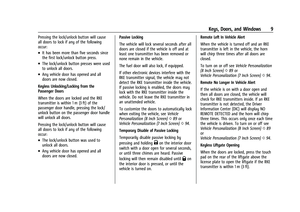 10
10 11
11 12
12 13
13 14
14 15
15 16
16 17
17 18
18 19
19 20
20 21
21 22
22 23
23 24
24 25
25 26
26 27
27 28
28 29
29 30
30 31
31 32
32 33
33 34
34 35
35 36
36 37
37 38
38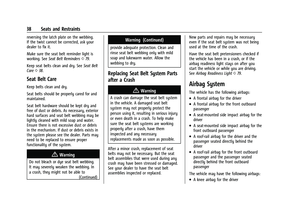 39
39 40
40 41
41 42
42 43
43 44
44 45
45 46
46 47
47 48
48 49
49 50
50 51
51 52
52 53
53 54
54 55
55 56
56 57
57 58
58 59
59 60
60 61
61 62
62 63
63 64
64 65
65 66
66 67
67 68
68 69
69 70
70 71
71 72
72 73
73 74
74 75
75 76
76 77
77 78
78 79
79 80
80 81
81 82
82 83
83 84
84 85
85 86
86 87
87 88
88 89
89 90
90 91
91 92
92 93
93 94
94 95
95 96
96 97
97 98
98 99
99 100
100 101
101 102
102 103
103 104
104 105
105 106
106 107
107 108
108 109
109 110
110 111
111 112
112 113
113 114
114 115
115 116
116 117
117 118
118 119
119 120
120 121
121 122
122 123
123 124
124 125
125 126
126 127
127 128
128 129
129 130
130 131
131 132
132 133
133 134
134 135
135 136
136 137
137 138
138 139
139 140
140 141
141 142
142 143
143 144
144 145
145 146
146 147
147 148
148 149
149 150
150 151
151 152
152 153
153 154
154 155
155 156
156 157
157 158
158 159
159 160
160 161
161 162
162 163
163 164
164 165
165 166
166 167
167 168
168 169
169 170
170 171
171 172
172 173
173 174
174 175
175 176
176 177
177 178
178 179
179 180
180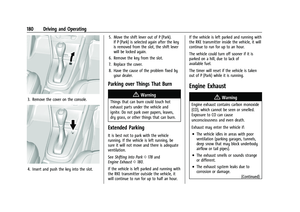 181
181 182
182 183
183 184
184 185
185 186
186 187
187 188
188 189
189 190
190 191
191 192
192 193
193 194
194 195
195 196
196 197
197 198
198 199
199 200
200 201
201 202
202 203
203 204
204 205
205 206
206 207
207 208
208 209
209 210
210 211
211 212
212 213
213 214
214 215
215 216
216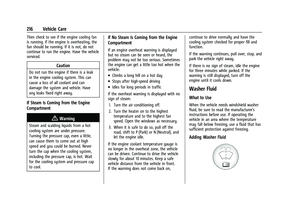 217
217 218
218 219
219 220
220 221
221 222
222 223
223 224
224 225
225 226
226 227
227 228
228 229
229 230
230 231
231 232
232 233
233 234
234 235
235 236
236 237
237 238
238 239
239 240
240 241
241 242
242 243
243 244
244 245
245 246
246 247
247 248
248 249
249 250
250 251
251 252
252 253
253 254
254 255
255 256
256 257
257 258
258 259
259 260
260 261
261 262
262 263
263 264
264 265
265 266
266 267
267 268
268 269
269 270
270 271
271 272
272 273
273 274
274 275
275 276
276 277
277 278
278 279
279 280
280 281
281 282
282 283
283 284
284 285
285 286
286 287
287 288
288 289
289 290
290 291
291 292
292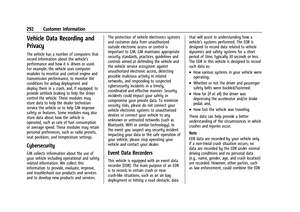 293
293 294
294 295
295 296
296 297
297 298
298 299
299 300
300 301
301 302
302 303
303 304
304 305
305 306
306 307
307 308
308 309
309 310
310 311
311 312
312






